Exporting contacts: Difference between revisions
No edit summary |
No edit summary |
||
| (2 intermediate revisions by 2 users not shown) | |||
| Line 33: | Line 33: | ||
To export contacts, you need to: | To export contacts, you need to: | ||
*[[How | *[[How to I create a new report? | Create a new report]]. | ||
*Set the [[Reports: General information | general information fields]] and select the desired [[Reports: Report view | report type]]. You should add a column for each contact/company field that you want to see in the final file. | *Set the [[Reports: General information | general information fields]] and select the desired [[Reports: Report view | report type]]. You should add a column for each contact/company field that you want to see in the final file. | ||
*Configure the filter for selecting data. | *Configure the filter for selecting data. | ||
*Setting the [[Reports: Selection parameters | filter conditions]] lets you select contacts based on a specific combination of factors. If you don't set any filter conditions, the report will display all contacts in Planfix. | *Setting the [[Reports: Selection parameters | filter conditions]] lets you select contacts based on a specific combination of factors. If you don't set any filter conditions, the report will display all contacts in Planfix. | ||
*[[How | *[[How to I run a report? | Run the report]]. | ||
*You can [[Report export | export the final report]] to Excel which gets you an Excel file with the [[Contacts | contact and company data]] you need. | *You can [[Report export | export the final report]] to Excel which gets you an Excel file with the [[Contacts | contact and company data]] you need. | ||
| Line 52: | Line 52: | ||
*[[Exporting data]] | *[[Exporting data]] | ||
*[[Reports]] | *[[Reports]] | ||
*[[Contacts]] | |||
*[[Feature Description]] | *[[Feature Description]] | ||
Latest revision as of 12:52, 8 January 2024
There are three ways to export contacts in Planfix. You can export them as part of a general export of account data, by using the reports feature, or directly from a contact filter.
Exporting contacts from a contact filter
You can initiate a contact export from any Contact filter, using the Export button:

This lets you download a file with a list of contacts who meet the filter's conditions. XLSX is selected as the default download file type, but you can also select CSV, and you can choose period or comma as the decimal separator:
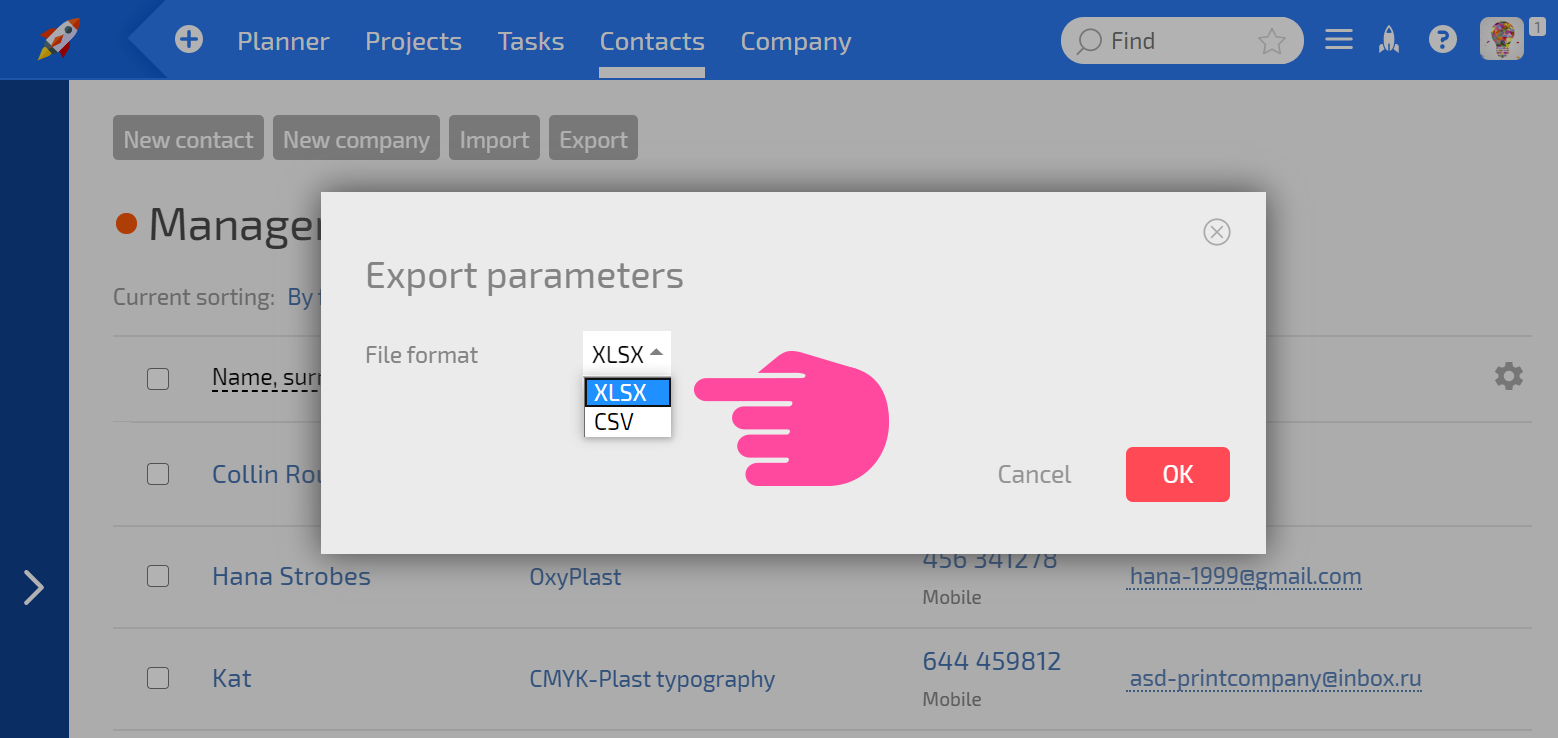
If you want to export just contacts who meet certain criteria, filter them using a contact filter or a quick filter, which you can get to by clicking the corresponding list column:
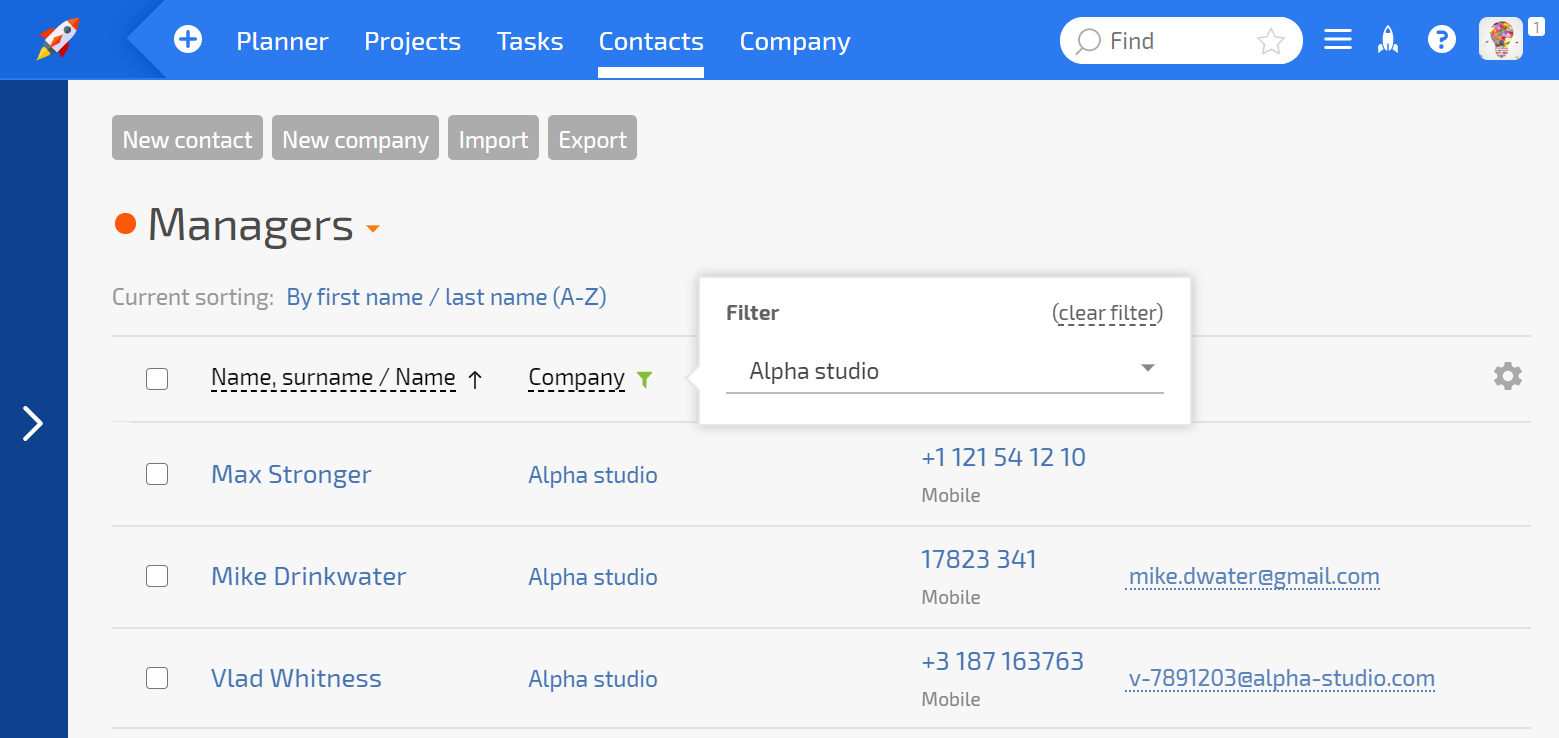
You can also set up which of the contact fields will be in the export file:

Exporting contacts using reports
To export contacts, you need to:
- Create a new report.
- Set the general information fields and select the desired report type. You should add a column for each contact/company field that you want to see in the final file.
- Configure the filter for selecting data.
- Setting the filter conditions lets you select contacts based on a specific combination of factors. If you don't set any filter conditions, the report will display all contacts in Planfix.
- Run the report.
- You can export the final report to Excel which gets you an Excel file with the contact and company data you need.
Exporting contacts as part of a general data export
- You can also export contacts as part of a general export of all data and files, in the Account management section.
- The data will be downloaded as a ZIP file, broken out by sections, in JSON.
- Only account owners can download a general export, and they can only do it once every 30 days, due to the heavy load on the system.
