How to designate access to a data tag for different employees?: Difference between revisions
From Planfix
(Created page with "To designate data tag access, you need to go to the Account Management - Analytics menu and select the desired data tag: https://s.pfx.so/pf/N3/7Djotg.png Then, in the D...") |
No edit summary |
||
| Line 1: | Line 1: | ||
To designate data tag access, you need to go to the Account Management - | To designate data tag access, you need to go to the '''Account Management - Data tags menu''' and select the desired data tag: | ||
| Line 5: | Line 5: | ||
Then, in the Data tag access tab, set which employees and clients should be able to add or view this kind of data tag: | Then, in the '''Data tag access''' tab, set which employees and clients should be able to add or view this kind of data tag: | ||
| Line 15: | Line 15: | ||
==Important== | ==Important== | ||
Access to a data tag affects its visibility both in tasks as well as in reports: if an employee doesn't have access to view a certain type of data tag, they won't see any lines with this data tag in any report. | Access to a data tag affects its visibility both in tasks as well as in [[reports]]: if an employee doesn't have access to view a certain type of data tag, they won't see any lines with this data tag in any report. | ||
Revision as of 02:28, 29 August 2020
To designate data tag access, you need to go to the Account Management - Data tags menu and select the desired data tag:
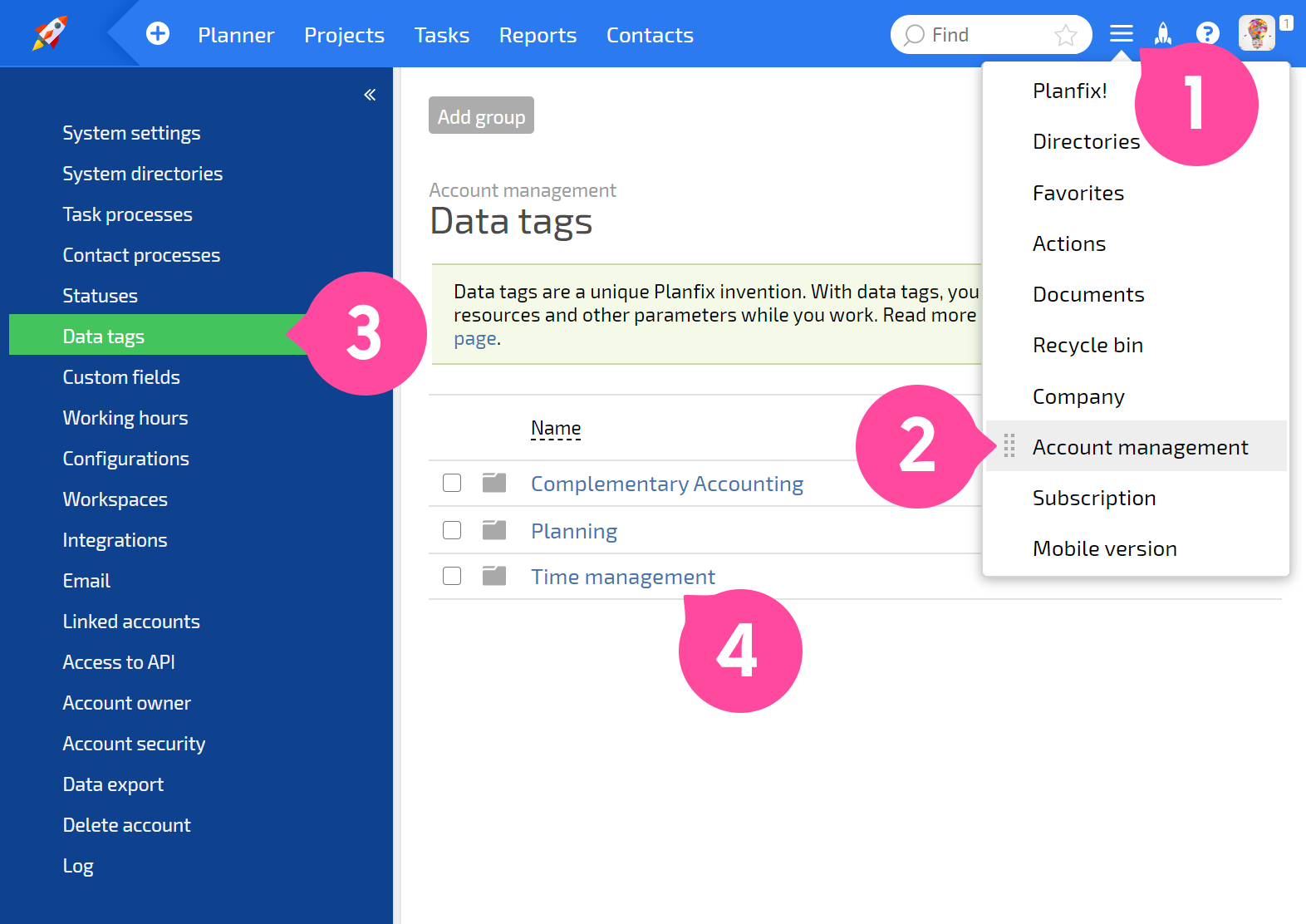
Then, in the Data tag access tab, set which employees and clients should be able to add or view this kind of data tag:
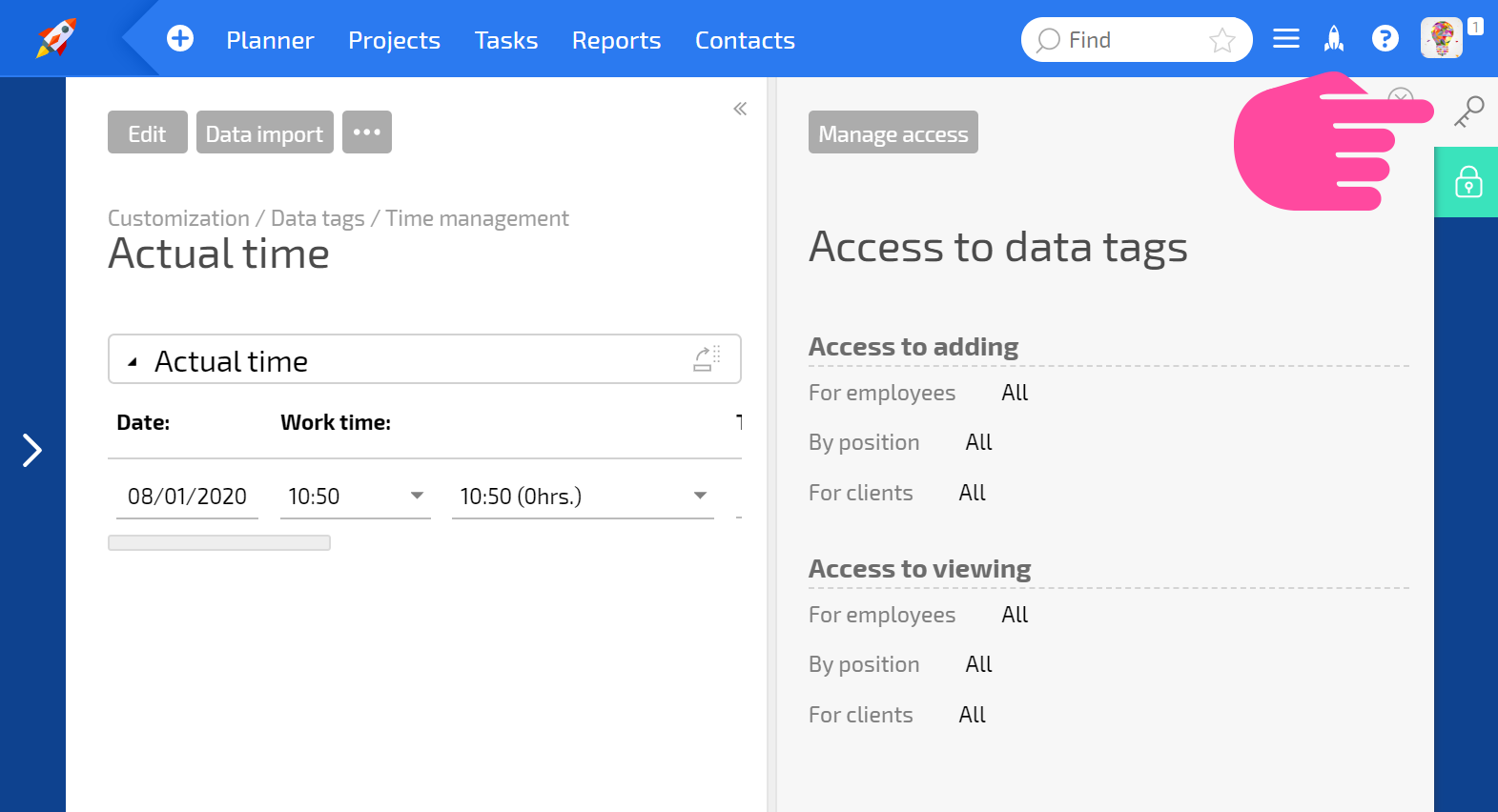
By default, all employees are able to add and view data tags, and no clients have either ability.
Important
Access to a data tag affects its visibility both in tasks as well as in reports: if an employee doesn't have access to view a certain type of data tag, they won't see any lines with this data tag in any report.
