
Staying organized is more challenging than ever in today’s fast-paced world. Between back-to-back meetings, project deadlines, personal appointments, and sudden changes, relying on memory or a paper planner often isn’t enough. Calendar apps step in as digital assistants for your schedule – they help you plan your days, set reminders, coordinate events, and ensure nothing important slips through the cracks. Whether you’re a busy professional coordinating a team or an individual managing family events, the right calendar app can bring order to the chaos and boost your productivity. In this article, we’ve compiled a list of the best calendar apps for 2025. We’ll start with Planfix – a powerful all-in-one solution – followed by other top options to help you find the perfect fit for your scheduling needs.
What Are Calendar Apps and Why Do You Need Them?
Calendar apps are software tools (on web, mobile, or desktop) designed to help you schedule events, set appointments, and manage your time digitally. Unlike a paper calendar, these apps offer dynamic features like notifications, sharing, and real-time syncing across devices. Essentially, a calendar app serves as a centralized hub for all your time-related information – from meetings and deadlines to personal reminders – accessible anytime and anywhere.
Why do you need a calendar app? Here are a few key reasons:
- Stay Organized: Calendar apps keep all your events and tasks in one place, so you can view and manage your schedule at a glance.
- Never Miss a Reminder: They send alerts and notifications for upcoming meetings, deadlines, or special occasions, helping prevent anything important from being forgotten.
- Improve Time Management: By visualizing your day, week, or month, you can allocate time effectively, avoid double-booking, and ensure a healthy balance between work and personal life.
- Easy Rescheduling: Plans change – calendar apps make it simple to update events, move appointments, or adjust timings with just a few clicks (far easier than erasing and rewriting a paper planner).
- Collaboration: Many calendar apps allow sharing your calendar with others or inviting attendees to events. This is invaluable for coordinating team meetings, family activities, or any group schedule without endless back-and-forth communication.
In short, a good calendar app acts as your time-management partner, bringing structure to your routine and reducing the stress of remembering every detail manually. Now, let’s see how to choose the one that fits you best.
How to Choose the Best Calendar App
Choosing the best calendar app comes down to understanding your specific needs and which features matter most to you. Here are some factors and features to consider when evaluating calendar apps:
- Platform & Sync: Ensure the app works on all your devices (desktop, phone, tablet) and syncs seamlessly via cloud. Cross-platform availability (Windows, macOS, Android, iOS) means you can access your schedule anywhere.
- Ease of Use: A clean, intuitive interface is crucial. You should be able to add events or change views (day/week/month) easily without a steep learning curve.
- Scheduling & Views: Look for flexible viewing options – daily agenda, weekly overview, monthly calendar – to visualize your schedule in different ways. Advanced scheduling features like smart suggestions for meeting times or time zone adjustments are a bonus.
- Reminders & Notifications: Good calendar apps let you set customizable reminders (emails, pop-ups, mobile notifications) so you never miss a meeting or deadline.
- Sharing & Collaboration: If you work in a team or need to coordinate with others, consider apps that support shared calendars, invite features, and permission controls. Being able to overlay multiple calendars (work, personal, family) helps manage all aspects of life together.
- Integration with Other Tools: The best calendar apps often integrate with email (Gmail, Outlook), video conferencing (Zoom, Teams), task managers, or project management tools. Integration means events from those services show up in your calendar automatically.
- Customization: Features like color-coding events, adding tags or categories, and different theme options can help personalize and differentiate your schedule (e.g. work vs personal events).
- Additional Task Management: Some calendar apps double as task calendar or to-do managers. If you prefer an all-in-one solution, look for apps that allow adding tasks or notes to the calendar and syncing with task lists.
- Price & Plans: Many great calendar apps are free. Others offer advanced features with a subscription or one-time purchase. Consider your budget – sometimes a robust free version is all you need, but if you require premium features (like advanced scheduling or integrations), be ready to invest in a paid plan.
By evaluating apps against these criteria, you can narrow down which calendar app aligns with your workflow. Next, let’s dive into our top picks for the best calendar apps in 2025 and see what each offers.
1. Planfix
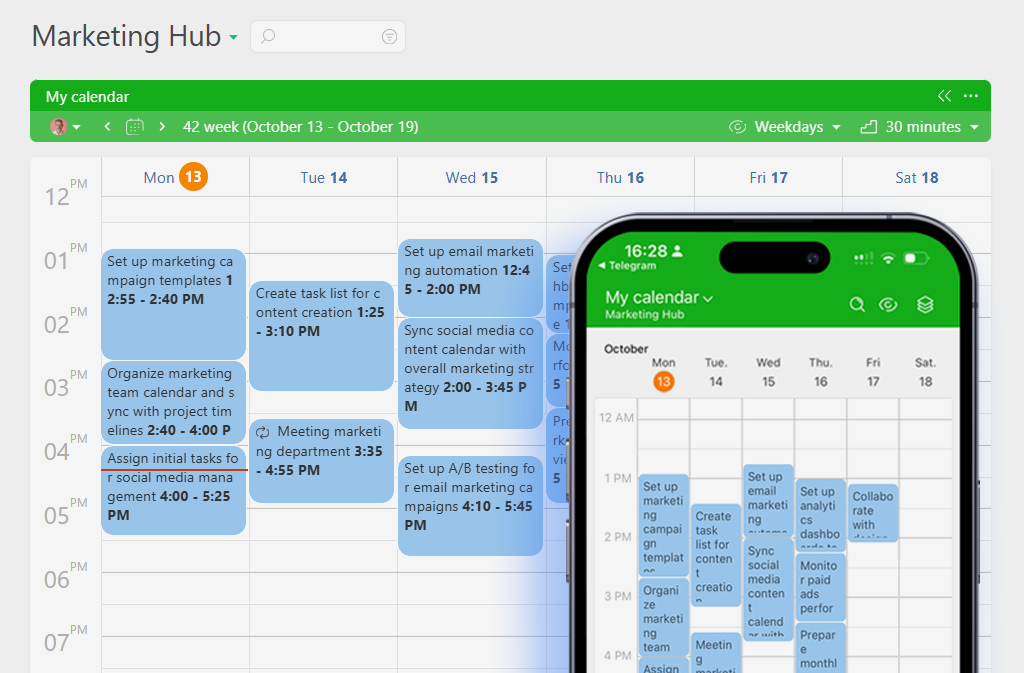
Source: https://planfix.com/
Planfix stands out as a powerful all-in-one platform that goes beyond a basic calendar app, offering a full suite of tools for managing schedules, tasks, and even business workflows. It’s designed for both individuals and teams who need more than a simple datebook – Planfix combines calendar planning with project management, task tracking, and CRM capabilities in one customizable hub. Whether you’re organizing your personal agenda or coordinating a team’s projects and meetings, Planfix adapts to your needs with its flexible interface and deep feature set.
Planfix Features
- Daily & Hourly Planner: Planfix lets you create detailed daily schedules with tasks, appointments, and deadlines. You can plan your day down to the hour using a visual timeline, which is perfect for time-blocking or managing busy days.
- Task Calendar Integration: Tasks in Planfix can be viewed on a calendar, so you see all deadlines and to-dos plotted over days or weeks. This task calendar ensures nothing slips through the cracks by merging your task list with your schedule.
- Meeting Scheduling: Planfix includes built-in tools for scheduling meetings or calls. You can set up events, invite attendees, and send notifications – all within the app, making team coordination straightforward .
- Google Calendar Sync: If you already use Google Calendar, Planfix has you covered – it can sync with Google Calendar to ensure your events stay updated across platforms. This two-way integration means any updates in Planfix reflect on your Google Calendar and vice versa.
- Customization & Automation: A hallmark of Planfix is its flexibility. You can tailor workflows, create custom fields, and set up automation rules. For example, you might auto-create a follow-up task after a meeting or trigger notifications for overdue deadlines. This level of customization makes Planfix a scalable solution that can grow from a personal organizer into a full business process management system.
Planfix effectively merges the functions of a calendar app with a robust project management tool, which is why it’s often chosen by those who want to manage their time and their tasks in one place. Its hourly planner and task calendar views provide both fine-grained and big-picture perspectives on your schedule, while features like meeting invites and Google integration make it easy to incorporate into your existing routine.
Planfix Pros and Cons
Pros
- All-in-One Solution: Combines daily calendar, task management, CRM, and more in one platform. This means fewer external apps and a unified workflow.
- Highly Customizable: The interface and workflows can be adapted to individual or team needs without coding. You can create custom views, statuses, and reports, tailoring Planfix to your style of planning.
- Robust Free Version: Planfix offers a strong free tier that includes core planning features, task management, and basic CRM, allowing small teams or individual users to get started without cost .
- Google Calendar Integration: Seamless sync with Google Calendar keeps your schedule cohesive across platforms . You can manage your Planfix events and personal Google events together.
- Scalable for Teams: Great for both solo use and team collaboration. It supports assigning tasks to others, sharing calendars, and advanced role permissions for who can view or edit certain projects.
- Automation Capabilities: You can automate routine processes (like recurring events or follow-up task creation) which saves time and reduces human error.
Cons
- Learning Curve: Because of its extensive features, Planfix can feel overwhelming at first. Users new to advanced planning tools may need time to learn the interface and set up their system optimally.
- Mobile App Parity: While Planfix has mobile apps, some users find that the mobile experience isn’t as smooth or full-featured as the desktop version for very complex tasks . Basic scheduling on mobile works well, but heavy configuration might require a desktop.
- Advanced Features Require Paid Plan: Some of Planfix’s most powerful features – like certain automation templates or in-depth analytics – are only available on paid plans. The free version is robust, but to unlock everything (e.g., unlimited users or advanced integrations), an upgrade is needed.
- Initial Setup Time: Because it’s so customizable, setting up Planfix for the first time (organizing your projects, calendars, custom fields, etc.) can be time-intensive. It’s not a plug-and-play simple calendar; it’s meant to be tailored, which requires an upfront investment of effort.
Despite a few challenges, Planfix is the best calendar app for users who need more than a basic calendar. Its blend of scheduling, task management and business process tools makes it a standout choice for those looking to centralize their planning. If you’re willing to invest a bit of time to master its capabilities, Planfix can evolve with you – from managing personal daily schedules to handling complex team projects.
Planfix Pricing & Free Version
Planfix offers a generous free plan that supports up to 5 users with unlimited tasks and basic project & CRM features. This free tier includes essential calendar and task tools, which is ideal for individuals or small teams to get started. Storage on the free plan is capped (around 500MB) sufficient for documents and light file sharing. Paid plans start at around $5 per user/month for the basic paid tier (as of 2025), unlocking advanced integrations, automation rules, and larger storage quotas. Higher plans (around $8 per user/month and up) introduce detailed analytics, expanded automation, and higher user count limits. For large organizations, enterprise pricing is available on request.
Overall, Planfix’s free version is robust enough for many use cases, while its affordable paid plans ensure that you can scale up the functionality as your needs grow. The value you get at each level makes Planfix a cost-effective choice among the best calendar and planning apps.
2. Akiflow
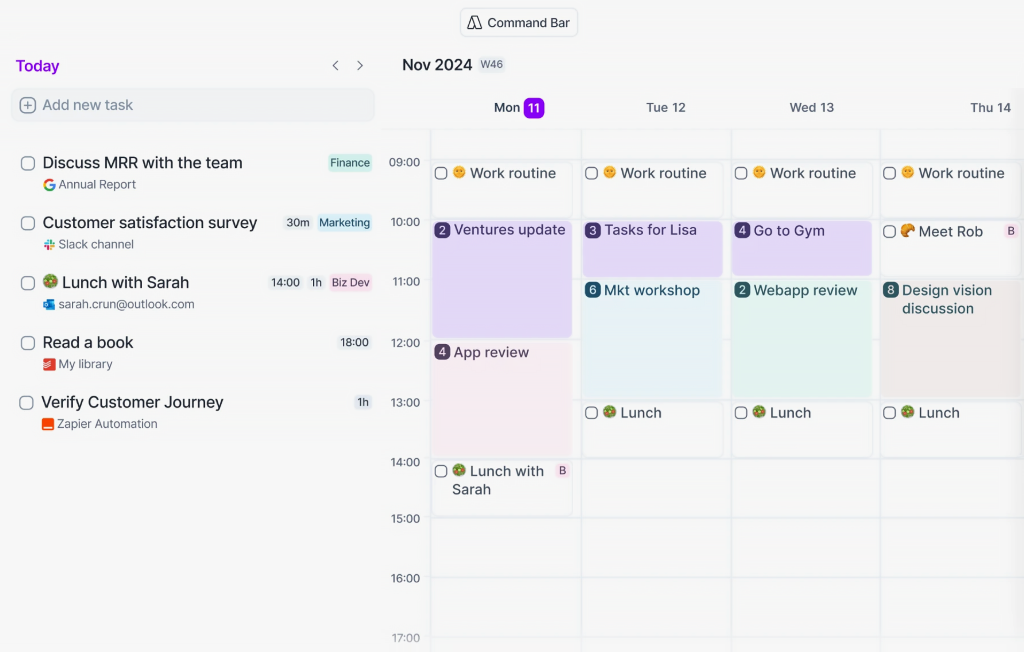
Source: https://akiflow.com/
If you’re looking for a focused way to manage both your tasks and schedule together, Akiflow is worth considering. Akiflow is a productivity app that merges your to-do list with your calendar, offering a unified interface for planning your day. It’s designed to help you stay organized by scheduling tasks into your calendar seamlessly. Many users love Akiflow for its emphasis on time blocking – automatically finding space for your tasks around your meetings and appointments.
Akiflow Features
- Unified Task & Calendar View: Akiflow’s standout feature is combining tasks and events in one place. You can see your to-do items alongside your schedule, which makes daily planning more coherent. Instead of juggling a separate task app and calendar, Akiflow treats them as one, helping you allocate time for each task.
- Smart Scheduling: The app can auto-schedule tasks by analyzing your calendar availability . For example, if you have a free hour between meetings, Akiflow might suggest placing a pending task into that slot. This smart scheduling ensures you make the most of your open time and prioritize effectively.
- Advanced Task Management: Akiflow isn’t just a calendar – it’s also a solid task manager. You can add tasks with due dates, set reminders, and categorize tasks by project or priority. When tasks have deadlines, they’ll appear on the calendar, giving you a heads-up in your schedule view.
- Cross-Platform Sync: Akiflow supports multiple platforms (desktop and mobile) and syncs across devices in real-time. Whether you update a task on your phone or add an event on your laptop, your schedule stays consistent everywhere.
- Collaboration: While primarily personal-focused, Akiflow does offer team-friendly features. You can share tasks or events with colleagues, which is useful if you need to coordinate on something or delegate tasks. It’s not a full team project management solution, but basic sharing is there.
Akiflow essentially acts as a personal assistant, encouraging you to plan out every part of your day – not just meetings, but also the work to be done between and around those meetings. This approach helps boost productivity by ensuring even small tasks have a time slot on your calendar.
Akiflow Pros and Cons
Pros
- Time Blocking Made Easy: Automatically scheduling tasks into your calendar can improve productivity and time management. Akiflow takes the guesswork out of “when should I do this task?” by suggesting optimal times.
- All-in-One Planning: Having tasks and events in one app means you don’t overlook to-dos when you get busy with meetings. It’s a holistic view of your day, which many users find keeps them on track.
- Intuitive Interface: Akiflow’s design is clean and geared toward quick entry. Drag-and-drop functionality makes it easy to move tasks onto your calendar. The learning curve is relatively low for such a feature-rich app.
- Cross-Platform Support: The app works on both desktop and mobile, syncing quickly. This flexibility ensures you can adjust your plan on the fly (e.g., if a meeting cancels, you can pull in a task to fill the gap using your phone).
- Great for Personal Productivity: For individuals (rather than large teams), Akiflow provides just the right balance of task management and scheduling. It’s like having a personal planner that nudges you to not only list tasks but allocate time for them.
Cons
- Limited Free Version: Akiflow does have a free plan, but it comes with fairly basic features and limited integrations. Many of the best capabilities (like more integrations or advanced settings) may require a paid plan, so the true power of Akiflow might only shine in the Pro version.
- Not a Full Team Solution: While you can share tasks, Akiflow is not meant to manage complex team projects or company-wide calendars. Teams might find it lacking in collaborative project features that specialized tools have.
- Newer App on the Market: Akiflow is relatively new, so it’s still evolving. Occasional minor bugs or missing niche features could be present. It doesn’t have the decades of polish that, say, Outlook or Google Calendar have.
- Cost for Premium: The Pro plan runs around $8/month and Team plans about $15/user/month. This is reasonable for heavy users, but casual users might hesitate to pay when there are free alternatives (though less integrated) out there.
- Mobile Experience: While cross-platform sync exists, some users report the mobile app isn’t as fully featured as the desktop interface. It’s great for viewing and minor edits, but major planning sessions are best on desktop.
Overall, Akiflow is a great calendar app for personal productivity, especially if you believe in scheduling your tasks to make sure they get done. It bridges the gap between a to-do list and a calendar in a clever way. If you often find yourself with a long task list and a busy calendar and struggle to reconcile the two, Akiflow might be the solution that keeps you on track.
Akiflow Pricing
Akiflow offers a Free Plan with basic functionality, which is a good way to test the waters. The free version lets you use the core task-calendar features but with some limits on integrations and advanced settings. For full features, the Pro Plan is about $8 per month (often billed annually), which unlocks unlimited integrations and advanced scheduling options. There’s also a Team Plan around $15 per user/month for organizations that want to use Akiflow collaboratively, adding team sharing features and priority support. While not the cheapest calendar tool on the list, the pricing is on par with other premium productivity apps. And if the time-saving from automatic task scheduling is valuable to you, Akiflow’s cost can be well justified.
3. Microsoft Outlook Calendar
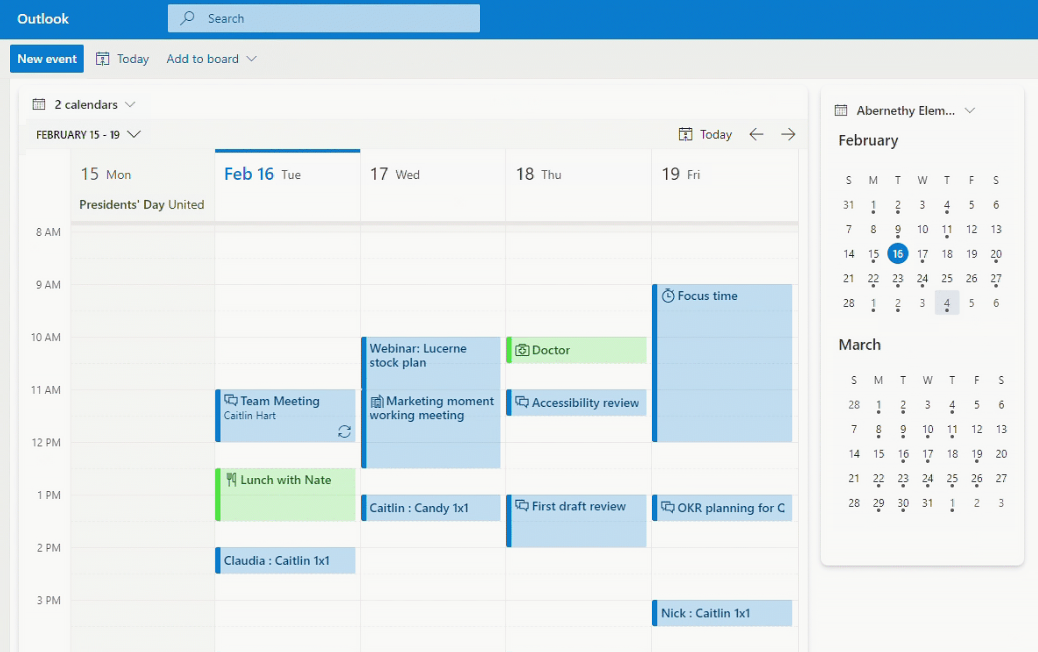
Source: https://www.microsoft.com/en-us/microsoft-365/outlook/calendar-app
Microsoft Outlook Calendar is a veteran in the calendar world, deeply integrated with the Outlook email system and Microsoft’s Office 365 suite. It’s a reliable calendar app that millions of business users rely on daily. If you use Outlook for email at work or on your personal computer, you’ve likely used the calendar embedded in it. One of the biggest strengths of Outlook Calendar is how well it ties together email and scheduling – for example, you can schedule a meeting straight from an email invite and check attendee availability in a snap. It’s available via the Outlook application on Windows/Mac, on the web, and also through mobile Outlook apps.
Outlook Calendar Features
- Email Integration: Outlook Calendar works hand-in-hand with Outlook email. Meeting invitations land in your inbox and can be accepted to appear on your calendar, and you can send invites to others easily. This tight integration is excellent for workplace use, where scheduling often happens via email.
- Smart Scheduling & Availability: Outlook has a Scheduling Assistant that checks attendees’ availability and suggests meeting times. This feature makes coordinating meetings with colleagues much easier – it automatically finds open slots when everyone is free.
- Meeting Invitations and RSVPs: Creating a calendar event in Outlook lets you add other people as attendees. They receive an invite (often via email) and can accept, decline, or propose a new time. Tracking RSVPs is straightforward, so you know who’s attending or if a meeting needs rescheduling.
- Calendar Sharing: You can share your Outlook calendar with coworkers or family and set permissions (view only, or the ability to edit). This is ideal for teams – you might view your colleague’s calendar to see when they’re free, for instance.
- Multiple Calendar Overlay: Outlook supports multiple calendars (e.g., one for work, one for personal) and allows you to overlay them in one view with different colors. This helps ensure your personal commitments don’t conflict with work meetings, because you can see everything side-by-side.
- Cross-Platform Access: Historically strongest on Windows, Outlook Calendar is now accessible on other platforms too. You can use it via the web or mobile Outlook app on iOS/Android, meaning you’re not stuck to a PC – your events sync to your phone as well.
- Integration with Microsoft Ecosystem: If you use Microsoft Teams, OneNote, or other Office apps, Outlook Calendar ties into them. Teams meetings can be scheduled from the calendar. You can also link tasks from Microsoft To Do, or notes from OneNote, to calendar events in some cases.
Outlook Calendar excels in a professional environment, but it’s also free for personal use and comes pre-installed on many Windows machines. Its interface is familiar and fairly straightforward – a classic calendar grid with the ability to drag events, set reminders, and so on.
Outlook Calendar Pros and Cons
Pros
- Familiar and Intuitive: Many people find Outlook’s interface easy because it’s been around for years and follows standard calendar layouts. If you’ve ever used a corporate email system, using Outlook Calendar will feel natural.
- Deep Microsoft Integration: It syncs perfectly with Outlook email and Windows notifications. For those in the Microsoft ecosystem, it’s seamless – your calendar works with Teams for meetings, with Exchange servers at work, and even shows up in the Windows taskbar calendar view.
- Free to Use: Outlook.com (the online version) and the Outlook app are free, and the calendar doesn’t require a subscription for core feature. Even without a paid Microsoft 365 plan, you get a fully functional calendar that can compete with any other free offering.
- Great for Scheduling Groups: Outlook is excellent for coordinating large meetings. The combination of shared calendars and the scheduling assistant makes it easier to organize team events or even large webinars without endless emails . You can see at a glance if your team is busy or free.
- Secure and Enterprise-Grade: Built for enterprise, Outlook Calendar benefits from Microsoft’s security and reliability. Data is stored securely, and the system can handle lots of entries, invites, and files without hiccups – qualities important for business users.
Cons
- Limited Customization: Outlook Calendar is solid but not highly customizable. You can’t, for example, extensively theme it or add as many custom event properties as some modern apps allow. TechRadar notes it’s “not very customizable,” which may frustrate those who like to tweak their tools.
- Best with Microsoft Accounts: While you can share Outlook calendars externally, it works best if everyone is on Microsoft’s platform (Outlook/Exchange). If you mix systems (like some people on Google Calendar, some on Outlook), the integration is not as smooth.
- Complexity for New Users: If you’re not already familiar with Outlook’s ecosystem, the interface might seem a bit dated or confusing compared to simpler apps. There are a lot of options and buttons (especially in the desktop app) which casual users might not need.
- Mobile App Experience: The Outlook mobile app includes the calendar, but some prefer dedicated calendar apps for ease of use. It’s a minor gripe, but the calendar features on mobile are within the Outlook app which handles email too, so it’s not a stand-alone calendar experience.
- Advanced Features Tied to Exchange: Some advanced enterprise scheduling features or integrations (like booking conference room resources, or seeing colleague’s detailed availability) require an Exchange server or Microsoft 365 business setup. Home users likely won’t use these, but it’s worth noting not every feature is available unless you’re in a corporate IT environment.
In summary, Microsoft Outlook Calendar is one of the best calendar apps for business users and anyone deeply embedded in Microsoft’s world. It may not have fancy extras like habit tracking or built-in project kanban boards (some newer apps do), but for pure scheduling, especially in a team, it’s rock-solid. And since it’s free and widely used, it’s a top option for many people. If you already use Outlook for email, leveraging its calendar is a no-brainer.
Outlook Calendar Pricing
Microsoft Outlook Calendar can be used for free. If you create a free Outlook.com account (or have a Hotmail/Live account), you get access to the online Outlook Calendar with no charge, including syncing to the Outlook mobile app. The free plan provides all the main features – event creation, invites, sharing, multiple calendars, etc. Upgrading to a Microsoft 365 subscription (starting around $6.99/month for Personal) doesn’t change the calendar’s core features but can bundle in extras like more storage and the desktop Office apps. In a work context, companies might have Microsoft 365 plans or Exchange servers, but for an individual, no payment is required to use Outlook Calendar. This makes it one of the best free calendar apps, particularly for Windows users or those who want an alternative to Google’s ecosystem.
4. Calendly
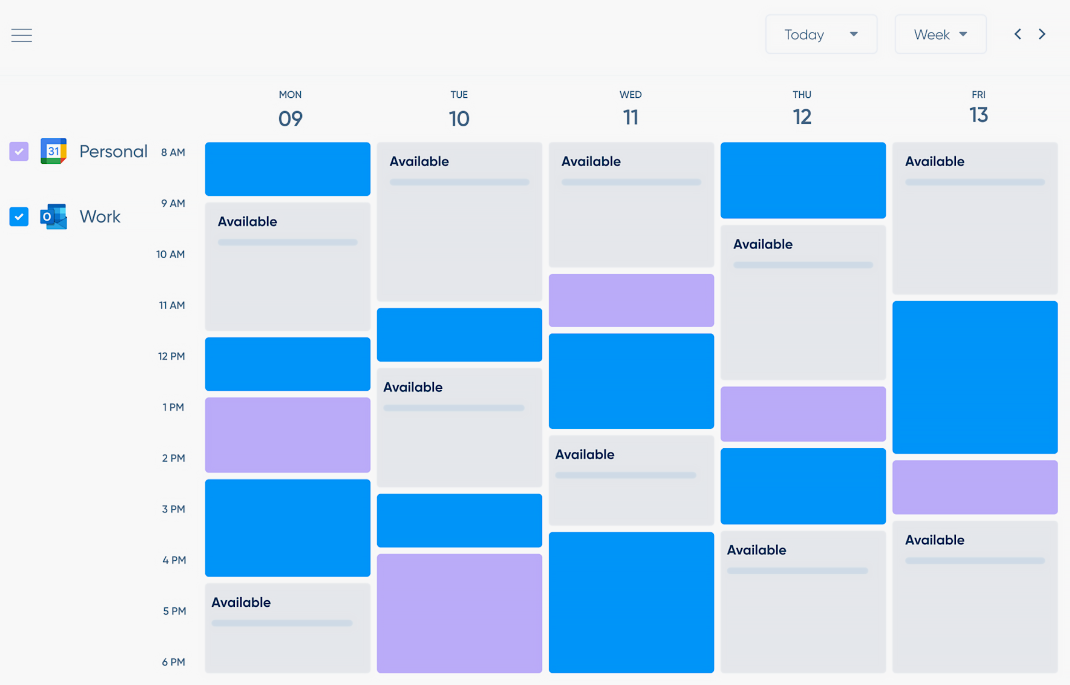
Source: https://calendly.com/
Calendly is a bit different from typical calendar apps: it’s focused on simplifying how you schedule meetings. If you’ve ever experienced the hassle of emailing back and forth to find a meeting time, Calendly feels like a lifesaver. It allows you to set your availability preferences and then share a link so others can book time with you without the email ping-pong. Calendly syncs with your existing calendars (Google, Outlook, etc.) to avoid double-bookings. It’s an ideal tool for professionals who frequently schedule calls or appointments – such as salespeople, consultants, or even teachers setting up parent meetings.
Calendly Features
- Automated Meeting Scheduling: At its core, Calendly eliminates back-and-forth emails. You simply send someone your Calendly link, and they can pick an available slot that works for them. Once they book it, the event is added to both your calendar and theirs automatically.
- Calendar Integration: Calendly isn’t a full calendar in itself; instead, it integrates with your existing calendars (Google Calendar, Outlook, iCloud, etc.). It reads your availability from those calendars (for example, it knows not to offer a slot at 2 PM if you already have something on Google Calendar at that time) and writes new events to them. This keeps everything in one place – Calendly just handles the scheduling interface.
- Custom Availability & Buffers: You can set detailed rules for when you’re available to be booked. For instance, you might allow meetings only between 9 AM–12 PM on weekdays. You can also add buffer times (e.g., 15 minutes before/after meetings so you don’t get booked back-to-back). These controls ensure that Calendly only schedules meetings at times you’ve designated.
- Time Zone Smartness: If you deal with people across different time zones, Calendly has you covered – it automatically adjusts for time zones when offering slots and scheduling meetings. You won’t have to calculate differences; each invitee sees times in their own time zone.
- Meeting Types & Questions: Calendly lets you create different event types (e.g., a 15-minute intro call, a 30-minute consultation, a 1-hour meeting). Each type can have its own scheduling rules and custom questions for invitees. For example, when someone books, you can ask them to fill in their phone number or the meeting agenda.
- Group and Round-Robin Events: Beyond one-on-one scheduling, Calendly supports group events (multiple people pick a time to attend, like a class or webinar until a max limit) and round-robin assignment (if you have a team, meetings can be auto-assigned to one of several team members). These are powerful for organizations handling client bookings.
- Integration with Apps: Calendly integrates with video conferencing tools (like Zoom or Microsoft Teams – it can auto-generate meeting links in the calendar invite) and other software like CRM systems. For example, you can have Calendly create a Zoom link for every meeting booked, and that link will be in the calendar event.
Calendly essentially streamlines the meeting setup process. It’s widely used by people who schedule lots of external meetings or interviews. Instead of the awkward “does Tuesday 3 work? No? How about Wednesday 4 PM?” emails, one Calendly link does it all.
Calendly Pros and Cons
Pros
- Huge Time Saver for Scheduling: For anyone who regularly sets up meetings, Calendly is a godsend. It cuts out the email tag and lets others book you at a time you’ve pre-approved – truly a “set it and forget it” tool for scheduling.
- Prevents Double-Booking: By syncing with your existing calendars, Calendly ensures you won’t accidentally get double-booked. If an event is already on your calendar, that time won’t be offered to someone else. This safety net is great for busy calendars.
- Professional Appearance: Sending a Calendly link can come off as polished and organized. You’re providing a convenient way for clients or colleagues to meet with you. Plus, you can customize your Calendly page with your branding or a friendly note, making the experience personal.
- Multi-Calendar Support: Calendly can check multiple calendars for conflicts (say, your work Outlook calendar and personal Google Calendar) to truly reflect when you’re free. This is useful if you juggle several calendars.
- Basic Version is Free: The free plan of Calendly allows one event type and unlimited scheduling – enough for many individuals to use it effectively. Even the paid plans are reasonably priced for the time it saves.
Cons
- Not a Full Calendar Replacement: Calendly is phenomenal for scheduling, but it’s not where you view or manage your day-to-day agenda. You still need a primary calendar app (which Calendly syncs to). So it adds an extra step/tool, mainly for the booking process itself.
- Invitee Preference Required: Some users might find it impersonal to send a link for booking. While many appreciate it, a few clients or colleagues might still prefer the traditional way. It occasionally requires explaining (“Here’s my scheduling link – pick any slot that suits you!”) so they know what to do.
- Limited Usage on Free Tier: The free plan, though useful, only supports one kind of meeting link. If you want multiple meeting lengths or types or things like removing Calendly branding, you’ll need a paid plan (which starts around $8/month).
- Depends on Internet & Sync: Calendly functioning well relies on real-time sync with your calendars. In rare cases of sync delays or if you forget to put something on your calendar, there’s a tiny chance of offering a slot that actually isn’t free. However, such instances are uncommon.
- Privacy Considerations: You are essentially sharing parts of your availability publicly. While actual event details stay private, some people might be sensitive about others knowing their free/busy times. Calendly does let you control how much is seen (it doesn’t show why you’re busy, just that you are), but it’s a point to consider.
For those who often need to coordinate meetings, Calendly is among the best calendar tools to augment your scheduling. It works especially well alongside a primary calendar app, enhancing it with easy scheduling capabilities. Freelancers, sales professionals, recruiters, and managers of busy teams swear by Calendly to reclaim hours lost to scheduling logistics.
Calendly Pricing
Calendly has a straightforward pricing model with a popular Free plan. The free version allows one active event type (e.g., a 30-minute meeting link) and integration with one calendar, which is often enough for individuals. Upgrading to Premium (around $8/user per month) gets you more event types, group events, customization options, and reminders. There’s also a Pro tier (~$12/user per month) that adds features like SMS notifications, multiple calendars per user, and deeper integrations (Salesforce, etc.). Larger organizations can opt for Enterprise plans with advanced security and onboarding support. For many, starting on the free plan is a great way to see the value — if you find yourself scheduling dozens of meetings a month, even the paid tiers can quickly pay for themselves in time saved.
5. Apple Calendar
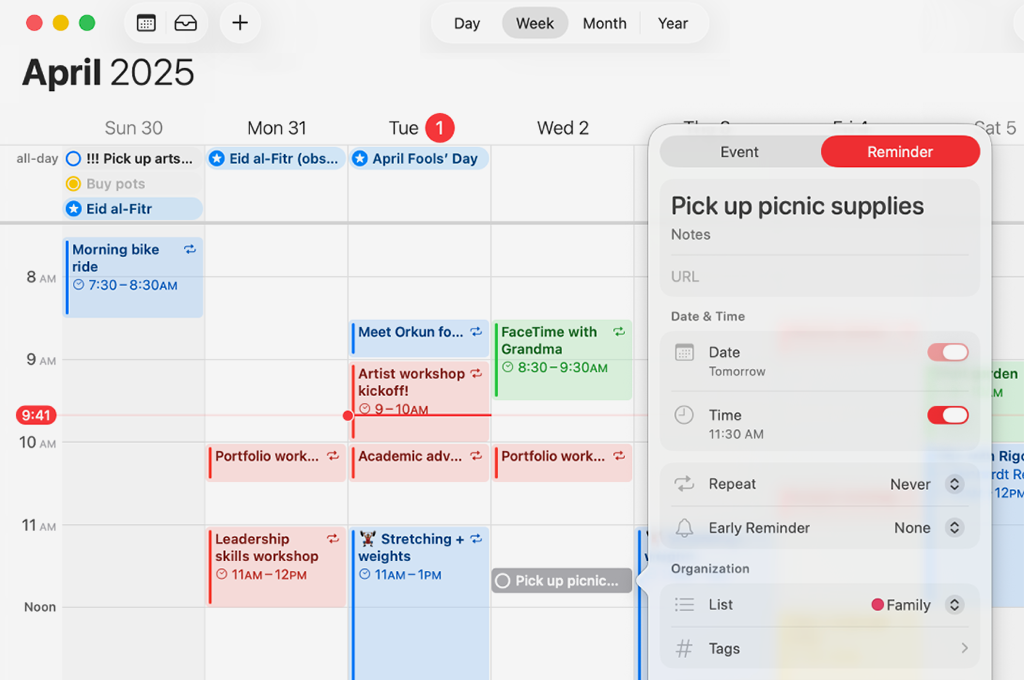
Source: https://www.icloud.com/calendar
If you’re an Apple user, you already have one of the best calendar apps for iOS and macOS built right in – Apple Calendar (sometimes simply called iCal on Mac). Apple Calendar is the default calendar app on iPhones, iPads, and Mac computers. It’s a clean, no-frills calendar that’s tightly integrated with the Apple ecosystem. The big advantage here is seamless syncing across all your Apple devices via iCloud. Add an appointment on your iPhone, and it’ll show up on your Mac’s Calendar app and even your Apple Watch, almost instantly.
Apple Calendar Features
- Multiple Calendar Views: Apple Calendar offers classic views – Day, Week, Month, and Year – to visualize your schedule at different granularity. The interface is simple and elegant, allowing you to swipe through weeks or months easily. This makes it easy to plan whether you’re looking at today’s agenda or an entire month of events.
- Easy Event Creation: Creating an event is straightforward: double-click (on Mac) or tap the “+” and fill in details like title, location, time, and notes. Apple Calendar supports natural language input as well. For example, you can type “Lunch with Sarah next Tuesday at 12pm” and it will parse the details to create the event on the right day and time.
- Recurring Events & Alerts: You can set events to repeat (daily, weekly, monthly, etc.) which is great for regular meetings or classes. Alerts/reminders can be configured (e.g., an alert 10 minutes before, or a day before) and you can get these as notifications on all your devices.
- iCloud Sync: All events sync via iCloud, meaning your calendar stays updated on iPhone, iPad, Mac, and even through a browser on iCloud.com. If you add or change an event on one device, the others update almost immediately, so you’re always looking at the current schedule.
- Integration with Other Calendars: Even if Apple Calendar is your main hub, it plays well with others. You can subscribe to or import calendars from Google, Outlook/Exchange, Yahoo, etc. directly into Apple’s calendar. For example, you could have your work (Exchange) calendar and personal (iCloud) calendar both show up in the Apple Calendar app, layered together.
- Shared Calendars: With iCloud, you can create a calendar and share it with other iCloud users (like family members or colleagues). Shared iCloud calendars allow multiple people to add or view events – useful for a family calendar or a small team.
- Apple Ecosystem Perks: If you use Siri, you can add events by voice (“Hey Siri, schedule a meeting tomorrow at 10 AM with John”). Apple Calendar also works nicely with Apple’s other apps – for example, if someone sends you an event in Mail or Messages, it often recognizes it and lets you add to Calendar with one tap. Locations in events link to Apple Maps for directions, etc.
Apple Calendar’s strength is that it feels invisible – in a good way. It’s not flashy or loaded with extras, but it covers everything needed for everyday scheduling on Apple devices, and it does it reliably.
Apple Calendar Pros and Cons
Pros
- Pre-installed & Free: If you have an Apple device, Apple Calendar is already there and costs nothing to use. No downloads or sign-ups needed – it’s ready out-of-the-box, making it an easy choice for Apple enthusiasts.
- Seamless Apple Integration: The syncing across devices is virtually flawless via iCloud. Your schedule follows you from Mac to iPhone to Apple Watch without you thinking about it. Plus, it integrates with Siri and other Apple services, adding to convenience.
- Simple and User-Friendly: The interface is uncluttered and intuitive. For those who find some third-party apps too complicated or busy, Apple Calendar’s clean design is a plus. It does the basics very well, without a steep learning curve.
- Supports Other Accounts: You can manage all your calendars (work, personal, school) in one app. Even if they’re on different services (like Google or Exchange), Apple Calendar consolidates them, so you don’t need to juggle multiple calendar apps.
- Privacy and Offline Access: Your calendar data is synced through Apple (which has a strong privacy stance). Also, you can view and edit your calendar offline; changes will sync when you’re back online. This reliability and privacy focus is reassuring for many users.
Cons
- Apple-Only: The obvious downside – if you aren’t using Apple devices exclusively, Apple Calendar’s utility drops. There’s no official Apple Calendar app for Android or Windows (though you can access through iCloud web, it’s not as smooth). Mixed environments might prefer a cross-platform app.
- Lacks Advanced Features: Apple Calendar covers basics but doesn’t have some power-user features. For instance, it doesn’t natively include task management (Apple expects you to use the Reminders app alongside) and it doesn’t have built-in scheduling polls or time-zone proposals like some specialized apps. It’s fairly bare-bones compared to apps like Fantastical or Outlook in terms of extra tools.
- Limited Customization: Beyond color-coding calendars, there’s not much customization in look or function. You can’t, say, install plugins or significantly alter how events are displayed. This is fine for most, but if you want a very personalized calendar experience, it could feel restrictive.
- Event Invitations Outside iCloud: Handling invitations from non-Apple services (like a Google Calendar invite link) can be a bit less straightforward if you insist on using Apple Calendar. It works, but occasionally you might need to manually add a calendar subscription or event file. Generally, though, it’s gotten better with compatibility.
- Notifications: Some users find Apple’s calendar notifications system to be simplistic. If you need persistent nagging or multiple reminder tones, you might want a more feature-rich app. Apple’s approach is minimalistic – again, fine for many, but not for those who want more control over alert styles, email summaries, etc.
In essence, Apple Calendar is best for those deep in the Apple ecosystem who want a dependable and easy calendar solution. It’s not the most feature-packed app on this list, but its strength lies in doing the core job well and effortlessly syncing on Apple hardware. For Apple users who don’t have specialized needs, it often ends up being the default choice – and a satisfactory one at that.
Apple Calendar Pricing
Apple Calendar is completely free. It comes included on all Apple devices (iPhone, iPad, Mac, etc.), and using it doesn’t require any subscription. You might need a free iCloud account to sync across devices, but that’s also free for basic use. There are no premium tiers – all features are available to every user. Essentially, if you own an Apple product, you already have this calendar at no extra cost. This makes it one of the best free calendar apps for Apple users by default. Keep in mind that while the app is free, it uses iCloud storage for syncing your calendar data; however, calendar data usually takes up minimal space, so even the free 5GB iCloud tier is more than enough for calendar sync in almost all cases.
6. Any.do
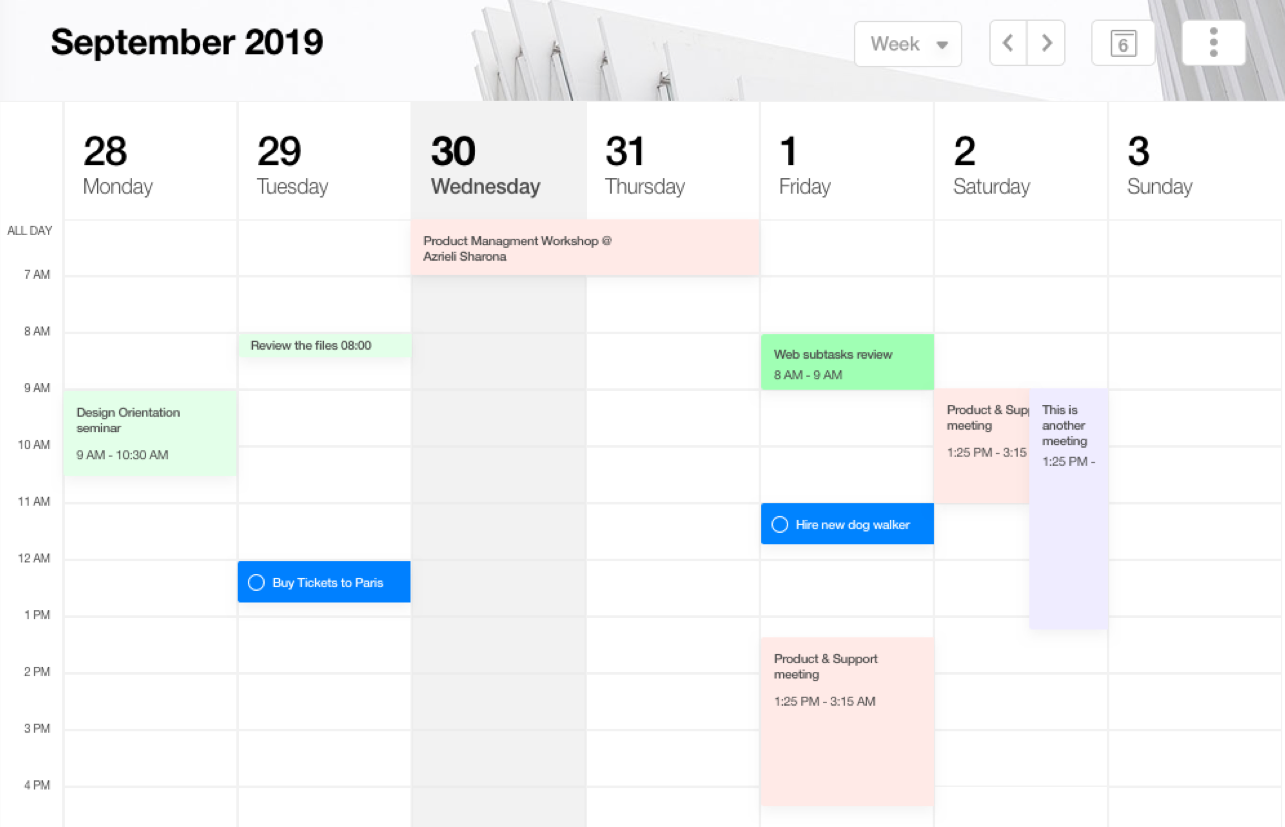
Source: https://www.any.do/
Any.do is well known as a to-do list and task management app, but it also includes a built-in calendar that turns it into a hybrid productivity tool. For users who want their tasks and calendar events in one place, Any.do provides an agenda view that merges the two. You can see your scheduled meetings alongside your task list for the day, which helps in planning and time allocation. It’s a great option if you’re looking for an app that can handle both your to-do list and your schedule without needing separate apps.
Any.do Features
- Unified Agenda View: Any.do offers a view that shows calendar events and tasks together in chronological order. For example, you might see “10:00 Team Meeting” followed by “11:30 – Finish report (task)” in the list. This gives a comprehensive overview of your day’s commitments.
- Task Due Dates on Calendar: When you assign a due date to a task in Any.do, that task will appear on your calendar for that day. This way, your to-dos aren’t floating in isolation – they occupy slots in your schedule, reminding you to do them much like appointments.
- Reminders and Recurring Tasks: Any.do is first a task manager, so it has rich to-do features: you can set reminders for tasks (which then alert you at specific times) and create recurring tasks (e.g., a task that repeats every Monday). All these can reflect in the calendar view, making it a light daily planner.
- Natural Language and Smart Add: Adding tasks or events can be sped up with smart suggestions. Any.do can interpret some natural phrases or suggest details as you type. For instance, if you type “Call dentist tomorrow at 3pm”, it can recognize the time and create a task or event accordingly (this feature has some overlap with how calendar entry might work, enhancing quick scheduling).
- Cross-Platform Sync: Any.do is available on web, iOS, Android, and has extensions for Chrome, etc. It syncs your tasks and calendar entries across all platforms. It can also sync with external calendars (like Google Calendar) so that events from those show up in Any.do’s timeline.
- Collaboration: You can share lists and assign tasks to others in Any.do. While the calendar aspect is personal, the fact that tasks can be shared means if you’re coordinating some schedule items (like a shared grocery list or a project to-do list with deadlines), multiple people can contribute and see updates.
- Moments Planning: Any.do has a feature called Moments (on mobile) which is like a daily planner wizard. It goes through your tasks each morning and helps you schedule them or defer them. This ties into the calendar by encouraging you to allocate tasks to time slots each day.
In summary, Any.do serves those who want a good task app that also covers basic calendar needs. It might not replace a dedicated calendar for heavy scheduling, but it means one less app to manage for many people.
Any.do Pros and Cons
Pros
- Tasks and Events Together: The biggest advantage is seeing to-dos and calendar events in one glance. This can improve personal planning because you’re less likely to overcommit – you’ll see if your task list for today is unrealistic given the meetings you have.
- Easy to Use: Any.do is known for its clean and friendly interface. It’s visually appealing and straightforward, making it inviting to keep up with your planning. The combined view is intuitive for users who prefer a single list of everything for the day.
- Cross-Platform Accessibility: Whether you’re on your phone or computer, Any.do keeps your info synced. Plus, it integrates with popular calendars (Google, Outlook) so you can effectively use it as a front-end for those if desired.
- Voice Entry: You can add tasks via voice (using Siri, Google Assistant, or the app’s built-in voice capture) which speeds up capturing things to do. Busy people can quickly dictate a reminder and have it show up as a task (and thus on the calendar if dated).
- Basic Collaboration: If you share responsibilities (like a family calendar or a work task list), Any.do lets you share lists and sync tasks. It’s simple collaboration – not a full project management suite – but handy for small group coordination.
Cons
- Advanced Features Require Premium: Any.do’s free version is good for basic use (tasks, one-device sync). However, features like integrations with other apps/services, location-based reminders, unlimited attachments, etc., are part of the paid Premium plan. So to fully use calendar syncing or more power-user features, you might need to upgrade.
- Not a Full Calendar Replacement: While the calendar view is nice, Any.do’s calendar capabilities are limited compared to dedicated calendars. For example, creating complex recurring events or invitations to events isn’t its focus. It’s more of a personal planner, not a professional scheduling tool with all bells and whistles.
- Less Suitable for Complex Projects: If your scheduling needs involve project timelines, resource allocation, or elaborate scheduling, Any.do will feel too simple. It’s not designed for complex scenarios – it’s best for straightforward personal or small team plans.
- Occasional Sync Delays: Some users have reported that at times tasks or changes don’t instantly sync across devices (especially on the free version). While generally reliable, it might not have real-time push sync as instant as say Google’s own apps.
- Minimal Customization: The interface, while clean, doesn’t allow a ton of customization. You can’t change the layout of the agenda view much or add custom fields to tasks. It’s largely a what-you-see-is-what-you-get app.
Any.do is a strong choice if you want to keep things simple and have your “what to do” and “when to do it” in one place. It’s among the best daily planner apps that merge tasks with a calendar, suited for individuals managing personal errands, work tasks, and appointments together. If your needs are moderate and you value a neat, combined view, Any.do could be the productivity app that hits the sweet spot.
Any.do Pricing & Free Version
Any.do has a free plan that offers the basic task management features: you can create tasks, lists, set reminders, and use the calendar view with syncing across devices. The free version also allows integrating one external calendar for viewing events . For more features, the Premium plan is about $3 per month (billed annually). Premium unlocks recurring tasks, customizable themes, unlimited attachments, advanced reminders (like location-based alerts), and integrations with apps like Slack or WhatsApp. There’s also a Teams plan around $5 per user/month for collaboration with admin controls. Given the affordable price, many solo users opt for Premium to get the most out of Any.do’s planning capabilities. But even the free version is quite capable for personal use, especially if you primarily need a combined to-do list and calendar for daily planning.
7. Zoho Calendar
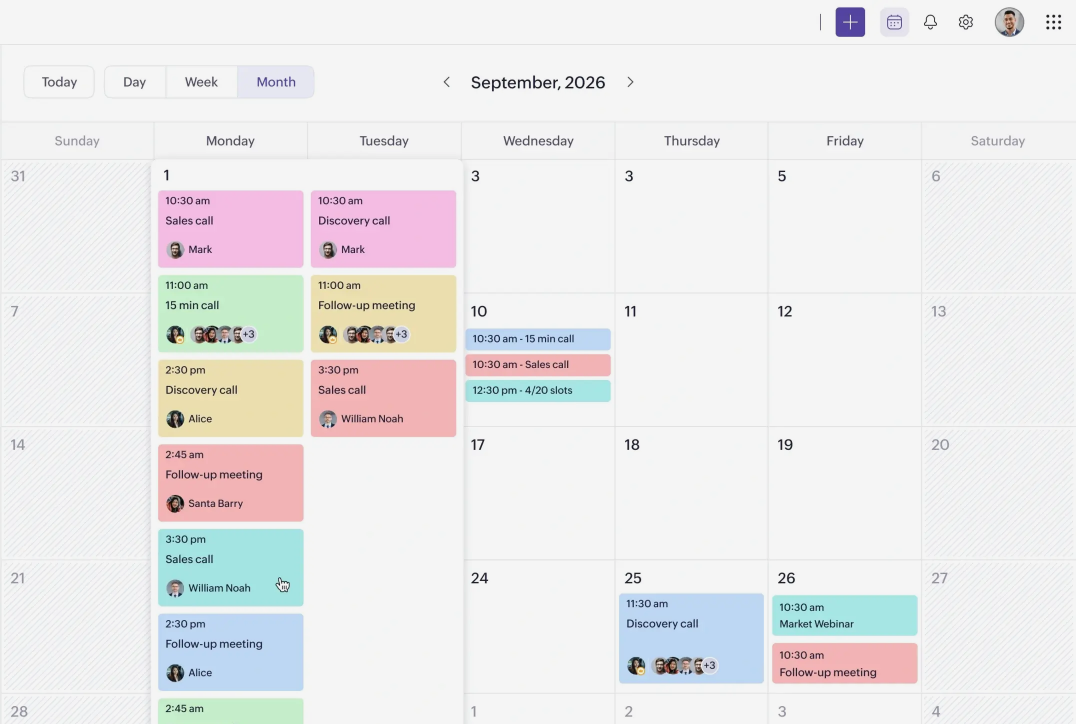
Source: https://www.zoho.com/calendar/
Zoho Calendar is part of the larger Zoho Office Suite (which includes email, documents, CRM, etc.), but it’s also available as a standalone calendar app that anyone can use for free. Zoho Calendar offers a simple, web-based calendar experience that is especially attractive for small businesses or individuals who want an alternative to Google or Outlook. It provides the standard calendar functionalities like event scheduling, sharing, and reminders, while also integrating nicely with other Zoho apps (if you use them). One highlight is that it supports multiple calendars and easy sharing, making it useful for coordinating in organizations that might already use Zoho’s ecosystem.
Zoho Calendar Features
- Easy Event Scheduling: Zoho Calendar lets you schedule appointments, meetings, and events with all the usual details – title, location, time, duration, description, etc . It supports recurring events with custom patterns (daily, weekly on certain days, monthly on a date or nth weekday, etc.), so routine meetings are simple to set up. Inviting participants is built-in: you add email addresses to the event and Zoho will send out invitations, and you can track RSVPs.
- Task Integration: Within Zoho Calendar, you can also create tasks/to-do’s with due dates. These are essentially lightweight reminders for yourself that appear in your calendar view on the due date. This adds a basic task management element, ensuring you see deadlines for tasks alongside your events.
- Multiple Views and Customization: Zoho Calendar supports day, week, work-week, month, agenda views, etc. You can have multiple calendars (like one for personal, one for team, one for a specific project) and color-code each. Zoho also allows some theming and layout preferences, plus you can change the week start day, time zone, and working hours to suit your needs.
- Calendar Sharing and Groups: You can share your calendar with specific people or make it public. Zoho lets you set different permission levels – view only, delegate rights to edit, etc. For organizations, there are group calendars that multiple people can contribute to (for example, a company-wide holiday calendar or a departmental events calendar).
- Integration with Zoho Apps and Others: Zoho Calendar integrates with Zoho Mail (their email service) – for instance, invites you get in email can directly add to calendar. More powerfully, it integrates with Zoho CRM for scheduling meetings or calls related to clients . It also supports subscription to external calendars (like iCal links) and two-way sync with Google Calendar and Outlook, so you can manage everything in one interface.
- Reminders & Notifications: You can set email or pop-up reminders for events. Zoho can send reminder emails to you or even SMS (in some regions) if configured. This ensures you get alerted for upcoming events even if you’re not actively looking at the calendar.
- Embed and Publish: A neat feature for webmasters – Zoho Calendar allows you to embed your calendar on a website or blog. If you run a community site and want to show an event calendar, Zoho gives embeddable code. You can also create subscription links for others to subscribe to your calendar.
Zoho Calendar might not be as flashy as some others, but it’s a robust option, especially if you prefer something not tied to Google or Microsoft. It’s accessible via web and has a mobile app as part of Zoho Mail’s app or separate applications in the Zoho suite.
Zoho Calendar Pros and Cons
Pros
- Free and Ad-Free: Zoho Calendar is free to use and, unlike some other free services, it’s not ad-supported. This makes it an appealing alternative for those who might want to leave Google Calendar but still need a full-featured online calendar.
- Good for Business Use: Because it’s part of Zoho’s business suite, it has features geared for professional use: group calendars, permission controls, and integration with productivity and CRM tools. It’s suitable for small businesses or teams, not just individuals.
- Cross-Platform Access: While Zoho Calendar is primarily web-based, you can sync it to any device by adding it as a CalDAV account (there’s instructions to add Zoho Calendar to your phone’s calendar apps). So you’re not locked to a single device – you can view and edit it on mobile, in other apps, etc., through standard protocols.
- Integration Rich: If you use any other Zoho products (Zoho projects, CRM, etc.), the calendar ties in nicely, enhancing your overall workflow in that ecosystem. It also syncs with external services so you can bring in data from Google or Outlook, consolidating everything.
- Customizable & Shareable: The ability to create multiple calendars, color code them, and share with different access levels is quite robust in Zoho. For example, you could have a team calendar that everyone can add to, a personal one only you see, and maybe a public one you embed on a website – all managed from one account.
Cons
- Interface Slightly Dated: The design of Zoho Calendar is functional but not as modern or sleek as some competitors. It’s similar to classic Outlook or Google Calendar interfaces. Users who prefer a very modern UI or mobile app might not be blown away by Zoho’s look and feel.
- Less Popular (Less Integrations): Outside of the Zoho ecosystem, it’s not as commonly supported as Google or Outlook. For example, many third-party productivity apps auto-sync with Google Calendar by default; with Zoho, you might have to do manual setups or might find some apps don’t directly integrate with it.
- Mobile Experience: Zoho’s dedicated mobile calendar app isn’t as well-known. You often use it via the Zoho Mail app. It works, but if you want a top-tier stand-alone mobile calendar app, Zoho’s offering might not be as refined as Google’s or Apple’s. However, you can integrate Zoho Calendar into your phone’s native calendar app via sync.
- Notifications via Email/SMS: Zoho can send email reminders well, but push notifications on mobile require the Zoho app. This is a minor issue – but if you don’t use the Zoho app, you might rely on emails or device calendar notifications (if synced) for alerts. It’s an extra step compared to, say, Google Calendar which directly pushes notifications.
- Requires Internet (for Web): As a primarily web-based tool, if you are offline, you can’t access Zoho Calendar unless you’ve set up sync to a local app. Some other calendars (like Outlook or Apple’s) have offline mode in apps by default. With Zoho, just be mindful to sync to a device for offline access.
Overall, Zoho Calendar is a capable and user-friendly calendar that covers both personal and business needs. It’s a great choice if you’re already using Zoho products, or if you simply want a reliable calendar that’s not under the Google/Microsoft umbrella. Since it’s free, it can’t hurt to try it out and see if the interface and features suit your style.
Zoho Calendar Pricing
Zoho Calendar is provided for free. You can sign up for a Zoho account at no cost and start using the calendar (as well as Zoho’s email, which is also free for personal use). There are no specific paid upgrades for the calendar itself; the features come included. If you are a business using Zoho Workplace or Zoho Mail’s paid plans, the calendar is part of that package too, but the standalone calendar doesn’t require any payment. Zoho’s strategy is to offer tools like Calendar free to draw users into its ecosystem. Therefore, you can enjoy ad-free scheduling and sharing on Zoho Calendar without a subscription, making it one of the best free calendar apps, especially for group collaboration and those wanting an alternative to the big tech offerings.
8. Google Calendar
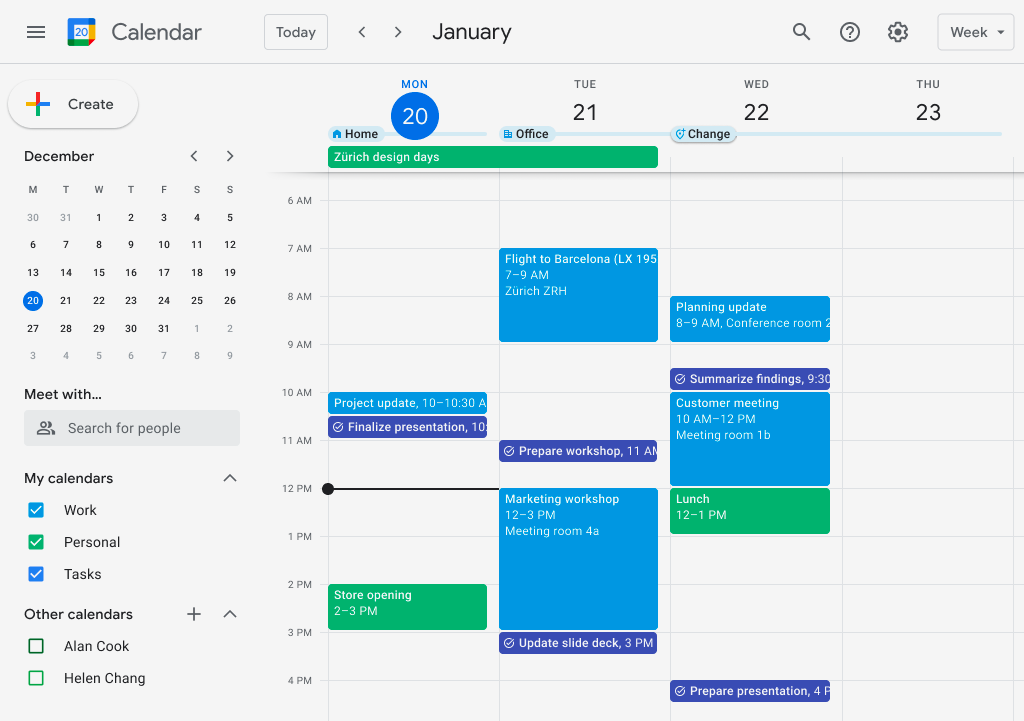
Source: https://calendar.google.com/calendar/
Google Calendar is one of the most popular calendar apps in the world, known for its ease of use and cloud synchronization. It’s a cornerstone of the Google Workspace (formerly G Suite) but is freely available to anyone with a Google account. Google Calendar is accessible via web and has powerful mobile apps on Android and iOS. It excels at the basics – scheduling events, sending invitations, setting reminders – and benefits from deep integration with other Google services like Gmail and Google Meet. If you’re in the Google ecosystem (Gmail, Android phone, etc.), Google Calendar is essentially the default choice and for good reason.
Google Calendar Features
- Multiple Calendars: Google Calendar allows you to create and manage multiple calendars within your account . For instance, you could have a Work calendar, Personal calendar, Holidays calendar, etc., each with its own color. You can easily toggle them on/off to view combined or separate schedules. This helps keep different areas of your life organized while still seeing the big picture when needed.
- Event Scheduling & Invitations: Creating events is straightforward. You can add all the details – title, location (with Google Maps integration), description, and even attach files. You can invite others by adding their email addresses; they’ll get an invite email and can RSVP (especially convenient if they also use Google Calendar). Google Calendar will track who accepted or declined. It also suggests rooms or video conferencing if you use it within a company setup.
- Reminders & Notifications: You can set pop-up notifications or emails to remind you of events. On mobile, you’ll get push notifications. Google Calendar also has a “Reminders” feature (if enabled) where you can create simple to-do items that carry over day-to-day until marked done, which is handy for small tasks.
- Goals and Tasks Integration: In the app, Google has options to set personal goals (like “exercise 3 times a week”) – it will automatically find time for them in your calendar. It also integrates with Google Tasks; tasks with due dates can appear on your calendar, giving a lightweight task management addition.
- Shared Calendars & Public Calendars: You can share calendars with specific people (e.g., share a family calendar with your spouse, or a team calendar with coworkers) with either view or edit rights. There are also tons of public calendars you can subscribe to – holidays, sports team schedules, moon phases, etc. – to conveniently see those events without adding them manually.
- Integration with Gmail and Other Apps: One of Google Calendar’s killer features is Gmail integration. For example, if you receive an email about a flight or a restaurant reservation, Gmail can automatically add it to your calendar (marked with a special icon). Also, creating a Google Meet video conference is one checkbox away when making an event. It also ties in with Google Assistant (you can say “Hey Google, what’s on my calendar today?” and it reads out your schedule).
- Recurring Events & Flexible Views: Setting up repeats for events is very flexible (every X weeks on these days, custom patterns, end dates for recurrence, etc.). You can view your calendar by day, week, month, year (read-only year view), or as an agenda list. The schedule view (agenda) is particularly nice on mobile, showing colored event cards with maps for locations.
- Works Offline: On Chrome, you can enable offline access for Google Calendar, letting you view and create events even without internet; it will sync changes when you reconnect.
Google Calendar’s design is clean and minimal, and it’s very approachable for new users. It’s also accessible to others – you can easily invite someone regardless of whether they use Google Calendar or not (invites go via email).
Google Calendar Pros and Cons
Pros
- Free and Ubiquitous: Google Calendar is completely free to use and comes with every Google account. It’s hard to find a service as widely adopted – meaning if you send someone a Google Calendar invite, it’s a format most people can work with, either by adding to their own Google Calendar or another calendar system.
- Superb Integration: If you’re using Gmail, Android, or Google Workspace at work, Google Calendar ties everything together. Emails magically become calendar events, and your meetings can have Google Meet links generated with one click. The convenience is top-notch for those in the ecosystem.
- Cross-Platform and Sync: It works on web, and has an official app on Android and iOS that syncs instantly. Many third-party calendar apps also support adding a Google account, so you can access it through virtually any interface you like. Your data is always in sync across devices because it’s cloud-based by design.
- Collaboration Friendly: Shared calendars and easy inviting make it great for coordinating with others. Multiple people can edit a shared calendar (like managing a team schedule), and you can even delegate access to your calendar for someone to manage your schedule – a feature often used by executives and assistants.
- Continuous Improvement: Google keeps adding features (like the Goals function, smart scheduling, better time zone handling, etc.). It also benefits from Google’s powerful infrastructure – search in Google Calendar is strong (you can find events by keyword from years ago), and it handles large calendars without performance issues.
Cons
- Needs Google Account: While not a high barrier, using Google Calendar means relying on a Google account and Google’s cloud. Some people or companies with privacy concerns or who prefer not to be in Google’s ecosystem might not favor this. Google does scan your data to some extent to provide smart features (like adding events from Gmail), which not everyone is comfortable with (though you can disable some smart features).
- Basic Interface Customization: Google Calendar’s interface, while clean, doesn’t have much in terms of theme or layout customization. You get light or dark mode and a few density settings, but not a lot more. If you want a highly personalized or feature-rich UI (like some third-party calendars that have widgets, etc.), you might supplement it with another app linking to Google’s data.
- Limited Task Management: Google’s attempt to incorporate tasks and reminders is relatively lightweight. If you need robust task or project management, you’ll need a separate app. Google Calendar won’t give you kanban boards or detailed to-do progress tracking – it remains primarily time-focused.
- Reliance on Internet: Generally, you need an internet connection for full functionality (though offline mode exists in a limited way). If you’re in a situation with no internet and not using a synced device or an offline mode, you can’t access your schedule. Most dedicated desktop calendars (like Outlook or Apple’s) sync a local copy you can see anytime – Google Calendar can do that via other apps, but not in the web interface without prior offline setup.
- Privacy of Shared Calendars: When you share calendars, you have to be mindful of settings. A mistakenly public calendar might expose events you didn’t intend. It’s not a flaw per se, but users need to be cautious to configure sharing correctly. Google’s defaults for GSuite accounts often make free/busy info visible to colleagues, which is good for scheduling but something to be aware of if you put personal notes in event descriptions.
Google Calendar remains a top choice for a free calendar app due to its balance of simplicity and powerful features . It’s equally suitable for an individual managing daily appointments or a team coordinating meetings. The phrase “send me a Google invite” has become commonplace, highlighting its dominance. Unless you have specific needs that it can’t meet, Google Calendar is a reliable, accessible option for just about everyone.
Google Calendar Pricing & Free Version
Google Calendar is 100% free for personal use. All you need is a Google account (which itself is free) and you can use Calendar via the web or mobile apps with no subscription or fees. The free usage includes creating unlimited events, sharing calendars, inviting others, and pretty much every feature it has. For businesses using Google Workspace, Google Calendar is part of those paid plans, but the calendar functionality is similar with some extra admin controls. Importantly, even if you don’t pay for Workspace, you can invite people who do, and vice versa – it’s cross-compatible. In short, Google Calendar being free and feature-rich makes it one of the best free calendar apps for teams and individuals alike, especially for those who value accessibility and integration with other services.
9. Fantastical
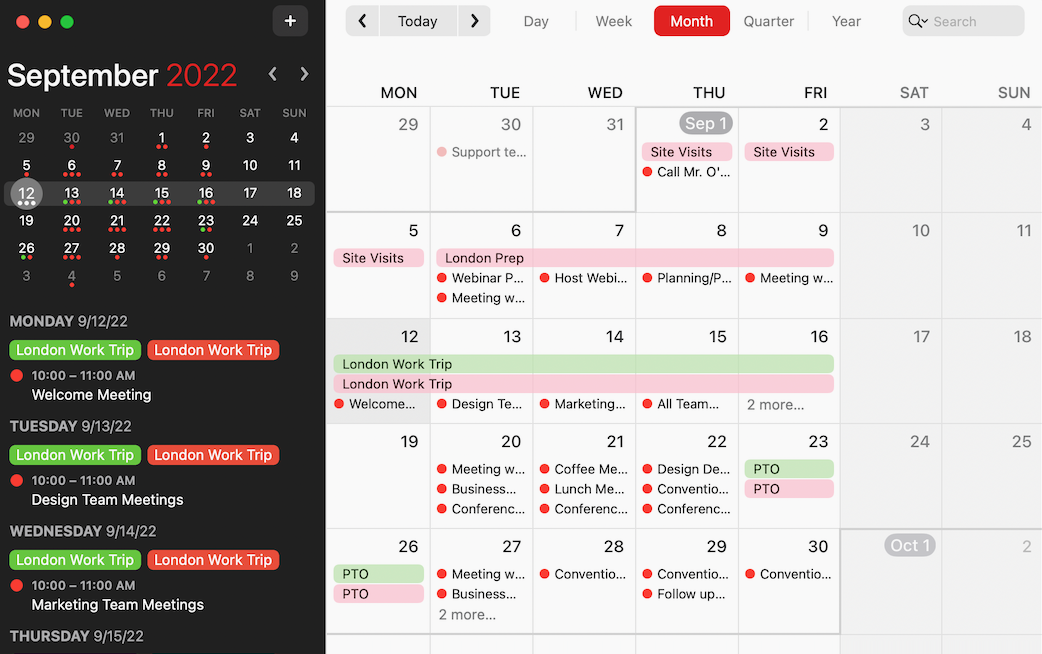
Source: https://flexibits.com/fantastical/
Fantastical is a highly acclaimed calendar app for macOS, iOS, and iPadOS that offers a premium calendar experience. It’s known for its beautiful design and powerful features like natural language input and seamless integration of tasks and reminders. Fantastical is often praised as one of the best calendar apps for Apple device users who need more than what the default Apple Calendar provides. It consolidates your calendars, tasks (from Apple Reminders or other services), and even weather forecasts into a single slick interface.
Fantastical Features
- Natural Language Event Creation: Fantastical pioneered easy event entry – you can type or speak a sentence like “Lunch with Mark on Friday at 1pm @ Sushi Place” and it will create the event with “Lunch with Mark” as title, next Friday’s date at 1:00 PM, and “Sushi Place” as the location. This natural language parsing is extremely convenient and one of Fantastical’s hallmark features.
- Multiple Calendar Integration: Fantastical doesn’t have its own calendar service; instead, it integrates all your existing calendars (iCloud, Google, Exchange, Outlook, etc.) into one app. It allows you to view and manage all those events together. You can connect calendars from different sources and see them in Fantastical’s unified view, with support for color-coding and custom calendar sets.
- Calendar Sets & Focus Modes: Unique to Fantastical, you can create Calendar Sets, which are groups of calendars you can toggle on/off together. For example, a “Work” set might show your work-related calendars, while a “Personal” set shows personal ones. You can even have these sets automatically activate based on your location or time of day (like show work calendars when at the office). On iOS 15+, Fantastical ties into Focus modes too, showing certain calendars when you’re in a specific focus.
- Tasks and Reminders: Fantastical integrates with the Apple Reminders app (and some others), displaying your reminders alongside calendar events. Tasks with due dates appear on the calendar, and you can even create tasks with natural language (e.g., “Todo: Finish report by Tuesday 5pm”). This turns Fantastical into a combined calendar+todo application.
- Weather and Time Zone Support: Fantastical provides a weather forecast for the upcoming days right within the calendar interface (for the locations of your events, or your current location for daily overview). It also handles time zones elegantly – you can schedule events in different time zones, or view your calendar in a fixed time zone which is useful for travelers.
- Templates and Proposals: For recurring types of events, you can create templates to add them quickly. Fantastical also has a meeting proposals feature: you can propose multiple time slots to someone and they can pick what works (similar to a simplified Calendly, but integrated). It’s great for scheduling without endless back-and-forth emails.
- Multiple Views & Calendar Window: On Mac, Fantastical can live in the menu bar for quick access, or as a full calendar window. It has day, week, month, and even a very useful 3-day or 7-day rolling view. Scrolling is smooth and continuous, not paged by week like some calendars.
- Conference Call Detection: If an event has a Zoom or Google Meet link, Fantastical will detect it and show a “Join” button when the time comes, making jumping into calls easy.
Fantastical is essentially feature-packed, making it ideal for power users who spend a lot of time managing their schedule.
Fantastical Pros and Cons
Pros
- Best-in-Class Design: Fantastical’s interface is polished and user-friendly, often considered a step above standard calendar apps on Apple devices. Animations are smooth, and the way information is presented (like combining calendar and reminders) is intuitive yet powerful.
- Natural Language Magic: Adding events by typing a phrase feels very liberating – it’s much faster than clicking fields and picking dates from dropdowns. Once you get used to it, it’s hard to go back. This is one area where Fantastical outshines many competitors and makes scheduling less of a chore.
- Unified Hub for All Calendars: If you have multiple calendar accounts (say work Exchange, personal Google, family iCloud), Fantastical brings them together seamlessly. You don’t have to switch apps or views – it’s all in one place, which is a big productivity boost for busy people with multiple roles.
- Advanced Scheduling Features: The ability to propose meeting times, quickly join conference calls, and set up complex repeating events or alerts caters to professional needs. Fantastical goes beyond what basic calendars offer, venturing into territory that makes it almost a personal assistant for meetings.
- Customization: Calendar Sets and flexible views mean you can tailor how you see your information based on context (work vs weekend, etc.). Many users love being able to declutter their view by focusing on certain calendars at a time, with automation to switch views. Few other apps offer this level of context-based flexibility.
Cons
- Premium Pricing: Fantastical used to be a one-time purchase app, but now it has moved to a subscription model for full features. While there is a limited free version, to get the most out of Fantastical you need a subscription (~$5/month or $40/year). This can be a turn-off for those who feel calendar apps shouldn’t be a continual expense.
- Apple-Only: Fantastical is exclusive to Apple’s platforms. If you also use Windows or Android, you can’t access Fantastical there (though the data would sync through the underlying services). It’s really meant for those fully in the Apple ecosystem.
- Learning Curve for Power Features: Basic use is easy, but to really leverage things like natural language, calendar sets, templates, etc., there’s a bit of learning involved. It’s not overly complex, but non-tech-savvy users might not bother with half the features (and thus not feel it’s worth paying for).
- Dependent on Calendar Services: Fantastical itself doesn’t store your events – you still rely on accounts like Google, iCloud, etc. Very rarely, this abstraction can cause confusion (e.g., sharing an event might depend on the underlying service’s capabilities). Essentially, Fantastical is a brilliant “skin” on top of calendars, but if those services have issues (server downtime, sync delays), Fantastical can’t override that.
- No Web or PC Access: Related to Apple-only, but emphasizing that unlike Google Calendar or Outlook.com, there’s no web portal for Fantastical. Say you’re away from your devices and need to check schedule on a public computer – you’d have to go through iCloud or Google web calendars, as Fantastical itself isn’t accessible except on your own Apple devices.
In conclusion, Fantastical is one of the best calendar apps for Mac and iPhone users who demand more from their calendar. It’s especially loved by power users, executives, and anyone who lives by their schedule and to-do list because it merges those nicely. The main downside is the cost of subscription and platform lock-in. If you’re willing to invest in a premium experience to streamline your scheduling, Fantastical is hard to beat in the Apple world.
Fantastical Pricing
Fantastical operates on a freemium model. You can download the app for free, which allows basic viewing of your calendars and adding events on your device, but many advanced features are locked. The Premium subscription (called Fantastical Premium) costs roughly $4.99 per month or $39.99 per year for an individual. There’s also a family plan for about $7.99/month that covers up to 5 family members (which is a good deal if several people in a household use it). Premium unlocks all features: multiple calendar sets, the full power of natural language input, proposals for meetings, integration of third-party conference call links, 10-day weather forecast, and syncing across all your devices (so your Mac, iPhone, iPad all stay in line with Fantastical’s features). Essentially, the free version is more of a read-only or basic input app, whereas the subscription gives the complete acclaimed experience. It’s a significant cost for a calendar app, but many who rely on it daily find the efficiency gains and ease of use worth the price.
10. DigiCal
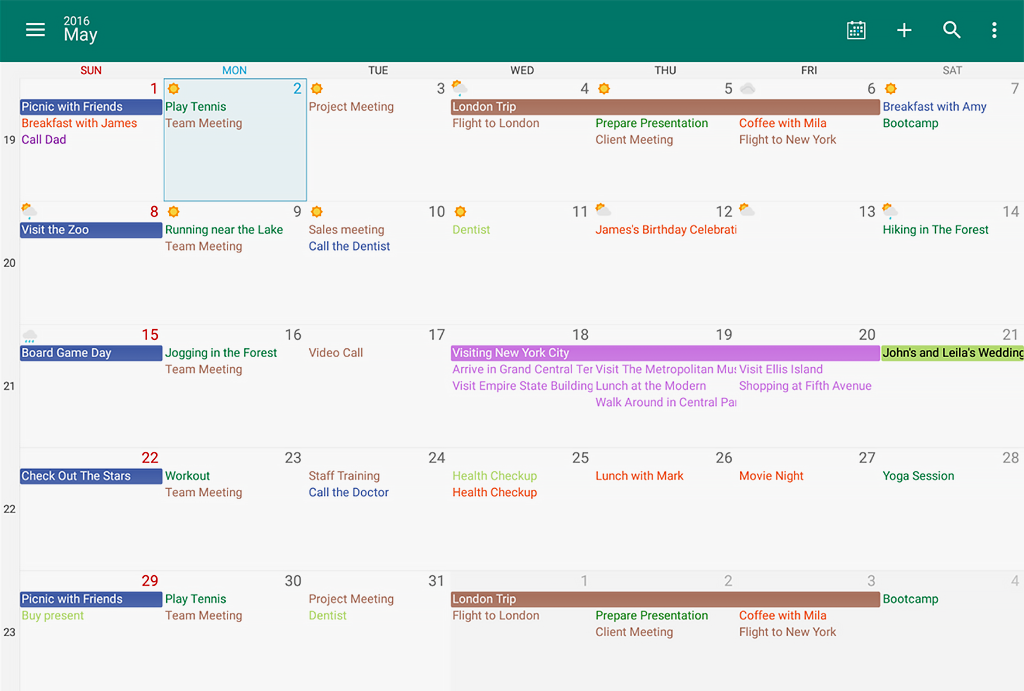
Source: https://digibites.nl/digical/
For Android users seeking a powerful alternative to the default Google Calendar app, DigiCal is a feature-rich calendar app known for its flexibility and customization. DigiCal is an Android-only calendar app that builds on your existing calendars (like Google, Outlook, etc.) and offers multiple viewing options, widgets, and even integrated weather info. It’s been around for years and garnered a loyal following from those who want more control over how their calendar looks and functions on Android phones or tablets.
DigiCal Features
- Multiple Calendar Views: DigiCal provides 7 different calendar views – such as day view, week view (portrait and landscape modes), agenda, month, text month, list, and year view. This means you can choose the view that best fits your planning style. The week agenda view, for instance, is great for seeing a concise list of upcoming events, whereas the text month gives a clear overview of the month with event titles right on the calendar.
- Customization: One of DigiCal’s strengths is the ability to customize appearance. You can choose from different themes (light, dark, background colors), and color-code events thoroughly. It even offers 6 home screen widgets in various styles so you can glance at your agenda or month view without opening the app. You can adjust widget transparency, fonts, and colors – which is heaven for users who love tweaking the look.
- Calendar Sync and Integration: DigiCal doesn’t host data itself; it syncs with the calendars on your device (which typically means your Google Calendar, Exchange, or other accounts configured on the phone). It supports Google Calendar fully, including recurring events and invitations. It also has built-in integration for public calendars (like holidays, sports schedules, TV schedules) that you can add from its catalog.
- Combined Task and Events View: While DigiCal itself isn’t a task manager, it can display Google Tasks if you enable it, merging tasks into your agenda view, somewhat similar to Google Calendar’s approach. This way, you see both events and to-dos in one timeline.
- Built-in Weather and Location Features: DigiCal optionally shows the weather forecast for the next few days in your calendar view (with data from services like AccuWeather), so you know at a glance if rain might affect your plans. When adding events, it integrates with location search (Google Places) to quickly add a map location to an event.
- Time Zone and Travel Help: You can add a second time zone to day and week views, which is useful if you work with colleagues abroad. There’s also a cool feature called “Travel Time” – it can calculate how long it’ll take to travel to an event location and factor that into your schedule (Premium version).
- Notifications and Snooze: DigiCal has an enhanced notification system where you can snooze reminders and set custom notification sounds. It also supports sending email reminders or even SMS (through external apps).
- Search and Convenience: You can search through all your events easily. Also, the app supports pinch-to-zoom in day view, so you can expand or compress the view of hours to see a dense day more clearly or get an overview.
Overall, DigiCal functions as a sophisticated wrapper around your existing calendar accounts, supercharging the calendar experience on Android.
DigiCal Pros and Cons
Pros
- Highly Customizable: DigiCal is often praised for the level of personalization it offers. If you love tweaking how your calendar looks or adding home screen widgets for quick info, DigiCal shines. You’re not stuck with one UI; you can really make it your own, which is a big advantage for Android enthusiasts.
- Great for Power Users: The variety of views and advanced options like adding travel time or integrating public calendars cater to those who use their calendar heavily. It’s a step up from the basics, giving more context (like weather, travel) to your schedule.
- Seamless Sync: Because it works with the device’s calendar accounts (e.g., your Google account), syncing is smooth and immediate via those services. You can keep using Google Calendar on a computer, for instance, and DigiCal on your phone without any data mismatch since DigiCal is essentially an interface for the same info.
- Excellent Widgets: Many users choose DigiCal specifically for its widget options. You can have a transparent agenda on your home screen or a month view that still shows appointment names – something that stock calendars may not do as nicely. It keeps you informed at a glance without needing to open an app, which is great for busy folks.
- Freemium Model (Generous Free Version): DigiCal’s core is free and more than sufficient for average use – you only pay if you want extra themes or advanced features (like year view, week number, more widget styles, etc.). There’s no subscription, just a one-time upgrade to DigiCal+ for a few dollars. This is appreciated by those who prefer buying software outright rather than subscribing.
Cons
- Android-Only: DigiCal is exclusive to Android. If you use an iPad or have a PC where you’d like the same experience, you can’t get DigiCal there. You’d use it on phone and maybe Google’s interface on other devices. For some this is fine, but others might want consistency across platforms, which DigiCal can’t provide.
- Learning Curve for Settings: With so many options comes a bit of complexity. New users might feel overwhelmed by all the settings and customization toggles. It may take some time to configure it just how you like. The default settings out-of-the-box are okay, but the beauty of DigiCal is in tweaking it – which not everyone has patience for.
- Reliance on Underlying Services: DigiCal doesn’t have its own cloud. So you need to use it with Google, Outlook, or similar accounts. If those sync issues arise (rare, but e.g., a Google sync delay), DigiCal inherits that. Also, any limitations of those services (like Google not supporting certain repeat patterns) carry over. Essentially, DigiCal can’t bypass the fact it’s an interface; it can’t, for example, send invites itself – it relies on Google or whichever calendar to do so.
- Interface is Packed: Some might find the interface, while feature-rich, a bit busy compared to something minimalist like Google’s own app. The design is clean but not as modern Material Design as Google’s – it’s more utilitarian. If you prefer ultra-simple UI, DigiCal might feel a tad cluttered with icons and info (though you can hide some).
- No Desktop Version: Similar to Android-only, but highlighting that if you want to use DigiCal on a computer, you can’t. You’d manage your calendar on desktop via another app or web (like Google Calendar web) and use DigiCal on mobile. There’s no DigiCal for web or PC, so it’s a mobile solution only.
DigiCal is a top contender among calendar apps for Android, especially for users who want customization and more functionality than the default. It leverages the strength of existing calendar sync (Google/Exchange) , and adds a lot of convenience on top. If you live on Android and love to tailor your tools, DigiCal is definitely worth a try.
DigiCal Pricing
DigiCal follows a freemium model. DigiCal (free) provides all the essential features: multiple calendar views (except year view), managing events from all your accounts, basic themes (light/dark), and some widgets, all without cost. The free version includes occasional ads (like in the settings screen) but not within the calendar views themselves. To unlock everything, you can purchase DigiCal+ (Plus) as a one-time purchase (usually around $4-5). DigiCal+ removes ads and adds extra features: the year view, week number toggle, more widget themes and customization, and additional color themes for the app. Importantly, even the free version has no limits on the number of events or calendars – it’s fully functional. The Plus just enhances an already solid app. There’s no subscription; pay once and you have the premium features permanently. This pricing approach is quite user-friendly, as you can decide if the added perks are worth the small cost after trying the free app extensively.
Benefits of Calendar Apps
Using a digital calendar app can transform the way you manage time and tasks. Here are some key benefits of calendar apps that apply whether you’re a student, professional, or managing a household:
- Improved Time Management: Calendar apps help you plan your day efficiently. By scheduling tasks and appointments, you allocate time slots for each activity, which prevents overbooking and last-minute rushes. You can see how your time is divided and adjust as needed, leading to better use of your most precious resource – time.
- Increased Productivity: With reminders and a clear view of upcoming duties, you’re less likely to forget tasks or meetings. This reduces stress and mental load (no need to keep everything in your head) and allows you to focus on the work at hand. Some calendar apps also encourage setting goals or recurring routines, which helps build productive habits.
- Better Organization: A calendar app centralizes all your schedules – work meetings, personal events, deadlines, birthdays – in one place. Many allow multiple calendars or color-coding, so you can organize by category but still view everything together. This holistic view ensures nothing important is overlooked and helps in balancing various aspects of life.
- Enhanced Collaboration: Modern calendar apps make it easy to coordinate with others. Features like shared calendars, meeting invitations, and availability sharing mean teams and families can stay in sync. Whether it’s scheduling a team call or planning a family vacation, everyone involved can be kept on the same page with updates in real-time.
- Accessibility & Flexibility: Because calendar apps sync across devices, you can access your schedule from anywhere – on your phone while on the go, on your computer at work, or even on a shared calendar display at home. This anywhere-access means you’re always informed. Plus, changes update instantly across devices, so if a meeting time shifts, you’ll see it no matter which device you check.
- Customization to Personal Needs: Many calendar apps let you customize views, add widgets, or integrate other tools (like task lists or project management). You can tailor your scheduling system to fit your personal workflow. For instance, if you’re someone who likes visual time-blocking, apps with a good week view help; if you manage tasks, apps that merge to-dos with your calendar give you a fuller picture.
- Reminder and Alert System: Calendar apps significantly reduce the chances of forgetting commitments. They provide multiple reminder options – notifications on your phone or computer, emails, even SMS in some cases. These timely nudges keep you punctual and prepared for what’s next.
- Historical Record and Data: Your calendar also becomes a diary of past events. Need to recall when you last met a client or the date of a doctor’s appointment? A quick search in your calendar app can retrieve that information. Over time, you can also analyze how you’re spending time (some apps or third-party integrations analyze your calendar to show, say, meeting hours per week).
- Work-Life Balance: By plotting both work and personal activities on a calendar, it’s easier to ensure one isn’t completely overshadowing the other. You can visibly see if you’ve booked too many late meetings or if you haven’t scheduled any downtime. This transparency can encourage healthier scheduling, like adding personal time, exercise, or family events intentionally to balance out work commitments.
In summary, calendar apps are more than just digital datebooks – they are productivity and organization tools that, when used well, can reduce stress, improve punctuality, and give you greater control over your daily life. They help turn intentions into plans and ensure that important things get the time they deserve.
FAQ
What is a Calendar App and How Does It Work?
A calendar app lets you create and manage events, tasks, and reminders across phone, web, and desktop. Add titles, times, locations, and invitees, then get alerts so you don’t miss anything.
Data syncs via the cloud, so changes on one device appear on others. Views (agenda, day, week, month) help you plan at a glance, and integrations (email, maps, tasks) streamline scheduling.
Why Should I Use a Calendar App Instead of a Paper Planner?
Calendar apps beat paper planners with automatic reminders, easy editing (including recurring events), and instant sync across devices.
They integrate with email, maps, and task tools, support sharing and collaboration, and are searchable and backed up. If you lose a device, your calendar remains safe in the cloud—more flexible, connected, and reliable than paper.
Can Calendar Apps Improve My Productivity?
Yes. Scheduling tasks and meetings on a calendar helps you budget time, avoid overcommitment, and reduce procrastination. Time-blocking reserves focused slots for priority work; reminders guide transitions.
Visual day and week views discourage multitasking. Some apps add insights (e.g., hours in meetings) so you can adjust. Plan your work on the calendar, then follow it.
Are Calendar Apps Secure and Private?
Most mainstream calendar apps (Google, Outlook, Apple, Zoho) encrypt data in transit and at rest. Use strong passwords and two-factor authentication, and share calendars carefully.
Cloud providers can theoretically access metadata, so choose trusted services. For higher privacy, consider end-to-end encrypted or local-only options. For most uses, standard apps are sufficiently secure.
Can I Use Calendar Apps for Team Collaboration?
Yes. Teams use shared calendars for deadlines and vacations, invite attendees and track RSVPs, and book resources like rooms. Business suites surface coworkers’ free/busy times to find slots fast.
Integrations with Slack/Teams bring reminders into chats, and time-zone handling aligns distributed groups. Give the right people access, and keep calendars scoped to each team.

