
How much time do you spend planning your meetings? 2 minutes? 10 minutes? And what if you have 10-15 meetings to plan? How much time would you spend on that? Often, this is what eats up your workday. That’s why the Planfix lab is constantly tinkering with integration of meeting planning into our system to save you as much work time as possible.
Planfix + Google Calendar + Calendly is here to help.
How to Set Up Planning Meetings in Planfix
Google Calendar works as an intermediary, as there has yet to be a direct integration between Planfix and Calendly. Therefore, your client will see your schedule and the available slots and independently select a date and time that suits them. This information is displayed in Planfix, and the time slot is blocked for booking in Calendly. In this way, meetings are scheduled without your participation.
Synchronization Planfix with Google Calendar
- Start by setting up calendar integration in Planfix with Google Calendar, as described in the instructions.
- Now move on to Calendly:
- Create a booking form:
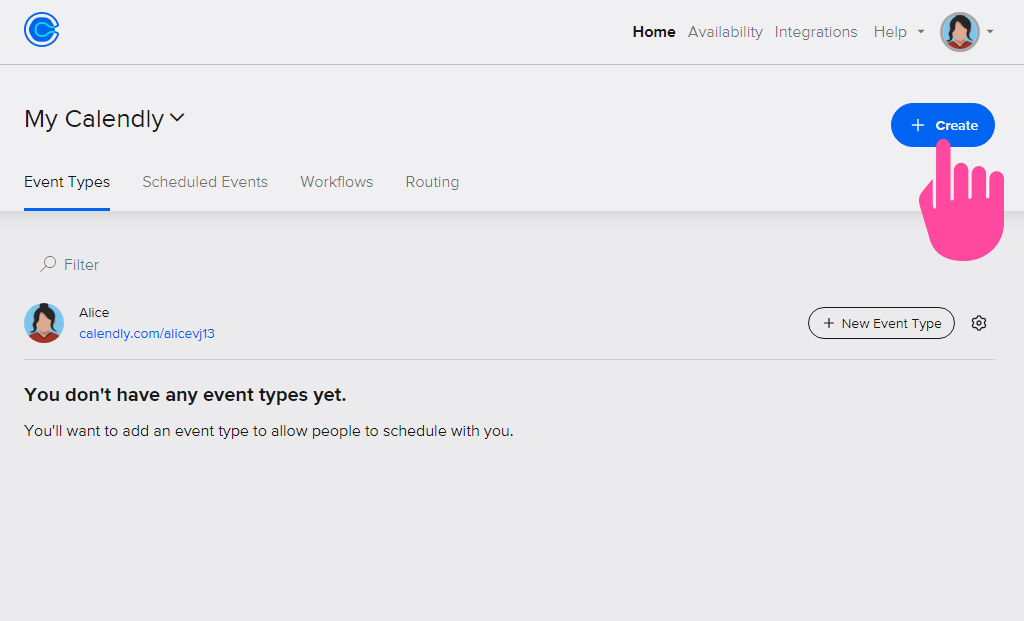
- Choose the type of event. For example, a face-to-face meeting:
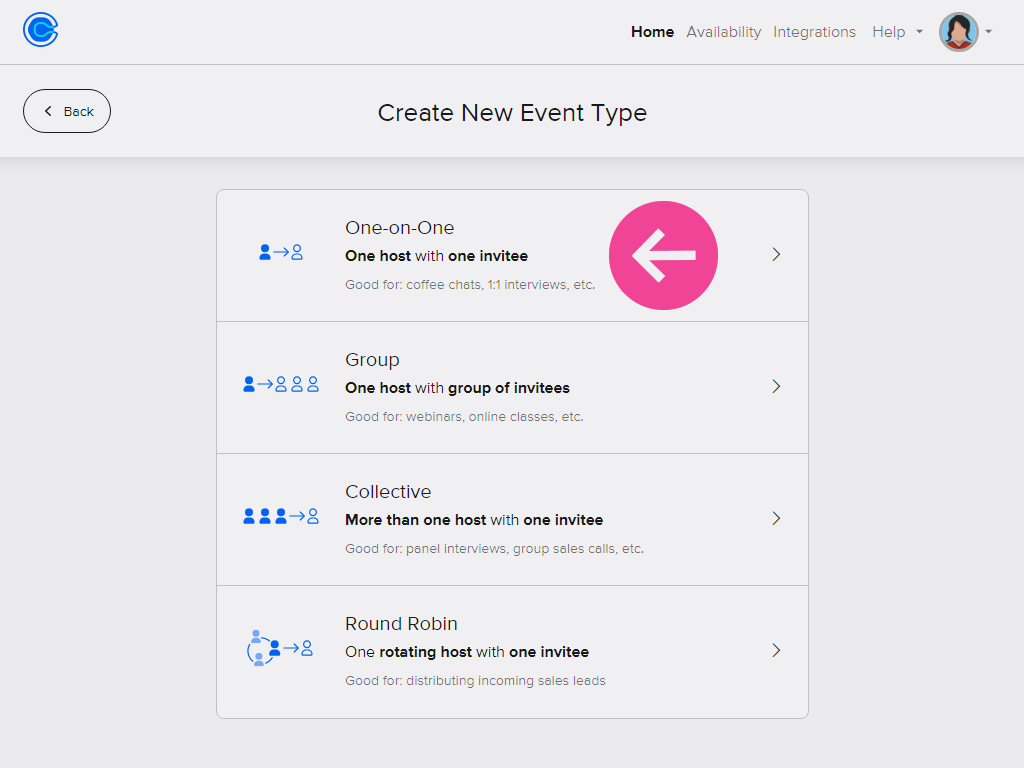
- Fill in the form with data:
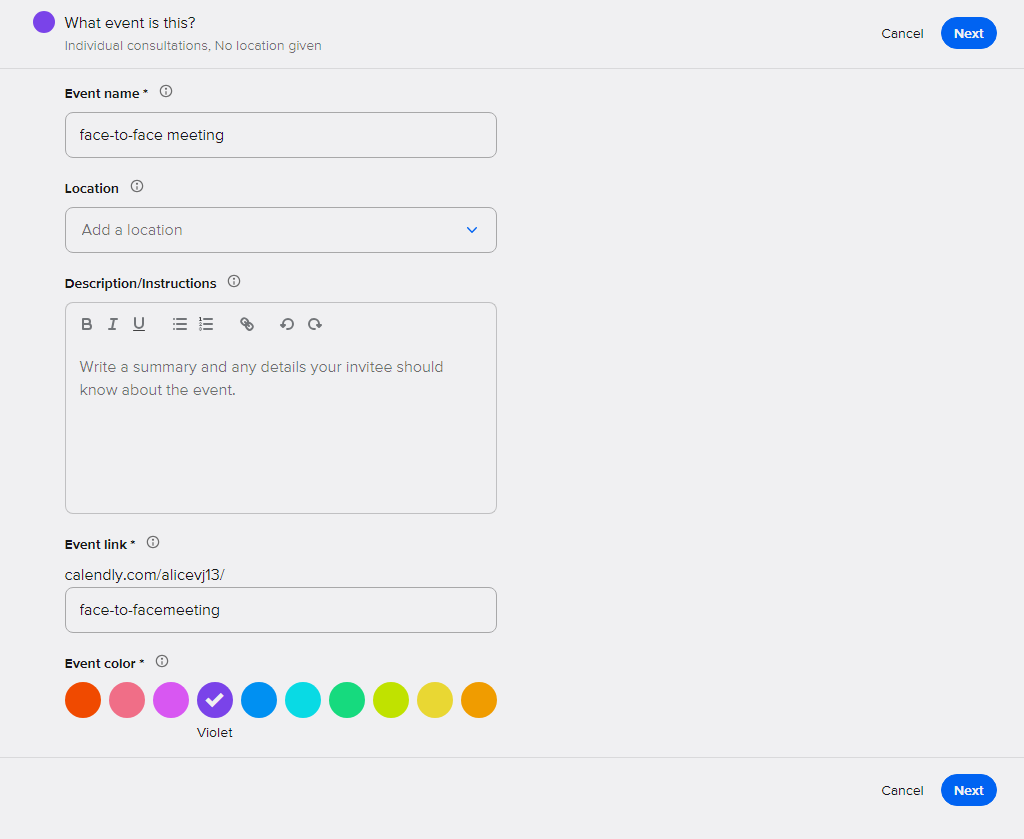
- Choose the number of days in the calendar to be visible to the client for booking and set the duration of the meeting:
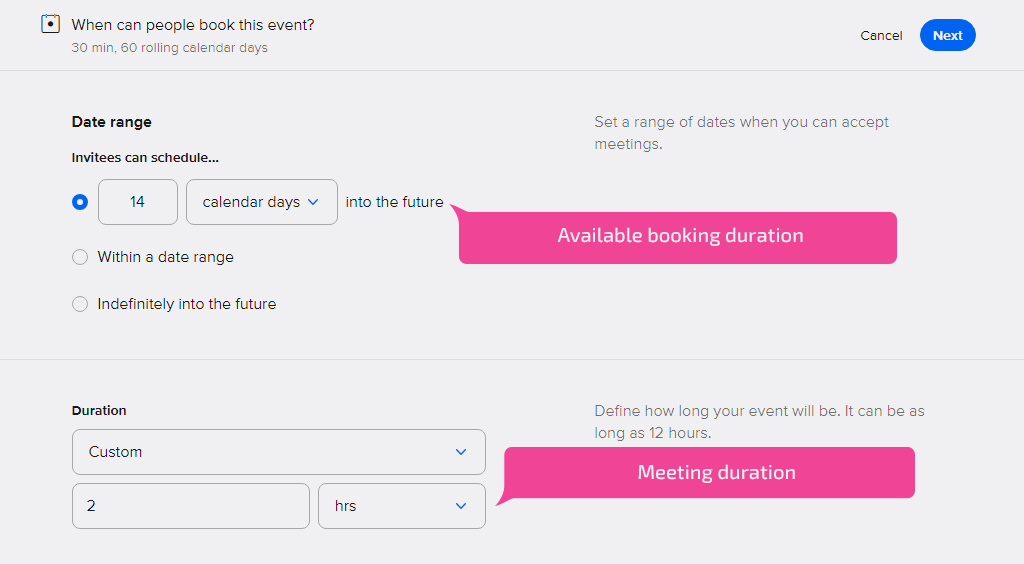
- Next, set your work schedule, time zone, and the days and hours when the client can book a meeting with you:
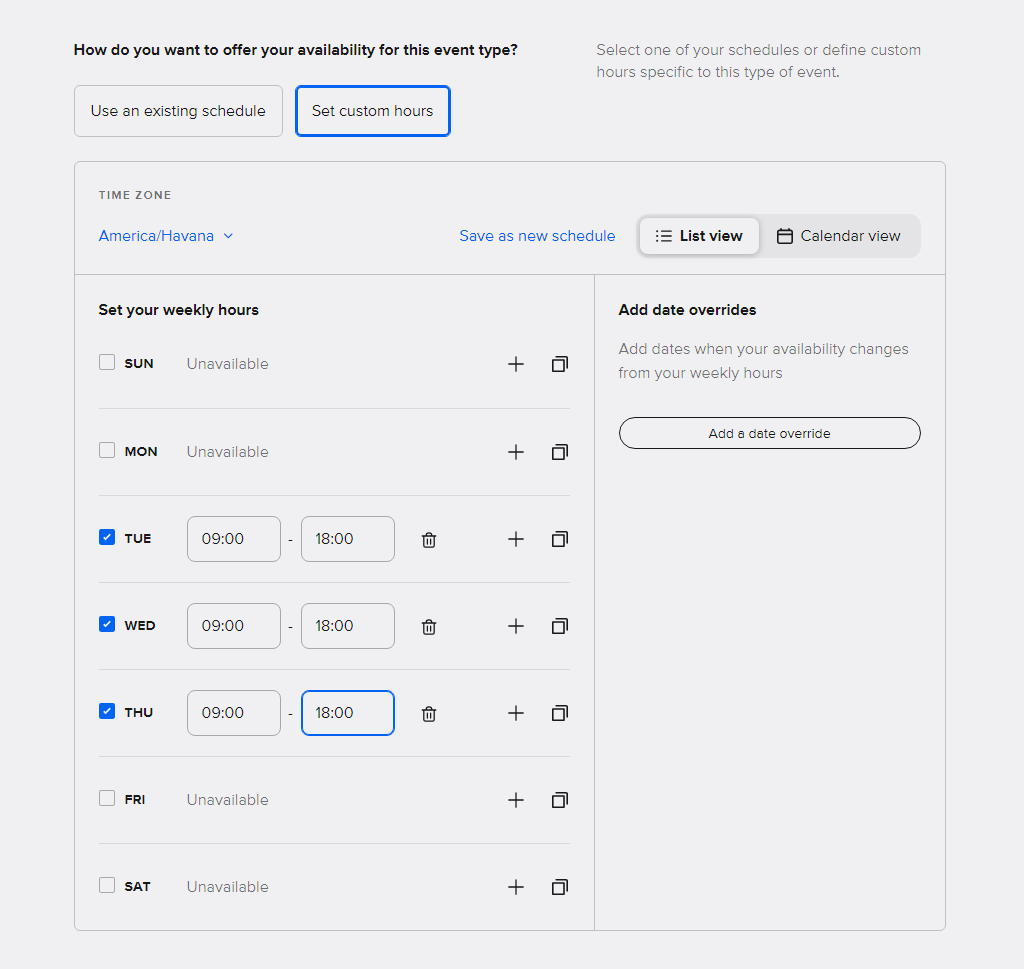
- Then set the fields that the client will have to fill in. This data will be sent to Google Calendar and Planfix:
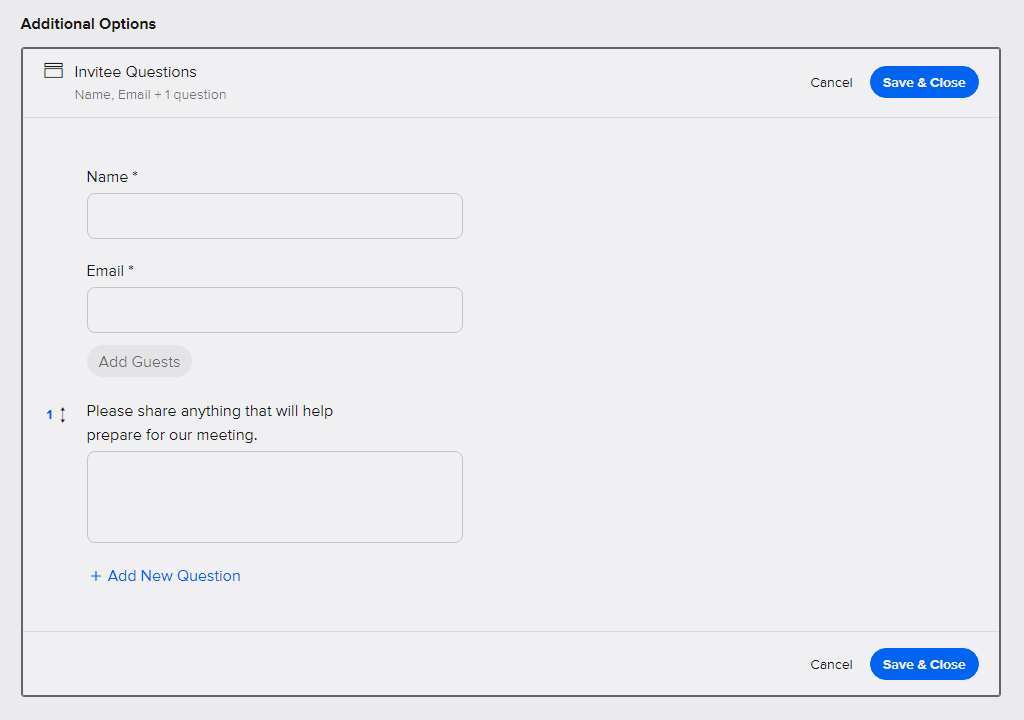
- Choose how you want to inform the client about the appointment, such as confirmation by email:
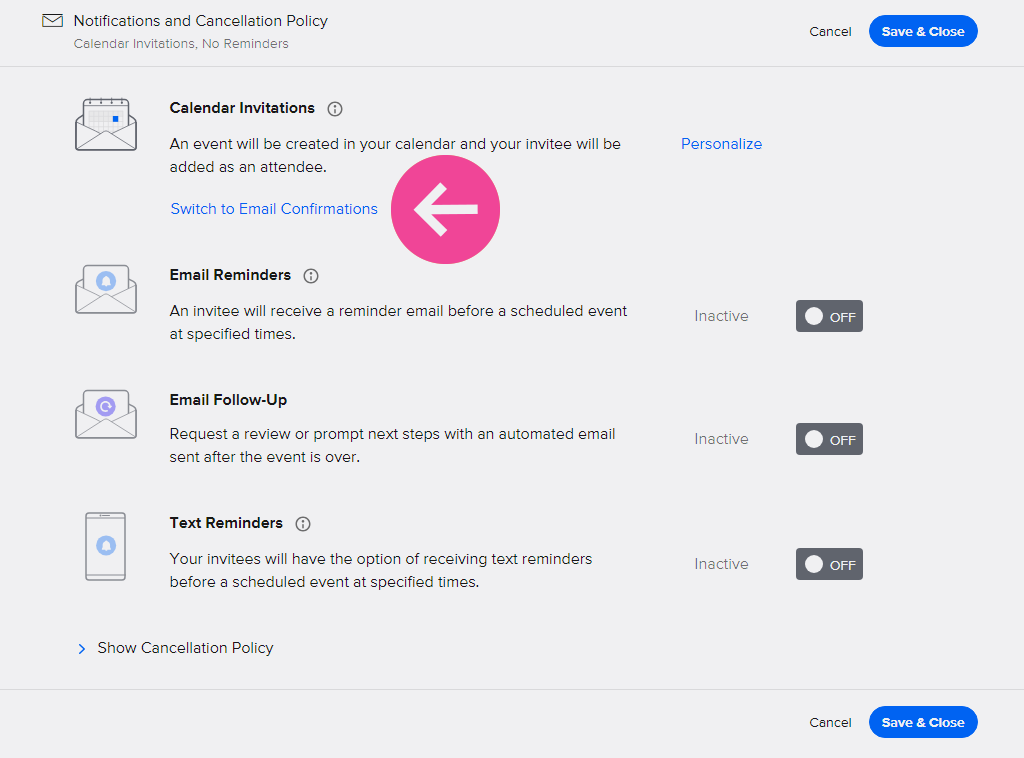
Save your settings.
Integrating Calendly With Google Calendar
To link Calendly with Google Calendar, go to the “Integrations” section in Calendly and select Google Calendar from the list:
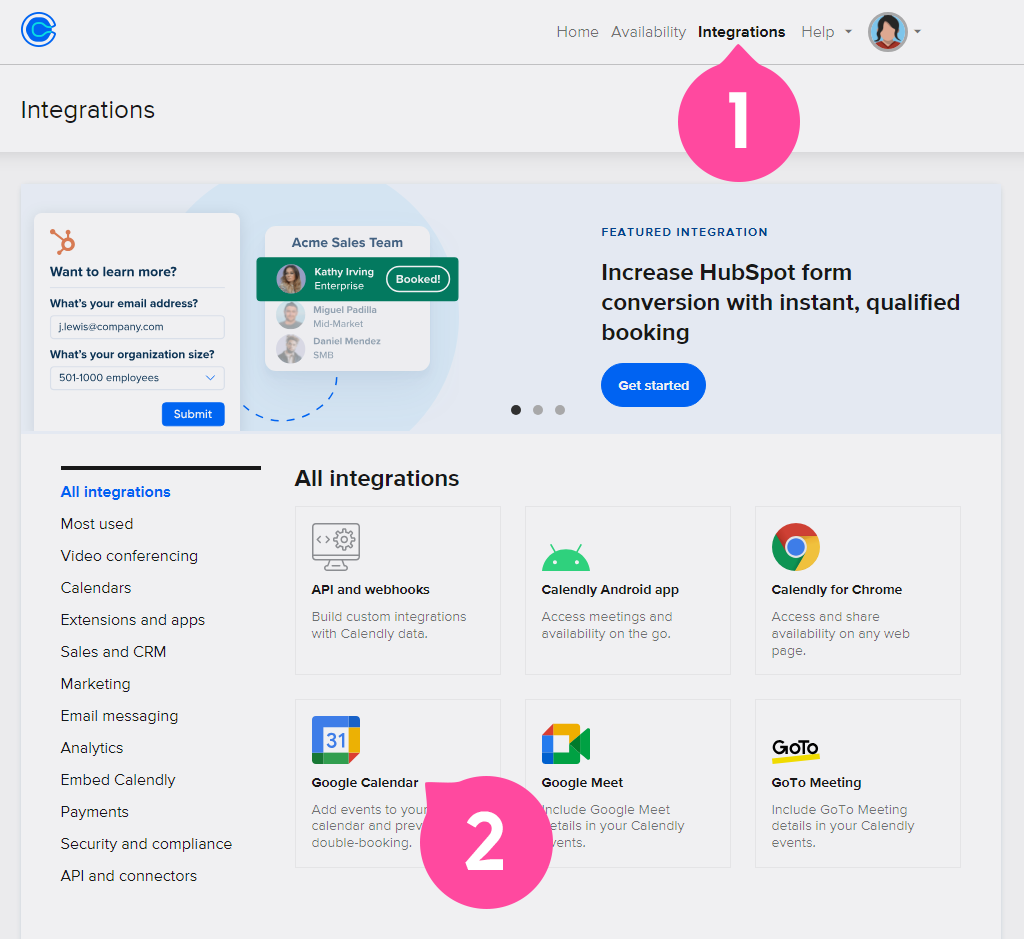
Check that you have selected the correct Google account and calendar in Planfix:
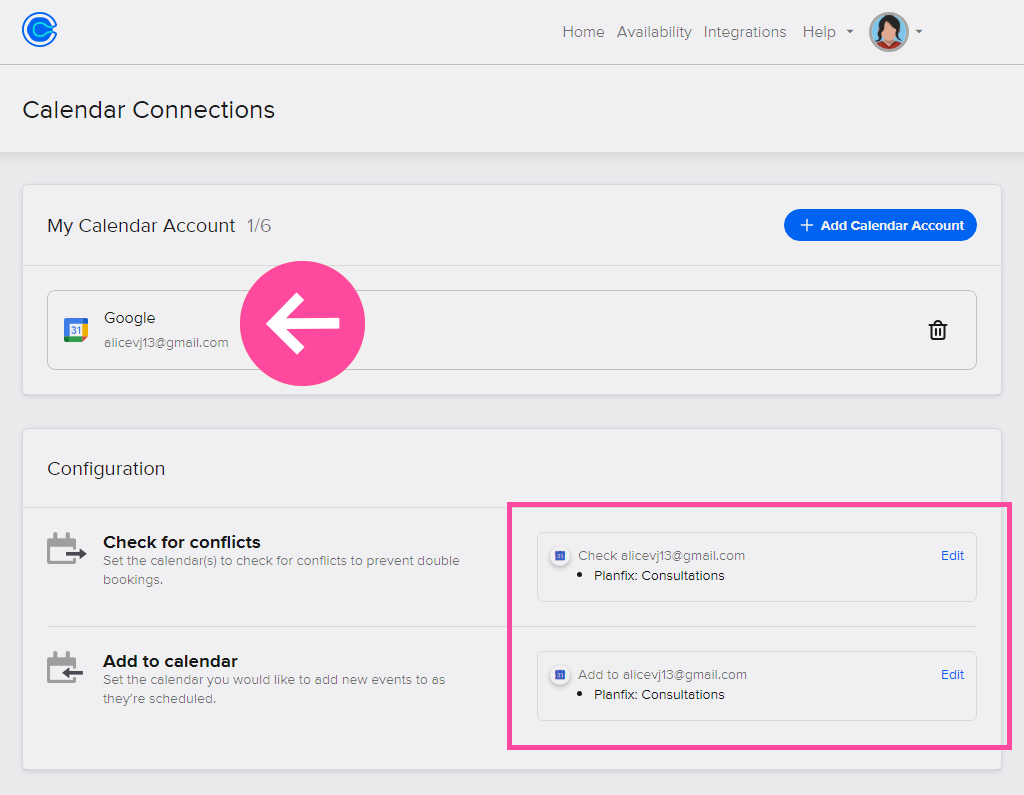
Now everything is ready to go.
How Does It Work: Usage Example
Imagine a psychologist, Alice, who does online counseling. Clients would write to her to make an appointment. Each time, it took her about 5 minutes per client to make a suitable appointment. Now it only takes her a few seconds to send a link. Let’s take a look at how Alice has set up her workflow.
1. First, she copied the link to the form from Calendly - time scheduling platform:

2. Then she created a button in Planfix to send a comment with a link to the customer with one click:
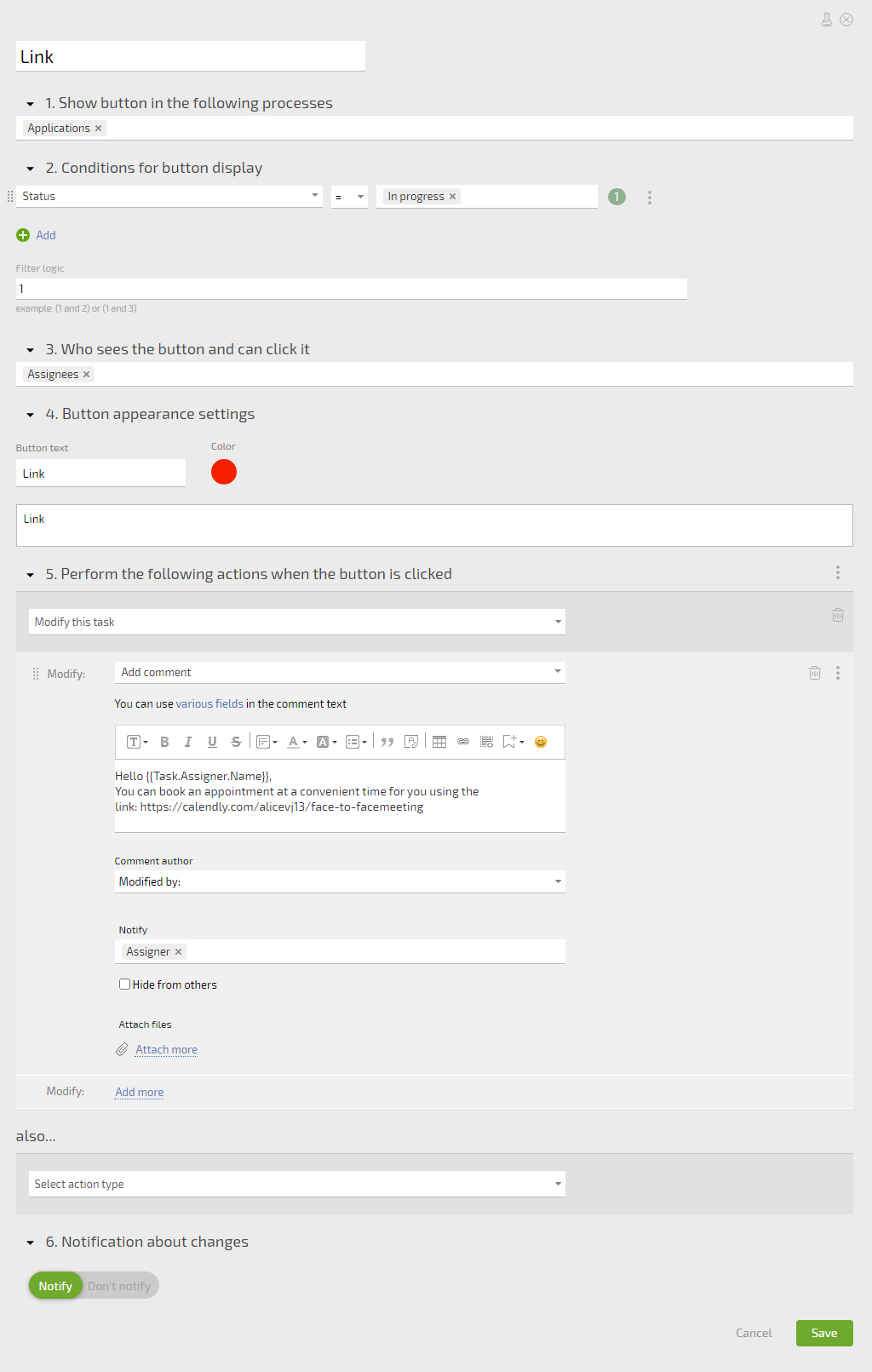
3. Then she clicks the button, and a message is sent to the customer:
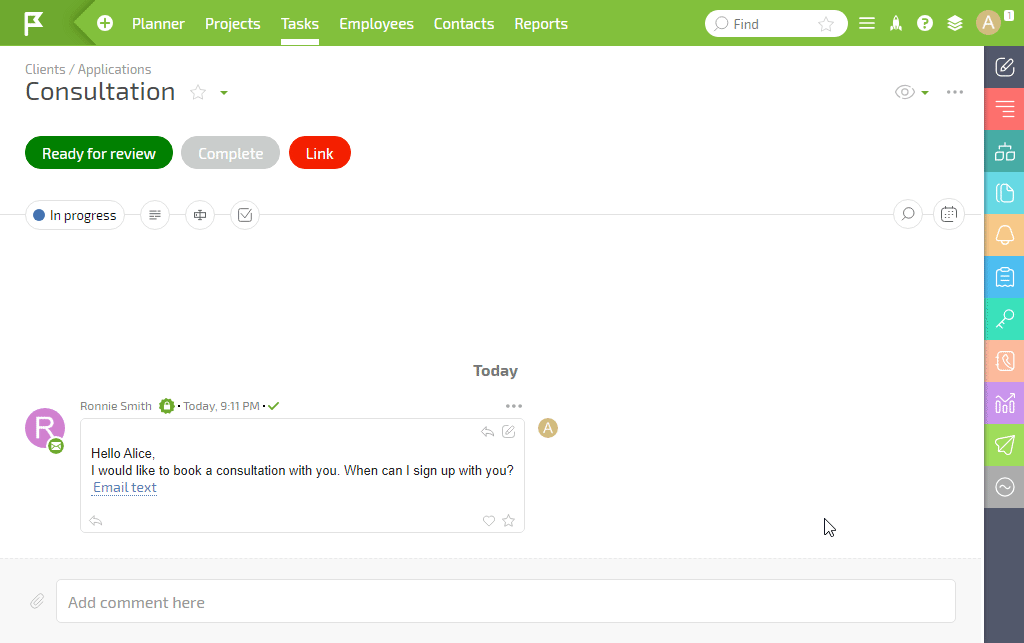
When the client follows the link, he sees the psychologist’s available time and books an appointment that suits him, for example, March 15 at 2:30 pm:
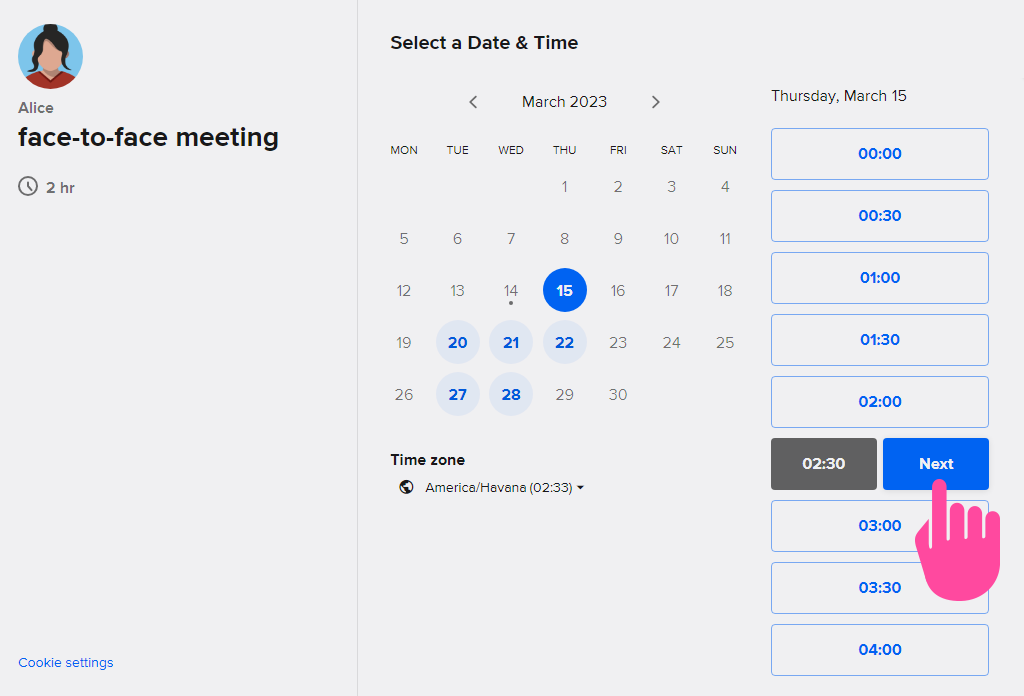
They enter their data and save the form:
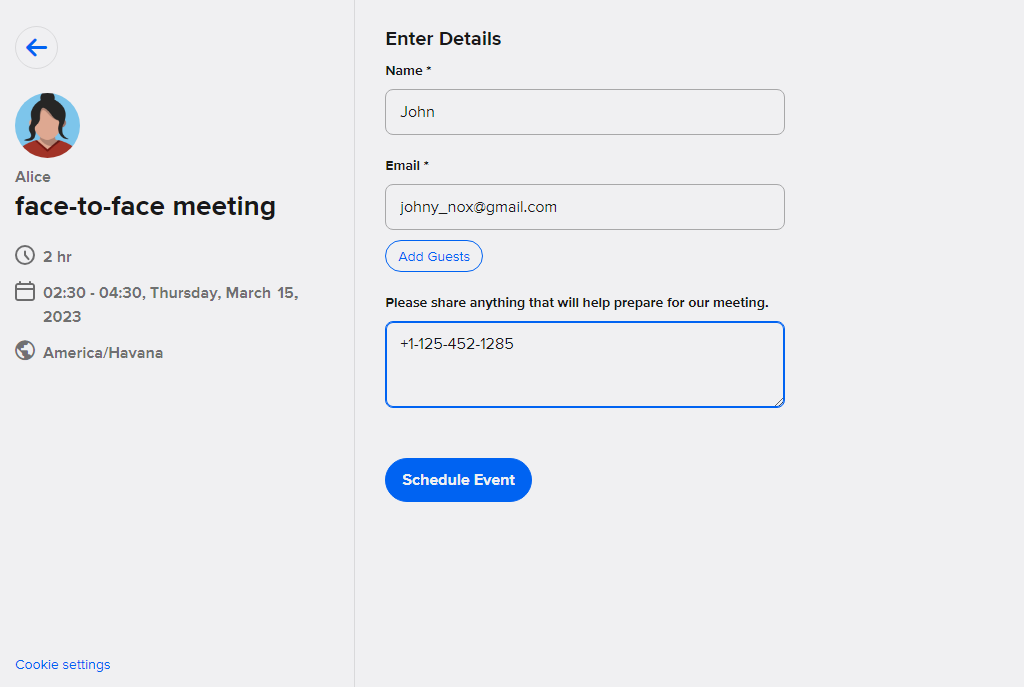
After saving, a window opens with a booking confirmation.
Finishing the Calendar Integrations
1. The saved data from Calendly goes into Google Calendar. Note that the psychologist’s time zone is different from the client’s time zone:
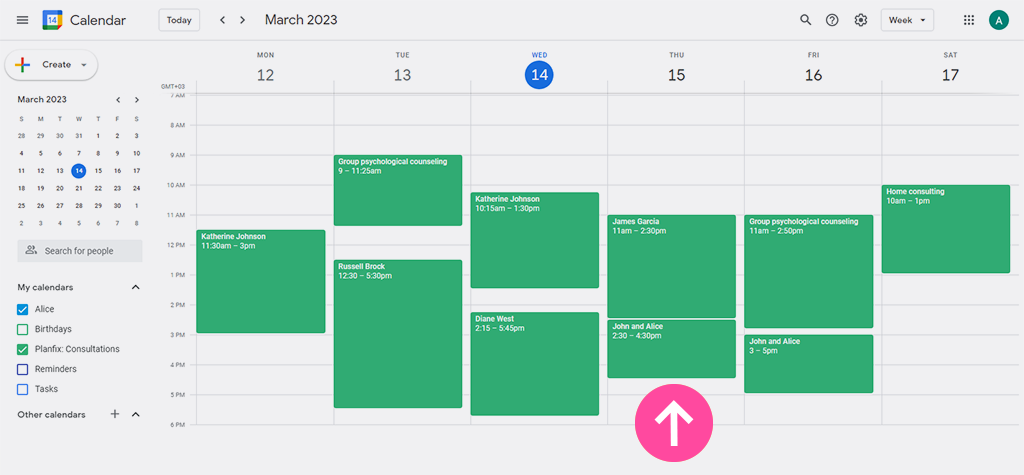
This means the psychologist’s task is scheduled an hour earlier due to the difference in time zones, and Calendly allows you to consider this.
2. The client’s data will automatically appear as a task in Planfix planner as well:
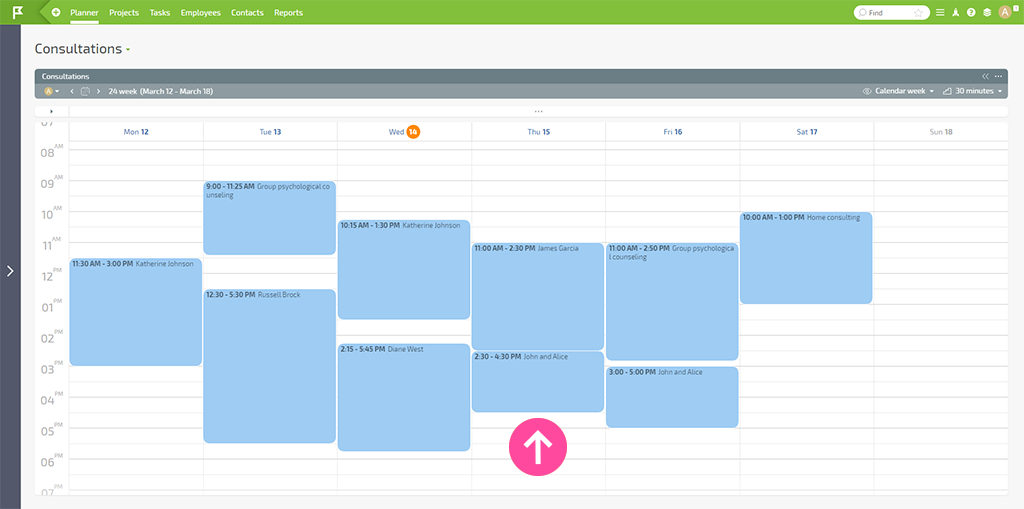
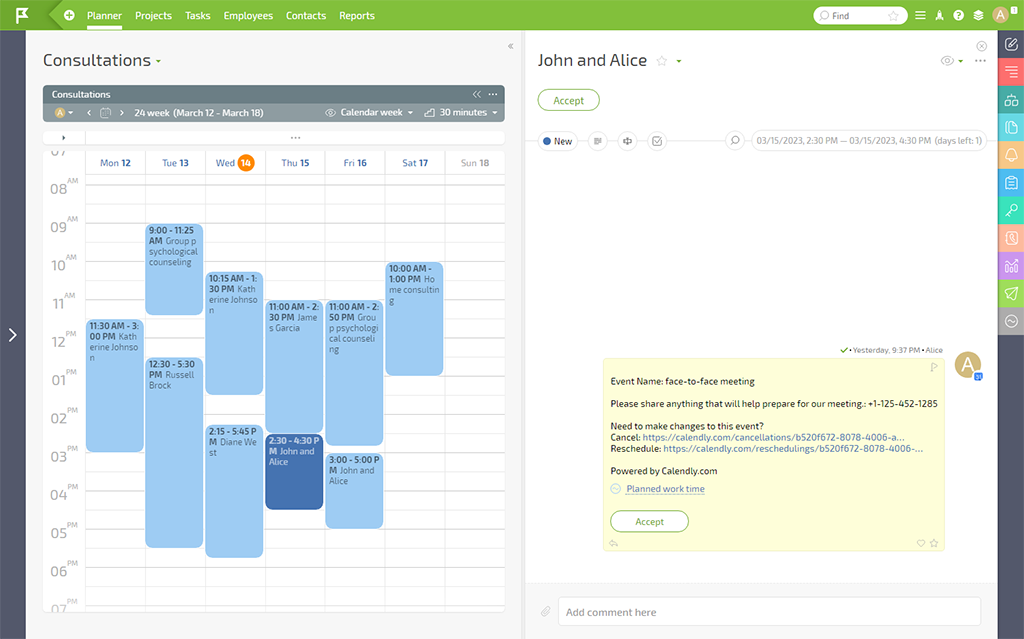
So, the psychologist doesn’t have to spend time discussing the appointment with the client, and the client books a suitable appointment with just a few clicks in the hourly schedule.
Additional Features of Planfix Meeting Scheduling
You can also book time for personal matters in Planfix calendar or Google Calendar (if it’s more convenient for you to work in it). For example, suppose you have an appointment with the dentist. You need to schedule a time for this appointment. Mark this time in the calendar so that your clients can’t book it:
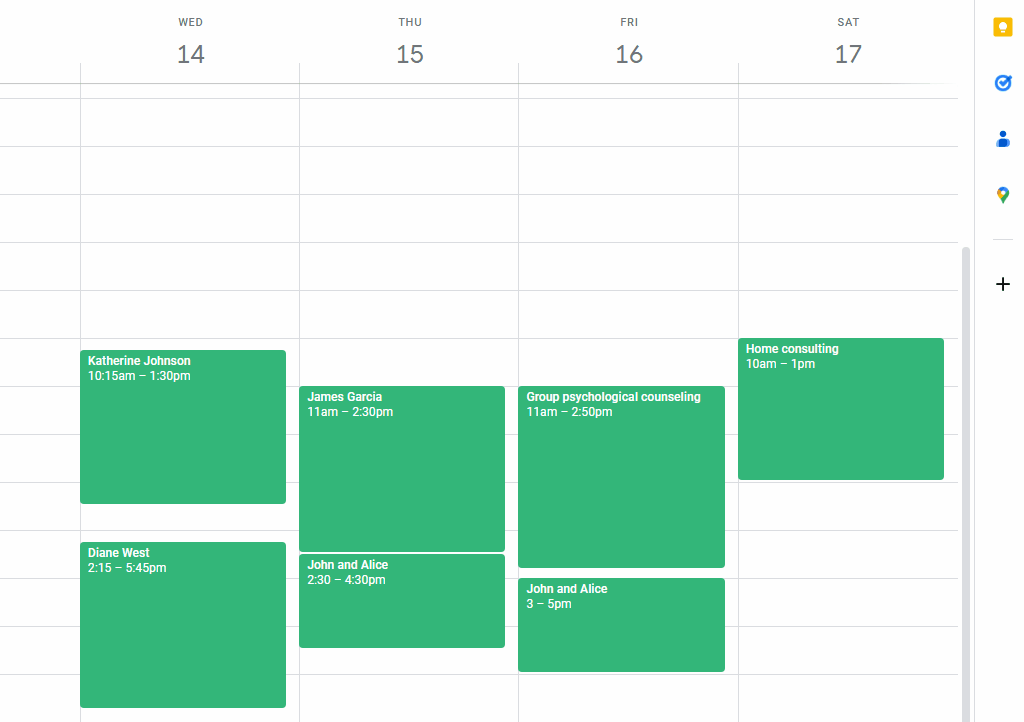
Résumé
For effective time management and work planning, you should plan and automate your business processes. For example, setting up the integration of three services takes less than 20 minutes but will free up several hours per week in the future, as meetings can then be scheduled without your participation. We’ve only talked about a few time management tools and ways to improve time management. Stay tuned to our blog, and we’ll share other helpful case studies.

