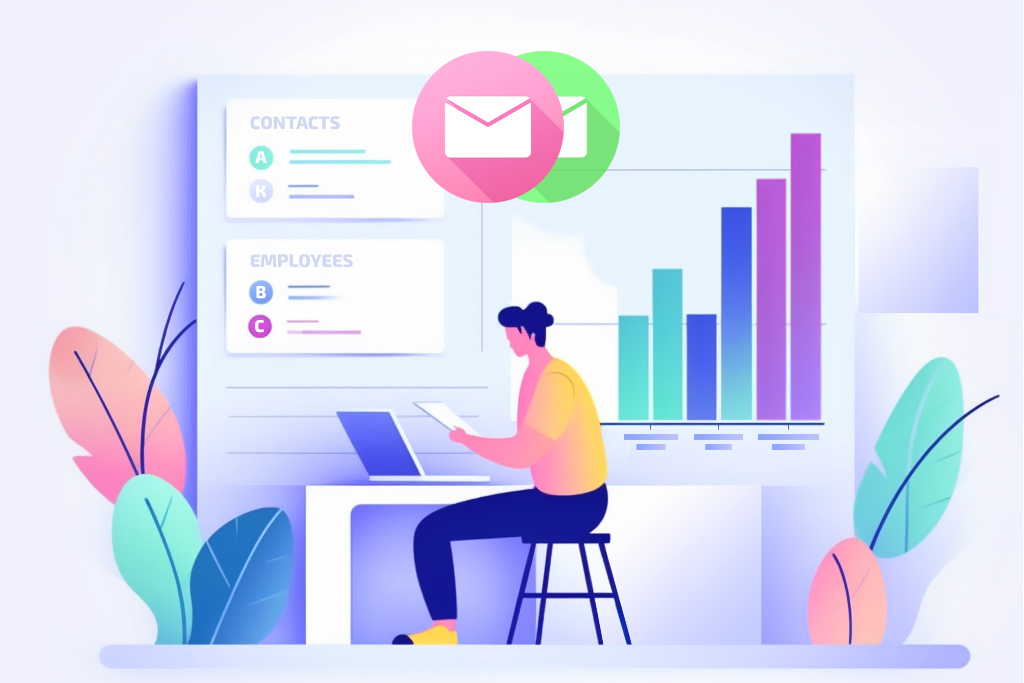
Today, we’re pleased to introduce a long-awaited update: the automatic creation of custom reports on a schedule, which can be emailed to the desired recipients. If you’re wondering what this means, grab a cup of tea – we’ll explain all the details in just a moment.
Why Use Scheduled Reports: a Typical Scenario:
Imagine John, a manager who oversees a project while trying to keep track of more than 150 tasks. He assigns Mike, his colleague, another task, and they agree that it should be completed by July 1. That’s the planned date.
As time goes on, the scope of the task grows. Halfway through, Mike realizes he can only complete the task by July 5, perhaps even later. Since the planned date is already set and Mike realizes he can’t complete the task on time, he adjusts the estimated date to July 5.
However, as a responsible employee, Mike completes the task two days before the rescheduled date, on July 3. This becomes the actual date of completion.
As you may have noticed, there is a difference of four days between the planned date and the estimated date in this scenario. You can employ a “traffic light” system to highlight such discrepancies:
- A delay of up to 3 days – yellow
- A delay of more than 3 days – red
This brings us to one of our management strategies – deviation management.
How to Schedule Reports in Planfix
The rule to follow is: “If everything is in order, don’t get involved.” Otherwise, you’ll never have enough time to discuss 150 tasks in a project during a stand-up meeting or a regular conference. The logical solution? Focus the discussion on areas where there are problems. That’s what the variance indicates.
In this context, the forecasted deadline serves as an effective communication channel between the task assignee and the assigner. As a manager, you should insist that the assignee maintain this type of communication. Specifically, they should adjust the predicted date as soon as they realize that something has gone awry. In other situations, the expected date may remain unchanged.
For optimal management, an employee can add a recurring reminder to the task and update the projected date on a regular basis, such as every Friday:
Adding a reminder to a task
On Monday, you’ll see a report like this for all tasks in the project:
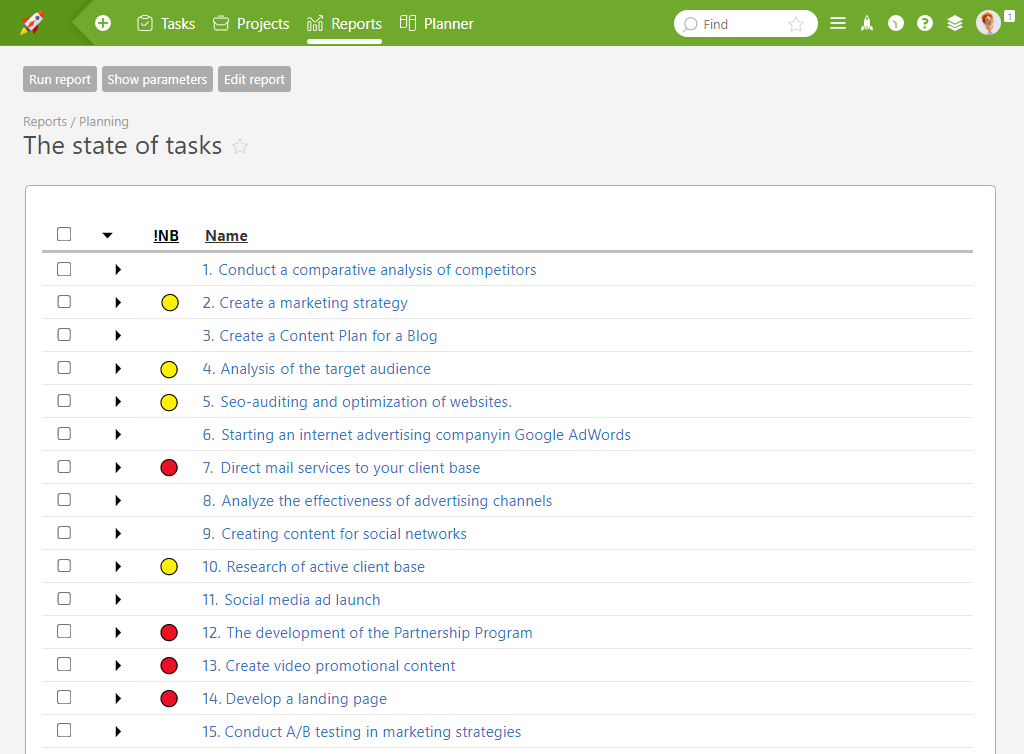
Project-wide task report
You’ll immediately see which tasks need your attention soon—the yellow ones indicate a delay of up to 3 days, along with which tasks need to be done immediately—and the red ones indicate a delay of more than 3 days.
As mentioned earlier, there’s no need to interfere if everything is fine. This means that it’s not necessary to monitor project tasks daily if the business process permits. You can review such reports much less frequently. At the same time, you can always identify which tasks are “lagging” and require your attention.
How to Schedule Reports in Planfix
To simplify your tracking process, we’ve introduced the ability to create scheduled reports in Planfix. They can be sent to employees or contacts at specific intervals and on specific days. For example, you can send yourself reports every Monday:
Creating scheduled reports in Planfix
Note the producing reports period. This is a resource-intensive process, so we have divided it into three periods:
At night — from 12:00 a.m. to 6:00 a.m
Before lunch — from 6:00 a.m. to 12:00 p.m.
After lunch — from 12:00 p.m. to 6:00 p.m.
Please keep this in mind when scheduling your reports.
How to Set Scheduled Reporting for Clients
Another important feature is found in the “To whom should the report be sent?” section. Here, you can select a group or specific company employees, including managers, or any contact with an email address.
This means you can email your customers reports on a set daily schedule. Simply specify the desired recipient in the “To whom should the report be sent?” section. Your client will receive a link like this:
Sending reports to clients via email
When they click on the link, Planfix will prompt your client to log into their personal dashboard, where they will find the created report.
The Bottom Line
In Planfix, the following features have been introduced:
- Automated reporting – the ability to generate reports on a schedule.
- Such reports can be automatically sent to clients via email.
- A simple example of using a scheduled automated reports is sending a weekly report to the manager about deviations during the work on tasks and projects.




