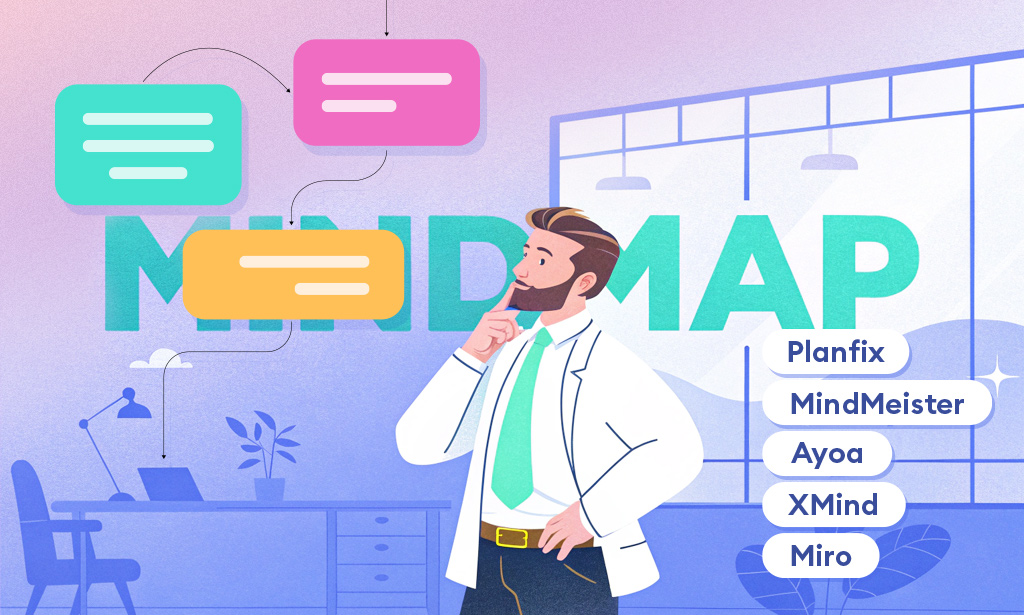
Ideas rarely show up in neat rows. Notes scatter across docs, whiteboards, and chat threads until the big picture blurs. Mind-mapping tools fix that by putting one topic at the center and letting the moving parts—requirements, stakeholders, deadlines—fan out so relationships are obvious at a glance. This roundup looks at the strongest options available now. We start with Planfix, which pairs a mind-map (whiteboard) with tasks, timelines, and automation, so a rough sketch can turn into a trackable plan in minutes. Then we compare focused mind-mappers and collaborative boards favored by product teams, educators, and freelancers. Whether you’re outlining a campaign, teaching a module, or aligning a cross-functional project, the right tool should help you capture ideas quickly, refine them without friction, and hand off clear next steps.
Why Do You Need Mind Mapping Software?
Mind mapping software is more than just a digital drawing pad – it’s a productivity and creativity booster. Here’s why using a dedicated mind mapping tool can be a game-changer:
- Visual Clarity: Complex concepts become easier to understand when visualized. Mind maps allow you to break down big ideas into smaller, connected pieces, so you can see at a glance how everything works together and identify patterns or gaps. This clarity is especially helpful for planning projects, studying, or brainstorming strategies.
- Enhanced Creativity and Memory: The process of creating a mind map forces you to actively draw connections between ideas. This not only sparks creativity by encouraging free-form brainstorming, but also aids memory. By drawing out the themes and connections that resonate, you engage more deeply with the material – something that simply listing ideas might not achieve. Many people find that mind mapping helps generate new insights and innovative solutions.
- Better Organization: Mind maps provide a structured yet flexible framework for organizing information. You can start with an unstructured brainstorm and then gradually organize it into categories and subtopics. Features like drag-and-drop nodes, color coding, and icons help keep your thoughts organized hierarchically or in parallel branches, preventing information overload.
- Collaboration and Sharing: Unlike a paper sketch, digital mind maps are easy to edit, share, and collaborate on. Modern mind mapping apps often include real-time collaboration tools, allowing multiple team members to co-create a mind map together from anywhere. This is invaluable for team brainstorming sessions, planning meetings, or classroom projects, as everyone can contribute ideas simultaneously and see updates live.
In short, mind mapping software helps you capture ideas quickly and then refine them into a coherent structure. Whether you’re outlining a novel, planning a business strategy, or studying for exams, a mind map tool can make the process more efficient and effective.
How to Choose the Best Mind Mapping Software
With plenty of mind mapping tools available, it’s important to know what to look for when choosing the one that fits your needs. Here are key factors and features to consider:
- Ease of Use: A user-friendly, intuitive interface is crucial. The best mind mapping tools allow you to start mapping ideas with minimal learning curve – adding nodes, connecting branches, and rearranging topics should feel natural. If possible, look for drag-and-drop functionality and simple controls so the tool doesn’t get in the way of your creativity.
- Collaboration Features: If you’ll be brainstorming with others, ensure the software supports real-time collaboration or easy sharing. Features like simultaneous editing, commenting, or built-in chat can help teams work together on a mind map. Cloud-based tools that allow multi-user access are ideal for distributed teams.
- Templates and Styles: If you’re new to mind mapping or want to save time, having a library of templates can be very helpful. Some tools come with pre-designed templates for various scenarios (strategic planning, education, etc.). Additionally, check if the tool offers different mind map styles (radial maps, flowcharts, organizational charts) and customization options (colors, shapes, icons) to make your maps clear and visually engaging.
- Platform and Integration: Consider where and how you’ll use the tool. Do you need a web-based app accessible from anywhere, or a native app for offline use? For Apple users, a native macOS/iOS app like MindNode might be preferable for its seamless device syncing. Also, look at integrations: many mind mapping tools integrate with project management, cloud storage, or note-taking apps to streamline your workflow. For example, integration with task management tools (Asana, Jira, etc.) can let you turn mind map ideas into actionable tasks easily.
- Collaboration and Export Options: Beyond just creating the map, think about what you need to do with it. Good mind mapping software often allows exporting your map to various formats (PDF, image, text outline, etc.) for use in presentations or documents. Some tools (like MindMeister with MeisterTask, or Planfix) let you convert mind map nodes into tasks or projects directly. If you plan to present or implement your ideas, such features are invaluable.
- Free Plan or Pricing: Finally, cost matters. Many mind mapping apps offer free versions or trials. Pay attention to limitations: for instance, free plans might cap the number of mind maps (e.g., MindMeister’s free tier allows 3 maps, Miro’s free plan allows 3 boards) or restrict certain features like attachments or export formats. Evaluate what features you need and whether a free tier suffices or a paid upgrade is worth it. Also consider the pricing model (subscription vs one-time purchase) and if team plans are available for multiple users.
By weighing these factors against your specific use case – be it solo brainstorming, teaching, or enterprise planning – you can narrow down which mind mapping software will serve you best. Now, with these criteria in mind, let’s dive into our list of the top mind mapping tools, starting with Planfix, a versatile platform that brings mind mapping together with powerful project management capabilities.
1. Planfix
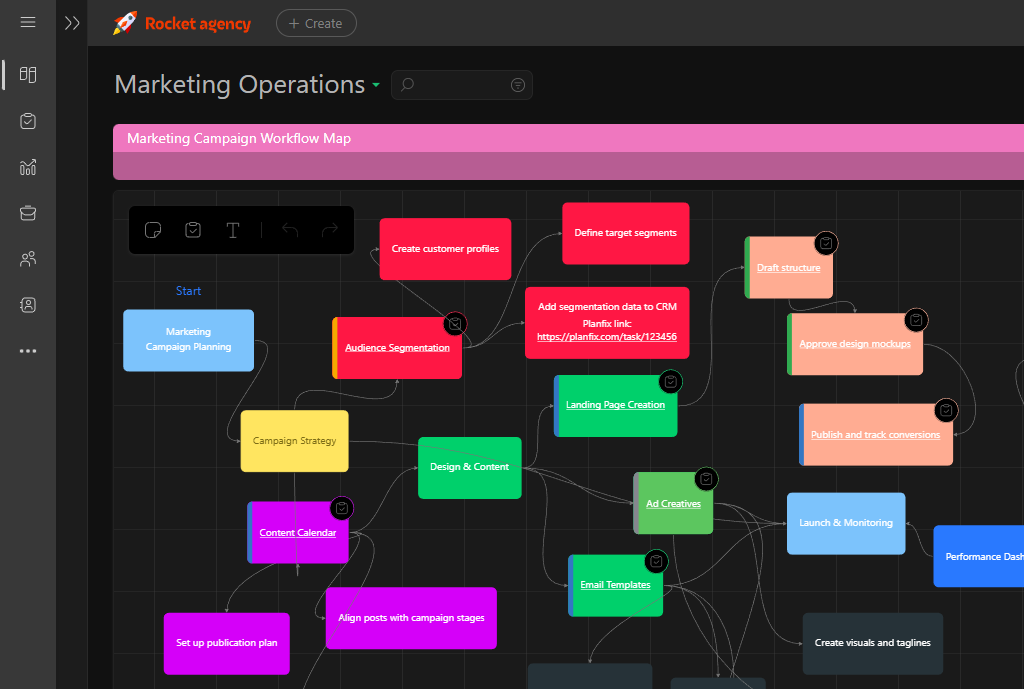
Source: https://planfix.com/
Planfix stands out as an all-in-one business management platform that also offers mind mapping as part of its toolkit. While Planfix is known for task and project management, CRM, and automation features, it incorporates a Mind Map (Whiteboard) planner that enables visual brainstorming and idea organization. This means you can go from the spark of an idea to execution all in one system. Planfix’s mind mapping board is tightly integrated with its other modules, allowing you to not only brainstorm ideas but also turn them directly into tasks and projects when you’re ready to act.
Key Planfix Features
Planfix’s mind mapping capabilities are enhanced by the platform’s broader feature set. Here’s what Planfix brings to the table for mind mapping and beyond:
- Integrated Mind Maps: Planfix’s Mind Map planner allows you to create nodes (“blocks”) for ideas, establish relationships between them, and easily convert those blocks into actual tasks when needed. You can also drag and drop existing tasks onto a mind map, linking ongoing work into your visual plan. This integration means your brainstorm can seamlessly evolve into actionable to-dos assigned to team members.
- Project & Task Management: Alongside mind maps, Planfix provides robust project management tools – unlimited tasks and subtasks, Kanban boards, Gantt charts, calendars, and more. You can visualize workflows in multiple ways and manage projects of any scale. The flexibility to use a mind map view or switch to traditional views helps teams work in whatever mode fits the situation.
- Collaboration & Communication: Planfix serves as a unified collaboration hub. Team members can discuss items directly on a mind map (via comments on tasks or blocks) and communicate through integrated channels (email, messenger apps, etc.) all within Planfix. External clients or users can even be given access to certain mind maps or tasks with controlled permissions.
- Customization & Automation: Like other parts of Planfix, the mind map feature is customizable and can tie into automation rules. For example, you could configure triggers so that when a mind map block is turned into a task, notifications are sent or certain fields are auto-filled. Planfix’s powerful automation (via scripts and robots) extends to its mind mapping, ensuring your brainstorming process is connected to your workflows.
- Other Notable Features: Planfix includes a Whiteboard mode (for free-form drawing), plus Calendars, Tables, and other planner types, so teams can choose how to visualize data. The platform also boasts a wide range of integrations (email, cloud storage, messaging platforms, etc.) and an open API, meaning your mind maps and tasks in Planfix can link up with tools like Google Drive or Telegram for added context and file sharing.
Overall, Whiteboard in Planfix is not a standalone module but part of a larger ecosystem. This makes it ideal if you want brainstorming, planning, and execution in one place rather than hopping between separate apps.
Planfix Pros and Cons
Planfix offers unique advantages as a mind mapping tool integrated with project management, but it may not be for everyone. Here’s a balanced look at its strengths and weaknesses:
Pros:
- End-to-End Workflow: Planfix’s biggest strength is that it takes you “from conception to realization” within one system. You can brainstorm ideas on a mind map, assign performers to tasks, and monitor work progress all in Planfix – no export or manual transferring needed.
- Highly Customizable: The platform is extremely flexible. You can tailor the mind map and task boards to your team’s needs, create custom fields, statuses, and even design how the interface looks. This means Planfix can adapt to various use cases, from creative brainstorming to technical project planning.
- Collaboration-Ready: Because Planfix is multi-user and cloud-based, teams can collaborate on mind maps in real time. It also supports role-based access – you can allow external stakeholders to view or contribute to specific mind maps or tasks without seeing everything else. This is great for client-facing projects or cross-department brainstorming.
- Unified Platform: Users who prefer an all-in-one solution will appreciate that Planfix combines mind mapping with task tracking, CRM, file storage, and more. It reduces the need to juggle separate apps. Data flows between modules – e.g., your mind map can directly pull in data from tasks or CRM, and updates reflect instantly.
- Free Tier Available: Planfix offers a free plan (for up to 5 users) that includes core features and the mind map planner. This makes it accessible to small teams or for trying out the functionality before committing.
Cons:
- Learning Curve: With its extensive features and customization, Planfix can feel overwhelming at first. Initial setup and onboarding may be time-intensive, as you’ll need to configure the system to fit your workflow. Users looking for a plug-and-play simple mind mapper might find Planfix’s depth daunting without proper training.
- Advanced Features Not in Free Plan: While the free version is robust, some of Planfix’s most powerful capabilities (e.g. advanced automations, detailed analytics, higher storage limits) require paid plans. Notably, the Mind Map planner itself is available in Business and Corporate plans (higher tiers), which could be a limitation if you’re on the free or basic plan.
- UI Complexity: Planfix’s interface is designed for business management, which means it’s packed with options. Users solely interested in quick mind mapping might consider the interface heavy compared to lightweight dedicated mind mapping apps. However, Planfix has been improving usability and offers an intuitive experience once configured to your needs.
Despite these drawbacks, Planfix is an excellent choice if you want your mind mapping tightly integrated with managing tasks and projects. It’s best suited for power users or teams willing to invest time in mastering a comprehensive tool in exchange for a seamless idea-to-execution pipeline.
Planfix Pricing & Free Version
Planfix offers a generous free tier for small teams or individuals to get started. The free plan supports up to 5 users and provides access to core features – including the daily planner, task management, and basic project tools. This free version is sufficient for experimenting with mind maps (in eligible plans) and handling simple workflows. Storage on the free plan is limited (e.g., 500MB), but enough for documents and small attachments.
For more advanced needs, Planfix’s paid plans start at around $8 per user/month (when billed annually) for the Basic plan, with higher tiers (Professional, Business, Enterprise) unlocking the full range of features like advanced integrations, automation scripts, and the mind map planner itself. For example, Business Plan and above include the mind map/whiteboard module. Enterprise pricing is available for larger organizations with custom requirements.
In summary, Planfix’s free version is a strong offering for getting a feel of the platform, and its paid plans remain affordable given the breadth of functionality. If you’re primarily interested in mind mapping, ensure you select a plan that includes the Whiteboard/Mind Map feature. The investment can pay off by consolidating multiple tools into one, making Planfix not just a mind mapping app but a central workspace for all your planning and collaboration.
2. MindMeister
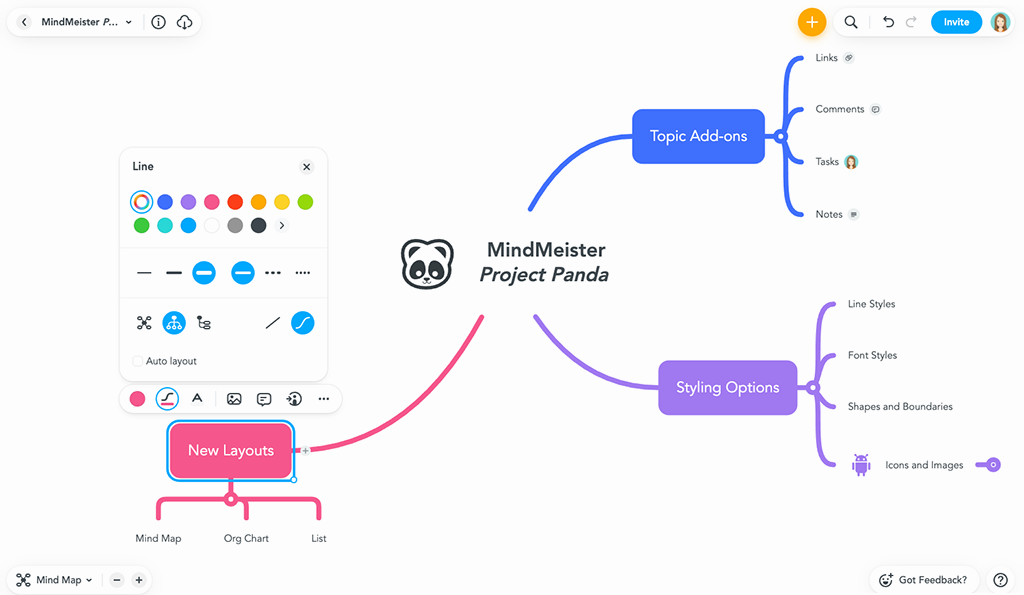
Source: https://www.mindmeister.com/
MindMeister is one of the most popular dedicated mind mapping tools, known especially for its real-time collaboration capabilities. It’s a web-based app (with mobile versions) that allows individuals and teams to create mind maps together, making it ideal for brainstorming sessions, project planning, or any scenario where multiple people need to contribute ideas visually. MindMeister’s interface is intuitive – you can quickly add nodes, choose colorful themes, and even include icons or images on your map. As a pure mind mapping software, it has a laser focus on doing one thing well: helping you map out ideas in a cloud-based, shareable environment.
MindMeister Features
- Easy Collaborative Editing: MindMeister shines in team environments. Multiple users can work on the same mind map simultaneously, seeing each other’s changes in real time. There are built-in collaboration tools like commenting, voting on ideas, and change tracking (history mode to see how the map evolved). These features make it one of the best collaborative mind mapping tools available. You can also share maps via links or embed them, even with people who don’t have an account (view or edit permissions can be set).
- Presentation Mode: A unique feature of MindMeister is the ability to turn your mind map into a slideshow. You can define a path through the branches of your map, then present it sequentially – useful for meetings or teaching, where you want to walk an audience through your thought process.
- Templates and Themes: MindMeister offers a variety of map themes (different layouts, colors, styles) and templates for common use cases like project plans, SWOT analyses, meeting agendas, etc. This helps users get started quickly and maintain a clean, professional look in their maps without much manual formatting.
- Attachments and Multimedia: You can enrich your mind maps by attaching files, videos, images, or linking to URLs on nodes (some of these options are limited to paid plans). For example, an idea node could include an attached PDF or a hyperlink to a relevant website. This transforms your mind map into a hub of related resources, not just text bubbles.
- MeisterTask Integration: MindMeister is part of the Meister Suite, and it integrates directly with MeisterTask (a Kanban-style task management app by the same company). This means you can turn brainstormed ideas into tasks in a project board with a click. Each node can become an actionable item in MeisterTask, carrying over its title, assignee, due date, etc. For teams using MeisterTask, this linkage is extremely handy for going from planning to doing.
MindMeister Pros and Cons
Pros:
- Excellent Team Collaboration: MindMeister is built with teamwork in mind. Users frequently praise its smooth real-time collaboration and sharing options. It’s easy to invite colleagues to a mind map and brainstorm together without stepping on each other’s toes. If your priority is co-creating mind maps with others, MindMeister is hard to beat.
- User-Friendly Interface: The interface is clean and intuitive, even for newcomers. Creating nodes, rearranging branches, and customizing appearance is straightforward. Tooltips and shortcuts make the process faster once you get the hang of it. Non-technical users can pick it up quickly, which is great in educational settings or cross-functional teams.
- Cross-Platform Access: As a web application, MindMeister works on any modern browser, and it has iOS and Android apps for mobile access. Your maps are stored in the cloud, so you can start a map on your laptop and later edit it on your phone or tablet seamlessly. This flexibility ensures your ideas are always within reach.
- Integration with Project Management: The integration with MeisterTask (and indirectly with other tools via Zapier) adds tangible value. After brainstorming in MindMeister, you can directly push tasks to a Kanban board and begin execution. This makes MindMeister a good choice if you plan to act on your maps and want to avoid manual duplication of work in a task tool.
- Customizability and Styling: There are plenty of options to style your mind maps – from color themes to different node shapes, emojis/icons, and even formatting like bold or highlights. This helps in making certain branches stand out or categorizing ideas by color, which can be useful for visual learners.
Cons:
- Limited Free Tier: MindMeister’s free plan, while allowing unlimited collaborators, restricts you to 3 mind maps total. This is fine for occasional use or trying out the service, but heavy users will likely need to upgrade. Additionally, some features like exporting to PDF/images or attaching files are not available on the free tier. The requirement to pay for at least six months in advance for premium plans might also be a drawback for some.
- Moderately Intuitive (Extra Features Can Clutter): While basic usage is easy, MindMeister does pack in many features, which can make the interface feel slightly less intuitive than ultra-simple tools like Coggle. As Zapier’s review noted, “extra features make it a little less intuitive” compared to some simpler competitors. New users might need to spend a bit of time exploring menus (for exports, attachments, etc.) to fully leverage the tool.
- No Offline Access: MindMeister lacks a true offline mode. Because it’s primarily web-based, you need an internet connection to edit your maps. If you often work without reliable internet or prefer desktop software, this could be a limitation (in such cases, a desktop app like XMind or MindNode might be preferable).
- Cost for Teams: For organizations, the costs can add up, especially since each user needs a paid seat for full functionality. It’s priced reasonably for what it offers, but teams on a tight budget might consider if they need all of MindMeister’s bells and whistles or if a simpler/free tool could suffice.
MindMeister Pricing & Free Version
MindMeister operates on a subscription model. The Free plan includes unlimited collaborators on your maps but only allows you to create up to 3 mind maps total. This plan can be a good entry point to test out the interface and basic features. If you’re a casual user who doesn’t need to maintain many maps at once, you could technically manage by exporting or deleting old maps to stay within the limit.
For expanded use, the Personal plan starts at about $7.50 per month (billed as $45 for 6 months) and offers unlimited mind maps, file attachments, PDF exports, and image export capabilities. This tier is geared towards individual power users. The Pro and Business plans (with higher monthly costs per user) add team-oriented features like admin account management, compliance/security options, and priority support. Business plans also include integrations with MS Teams, Google Workspace, etc., and more advanced export options.
Educational or nonprofit discounts are available, and MindMeister often provides a trial period for premium features. Remember that MindMeister’s pricing is on a per-user basis; however, viewers or collaborators of your maps don’t necessarily need paid accounts if you’re the one with the subscription.
In summary, MindMeister’s free version is great for a test run or very light use, but most users will opt for a paid plan to remove the map limit and unlock its full collaborative potential. The cost is justified if you frequently brainstorm or work in teams, thanks to the productivity boost it provides in capturing and organizing ideas.
3. Ayoa
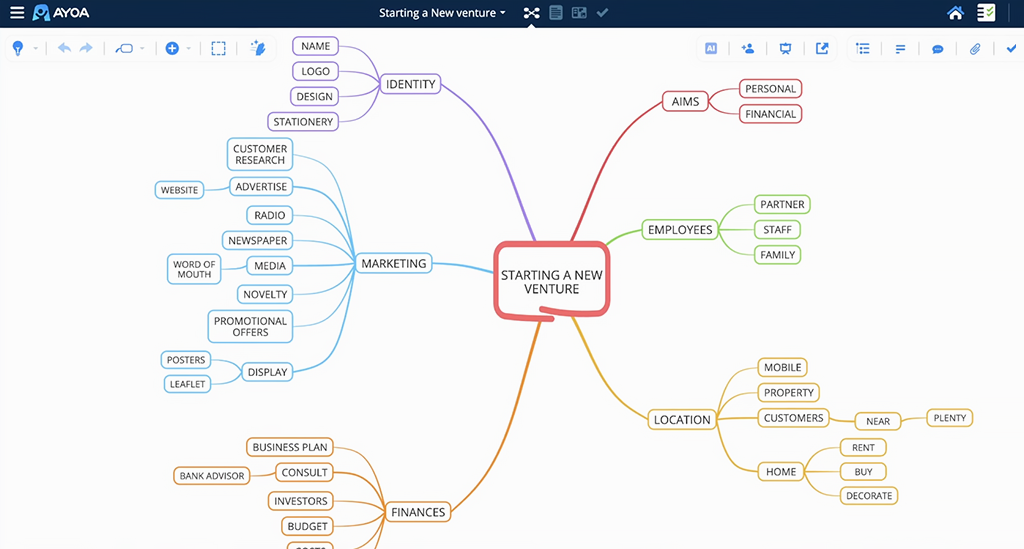
Source: https://www.ayoa.com/
Ayoa is a next-generation mind mapping tool that merges creative brainstorming with task management and even team collaboration features like chat. If the name is new to you, it has a strong pedigree: Ayoa was created by Chris Griffiths, who collaborated with Tony Buzan (the inventor of mind mapping). Formerly known as iMindMap and later Droptask, Ayoa has evolved into a comprehensive app for visual thinking and productivity. What sets Ayoa apart is its innovative approach – it’s continually adding new features and even incorporates AI to assist in brainstorming. With Ayoa, you can create traditional mind maps or switch to radial maps, flowcharts, and even whiteboard-style diagrams, all within one tool.
Ayoa Features
- Multiple Mind Map Styles: Ayoa isn’t limited to one format of mind mapping. It supports organic mind maps (free-form, curved branches), radial maps (more like pie-chart style breakdowns), and others, giving users the freedom to choose a style that suits their thinking. This flexibility is great for different kinds of projects – whether you need a quick brainstorm or a structured diagram.
- Built-in Task Management: Uniquely, Ayoa integrates a task management board into the app. You can turn any idea from your mind map into a task card, set due dates, assign it to someone, and track it through completion. Essentially, Ayoa blends mind mapping and Kanban-style task boards. This means your mind maps can become actionable project plans without leaving the app. For example, a brainstorming map for a marketing campaign can directly feed into a task list for the team.
- Real-Time Collaboration & Chat: Ayoa is designed for team use. It offers real-time collaborative editing of mind maps and has an integrated chat for discussions. Team members can co-create maps and also leave comments or use the chat feature to brainstorm together. This all-in-one teamwork approach can streamline creative sessions, since you don’t need a separate video call or chat app to discuss the map – it’s built into the workspaces.
- AI-Powered Brainstorming: Embracing the latest tech, Ayoa introduced AI features to help generate ideas. During a brainstorming session, you can use AI mind map suggestions where the tool expands on a node with AI-generated sub-ideas. There’s even an option to set a “special interest” so the AI’s suggestions align with certain themes (a nod to making it more relatable for neurodiverse users, as Ayoa markets). While AI won’t do all the creative work for you, it can help spark inspiration or ensure you haven’t missed an obvious angle.
- Accessible Design: Ayoa has put thought into accessibility and user experience. The interface is modern and visually engaging, using color and layout in pleasing ways. It’s also designed to be friendly for neurodiverse users, with features like dyslexia-friendly fonts and a less cluttered UI option. Plus, Ayoa works across devices (web, desktop, iOS, Android) and syncs via the cloud, so you can brainstorm on your laptop and later review on your phone.
Ayoa Pros and Cons
Pros:
- Innovative & Fast-Evolving: Ayoa is often praised as “one of the most interesting mind mapping apps” because it’s not afraid to innovate. The development team frequently updates the app, consolidating features into a powerful, quick interface. Users benefit from a steady stream of improvements and new features (like AI) that keep the tool cutting-edge.
- All-in-One Creativity and Productivity: The combination of mind mapping, task management, and communication in Ayoa is a major plus. You don’t need separate apps to ideate, discuss, and execute – Ayoa handles it all. This makes it great for small teams or startup environments where an idea might immediately progress to a project. It’s also convenient for individual users who want both a planner and a mind mapper together.
- Real-Time Team Collaboration: Similar to MindMeister and Miro, Ayoa allows real-time co-creation on maps. Everyone on the team can contribute simultaneously. Additionally, the ability to have a live chat or even video calls (in some versions) inside Ayoa means that remote team brainstorming feels very integrated. There’s less friction when everyone can see updates live and chat about them in context.
- Unlimited Mind Maps in Free Version: A notable advantage is that Ayoa’s free plan lets you create unlimited mind maps. Unlike many competitors that cap the number of maps on free tiers, Ayoa doesn’t limit how many ideas you can map out for free (though some advanced features might be restricted). This generosity is beneficial for students or anyone who wants to use mind mapping extensively without a subscription.
- Cross-Device Native Apps: Ayoa provides native apps for various platforms, which can be smoother than purely web-based solutions. The Mac and Windows apps, for instance, can work offline and sync when you’re online. For Apple users, there’s even Apple Pencil support on iPad, making it intuitive to draw mind maps by hand if desired (MindNode covers this on iOS; Ayoa provides a cross-platform alternative).
Cons:
- Pricey for Full Features: Ayoa’s rich feature set comes at a cost. In fact, it’s often cited as one of the “most expensive” mind mapping apps for premium plans. The top-tier Ultimate plan is around $17/user/month, which is higher than many competitors. There is a mid-tier (~$10/user/month billed annually) for those who need fewer features, but teams on a budget might find Ayoa’s cost steep compared to simpler tools.
- Complexity: Because Ayoa does so much (mind maps, task boards, whiteboards, etc.), the interface can feel complex initially. Users seeking a very minimalist, focused mind mapping experience might be overwhelmed by the menus and options. There is a learning curve to mastering all of Ayoa’s capabilities, and not everyone will need everything it offers.
- Performance: With a lot of real-time features and visuals, Ayoa can be somewhat demanding on web browsers or older devices. In some cases reported by users, large maps or boards with many elements can feel sluggish. The developers are likely optimizing this, but if you have an extensive map with many images or tasks, you might notice a slowdown.
- Niche Focus: Ayoa’s extra features like neurodiversity-focused settings or AI might not be essential for everyone, yet they contribute to the overall product cost. If you only need basic mind mapping, you could be paying for features you don’t use. In other words, Ayoa is fantastic for power users who leverage everything; for basic users, it might be overkill.
Ayoa Pricing & Free Version
Ayoa offers a Free plan that is quite generous in terms of core mind mapping. The free version allows unlimited mind maps and access to many of Ayoa’s templates. This is excellent for users who primarily want to create mind maps without advanced frills. However, the free plan comes with limited features – for instance, the number of boards or task management features might be restricted, and AI features could be limited or trial-only.
For full functionality, Ayoa’s paid plans come in two main flavors: Ayoa Pro and Ayoa Ultimate. Pro is around $10 per user/month (billed annually) and includes most features minus some top-tier capabilities. Ultimate is around $17 per user/month (monthly billing or slightly less annually) which unlocks everything: AI tools, team collaboration features, task management with Gantt timelines, etc . Both plans often allow a free trial period (e.g. 7 days) to test premium features.
Ayoa occasionally offers discounts for students, educators, or during promotions, acknowledging its roots in the mind mapping community. It’s also worth noting that Ayoa can be purchased via Setapp on Mac (as mentioned in the MindNode section) – Mac users with a Setapp subscription can use Ayoa along with other apps for a flat fee.
To sum up, Ayoa’s free plan is great for basic use and unlimited mapping, but to fully harness its power (and particularly for team use), you’ll likely need a paid plan. While it’s at the higher end of pricing in this category, the cost is justified if you want a fusion of mind mapping, task management, and cutting-edge features in one platform.
4. XMind
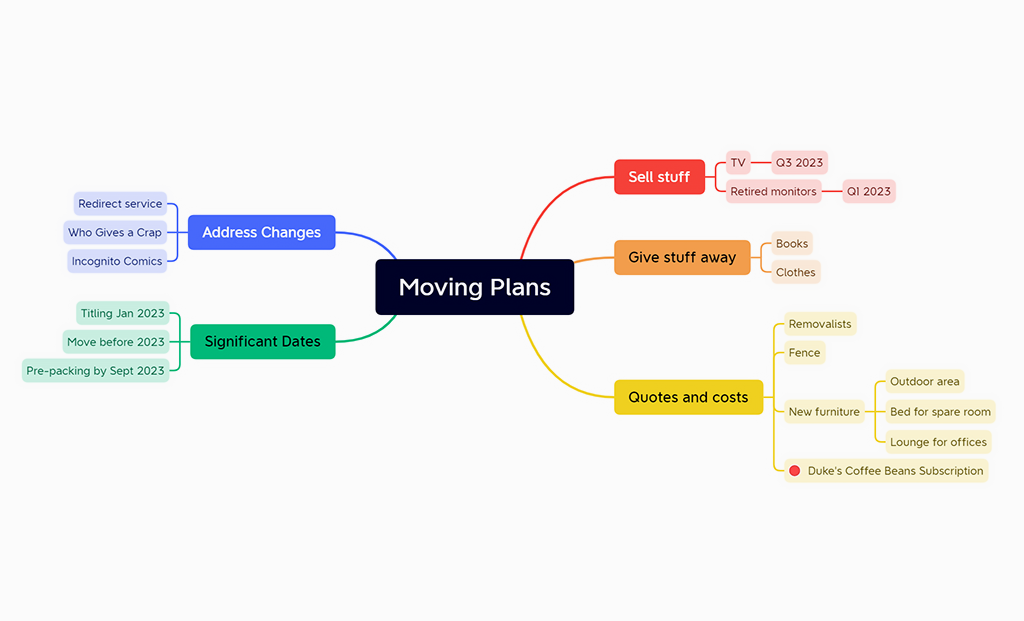
Source: https://xmind.com/
XMind is a veteran in the mind mapping software space, beloved by many for its simple, fast, and polished mind mapping experience. Unlike the primarily cloud-based tools on this list, XMind is a desktop-first application (with mobile apps and a web version also available) that excels in offline usage and individual brainstorming. It’s often the go-to choice for personal mind mapping and for those who appreciate a well-designed, native app feel. XMind has been around for over a decade and has consistently evolved, offering a solid set of features including various diagram modes, beautiful themes, and recently even some collaborative options. It’s the kind of app that feels equally at home helping you sketch out a quick idea or crafting a presentation-worthy mind map.
XMind Features
- Cross-Platform Native Apps: XMind provides native applications for Windows, macOS, Linux, iOS, and Android. This is significant for users who want a seamless experience across devices or prefer desktop apps for performance. The native apps have a consistent interface and they work offline – you can save your mind maps as files (e.g., .xmind format) on your computer or device. The mobile apps and desktop apps sync via XMind Cloud if you log in, but you always have the option to use XMind standalone without cloud, which appeals to privacy-conscious or offline users.
- Variety of Diagram Types: While mind maps are XMind’s core, it also supports other diagram structures like logic charts, tree charts, organizational charts, and fishbone (Ishikawa) diagrams. You can toggle an XMind map between different structures if needed. This flexibility means XMind isn’t just for free-form brainstorming; you can use it for structured diagrams and analysis as well.
- Rich Styling and Themes: XMind is known for its aesthetically pleasing output. It offers a range of beautifully crafted themes and style options (fonts, branch shapes, colors). Many users find that XMind’s default visual style – with smooth curves and a slightly hand-drawn feel – creates “the nicest mind maps by default” compared to other apps. There’s also a Pitch Mode for presenting your mind map in a slideshow manner, and export options to PNG, PDF, Markdown, etc., which come in handy for sharing your maps.
- Focus Mode and Outliner: XMind includes productivity features like Focus Mode (to spotlight and work on one branch at a time, hiding the rest for clarity) and an Outline view (which turns your mind map into a linear outline, useful for writing or exporting a text hierarchy). These allow you to navigate and edit large maps without getting lost in details.
- Emerging Collaboration & XMind Share: Historically, XMind was single-user, but in recent versions, they’ve introduced XMind for Teams with Business/Enterprise plans that allow sharing maps with colleagues, collaborative editing via XMind Cloud, and version history for changes. Additionally, XMind has a feature to share your map online (publishing a read-only version accessible via URL). While not as collaborative as some web apps, it’s a step towards allowing teams to use XMind together when needed.
XMind Pros and Cons
Pros:
- User-Friendly and Efficient: XMind is often praised for being “simple, fast, and easy to use”. The interface is uncluttered and responsive – adding ideas is as quick as hitting Enter for a new sibling node or Tab for a sub-node. There’s little lag even on large maps, and keyboard shortcuts are plentiful, which power users love. This efficiency is great for rapid brainstorming where you want the tool to keep up with your flow of thoughts.
- Great for Individual Brainstorming: If you primarily mind map by yourself, XMind is arguably one of the best choices. It doesn’t require internet, there’s no subscription needed for core use (you can buy a license or use the basic free version), and all your files are under your control. As one review noted, development effort in XMind goes into making mind mapping “nicer, faster, and easier” rather than focusing on multi-user features. This focus results in a very polished single-user experience, which also means no distractions – it’s just you and your ideas.
- Cross-Platform Consistency: XMind’s availability on basically every OS (including a true Linux client) means you aren’t locked into a device. The consistency is a pro for teams or individuals who use different operating systems – everyone can use XMind and share .xmind files regardless of platform. Also, if you prefer a desktop software for security reasons, XMind is a top contender.
- Beautiful Output: A standout pro is how professional the mind maps from XMind look. The default themes are clean and modern, giving a slight hand-drawn vibe that feels human yet tidy. These visuals can make a difference if you share mind maps with clients or in meetings – they convey information clearly and look good doing it. Exported PDFs or slides from XMind often impress people more than those from simpler-looking tools.
- Feature-Rich Free Version: XMind offers a free version (often called XMind Free or XMind Basic) which, unlike many competitors, does not limit the number of mind maps you can create. The free version is slightly limited in advanced features, but it still provides a lot: all diagram types, basic export to image, etc. This means individuals can use XMind long-term without paying if their needs are simple. It’s a generous approach and lets people genuinely evaluate the tool at their own pace.
Cons:
- Limited Real-Time Collaboration: XMind is not primarily a collaborative cloud app. While you can share files and even use the newer XMind Cloud for syncing, it doesn’t offer the same real-time multi-user editing that tools like MindMeister or Miro do (except in the separate XMind for Teams which is more of a managed sharing solution). If your main goal is to have several people brainstorm simultaneously on the same map, XMind will feel lacking. It’s better suited to brainstorming individually and then sharing results.
- No Web Editing (for Standard Use): Although XMind has a mobile app and a viewer, if you’re on a computer that isn’t yours and you can’t install software, you can’t just log in online and edit your mind maps through a browser (as you could with web-based tools). This reliance on the app can be inconvenient in scenarios where you don’t have your device.
- Some Advanced Features Are Paid: XMind operates on a premium model for full features. The free version doesn’t include certain exports (like PDF, Office formats), high-quality image export, or the Presentation mode, for example. Also, the attractive content like more clipart/icons or certain templates might be limited. To get the most out of XMind, especially for professional use, you’ll likely need the Pro license.
- Subscription Model for Updates: In the past XMind was a one-time purchase software, but recent versions (XMind 2023, etc.) lean towards a subscription or at least a recurring cost for continued updates. It’s relatively affordable (around $4.92/month when billed annually), but some long-time users preferred the old one-off license model. Still, the price is lower than many competitors’ subscriptions.
- Not Specifically Team-Oriented: Because XMind focuses on personal use, it lacks some team management features (like user roles, extensive cloud workspace, etc.). Companies that want centralized mind mapping with admin controls might not find that in XMind. It’s often used in business, but on an individual license basis rather than deployed company-wide with central admin (MindManager, discussed next, caters more to that scenario).
XMind Pricing & Free Version
XMind uses a freemium model. The free version of XMind allows you to create and save mind maps on all platforms and includes many core features. However, it adds a small watermark on exports and locks some capabilities. To unlock everything, XMind offers a subscription: approximately $59.99 per year (around $5 per month) for XMind Pro, or you can opt for semi-annual plans. There is also a monthly plan (around $5.99 per month) if you prefer not to commit to a full year. These prices can vary slightly based on promotions or regional pricing.
What you get with XMind Pro: Unlimited high-res exports (PDF, PNG, etc. without watermarks), the ability to export to formats like Word or Markdown outlines, access to all templates and clipart, Pitch Mode for presentations, and XMind Cloud sync across devices. The subscription covers all your devices (you can log in on desktop and mobile with the same account).
XMind occasionally provides discounts for students or educators, and as noted, if you really dislike subscriptions, older versions like XMind 8 had perpetual licenses (though they’re now outdated). Currently, the subscription ensures you always have the latest updates.
One nice aspect is that XMind’s limited free plan doesn’t expire – you can use it for as long as you want on a trial basis. If you only need to make a quick mind map occasionally and don’t mind basic exports, the free version might suffice. But for professional or heavy use, the Pro subscription is worth it for the additional functionality and polish (and considering one subscription can be used on multiple devices).
In conclusion, XMind is a top pick for those who prioritize a smooth, focused mind mapping experience, especially for personal or offline use. With a reasonable subscription for full features and a still-useful free version, it caters well to both casual mappers and mind mapping enthusiasts.
5. Miro
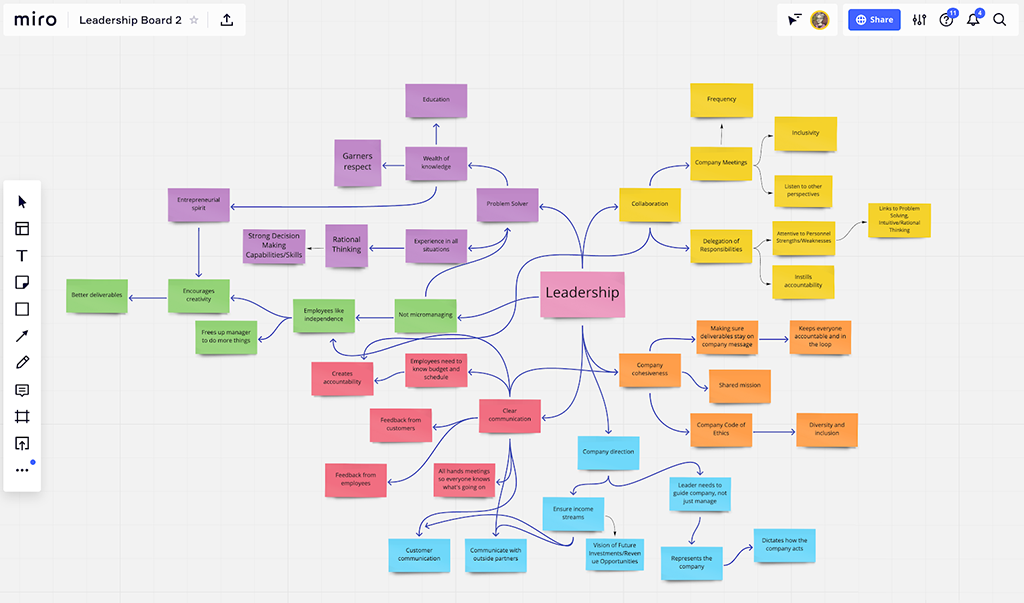
Source: https://miro.com/
Miro is a widely-used online collaborative whiteboard platform that has gained huge popularity in recent years for team collaboration. While Miro is not exclusively a mind mapping app (it’s more like an all-purpose infinite canvas), it excels at mind mapping thanks to its infinite canvas, rich toolkit, and real-time collaboration for unlimited users. Think of Miro as a digital workspace where you can create mind maps, flowcharts, stickies, diagrams – virtually any visual you need – and do it together with your team. It’s trusted by many companies for brainstorming workshops, project planning, and remote meetings. If your goal is visual collaboration, Miro is often an obvious choice, and it offers specific mind map templates and features that make mapping ideas straightforward.
Miro Features
- Infinite Canvas & Templates: Miro provides an essentially boundless canvas. You can start a mind map in one corner, pan around to start another diagram elsewhere – all in the same board if you want. It comes with a Mind Map template (and dozens of other templates) to quickly get you started. The infinite canvas is great for expansive brainstorming where ideas might grow in many directions. You never run out of space, and you can zoom out to see the big picture or zoom in to focus on details.
- Real-Time Collaboration (Unlimited Team Members): Miro’s free plan uniquely allows unlimited team members to collaborate on boards, with the main limitation being number of boards (3 editable boards on free). This means your entire team or class can join a mind mapping session without worrying about seat limits. You’ll see each person’s cursor live, and you can even follow someone’s view. There are features like voting, timer, and moderation tools which are perfect for structured brainstorming workshops.
- Integrated Communication: Miro includes text chat and video chat features on boards. During a mind mapping session, teammates can have a voice/video call right in Miro, and use comments or @mentions to discuss specific nodes. This reduces the need to switch to Zoom or other apps while brainstorming – everything can happen in one place.
- Rich Media and Notes: Miro allows you to add more than just text in your mind maps. You can attach images, embed videos, or add documents onto the board. It also supports sticky notes, freehand drawing, and shapes. This means your mind map can be adorned with visuals or detailed explanations. For example, a node could have an attached screenshot or a comment thread with additional context. Miro also has an outline mode to navigate complex boards.
- Integrations and Export: Miro integrates with many tools like Jira, Confluence, Microsoft Teams, Slack, and Google Drive. Particularly useful for mind maps is the Jira integration – you can turn ideas into Jira tasks, or pull existing tasks in. Miro’s export options include image/PDF exports of boards, so you can capture a mind map as an image for documentation. Additionally, Miro has an AI assistant (Miro AI) that can suggest ideas or automatically arrange mind map layouts (this is a newer feature to boost brainstorming).
Miro Pros and Cons
Pros:
- Exceptional for Team Brainstorming: Miro’s biggest advantage is how well it enables collaborative brainstorming for teams, big or small. “Its popularity among teams across many industries” comes from this strength. For distributed teams especially, Miro provides a shared space that simulates a whiteboard in a meeting room. Everyone can contribute simultaneously, making sessions very interactive. If you need to facilitate a workshop or class, Miro has the tools (timer, voting, etc.) to keep things engaging.
- Versatile Use Cases: Miro isn’t just a mind mapper – it can handle a range of visual tasks (wireframes, flowcharts, retrospectives, etc.). This versatility means you invest time learning one tool and get multiple uses out of it. You might brainstorm a project on a mind map, then on the next page of the same board, create a timeline or Kanban. This all-in-one nature appeals to teams trying to reduce the number of apps they use.
- Ease of Access: Being web-based, Miro requires no installation for most users (though desktop apps exist). You can invite clients or external collaborators to a board with a simple link. They can join and contribute via their browser without a complex sign-up (you can allow guest editing). This makes it superb for workshops with attendees outside your organization or quick brainstorming with clients.
- Robust Free Plan for Starters: Miro’s free plan is quite functional: unlimited members and all core features, with the only significant limitation being the number of boards (3 editable boards). For a small project or occasional use, 3 boards might be enough (and you can archive old ones). The free plan also includes pre-made templates and basic integrations. This generosity allows small teams or educators to use Miro without cost until they truly need more space.
- Highly Interactive Features: Miro includes fun and useful interactive features, such as the ability for everyone to be summoned to follow the presenter’s view, or to use an “bring everyone to me” button – ensuring participants are looking at the right part of the mind map. There are also attention management tools: for example, you can see icons of collaborator avatars next to content they are viewing or editing. These little touches make remote collaboration smoother (no more “scroll up a bit” confusion – the facilitator can guide everyone easily).
Cons:
- Board Limit on Free Plan: The free plan’s 3 editable board limit can be restrictive if you rely on Miro a lot. While you can delete or export old boards, teams often find they need to upgrade once they get hooked on the tool. Paid plans are per user, so costs can grow with larger teams.
- Can Get Overwhelming: Miro’s infinite canvas is a double-edged sword. A very large board with tons of content (mind maps, sticky notes, images all over) can become visually overwhelming. If not structured well, participants might feel lost. Also, new users sometimes struggle with the navigation (zooming/panning) initially, especially if they are not used to whiteboard apps. It may take a short learning curve and good board organization practices to use Miro effectively for mind maps.
- Requires Internet & Decent Hardware: Since it’s an online tool, Miro requires a stable internet connection. With many collaborators or a content-heavy board, it can also be demanding on your computer’s memory/CPU. Older machines might stutter with Miro if boards get complex. There’s no true offline mode for editing (you can view boards offline with the desktop app, but not edit). So, it’s not suitable if you need to brainstorm in a no-internet environment.
- Privacy and Confidentiality Concerns: Some organizations may be hesitant to put sensitive brainstorming data on a third-party cloud service. While Miro offers enterprise-grade security and even self-hosted options for big clients, regular users are on Miro’s cloud. If your mind maps contain confidential info, you have to trust Miro’s security or stick to on-premise solutions.
- Generalist, Not Specialist: Because Miro does everything, it’s not exclusively focused on mind mapping. A dedicated mind map tool might have specific conveniences (like one-click conversion of nodes to another format, etc.) that Miro lacks or does differently. For example, Miro’s mind mapping may require manually connecting shapes unless you use their mind map widget. Also, exporting a pure text outline from a mind map isn’t as straightforward as in some mind mapping-specific tools.
Miro Pricing & Free Version
Miro’s pricing is subscription-based per user. It offers several tiers: Free, Team (Starter), Business, and Enterprise.
- The Free Plan, as mentioned, includes unlimited team members and up to 3 editable boards. You get core features and premade templates. This plan is great for trying out Miro or for small one-off projects. Many educators also use the free plan for classes, resetting boards as needed.
- The Team (formerly called Starter) plan is around $8 per user/month (when billed annually). This removes the board limit (unlimited boards) and adds features like private board sharing, advanced widgets, and integrations with tools like Jira, Confluence, etc. Most small to mid teams opt for this plan so they don’t have to worry about board count.
- The Business plan (~$16 per user/month annually) adds on more: advanced collaboration features, day-pass guest editors, and better administration controls. Large organizations or those needing more security and integration (like SSO, audit logs) might choose this.
Enterprise plans are custom-priced and include on-premise or dedicated cloud options, enhanced security, and premium support.
One thing to note: Miro charges for each team member with editing rights. View-only users or guests on certain boards might not count, depending on plan. They also introduced an “Education” plan which is free for teachers/students with .edu emails, allowing more boards.
Overall, Miro’s free version is enough to get a strong sense of the platform and even to use regularly in a limited scope. If you find yourself hitting the board limit or wanting more features, the paid plans can quickly become worthwhile. For many teams, the time saved and improved collaboration justify the cost. Miro frequently emphasizes that it can replace the need for physical workshops, which can save travel and logistical costs – a perspective that makes its pricing seem reasonable for business use.
In conclusion, Miro is a powerhouse for collaborative mind mapping and beyond. If you prioritize real-time collaboration and versatility in your visual tools, Miro will likely serve you very well. Just be mindful of staying organized on that endless canvas!
6. Lucidchart
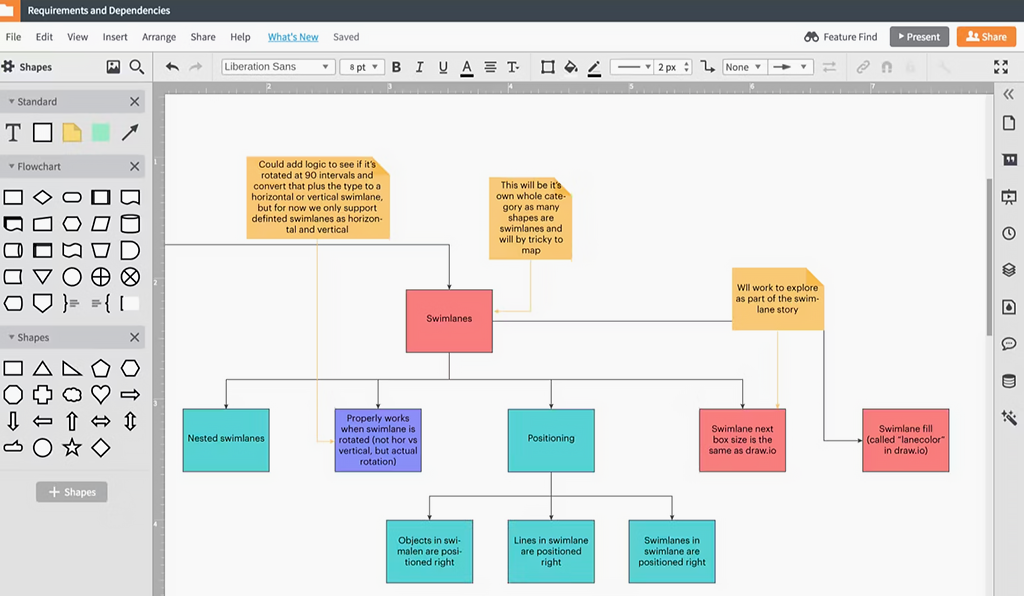
Source: https://www.lucidchart.com/
Lucidchart is a popular diagramming and visualization tool that also doubles as an effective mind mapping software. It’s best known for flowcharts, UML diagrams, and other technical drawings, but its ease of use and collaboration features make it a strong choice for mind mapping as well. Lucidchart operates in the cloud (with offline modes via add-ons) and emphasizes integration and enterprise-friendliness. In fact, many consider Lucidchart the online alternative to Microsoft Visio. For mind mapping, Lucidchart offers templates and a drag-and-drop interface that is approachable for beginners and familiar to those who’ve used office software. One of Lucidchart’s standout points is its versatility – beyond mind maps, it can handle virtually any diagramming need, all within one platform.
Lucidchart Features
- Easy Diagramming with Templates: Lucidchart provides an extensive library of shapes and a template gallery. For mind maps specifically, it has templates to get you started (and Lucidspark, a sister product, focuses on brainstorming). In Lucidchart, you can quickly create a mind map by dragging out a central idea shape, then using keyboard shortcuts or the interface to add connected nodes. The interface feels similar to presentation or drawing tools, which many users find intuitive.
- Collaboration and Sharing: Like other cloud tools, Lucidchart allows real-time collaboration on diagrams. You can invite team members to view or edit a document simultaneously. It has features like in-editor chat, comments, and even collaborative cursors so you can see where others are working. Changes appear instantly to everyone. This makes it possible to brainstorm a mind map together or to have colleagues contribute ideas remotely. Lucidchart also has robust version history, so you can revert or review previous iterations of your mind map.
- Integration with Business Tools: Lucidchart stands out for its integrations. It connects with platforms like Google Workspace (Google Drive, Docs), Microsoft 365, Atlassian (Confluence, Jira), Slack, and many more. For example, you can embed a Lucidchart mind map in a Confluence wiki page for your project documentation, or attach one to a Jira ticket. There’s also data linking features – Lucidchart can link chart elements to live data (spreadsheets, etc.), though this is more used in flowcharts than mind maps.
- Presentation and Export: Lucidchart diagrams, including mind maps, can be easily exported to PDF, PNG, or other image formats for sharing in presentations or documents. There’s a Presentation Mode that lets you create slides out of your diagram – useful for walking stakeholders through sections of a complex mind map. It also supports embedding diagrams in web pages with an iframe or publishing them via a URL. Additionally, Lucidchart has an outline view and can export to text (CSV/outline) which might help in extracting a linear list of ideas from your mind map.
- Enterprise-Grade Features: For larger organizations, Lucidchart offers SSO, admin controls, user management, and high security compliance. Mind mapping on an enterprise scale (think hundreds of users) is feasible with Lucidchart, which might not be the case with some smaller tools. They also offer dedicated success managers on enterprise plans. For education, they have special free licenses for teachers and discounted student access.
Lucidchart Pros and Cons
Pros:
- Versatile and Powerful: Lucidchart’s biggest pro is its versatility. As one reviewer noted, “it supports a wide range of visual workflows… making it highly flexible.”. You’re not limited to just mind maps – if you need to do a flowchart for one project and an org chart for another, Lucidchart handles both easily. Thus, it can be a one-stop solution for all diagramming needs in a team, reducing the need to learn multiple tools.
- User-Friendly Interface: The drag-and-drop interface with alignments, snapping grids, and formatting options is very user-friendly. If you’ve used tools like PowerPoint or Google Drawings, Lucidchart will feel comfortable. It’s often praised for combining “versatility, ease of use, and robust collaboration features.”. New users can pick up the basics quickly, and the learning curve for more advanced features (like linking data or using layers) is moderate but rewarding.
- Real-Time Collaboration: Similar to Miro and MindMeister, Lucidchart allows multiple people to work on a mind map simultaneously. This is great for team brainstorming or workshops. Each user’s presence is indicated and you can see changes as they happen. Lucidchart also handles permissions well – you can share view-only or edit links, invite external collaborators, etc., which is good for consulting or client work.
- Templates and Shape Library: Lucidchart has a comprehensive shape library (over 1,000 shapes for various diagram types). For mind maps, this means you can make your map visually interesting by incorporating different node shapes or even icons. The template gallery gives a head-start if you’re not sure how to structure your mind map. For example, there are templates for SWOT analysis mind maps, project planning maps, etc. that come pre-populated with a structure.
- Scalability: Lucidchart is suitable for everything from personal use to enterprise. It’s browser-based, so it works on any device with internet, and it remains fairly responsive even for large diagrams (though extremely huge diagrams can challenge any tool). If your needs grow (say you start in a small team and then roll it out to a department), Lucidchart can scale with you.
Cons:
- Free Plan Limitations: Lucidchart’s free plan is functional but limited. It allows only 3 editable documents and each document is limited to 60 objects (shapes). For mind mapping, 60 nodes might be enough for small maps, but complex maps could hit that limit. Essentially, you can’t create very large mind maps on the free tier, and with only 3 diagrams, you may run out if you use it frequently.
- Subscription Cost for Full Features: To unlock unlimited shapes and documents, you’ll need a paid plan. The Individual (Pro) plan is around $7-$9/month, and team plans more. While not exorbitant, some users might find it steep if they only want it for occasional mind mapping (considering there are free alternatives). Also, features like collaboration require at least the Team plan. If your main use is mind mapping and you don’t need Lucidchart’s other diagram types, a more focused mind map tool might be more cost-effective.
- Not Specialized in Mind Mapping: Because Lucidchart is a general diagramming tool, it lacks some specialized mind mapping conveniences. For instance, some mind map tools automatically arrange branches in a radial layout and provide one-click addition of sub-nodes in multiple directions. In Lucidchart, you might need to manually draw connectors and arrange some elements (though smart guides help). Lucidchart did introduce a dedicated mind map shape that auto-builds branches, but the experience can feel a bit more manual compared to, say, XMind or MindMeister which are tailor-made for mapping.
- Requires Internet (for full experience): Lucidchart’s offline capabilities are limited (there’s a Google Chrome app that offers some offline editing, but it’s not heavily promoted). Generally, you’ll use it online. If you lack internet connectivity, you won’t easily edit your diagrams. This is similar to other SaaS tools, but worth noting if you often work on the go without reliable internet.
- Complexity in Very Large Diagrams: While Lucidchart can handle complexity, extremely large mind maps might become unwieldy in a single canvas. Navigating and panning can get tricky if you have a sprawling map. Lucidchart provides an overview and layers, but the performance and usability could drop if you push it to extremes. In such cases, splitting into multiple diagrams or using Lucidspark (their brainstorming board) might be advisable.
Lucidchart Pricing & Free Version
Lucidchart’s plans break down roughly as follows:
- Free: 3 editable documents, up to 60 shapes per document, basic collaboration (you can have collaborators but with limited functionality), and access to a limited number of templates. This plan is really just for trying out or very occasional/light use. If you’re mind mapping casually or just need to sketch a small map once in a while, it could suffice, but most will bump into its limits.
- Individual (Pro): About $7.95/month (billed annually) or around $9 month-to-month. This gives you unlimited documents and shapes, high-quality exports, Visio import/export, and all integrated features. For a single user, this plan unlocks essentially everything you’d need for mind mapping and diagramming at full scale.
- Team: Roughly $9/user/month (billed annually) – this plan is for 3+ users and adds unlimited collaboration (several people editing at once), team management admin controls, revision history, and shared team folders. If you have a group of people working together on diagrams or you need advanced sharing within a team, this is the plan to consider.
- Enterprise: Custom pricing – includes more robust security (SAML SSO, domain lockdown), account provisioning, premium support, etc. This would be relevant in large organizations where dozens or hundreds of users collaborate on Lucidchart.
Lucidchart also offers separate product Lucidspark (for sticky note whiteboards) which some teams use in tandem, and a combined bundle is available.
For students and educators, Lucidchart often provides free upgrades (educators can get a free Team plan for their classes, students often get a free Individual account with school email verification). Nonprofits may also get discounts.
In summary, Lucidchart’s free version is mainly for trial or very limited use. To use it effectively for mind mapping on a regular basis, you’d likely need to upgrade. The Individual plan is a reasonable cost if you personally like the software, and the Team plan is in line with other pro collaboration tools. If you compare with Miro or MindMeister, Lucidchart’s pricing is similar or slightly higher, but it offers the benefit of a broad use case (beyond mind maps). It’s a worthwhile investment if your role involves a lot of diagramming or if your team can leverage its collaborative diagram power for multiple purposes.
7. Coggle
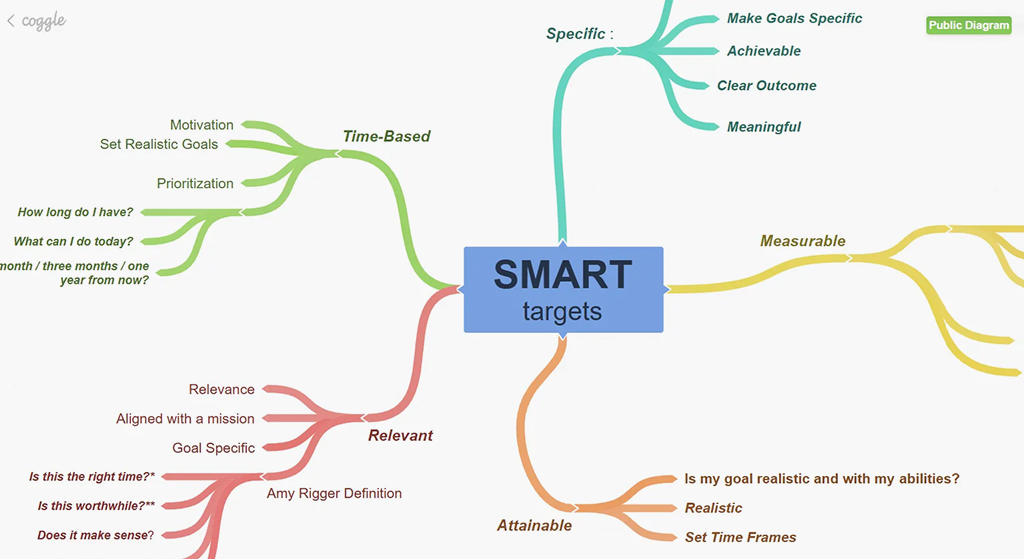
Source: https://coggle.it/
Coggle is a simple and clean mind mapping tool that runs in your web browser. It is designed with ease-of-use in mind, making it an excellent choice for those who want to create and share mind maps quickly without a steep learning curve. One of Coggle’s distinguishing features is its free-forever plan that actually offers quite a bit, making it popular among students and educators, as well as anyone looking for a no-fuss free mind mapping solution. Coggle’s interface is minimalist: when you create a new mind map, you start from a central idea and add branches with a click or keystroke. It automatically assigns different branch colors to keep things visually distinct. While not packed with advanced features, Coggle covers the essentials of collaborative mind mapping and offers just enough customization to format your maps nicely.
Coggle Features
- Real-Time Collaboration: Coggle supports inviting others to work on your mind map simultaneously. You can share a link with edit rights to collaborators, and they can join in without even needing an account (they’ll appear as anonymous users). Everyone’s changes show up in real time, and you can also leave comments on the diagram. This is great for small team brainstorming or study groups. Coggle also keeps a revision history of your mind maps, so you can see who contributed what and even roll back to earlier versions if needed – the emphasis on change history is something Coggle is known for (the tagline often being best for tracking mind map changes).
- Auto-Layout and Branching: When you add branches in Coggle, it handles a lot of the layout automatically. New branches spring out to the left or right in an alternating fashion from the central node, and sub-branches grow outward. You can drag branches around for better positioning, but Coggle generally tries to keep the map tidy and evenly spaced. This auto-arrangement means you don’t have to manually reposition every node. You can also insert loops (joining branches) to show connections between distant ideas, which not all mind map tools allow.
- Simple Formatting: Coggle allows basic rich text in nodes (you can use markdown for bold, italics, etc.), and you can add images or icons to your branches if needed. Each top-level branch gets a distinct color, and you can adjust colors or drag-and-drop to reorder branches. The aesthetic is intentionally simple but effective – the maps have a hand-drawn curvy feel to the connectors and a colorful look. While it’s not highly customizable, the default style is quite clear and attractive for most uses.
- Export Options: Even free users can download their mind maps as PNG or PDF images (with a small Coggle logo in the corner). Paid plans add options like high-resolution images or vector SVG exports which are useful if you want to print large posters. There’s also an option to download the mind map as a text outline (plaintext or .mm format) which is handy if you want a linear version of your brainstorm or to import into another tool.
- Integration with Google Drive: Coggle integrates with Google Drive, meaning you can choose to save your mind maps in a Google Drive folder and manage sharing through Google’s interface if preferred. This is convenient for Google Apps users because it keeps all files centralized. It also implies good cloud storage backing (Google’s reliability) for your data.
Coggle Pros and Cons
Pros:
- Generous Free Plan: Coggle’s free tier is one of the best among mind mapping tools. You get unlimited public mind maps and up to 3 private mind maps for free. Public maps (which are unlisted but accessible if someone has the link) are unlimited, which effectively means most people can use Coggle free without hitting a cap, as long as they don’t mind their maps being potentially viewable by others (or they manage by reusing/deleting private slots). For personal brainstorming or educational use, this free offering is often sufficient.
- No-Frills, Easy to Use: The simplicity of Coggle is a major plus. There’s virtually no learning curve – a new user can open it and start mapping immediately. Adding a branch is as simple as clicking the plus button on a node or pressing Enter/Tab. The interface has just a few buttons and is not cluttered with extra panels or options. This makes focusing on your ideas easier. Zapier’s review highlighted that “perhaps best of all, Coggle is free for up to three private mind maps… you can basically have unlimited free mind mapping” by exporting and deleting as needed, emphasizing how accessible it is.
- Collaboration and Change Tracking: Despite being simple, Coggle does allow multiple users to edit at once, and it tracks changes nicely. The ability to see the version history and even play it back (like a timeline of edits) is very useful when collaborating or just to observe how an idea evolved. It’s reassuring to know you can undo mistakes or recover content from previous versions if something goes wrong.
- Web-Based Convenience: Coggle runs entirely in the browser, no installation needed, and works on any device with internet access. For quick mind mapping tasks, you can just fire up the site and go. It’s also easy to share a mind map by just sending a link, which lowers the barrier for others to view or contribute. The Google Drive integration further simplifies sharing for those already using that ecosystem.
- Clear Visual Style: While subjective, many appreciate Coggle’s default visual style – it’s clean, colorful, and outputs nicely for presentations or documents. The automatic layout means you spend less time fiddling with design and more on content. If you do want to tweak appearances, you can drag things around or change branch colors, but even doing nothing results in a decent-looking mind map.
Cons:
- Limited Features/Customization: Coggle intentionally keeps things basic. This means it lacks some of the advanced features found in other tools. For example, there’s no built-in task assignment, Gantt view, or deep integrations (beyond Google Drive). Formatting options are limited (no fancy fonts or extensive styling). If you need to attach large notes to nodes, or want separate shapes, you might feel constrained. Essentially, Coggle is for straightforward mind maps; anything beyond that might require exporting to another tool.
- Private Mind Map Limits on Free Plan: Free users only get 3 private diagrams at a time. If you’re concerned about privacy and don’t want your maps to be potentially accessible, this is a notable limit. Though as mentioned, you can export and remove old maps to free up slots, that’s a manual workaround. Unlimited private maps require a subscription.
- No Offline Access: Coggle doesn’t have a desktop app or offline mode. You must be online to create or edit mind maps. For most, this is okay, but if you needed to brainstorm on a plane or secure environment without internet, Coggle wouldn’t work in those scenarios.
- Not Ideal for Very Large Maps: Coggle works best for small to medium mind maps. If you attempt a massive mind map with hundreds of nodes, the interface can become sluggish, and navigating it in a single view could be challenging (since it auto-arranges and might make a very large, spread-out graphic). There’s also no outline view to handle huge maps. For really extensive mapping projects, a more robust application like XMind or MindManager might cope better.
- Export Watermark & Format: Free exports include a small logo, and more critically, Coggle exports the whole map as one image – it doesn’t do section-by-section exports or more advanced reporting. If printing or high-res output is important, the free version might disappoint. Paid removes the watermark and allows vectors for infinite scaling.
Coggle Pricing & Free Version
Coggle has a straightforward pricing structure.
- Free: This includes unlimited public diagrams and up to 3 private diagrams. It also supports real-time collaboration and image uploads. Free users can create shareable links for others to view or edit their mind maps, and they have access to most core features of the editor. Many individuals use Coggle on this free plan indefinitely, especially if they don’t mind public (unlisted) storage for their maps or manage within the 3-private limit by exporting old ones.
- Awesome (Paid) – $5 per month: This plan is very affordable compared to many competitors. It gives you unlimited private diagrams, more upload storage for images, the ability to create templates, high-resolution image and PDF export without watermarks, and some additional features like adding text labels on connections (useful to annotate relationship lines). You also get priority support. At $5/month, it’s a good value for heavy users or those who want privacy. Notably, this is a personal plan – each user who wants those benefits would subscribe; it’s not a per-team price.
- Organization – $8 per user/month: Aimed at teams, this plan includes everything in Awesome for each user, plus centralized management of diagrams within an organization, sharing within a team, and administrative controls like joining diagrams created by your team members. It’s useful if a company or school department wants to manage multiple Coggle users and their outputs centrally.
One great thing is that Coggle’s paid plans are relatively low-cost. Even the free vs paid gap is not huge in price, meaning if you like Coggle and just need a bit more flexibility, upgrading won’t break the bank. For educational use, many just stick with free as it’s already generous.
In summary, if you need a quick, user-friendly mind mapping tool and don’t require a lot of bells and whistles, Coggle is an excellent choice. Its free plan might suffice for you; if not, the paid plan is inexpensive and unlocks the full potential. Coggle proves that sometimes less is more, focusing on the core experience of getting ideas down visually with minimal hassle.
8. MindNode
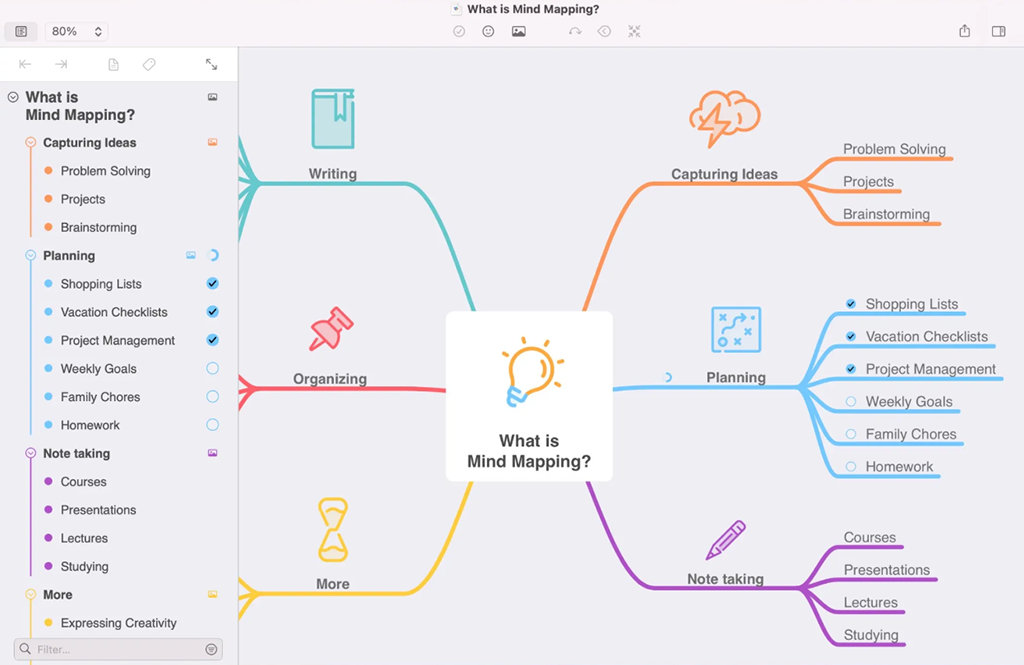
Source: https://www.mindnode.com/
MindNode is a mind mapping app exclusive to Apple platforms (macOS, iOS, and iPadOS). It’s renowned for its elegant design and deep integration into the Apple ecosystem, offering a “truly native feel” on Mac, iPhone, and iPad. For Apple users, MindNode is often the go-to choice because it takes advantage of Apple-specific features like iCloud sync, Apple Pencil support, and even Apple Watch compatibility for quick idea capture. MindNode emphasizes simplicity and beauty in mind mapping – it’s easy to use and produces clean, visually appealing mind maps by default. While it doesn’t have its own web or Windows version, it stands out for those fully in the Apple world looking for a polished, offline-capable tool for personal brainstorming and planning.
MindNode Features
- Seamless Apple Integration: MindNode syncs your mind maps via iCloud, so any map you create on your Mac will instantly be available on your iPhone or iPad (and vice versa). This makes it very convenient to capture ideas on-the-go with your phone and refine them later on your desktop. MindNode also offers an Apple Watch app where you can dictate quick entries that go into your mind map’s inbox. Additionally, it supports features like Handoff (so you can switch between devices mid-editing) and Siri shortcuts for opening a mind map.
- Focus & Outline Modes: One beloved feature in MindNode is Focus Mode, which lets you focus on one branch of your mind map at a time, fading out the rest of the map. This is great for concentrating on a subsection of a large map without distraction. There’s also an Outline view that automatically turns your mind map into a linear outline (and you can edit in either view). This outline mode is powerful for those who like to start visually and then switch to a text outline for writing or vice versa – MindNode keeps the two in sync.
- Beautiful Themes and Stickers: MindNode comes with a collection of built-in themes (styles) that give your mind maps consistent colors, node shapes, and fonts. The default style is very neat, but you can personalize maps with different themes or create your own theme. It also includes a large set of fun stickers/icons that you can add to nodes (like little images for home, work, ideas, etc.) to add visual context. These touches make MindNode’s outputs look professional and engaging, suitable for presentations or personal study notes.
- Quick Entry & Smart Layout: On Mac, MindNode has a Quick Entry feature (even accessible from the menu bar) that allows you to jot down ideas rapidly as an outline which then turns into a mind map. This is helpful for brain dumping without worrying about structure initially. The app also smartly lays out branches, and you can choose different layout styles (e.g., top-down, horizontal, etc.). Generally, it automatically adjusts spacing as your map grows. MindNode also supports cross-connections (dotted lines connecting nodes across branches).
- Export and Sharing: MindNode can export mind maps to several formats: as images (PDF, PNG, etc.), text outlines (TXT, RTF, OPML – which is great for moving outlines to word processors), or even as TaskPaper or Things app format for task management. Speaking of tasks, MindNode allows you to mark any node as a task with a checkbox, and it can even integrate with the Apple Reminders app (or Things, via export) so that your mind map tasks become actual reminders to tick off. This is useful if you brainstorm a project in MindNode and then want to execute it.
MindNode Pros and Cons
Pros:
- Optimized for Apple Users: If you live in the Apple ecosystem, MindNode feels right at home. It’s very polished – for example, it supports drag-and-drop on iPad (you can drag an item from another app into your mind map as a new node), keyboard shortcuts on iPad with an external keyboard, and of course Apple Pencil support for handwriting or drawing directly onto your mind map. It even has widgets for iOS (to see your recent maps or quick entry). Few mind mapping apps have this level of Apple-specific functionality.
- Offline and Privacy-Friendly: MindNode is a fully offline-capable app. Your data is stored either locally or in your iCloud (which is end-to-end encrypted). This means you can use it without internet and you control your mind maps without relying on third-party servers. This is a plus for users concerned about privacy or those who need to work offline. The app’s sync uses Apple’s secure infrastructure, which many trust.
- Ease of Use with Power Features: MindNode manages to be very simple to start with (it’s often praised for its intuitive design) while still offering advanced features like Outline mode, task integration, and cross-node linking for those who need them. This scalability of use cases – from casual brainstorm to more structured project plan – is a strength. Also, the interface is minimal and distraction-free, which is good for focusing on your content.
- Visual Appeal: As noted, MindNode’s maps look great. The default style is clean, and with themes and stickers, you can create very engaging visual maps. This is great if you use mind maps for client presentations or sharing with colleagues who may be visually oriented. You don’t have to do much to make a MindNode map look nice – it’s basically automatic, which saves time.
- Frequent Updates and Support: The team behind MindNode (IdeasOnCanvas) has been actively updating it for years, usually adopting the latest Apple features quickly (they already have support for things like macOS widgets, M1 optimization, etc.). Buying MindNode (via subscription or Setapp or one-time purchase earlier) gives you a steady stream of improvements. They also have a responsive support and community.
Cons:
- Apple-Only (No Windows/Android): The most obvious limitation is that MindNode is exclusive to Apple platforms. If you need to collaborate with someone on a PC or share editable files cross-platform, MindNode won’t work for them (aside from exporting to a generic format). For users who aren’t exclusively using Apple devices, this is a drawback. Many teams are cross-platform, so MindNode is mostly for individuals or Apple-only teams.
- No Real-Time Collaboration: MindNode currently doesn’t offer simultaneous co-editing of mind maps. You can share files via iCloud or export, but two people can’t hop into the same map and edit together live. For personal use this is fine, but it’s not suitable for interactive team brainstorms across devices (unless all in a room passing one device). This sets it apart from web-based tools like Miro or Coggle in a team context.
- Cost if Not on Setapp: MindNode is a paid app. The current model is free download with an in-app subscription called MindNode Plus (~$2.49/month or $19.99/year). The free version (without subscription) lets you view and brainstorm, but to unlock features like editing beyond a certain number of nodes, using themes, or syncing, you need Plus. While the cost isn’t very high, it is another subscription. However, MindNode is also available through the Setapp subscription (a bundle of Mac apps), which could be a pro if you already subscribe to that.
- Less Suitable for Huge Maps: MindNode can technically handle fairly large maps, but very extensive ones (hundreds of nodes) may become harder to navigate even with focus mode and outline. Some users of other tools might prefer how those tools handle gigantic maps or allow multiple sheets. MindNode expects you to perhaps compartmentalize into sub-maps if things get very large. Performance-wise, it’s usually fine, but extremely large maps could slow down older iPhones or iPads.
- Limited Integrations: Outside of Apple’s ecosystem (Reminders, Things, Calendar via Reminders), MindNode doesn’t integrate with third-party services like Google Drive, Trello, or others. This isn’t a huge con given it’s more single-user oriented, but compared to something like Lucidchart or Miro which have lots of integrations, MindNode is more self-contained. You use exports to connect with other workflows.
MindNode Pricing & Free Version
MindNode is offered either via subscription or via Setapp (if you have that). Here’s the breakdown:
- Free Version (MindNode trial): You can download MindNode on Mac or iOS for free. In free mode, you can view MindNode files and even do some basic editing, but certain features are locked. Specifically, you can create mind maps but you cannot save more than a very limited number of nodes, and features like themes or stickers might be limited. It’s mainly to let you try the interface or use it as a viewer. To get full use, you’ll go for MindNode Plus.
- MindNode Plus Subscription: It costs about $2.49 per month (billed monthly) or $19.99 per year (which is about $1.67 per month effectively) . This subscription unlocks the app fully on all your devices (it’s tied to your Apple ID). With Plus, you get iCloud sync, unlimited nodes, all themes/stickers, exports, Focus mode, basically everything. The nice part is the subscription is universal – pay once, use on Mac, iPad, and iPhone.
- Setapp: If you’re subscribed to Setapp (which is around $9.99/month for a bunch of Mac apps), MindNode is included. If you have Setapp, you don’t need a separate MindNode subscription; you’d download the Setapp version of MindNode. This is an attractive option for those who already find value in Setapp’s other tools.
Previously, MindNode offered a one-time purchase for major versions (MindNode 5, etc.), but they’ve moved to subscription for sustainability. $20/year is relatively reasonable if you use it often – basically the price of a few coffees for an app you might use daily.
All in all, MindNode provides excellent value for Apple aficionados who want a beautiful and functional mind mapping app that plays nicely with their devices. Its cost is moderate and its feature set is well-tailored to personal productivity and creativity. Just keep in mind its scope (personal Apple use) and you’ll likely be very satisfied with what it offers.
9. MindManager
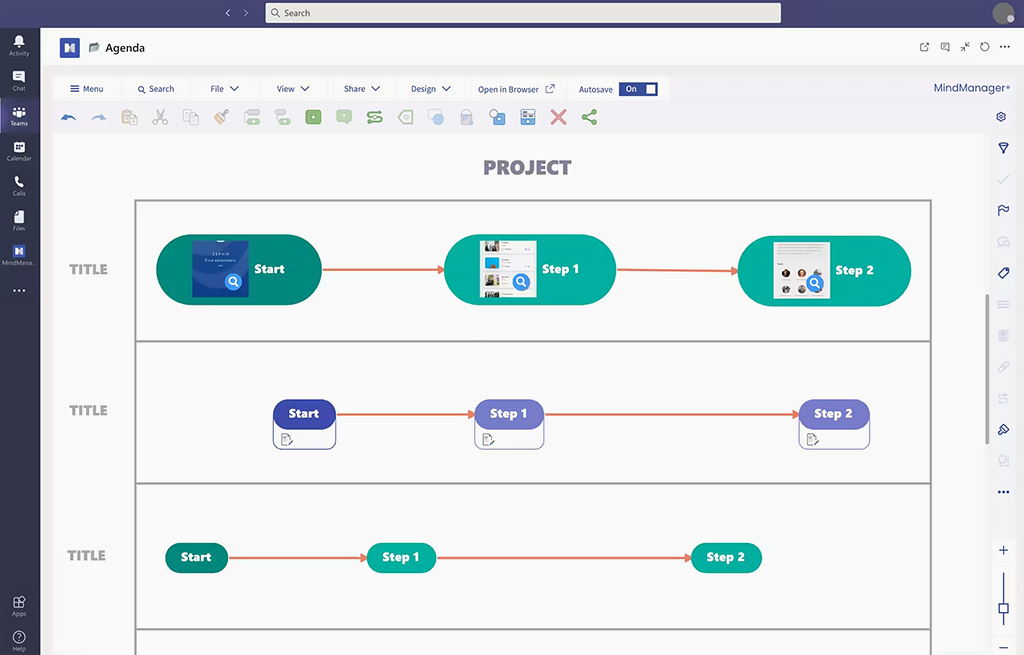
Source: https://www.mindmanager.com/
MindManager is a professional-grade mind mapping and project planning software that has been around for decades. It’s often regarded as the go-to tool for business users who need robust features, advanced formatting, and integration with corporate tools. MindManager is primarily a Windows application (with Mac version available, though not as feature-rich as Windows) and is geared towards enterprise use cases. Having been acquired by Corel (now Alludo), MindManager has continued to evolve, adding integration with Microsoft Office and other productivity enhancements. With MindManager, you can create extensive mind maps as well as flowcharts, concept maps, Gantt charts, and other diagrams – it’s very powerful, but also complex, with a learning curve to master its breadth of features.
MindManager Features
- Advanced Mind Mapping & Diagramming: MindManager offers a multitude of diagram types. At its core, it’s excellent for mind maps, allowing detailed formatting of each node (you can add images, hyperlinks, notes, tags, and almost any info to a node). It also supports turning a mind map into a concept map, tree diagram, or even a timeline or process flow. You can easily switch views (for example, outline view, Gantt chart view for project maps). This flexibility lets you use MindManager for brainstorming, then execution planning in the same file.
- Microsoft Office Integration: A big selling point for MindManager is its integration with MS Office. The interface even resembles Office (with a ribbon toolbar). You can import/export with tools like Word, PowerPoint, Excel, and Outlook. For instance, you can export a mind map outline to Word and have it nicely formatted as a document, or take a list of tasks in Excel and import as a mind map. Integration with Outlook lets you send tasks from MindManager to your Outlook tasks or pull in emails as linked items. This tight coupling with Office is great for business users who need to share results in familiar formats or incorporate data from other programs.
- Collaboration and SharePoint: MindManager offers co-editing capabilities and integration with SharePoint and cloud services. You can have multiple people collaborate on a mind map in real-time (in recent versions, via MindManager for Microsoft Teams or their cloud platform). They also have MindManager Enterprise which connects with SharePoint so you can store maps centrally and even create mind map dashboards of SharePoint tasks or data. This caters to enterprise environments where SharePoint is central to document management.
- Project Management Tools: Beyond brainstorming, MindManager has strong project management features. You can assign resources (people) to tasks in a mind map, set start/end dates, priorities, and dependencies. Then you can switch your view to a Gantt chart (or see a combined timeline). It can roll up summaries and do critical path calculations. Essentially, MindManager can act as a project planning tool akin to MS Project, but starting from a mind map approach. It also generates visual dashboards – e.g., you can have a map that consolidates tasks from various project maps, showing which are behind schedule, etc., using its Smart Rules and tagging system.
- Templates and Industry Uses: MindManager comes with a rich set of templates for various scenarios: strategic planning, SWOT analysis, org charts, meeting agendas, etc. Given its long history, many industries (from manufacturing to IT) have developed custom templates and icon sets for MindManager. There’s also a vibrant community sharing macros and add-ons. The application supports automation via scripts and processes, which advanced users can exploit to automate repetitive mapping tasks or integrate with other systems.
MindManager Pros and Cons
Pros:
- Feature-Rich and Powerful: MindManager is arguably one of the most feature-complete mind mapping tools on the market. It has every bell and whistle a power user might want – from integrating spreadsheets into maps (you can have an Excel-like calculation in a map) to conditional formatting (e.g., tasks past due turn red) and indexing. If you can imagine a mind map function, MindManager likely has it. This makes it ideal for “power mappers” and business professionals who want to do more than just brainstorming – you can run whole projects and meetings with it.
- Business Friendly (Office & SharePoint): The familiarity of the interface and the smooth interplay with Microsoft products makes MindManager easy to adopt in corporate environments. For example, a team can brainstorm project requirements in a MindManager map, then export to a Word document to circulate, and also keep track of task progress in that same map linking to Excel or SharePoint lists. It saves duplication of effort. Companies like that it can serve as a visual front-end to their data.
- Large-Scale Mapping: MindManager is built to handle large, complex maps. It’s used by corporations to map out company strategies, product plans, knowledge bases, etc., that can be massive. It allows you to create “map parts” and link maps together for modularity. Performance is generally solid even with bigger maps (within reason), and it offers filtering and search tools to navigate big maps. It’s been used for scenarios like mapping entire websites or processes with thousands of elements.
- Professional Output: The visual style of MindManager maps is highly customizable – you can adhere to corporate branding or make very detailed, polished diagrams. TechRadar noted it is “designed primarily for business users and has been adopted by big names”. That’s because the output is presentation-ready for boardrooms and clients. You can even generate slideshows from a map, focusing on one branch at a time, which is helpful for presenting step by step.
- Continuous Development: MindManager, being a paid premium tool, is under continuous development with an annual release cycle. The company adds features regularly (recent additions included co-editing, improved flowcharting, etc.). As a long-term user, you can expect support and updates, which is crucial for enterprise reliability. They also provide good support and training resources for corporate clients.
Cons:
- Expensive: MindManager is one of the pricier options. It’s positioned for businesses, which is reflected in its pricing (see pricing section below). For an individual, it can be quite an investment, and for a team, costs add up. Also, features like co-editing and SharePoint integration are only in the Enterprise version, which further raises the cost barrier. If your needs are simple, MindManager will likely be overkill in terms of both features and price.
- Steep Learning Curve: With great power comes complexity. New users might find MindManager’s interface a bit overwhelming with its myriad of buttons, tabs, and options. It’s more complex than simpler tools like Coggle or XMind. To truly exploit MindManager’s capabilities, one has to invest time in learning it. Casual users might stick to the basics and miss out on the advanced stuff, which begs the question if they needed MindManager in the first place. For someone just wanting quick brainstorms, MindManager might feel like using a rocket ship to drive to the grocery store.
- Windows-Centric: While there is a Mac version of MindManager, it historically lagged behind Windows in features. The Windows version is the flagship, deeply integrated with Windows and Office. If you’re on Mac, MindNode or other native tools might actually serve you better unless you specifically need what MindManager offers. Also, there’s no mobile editing (they had a limited mobile app but it’s more for viewing). MindManager is best on a desktop environment (preferably Windows). This limits use in our increasingly mobile world.
- Lack of Real-Time Cloud Collaboration in Standard Version: Only the enterprise-level or add-on services allow true multi-user editing at the same time. The standard MindManager is mostly a single-user tool (though you can share files and have comments). In an era where many expect web-based collaboration, MindManager’s model may seem outdated unless you invest in their cloud offerings. It’s improving, but collaboration isn’t as seamless as a web app like Miro unless you go all-in with their ecosystem.
- Resource Intensive: MindManager is a heavy application. It can consume considerable memory and CPU when working on complex maps, and the installation itself is large. In older or low-spec machines, it might run sluggishly. Also, because it’s loaded with features, sometimes the UI can become unresponsive for a moment when toggling certain views or recalculating something on a large map. Typically it’s fine on modern hardware, but it’s not as lightweight as some simpler tools.
MindManager Pricing & Free Version
MindManager is sold primarily as a commercial product with a few licensing options:
- Subscription (MindManager Professional): They offer a subscription around $99 per year per user for individuals (pricing may vary by region) which includes the latest version and updates as long as you subscribe. There might also be a monthly plan but annual is standard. This is for the Windows/Mac software and perhaps some of the MindManager cloud features.
- Perpetual License: Historically, MindManager offered a one-time purchase (perpetual) for around $349 (with discounts for upgrades from older versions). This gives you that version to use indefinitely, but no guaranteed updates beyond minor ones. Many businesses still buy perpetual and then optionally buy upgrades each year if needed. However, Corel/Alludo has been encouraging the subscription model nowadays.
- MindManager Enterprise: For teams (5 or more licenses), they have Enterprise licensing. Pricing is typically via a volume agreement and per year per seat (could be similar to or a bit less than individual price due to volume). Enterprise includes the full feature set, plus co-editing sessions, SharePoint integration, MindManager for Teams (integration with Microsoft Teams), and centralized admin. The cost could be in the hundreds per user per year range, but often negotiated.
- Free Trial: MindManager offers a 30-day free trial fully functional. This at least allows you to test everything on a project to see if it meets your needs.
It’s clear MindManager is one of the more expensive options in mind mapping. To justify that, it really aims at power users and corporate environments with budgets for such productivity software.
If you’re a student or nonprofit, they do have discounted pricing (sometimes very generous discounts for students, e.g. $99 perpetual). Businesses often roll the cost into operational budgets for project planning tools.
To sum up, MindManager is ideal if you need a professional mind mapping solution with advanced project planning and corporate integrations, and you don’t mind investing money and time into it. It’s not necessary for casual or purely personal use given the many cheaper/free alternatives. But in the right setting (like mapping out complex business strategies or managing large projects visually), MindManager truly shines and can be a productivity powerhouse.
10. ClickUp
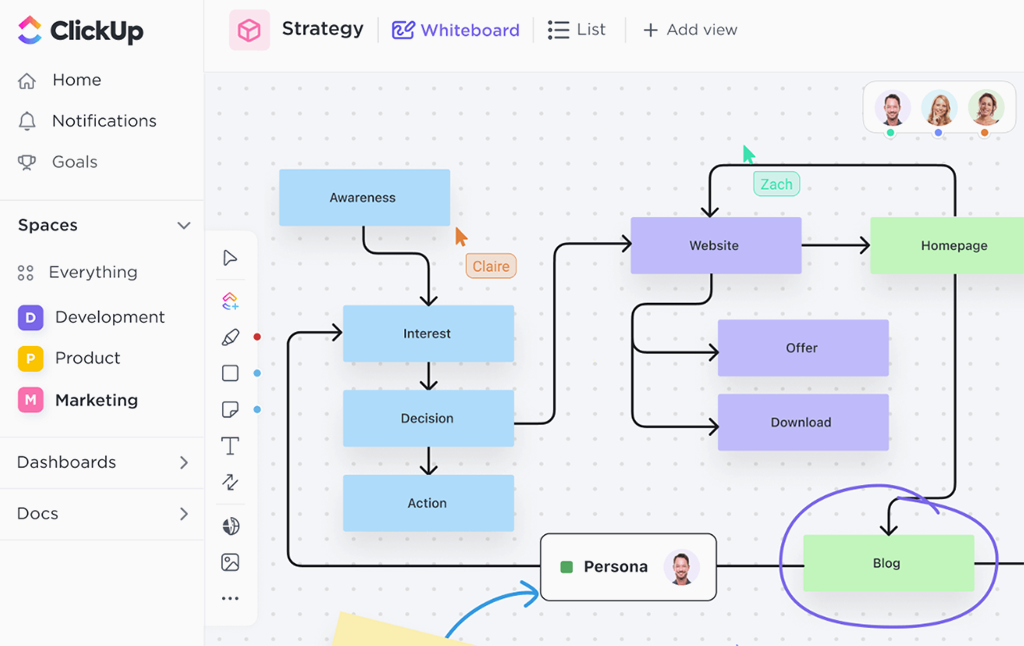
Source: https://clickup.com/
ClickUp is a popular all-in-one productivity platform primarily known for project management and task tracking, but it also includes a built-in mind mapping feature. Unlike the other dedicated mind mapping tools on this list, ClickUp is more of a project management tool that happens to offer mind maps as part of its toolkit. However, because ClickUp’s mind mapping is directly tied to tasks and projects, it deserves mention for those looking to brainstorm ideas and then execute them in one place. ClickUp’s philosophy is “one app to replace them all,” and its mind map view contributes to that by allowing users to visually plan projects and ideas. If you’re already using ClickUp for task management, its mind mapping can be a convenient way to ideate without leaving the platform.
ClickUp Mind Mapping Features
- Two Modes: Tasks or Freeform: ClickUp offers two types of mind maps: Task mode and Blank mode. In Task mode, you can create a mind map that is directly linked to your tasks in ClickUp. Each node in the mind map is an actual task (or can generate a new task). This is great for project planning because you can visually lay out your project hierarchy or roadmap and have it automatically create the corresponding tasks with due dates, assignees, etc. Blank mode, on the other hand, is a freeform mind map not tied to tasks – more like a scratch pad for brainstorming. You can still convert nodes to tasks later if you want, but you’re not forced to. This dual approach is flexible for both conceptual work and structured planning.
- Integrations with ClickUp Features: Because it’s part of ClickUp, the mind mapping view integrates with other features. For example, you can use ClickUp’s real-time collaboration (multiple people can view/edit if they have access to the Space and mind map). You can also utilize features like assigning team members to nodes (tasks), adding task details like priority, status, and even see those reflected in other views (like List or Board view). Essentially, the mind map becomes another way to interact with your ClickUp data, which might include seeing task progress or status directly on the map if in task mode.
- Drag-and-Drop and Auto-Layout: ClickUp’s mind map interface allows drag-and-drop of nodes to restructure the map. You can create parent-child relationships easily. It automatically handles layout to some extent, and you can collapse/expand branches to focus. The design is relatively straightforward, though perhaps not as stylized as some dedicated mind map apps. The emphasis is on clarity and linking to tasks (in task mode, nodes display like task cards showing status, etc.).
- Templates and Attachments: You can start a mind map from scratch or from a saved template in ClickUp (for example, a template for a product launch plan mind map with predefined nodes). This saves time for recurring processes. Also, since tasks in ClickUp can contain attachments, descriptions, comments, etc., any node (task) in the mind map can essentially hold rich information. Clicking a node and opening its task detail lets you add notes or subtasks. So your mind map can carry more than just titles – each node can expand into full task details.
- Conversion and Round-Trip: One cool aspect is the round-trip nature: if you already have a structured list of tasks in ClickUp (say a list with subtasks), you can switch to Mind Map view and see them in a visual node format. Conversely, if you start in the mind map, you can generate an entire task list or hierarchy from it. This means brainstorming and execution are tightly connected. You might brainstorm project ideas in a blank mind map, then with a click convert it into an actionable project with tasks, deadlines, and assignees, which is a very powerful workflow.
ClickUp Pros and Cons (Mind Mapping Perspective)
Pros:
- Integrated with Project Execution: The biggest advantage is that your brainstorm doesn’t live in isolation. ClickUp’s mind map allows you to directly turn ideas into tasks or link to existing tasks. For teams already using ClickUp, this is extremely convenient – no need to export or import between a separate mind map app and your task tracker. As the Digital Project Manager noted, “ClickUp’s integration with its task management features allows you to effortlessly connect tasks to your mind maps”, which enhances visibility and productivity.
- Unified Platform: If you prefer minimizing the number of tools, ClickUp can serve multiple purposes. Many teams use it for project management, docs, goals, etc., so having brainstorming/mind mapping inside the same tool means less context switching. Also, all team members already have access (no separate license for a mind map app needed if they have ClickUp), and permissions are handled via ClickUp’s normal Spaces/Folders hierarchy.
- Cost-Effective (Free Plan): ClickUp’s Free Forever plan is quite generous – it includes unlimited users and tasks, with some feature limits but mind maps are available on the free plan albeit with a limit of 100 uses of mind maps if I recall correctly. Still, for small teams or personal use, you can utilize ClickUp’s mind mapping without paying. Paid plans (starting at ~$5/user/month) remove usage limits and add more advanced features. But purely from a mind mapping standpoint, you could get a lot of value without extra cost if you’re okay with ClickUp’s ecosystem.
- Collaboration and Sharing: Since ClickUp is an online team workspace, multiple people can collaborate on a mind map. You can share a mind map view via a public link (read-only, if you want to show to someone outside the team). Within the team, everyone with access can contribute simultaneously (though it might not be as visually live as, say, Miro – changes sync pretty quickly though). Plus, team members can leave comments on tasks/nodes or use chat within ClickUp to discuss, keeping context together.
- Customizability of Workflow: After brainstorming in the mind map, you can leverage all of ClickUp’s other features for those items: assign to sprints, add to timelines, track progress, attach files, etc. It essentially brings an agile or structured workflow to your mind-mapped ideas. Also, because ClickUp has Dashboards and Reporting, items that originated in a mind map can later be tracked in burn-down charts or workload view, etc. It’s a bigger picture benefit, but worth noting if you want traceability from idea to implementation.
Cons:
- Not a Dedicated Mind Map Tool: ClickUp’s focus is broad, so its mind mapping capabilities are somewhat basic compared to specialized apps. You won’t get the extensive design options, templates specifically for mind maps, or certain ease-of-use touches that, say, MindMeister or XMind offer (like floating topics, multiple root nodes, etc., which ClickUp doesn’t do as well). If you purely want the best mind mapping UX, a specialized tool might feel smoother.
- Interface Can Be Overwhelming: ClickUp itself is feature-rich and some find it complex. Using the mind map requires understanding ClickUp’s hierarchy (Spaces, Folders, Lists) and how the mind map ties to it. For new users not familiar with ClickUp, just accessing the mind map feature might have a learning curve (e.g., you need to go to a Space or Folder and add a mind map view). It’s not as instant as opening a dedicated mind map app and starting. Additionally, the UI might feel cluttered since it sits within the larger ClickUp interface.
- Limited Styling & Features for Mind Map: The mind maps in ClickUp are functional but not highly customizable visually. There’s a fixed look (nodes are basically colored boxes with lines). You can’t freely position items; it follows a logical tree structure. If you want to, say, add an image to a node and have curved connectors and different shapes, ClickUp won’t provide that. It’s utilitarian in design. Also, things like adding lengthy text directly on the map aren’t ideal – you’d put details in the task description panel, not on the node label, to keep it readable.
- Dependent on ClickUp Platform: Obviously, to use ClickUp’s mind mapping you need to be using ClickUp in general. If your team isn’t on ClickUp, adopting it just for mind maps would be overkill. Also, if you decide to leave ClickUp, your mind maps need to be exported (you can export tasks or as an image, but you can’t export a ClickUp mind map into, say, a .mm mind map file easily). So you’re somewhat locked into the ecosystem for that content.
- Performance Issues for Large Maps: As with many web apps, extremely large mind maps might tax the system. While ClickUp can handle quite a lot of tasks, the mind map view might become slow if it’s huge (especially given it loads a lot of task objects). I’ve seen instances where a very large task list is not easy to navigate in mind map view. For modest uses, it’s fine, but it’s not meant for monster-sized conceptual maps (plus, by that point, you might break it into multiple maps or hierarchical lists anyway).
ClickUp Pricing & Free Version (for Mind Mapping)
ClickUp offers a Free Forever plan which includes unlimited users, unlimited tasks, and quite a lot of features, with some limitations on advanced features. The mind map feature is indeed available on the free plan (in Blank mode unlimited, in Task mode I believe there’s a limit of 100 uses, which means 100 mind map view loads or something along those lines according to their docs). For most personal/small use, that’s basically no cost to worry about.
Paid plans start at $5 per user/month (Unlimited plan) which removes most feature limits including unlimited Mind Map uses, and gives things like Gantt charts, dashboards, etc. The Business plan at $9/user/month adds more advanced stuff (timelines, workload view, etc., but not specifically mind map changes). Higher Enterprise plans for larger orgs.
The good news: if you’re just an individual or small team, the free plan could suffice for using the mind map and basic task management. If you need more storage or advanced automations, you might upgrade, but for mind mapping alone you might not need to.
In summary, ClickUp’s mind mapping is a handy addition for teams who want to brainstorm and execute in one place. It’s not the very best mind mapper on its own, but in context, it’s extremely useful. Many find that it strikes a nice balance, allowing them to go from the creative process to the structured process without missing a beat. If you’re already in ClickUp, definitely explore the mind map view as it might replace the need for a separate brainstorming tool. If you’re not using ClickUp yet, consider whether you also would benefit from its project management features – if yes, it could be a great 2-in-1 solution.
Benefits of Mind Mapping Software
Mind mapping software offers numerous benefits for individuals and teams looking to enhance creativity, clarity, and productivity:
- Improved Idea Generation: By visualizing information in a radial, non-linear format, mind maps spur creative thinking. They free you from the constraints of lists and paragraphs, allowing your mind to make associations more freely. This often leads to generating more ideas and unexpected connections. As studies have shown, the process of mind mapping can unlock creative pathways that linear note-taking might miss, making it a favored technique in brainstorming sessions.
- Better Organization and Clarity: Mind maps provide a clear overview of a topic by breaking it into branches. This hierarchical structure helps in organizing complex information into manageable chunks. Relationships between concepts are literally drawn out, which makes it easier to understand how pieces fit together. You can see both the forest and the trees – the big picture and the details – at the same time. Many users report that this visual clarity helps in strategic planning, learning, and memory retention because it mirrors how our brains structure information.
- Enhanced Collaboration: Many modern mind mapping tools include real-time collaboration features, which means teams can brainstorm together even when apart. This fosters a sense of shared understanding early in a project. Everyone can contribute their ideas onto one canvas, and the group can collectively see the shape of their thoughts take form. This collaborative ideation often leads to more buy-in from team members and ensures that diverse perspectives are captured.
- Seamless Transition from Planning to Execution: Mind mapping is not just about ideation; it also helps in planning and executing projects. By converting a mind map into a task list or project plan (a feature available in tools like Planfix, MindMeister, and ClickUp), you create a direct line from brainstorming to actionable steps. This ensures that good ideas don’t just stay as bubbles on a diagram but turn into tangible results. It’s a benefit particularly for project managers and entrepreneurs – you can outline strategy in a mind map and then immediately set deadlines and responsibilities based on that map.
- Flexibility and Adaptability: Mind mapping software accommodates different thinking styles. Whether you are a visual learner who benefits from colors and images (many tools let you use icons or pictures on nodes) or a structured thinker who values outlines (most mind map tools can switch between map and outline view), these tools adapt to you. They also scale: you can use them for a quick 5-minute brainstorm or a detailed knowledge repository. And because they’re digital, you can easily restructure your maps, add or remove branches, and keep them updated as things change – something not easily done with pen-and-paper mind maps.
Overall, mind mapping software acts as a catalyst for better thinking and working. It leverages our brain’s natural inclination for visuals and associations, leading to improved understanding, recall, and engagement. Whether you’re developing a business plan, studying for an exam, or outlining a novel, the benefits of mind mapping – from sparking creativity to organizing complexity – can significantly enhance the process.
FAQ
What is Mind Mapping Software and How Does it Work?
A mind mapping app lets you capture a central idea and branch into subtopics as movable “nodes.” You can add text, icons, links, images, and reorder items by dragging; the layout auto-tidies.
Zoom to focus or expand for detail, collapse sections to declutter, and convert maps to outlines or slides. Changes sync across devices, so you can brainstorm, structure, and present the same content without redrawing.
Why Use Mind Mapping Software Instead of Pen and Paper?
Software beats pen and paper when you need flexibility, scale, and sharing. You can edit freely, insert or delete branches, search content, attach files or links, and keep huge maps tidy with auto-layout, zoom, and collapse.
Maps are saved, duplicated, and shared or co-edited in real time. Many tools export to tasks, docs, or slides—things a static notebook can’t do.
Can Mind Mapping Tools Really Improve Productivity or Creativity?
Yes. Mind maps encourage non-linear thinking, surfacing connections that spark ideas.
For productivity, they let you capture a messy brain-dump fast, then rearrange, group, and prioritize. Time spent mapping clarifies scope and next steps, reducing overlooked work. Many tools add focus modes or templates that help move from ideation to plans, so execution becomes more deliberate.
Are Mind Mapping Tools Suitable for Team Collaboration?
Yes. Most modern tools support cloud collaboration, so multiple people add or edit branches simultaneously and see updates instantly.
Comments, votes, and @mentions keep discussion in context; permissions control who can view or change. For best results, set simple rules (naming, colors, don’t move others’ nodes) and use a facilitator for large groups to avoid chaos.

