
- Why Do You Need Free Project Management Software?
- What to Look for in Free Project Management Tools?
- 1. Planfix
- 2. ClickUp
- 3. Trello
- 4. Asana
- 5. Wrike
- 6. Jira
- 7. Airtable
- 8. Smartsheet
- 9. Freedcamp
- 10. Todoist
- 11. Monday.com
- 12. Project.co
- Benefits of Project Management Software & Tools
- How to Choose the Best Free Project Management Software?
- FAQ
Managing projects effectively is a cornerstone of success for businesses, freelancers, and teams of all sizes. Whether you’re launching a startup, coordinating a team, or juggling multiple client tasks, having the right tools can make all the difference. Fortunately, the rise of project management software means you don’t need to break the bank to stay organized and productive. Free project management tools have evolved significantly in recent years, offering robust features that were once only available in expensive enterprise solutions. From task tracking and team collaboration to timeline planning and resource allocation, today’s free project management software provides powerful capabilities without the hefty price tag. In this guide, we’ll explore the best free project management tools, their features, pros and cons, and how they can benefit your business. We’ll also provide tips on what to look for in such tools and how to choose the right one for your needs.
Why Do You Need Free Project Management Software?
Project management can quickly become overwhelming without a structured system. Imagine missed deadlines, miscommunication, or lost files — chaos no team can afford. Free project management apps offer a lifeline by providing structure, visibility, and collaboration features at no cost. They’re ideal for startups, small businesses, or anyone testing the waters before committing to paid plans. Project management software is essential for organizing tasks, tracking progress, and ensuring that deadlines are met. Here’s why you need it:
- Efficiency: Automate repetitive tasks and streamline workflows.
- Collaboration: Improve team communication and collaboration.
- Transparency: Track project progress in real-time.
- Cost-Effective: Free tools provide essential features without breaking the bank.
Whether you’re managing a small team or a large project, free project management apps can help you stay organized and productive.
What to Look for in Free Project Management Tools?
Choosing the best free project management software requires a clear understanding of your needs. Here’s what to prioritize:
- Task Management: Can you create, assign, and track tasks with ease? Look for deadlines, priorities, and subtask support.
- Collaboration Features: Real-time updates, file sharing, and team communication keep everyone aligned.
- Customization Options: Flexible workflows, views (like Kanban, Gantt, or Calendar), and templates should match your process.
- Integration Capabilities: Seamless connections with tools like email, CRM, or cloud storage enhance efficiency.
- User Experience: An intuitive interface minimizes training time and boosts adoption.
- Scalability: Does the free plan support your team size and project volume? Will it grow with you?
- Limitations: Assess user caps, storage limits, and feature restrictions to avoid surprises.
With these criteria in mind, let’s explore the 12 best free project management tools, starting with Planfix.
1. Planfix
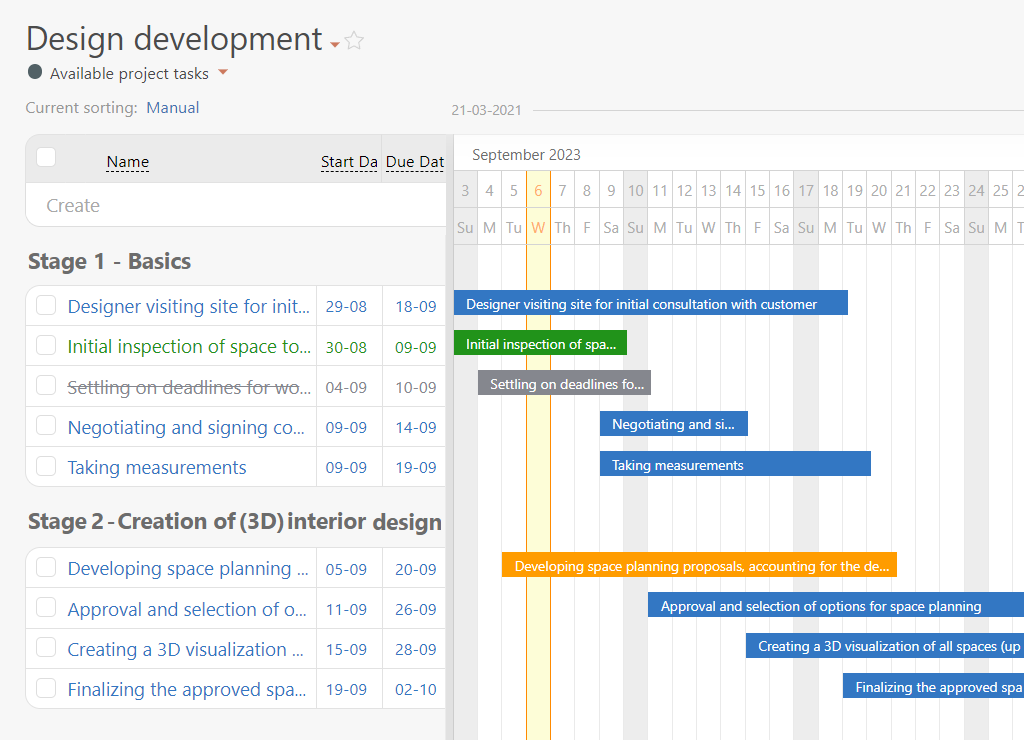
Source: https://planfix.com/
Planfix is a versatile free project management software that offers a comprehensive suite of tools for managing projects, tasks, and business processes. It’s an all-in-one platform that combines project management, task management, CRM, and automation features, making it an ideal choice for businesses of all sizes.
Planfix Features
Planfix provides a versatile set of tools that streamline project management:
- Project Management: Build detailed project structures with unlimited tasks and subtasks. Visualize timelines using Gantt charts or customize dashboards to monitor key metrics in real time.
- Task Management: Assign tasks with due dates, priorities, and custom statuses. Automate recurring tasks—like weekly reports—to save time and maintain consistency.
- CRM Functionality: Track leads, manage customer interactions, and automate sales processes, integrating client data with project workflows for a unified experience.
- Business Process Automation: Create rules to trigger actions (e.g., task assignments or notifications) based on events, reducing manual effort and ensuring nothing slips through.
- Customization: Tailor workflows, permissions, and interfaces to fit your team’s unique needs—no technical expertise required.
Planfix delivers a powerful mix of tools that streamline both projects and client relationships. Its flexibility makes it ideal for anyone looking to organize and automate with ease.
Planfix Integrations
Planfix provides seamless out-of-the-box integrations with a wide range of popular applications and platforms. Additionally, developers can leverage the Planfix API to create custom integrations and connect their own services. Key integration categories include:
- Messaging and Social Media Platforms: Connect with Facebook, Instagram, WhatsApp, Telegram, and Viber to streamline communication.
- Email and Marketing Tools: Integrate with services like MailChimp, SendPulse, Twilio, Plivo, Vonage, TextUs, and SimpleTexting for enhanced email and SMS marketing capabilities.
- Document Management Software: Sync with Google Docs, Google Sheets, Microsoft Word, Excel, and Microsoft 365 for efficient document handling.
- Cloud Storage Solutions: Link with Google Drive, OneDrive, and Dropbox for easy file storage and sharing.
- Automation Connectors: Use tools like Make (formerly Integromat) and Zapier to automate workflows and connect with other apps.
- Virtual PBX Systems: Integrate with virtual phone systems for improved call management and communication.
These integrations ensure that Planfix adapts to your workflow, making it a versatile and powerful tool for managing projects, tasks, and business processes.
Planfix Advantages
Among Planfix functions for efficient teamwork on tasks and projects are:
- Advanced Role Management: gain precise control over task and project access with sophisticated editing capabilities. You can even provide access to external users who aren’t registered in the system.
- Dedicated Customer Support: stay connected with your team and clients through multiple channels, including email, social media, or instant messengers, all accessible directly from your account.
- Dynamic Task Fields and Blocks: effortlessly manage and update extensive project data by consolidating information from various sources into a single, editable interface.
- Efficient Bulk Editing: save time by applying changes to multiple tasks or projects simultaneously. For instance, assign a new reviewer across all projects or switch task assignees in bulk with just a few clicks.
- On-Demand Project Reports: generate tailored reports directly from project data tags. The system automatically filters and uses only the relevant data from the specific project, ensuring accurate and focused insights.
- Customizable Comment Visibility: control who sees what by adjusting comment visibility settings. Ensure clients only view task-related comments they’ve been notified about, while internal team discussions remain private.
- Unified Communication Hub: streamline communication by integrating emails, messengers, and direct messages into one centralized platform, ensuring no message gets lost.
- Prebuilt Automation Templates: boost efficiency with ready-to-use templates designed to automate common business processes, such as task management, team productivity enhancement, and reporting, saving you time and effort.
Planfix Cons
- Setup can be time-intensive due to its extensive options.
- Advanced automation and reporting require a paid upgrade.
Pricing & Free Version
Planfix’s free plan supports up to 5 users with unlimited tasks, basic project management, and core CRM features—ideal for small teams or testing the platform. Storage is capped at 500MB, sufficient for documents and light file sharing. Paid plans begin at $8 per user/month, unlocking advanced automation, detailed analytics, and higher storage limits, making it a cost-effective upgrade as your needs grow.
Planfix is the best free project management software for those who want more than just task tracking. Its blend of project management, CRM, and automation makes it a standout choice among free project management platforms. If you’re seeking a free tool for project management that evolves with your business, Planfix is a top contender.
2. ClickUp

Source: https://app.clickup.com/
ClickUp has carved out a notable space among free project management apps, offering a robust set of features that appeal to a wide range of users, from solo freelancers to sprawling enterprise teams. Its free tier is particularly generous, aiming to provide flexibility and functionality without an immediate financial commitment. This makes it a tool worth exploring for those curious about what free project management software can achieve before diving into paid alternatives.
Key Clickup Features
ClickUp’s feature set is extensive, even in its free version, giving users a taste of what a comprehensive project management tool can offer. It’s designed to handle everything from simple to-do lists to more intricate project timelines, with options to customize how you view and manage your work. Here’s a closer look at what it brings to the table:
- Task Management: Create unlimited tasks and subtasks, complete with deadlines, assignees, and custom fields like priority levels, progress percentages, or task categories.
- Multiple Views: Switch between List, Kanban, Calendar, Gantt, or Box views to align with your preferred planning style — whether it’s a quick list or a detailed timeline.
- Goals and Milestones: Set project goals with measurable targets and break them into milestones to track overarching progress alongside daily tasks.
- Collaboration Tools: Enable real-time chat, shared documents, and team dashboards to keep communication flowing within the platform.
- Time Estimates: Add estimated completion times to tasks for better planning, though full time tracking is reserved for paid plans.
- Checklists: Embed detailed checklists within tasks to break down complex activities into manageable steps.
These features provide a solid foundation for organizing projects, though some advanced capabilities are locked behind a paywall. The variety ensures that users can experiment with different approaches to task management. It’s a broad toolkit that invites exploration, even if it might feel overwhelming at first glance.
Clickup Pros
ClickUp’s free plan comes with several advantages that make it a contender in the crowded field of free project management tools. It’s built to accommodate teams of varying sizes and needs, offering a taste of premium functionality at no cost. Here are some of its standout strengths:
- Unlimited users allowed, which is uncommon in free tiers and useful for larger teams.
- Unlimited tasks and subtasks provide ample room for detailed project breakdowns.
- Multiple view options cater to different management styles, from visual to analytical.
- Basic automation features, like auto-assigning tasks or changing statuses, save time on repetitive actions.
- Real-time collaboration tools keep team discussions centralized and accessible.
- Custom fields allow for tailored task details, such as adding budget or resource notes.
These benefits make ClickUp a flexible option for those willing to invest time in setting it up. The free plan’s generosity is a clear draw, though it’s tempered by certain restrictions. It’s a tool that rewards experimentation but requires some effort to fully harness.
Clickup Cons
No free plan is without its drawbacks, and ClickUp’s limitations become apparent as you dig deeper into its offerings. While it provides a lot upfront, there are boundaries that might frustrate users with more complex needs. Here’s what holds it back:
- Gantt and Timeline views are limited to 100 uses, restricting long-term planning in the free tier.
- Only 100MB of storage, which can fill up quickly with attachments or larger files.
- No built-in time tracking, leaving users to rely on external tools for this metric.
- Feature density can overwhelm beginners, with a steep learning curve for full adoption.
- Limited automation rules in the free plan, reducing efficiency for complex workflows.
- No advanced reporting or analytics, which limits insights into team performance.
These cons highlight the trade-offs of sticking to the free version. For small teams or simple projects, they might not pose a problem, but those needing deeper functionality may find themselves hitting a ceiling sooner rather than later.
Clickup Pricing & Free Version
The free plan includes unlimited tasks and users with 100MB of storage, making it a strong fit for small to medium teams. It lacks time tracking and limits advanced views, but it’s a solid starting point. Paid plans begin at $7 per user/month, adding unlimited Gantt usage, time tracking, and 1GB storage—ideal for teams needing more robust capabilities.
3. Trello
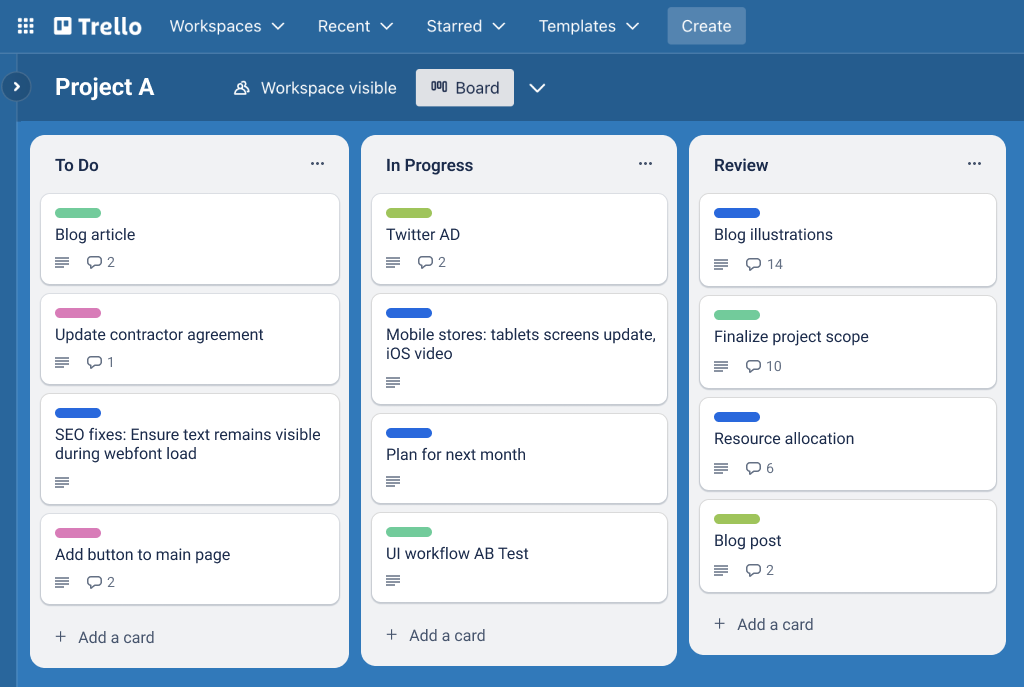
Source: https://trello.com/
Trello stands out in the realm of free project management applications by embracing simplicity and visual clarity, making it a favorite for those who prefer an uncluttered approach to organizing tasks. Its signature Kanban board system offers an intuitive way to manage projects, appealing especially to small teams, freelancers, or anyone new to project management tools.
Key Trello Features
Trello’s strength lies in its minimalist yet effective feature set, centered around its iconic board-and-card system. This design keeps project tracking visually engaging and easy to grasp, even for beginners. Here’s a deeper dive into what Trello offers in its free version:
- Boards, Lists, and Cards: Create boards for projects, lists for stages (e.g., “To Do,” “In Progress”), and cards for individual tasks, all with drag-and-drop functionality.
- Due Dates and Checklists: Add deadlines to cards and embed checklists to break tasks into smaller, actionable steps.
- Attachments: Upload files directly to cards, such as documents or images, to keep relevant materials linked to tasks.
- Labels and Tags: Use color-coded labels and tags to categorize tasks by priority, type, or team member responsibilities.
- Activity Log: Track updates and comments on cards to see who did what and when, maintaining a clear history.
- Power-Ups: Integrate with tools like Slack, Google Drive, or Calendar, though limited to one per board in the free tier.
These features make Trello a lightweight yet functional option for organizing workflows. The emphasis on visual management suits users who think in terms of progress stages rather than detailed timelines. It’s a system that prioritizes ease over depth, which works well for its target audience.
Trello Pros
Trello’s free plan brings several advantages to the table, particularly for those who value simplicity and quick setup. It’s designed to get users up and running fast, with enough flexibility to handle basic project needs. Here are some key benefits:
- Extremely user-friendly interface, perfect for beginners or casual users.
- Unlimited cards allow for extensive task creation within each board.
- Up to 10 boards per workspace provide room for multiple projects or teams.
- Visual Kanban layout appeals to those who prefer a drag-and-drop experience.
- Free Power-Ups (one per board) add basic integration with popular tools.
- Mobile app support ensures accessibility from anywhere, syncing seamlessly.
These strengths make Trello a go-to for small-scale projects or teams that don’t need advanced analytics or reporting. Its simplicity is its selling point, offering just enough to keep things organized without overwhelming users. It’s a tool that thrives on being approachable rather than exhaustive.
Trello Cons
While Trello excels in simplicity, its free version has limitations that become apparent when projects grow in scope or complexity. It’s not built for every scenario, and some users may find it lacking in key areas. Here’s what to watch out for:
- No advanced views like Gantt charts or calendars for long-term planning.
- Limited to 10 boards per workspace, restricting larger team collaboration.
- File attachment size capped at 10MB, which can be restrictive for media files.
- Basic automation (via Butler) is limited, with more robust rules requiring payment.
- No built-in time tracking or detailed reporting features for performance insights.
- Collaboration feels constrained beyond small teams due to board limits.
These drawbacks mean Trello isn’t ideal for intricate projects or teams needing more than basic organization. It’s a tool that shines in simplicity but falters when pushed beyond its core strengths. Users with bigger ambitions might quickly outgrow its free offerings.
Trello Pricing & Free Version
Trello’s free plan includes unlimited cards, 10 boards per workspace, and 10MB file attachments per upload—perfect for lightweight project needs. Premium plans start at $5 per user/month (billed annually), adding unlimited boards, advanced automation, and larger file uploads (up to 250MB), suitable for growing teams or more complex workflows.
4. Asana

Source: https://asana.com/
Asana has earned its place among free project management software options by blending ease of use with a robust feature set, making it a popular choice for teams that prioritize collaboration. Its free tier offers a polished experience that appeals to small to medium-sized groups looking to streamline workflows without a steep learning curve.
Key Asana Features
Asana’s free version delivers a versatile toolkit designed to keep projects organized and teams aligned. It’s built to handle a variety of tasks, from daily to-dos to multi-step initiatives, with options to view progress in different ways. Here’s what you can expect from its feature lineup:
- Task Management: Create tasks with deadlines, assignees, dependencies, and custom fields like priority or status for detailed tracking.
- Multiple Views: Switch between List, Board, and Calendar views to match your planning style—whether linear, visual, or time-based.
- Project Templates: Use pre-built templates (e.g., marketing campaigns) to kickstart projects quickly and consistently.
- Comments and Attachments: Add comments to tasks for discussions and attach files to keep resources in context.
- Activity Feed: Monitor updates across projects in a centralized feed, showing task changes and team activity.
- Mobile App: Access tasks and updates on the go with a fully functional app for iOS and Android.
These features provide a strong foundation for managing team efforts, with an emphasis on clarity and communication. The variety of views and collaboration tools make it adaptable to different workflows. It’s a system that feels approachable yet capable, though some advanced options are reserved for paid users.
Asana Pros
Asana’s free plan brings several advantages that make it a compelling option for collaborative teams. It’s designed to support group work without overwhelming users, offering a clean and intuitive experience. Here are its key strengths:
- Unlimited tasks and projects for up to 15 users, supporting medium-sized teams.
- Sleek, user-friendly interface that’s easy to navigate from day one.
- Multiple views (List, Board, Calendar) cater to diverse management preferences.
- Strong mobile app ensures seamless access and updates anywhere.
- Dependency tracking helps manage task sequences effectively.
- Real-time collaboration features keep team communication centralized.
These benefits make Asana a reliable choice for teams needing structure without complexity. Its free tier is generous enough to handle a range of projects, especially for those who value usability. It’s a tool that prioritizes teamwork and simplicity over intricate customization.
Asana Cons
Despite its strengths, Asana’s free plan has limitations that might hinder users with more demanding needs. It’s not a perfect fit for every scenario, particularly when projects scale up. Here’s where it falls short:
- Advanced features like Timeline view and forms are locked behind paid plans.
- User cap at 15, limiting its use for larger teams or organizations.
- No time tracking included, requiring external tools for this function.
- Storage limited to 100MB per user, which can restrict file-heavy projects.
- Automation options are minimal, slowing down repetitive processes.
- No detailed reporting or analytics for performance insights.
These drawbacks mean Asana’s free version is best suited for smaller, simpler projects. Teams needing deeper functionality or more users might find it restrictive. It’s a trade-off between ease of use and comprehensive capabilities.
Asana Pricing & Free Version
Free for up to 15 users with unlimited tasks and projects, plus 100MB storage per user—a solid foundation for small teams. Premium begins at $10.99 per user/month, unlocking Timeline views, advanced search, and unlimited storage, catering to larger or more demanding groups.
5. Wrike
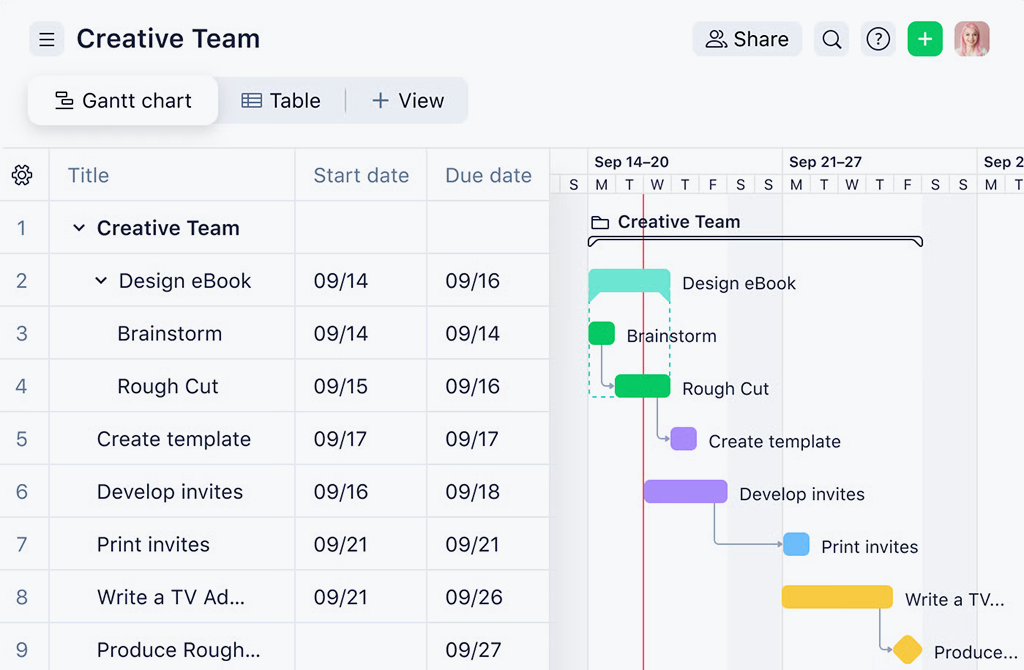
Source: https://wrike.com/
Wrike positions itself as a straightforward free project management tool that caters to teams needing basic organization without the bells and whistles of more complex platforms. Its free tier is designed to appeal to small groups or individuals who want a simple way to track tasks and collaborate, offering a no-frills approach to project management.
Key Wrike Features
Wrike’s free plan focuses on delivering core functionalities that keep projects moving without overwhelming users with unnecessary extras. It’s built around a clean interface that prioritizes task visibility and basic team coordination. Here’s what you’ll find in its feature set:
- Task Management: Create and assign tasks with due dates, statuses (e.g., “Active,” “Completed”), and simple descriptions for clarity.
- Table View: Organize tasks in a spreadsheet-like layout to see everything at a glance, sortable by columns like assignee or deadline.
- Kanban Boards: Visualize workflows with boards that track tasks through stages like “To Do,” “In Progress,” and “Done.”
- File Sharing: Attach files to tasks to keep documents and resources linked to specific activities.
- Activity Stream: View a real-time feed of task updates and team actions to stay informed on progress.
- Integrations: Connect with tools like Google Drive, Dropbox, and Microsoft 365 for basic file and workflow syncing.
These features provide a functional baseline for managing small projects or ongoing work. The emphasis is on simplicity, making it accessible for teams that don’t need advanced planning tools. It’s a practical setup for those who prefer a streamlined experience over a feature-heavy one.
Wrike Pros
Wrike’s free offering comes with several benefits that suit small teams or solo users looking for an uncomplicated solution. It’s designed to get you started quickly, with enough flexibility for basic collaboration. Here are its main advantages:
- Unlimited users on the free plan, a rare perk that supports team growth without cost.
- Simple interface that’s easy to pick up, even for those new to project tools.
- Kanban boards offer a visual way to track progress without complexity.
- File sharing keeps task-related materials in one place for easy access.
- Real-time activity stream provides quick updates without digging through menus.
- Basic integrations link with common tools to enhance workflow slightly.
These strengths make Wrike a decent choice for teams that value ease and accessibility over depth. It’s a tool that delivers on simplicity, though it doesn’t push boundaries. For small-scale needs, it gets the job done without much fuss.
Wrike Cons
Wrike’s free plan has its share of limitations, particularly for users who need more than basic task tracking. It’s not built for complex projects, and its restrictions can become apparent as demands increase. Here’s what holds it back:
- Limited to 2GB total storage, shared across all users, which fills up fast.
- No Gantt charts or timeline views for planning long-term projects.
- No time tracking, forcing reliance on external tools for this feature.
- Automation is absent in the free tier, leaving repetitive tasks manual.
- Only basic views (Table, Kanban) limit visualization options for diverse needs.
- No advanced reporting or analytics to assess team performance or bottlenecks.
These cons highlight Wrike’s focus on simplicity at the expense of versatility. It’s fine for lightweight use, but teams with bigger projects or data needs might find it too restrictive. It’s a trade-off that favors ease over scalability.
Wrike Pricing & Free Version
The free plan supports unlimited users, 2GB storage, and basic task management—adequate for small teams or simple projects. Paid plans start at $9.80 per user/month, adding Gantt charts, time tracking, and 5GB storage per user, enhancing functionality for more intricate workflows.
6. Jira
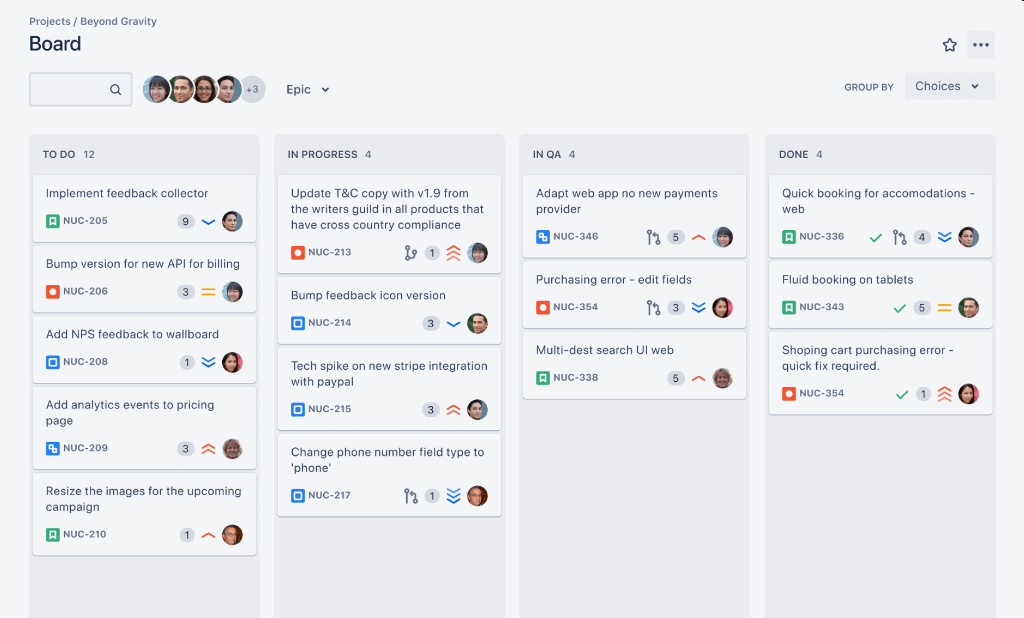
Source: https://www.atlassian.com/software/jira
Jira is a specialized tool tailored for software development teams, particularly those using agile methodologies. It’s built to handle the unique demands of technical projects, offering a structured approach to tracking issues and managing workflows. For developers and IT professionals, Jira provides a focused environment that stands apart from more general-purpose options.
Key Jira Features
Jira’s free plan is designed with developers in mind, delivering a robust set of tools to manage software projects efficiently. Its features revolve around issue tracking and agile planning, making it a go-to for technical teams. Here’s what it includes:
- Issue Tracking: Log bugs, tasks, and user stories as issues, with customizable workflows to reflect your process (e.g., “Open” to “Resolved”).
- Scrum Boards: Plan and track sprints with boards that organize tasks into iterations for agile development cycles.
- Kanban Boards: Visualize ongoing workflows with a continuous flow of tasks, ideal for maintenance or support projects.
- Roadmaps: Outline project timelines and milestones, though basic in the free tier compared to paid versions.
- Integrations: Connect with GitHub, Slack, Confluence, and Bitbucket to tie development tools into the workflow.
- Custom Filters: Create filters to search and view issues based on criteria like assignee, status, or priority.
These features cater specifically to software teams, offering a structured way to manage code-related tasks. The focus on agile boards and integrations makes it a powerhouse for technical workflows. It’s a tool that thrives in its niche, though it’s less intuitive for non-developers.
Jira Pros
Jira’s free plan brings several benefits, especially for small development teams looking to adopt agile practices. It’s packed with tools tailored to its audience, providing a solid foundation for tech projects. Here are its key advantages:
- Free for up to 10 users, supporting small dev teams without cost.
- Unlimited projects allow for managing multiple codebases or initiatives.
- Agile boards (Scrum and Kanban) align with modern development practices.
- Deep integrations with GitHub and other dev tools streamline coding workflows.
- Customizable workflows let teams define their own issue-tracking process.
- Detailed issue management supports granular tracking of bugs and tasks.
These strengths make Jira a strong contender for technical teams needing specialized features. Its free tier is generous for its target users, though it requires some setup effort. It’s a tool that rewards those who align with its focus.
Jira Cons
Jira’s free version has limitations that can challenge users outside its intended scope or with broader needs. Its complexity and niche focus come with trade-offs. Here’s what to consider:
- Steep learning curve, especially for non-technical users or beginners.
- Storage capped at 2GB, shared across all users, limiting file attachments.
- No time tracking or advanced reporting in the free tier for performance insights.
- Interface feels clunky compared to more modern, user-friendly tools.
- Limited to 10 users, restricting scalability for growing teams.
- Agile focus makes it less versatile for non-development projects.
These drawbacks mean Jira isn’t a fit for everyone, particularly outside IT or software contexts. Its free plan works best for small, tech-savvy teams, but others may find it overly specialized or restrictive.
Jira Pricing & Free Version
Free for 10 users, unlimited projects, and 2GB storage — a great deal for small dev teams. Paid plans start at $7.75 per user/month, adding advanced permissions, 250GB storage, and more, suitable for larger tech crews.
7. Airtable
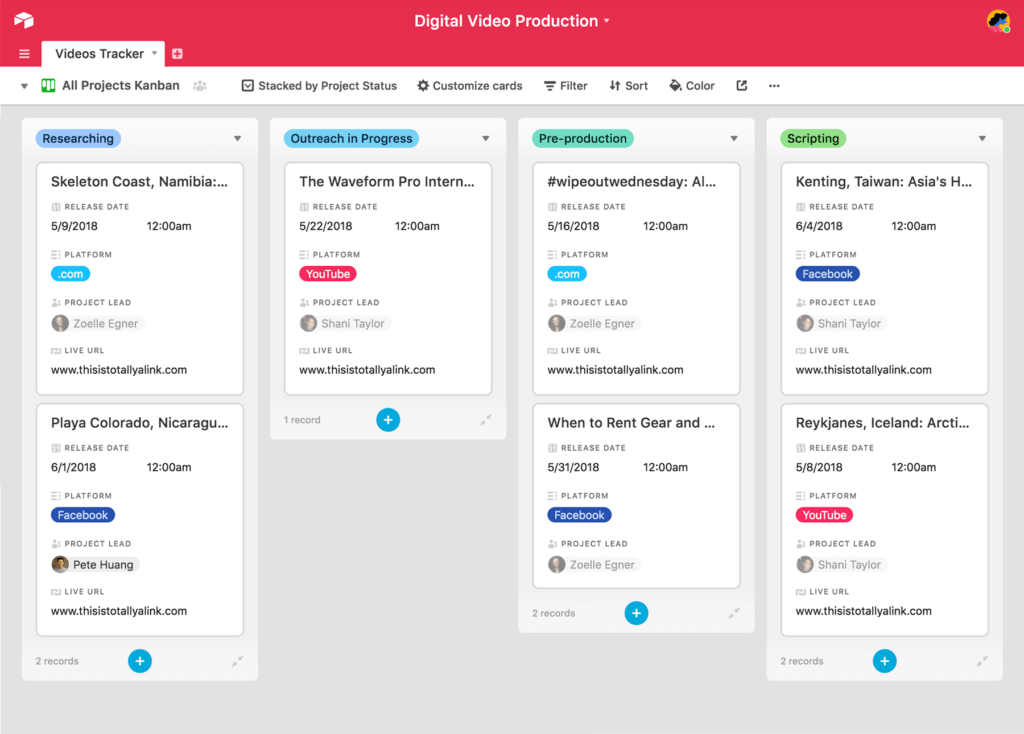
Source: https://www.airtable.com/
Airtable offers a unique twist on project management by combining the simplicity of spreadsheets with the power of a database. It’s particularly appealing to creative teams, small businesses, and individuals who want a flexible, visually engaging way to organize their work. For those seeking an alternative approach, Airtable delivers a customizable experience that stands out from traditional tools.
Key Airtable Features
Airtable’s free plan provides a versatile set of tools that blend spreadsheet functionality with project management capabilities. Its strength lies in its adaptability, allowing users to tailor it to various needs. Here’s what’s included:
- Bases: Build customizable tables (bases) for projects, with fields for text, dates, attachments, or dropdowns to store diverse data.
- Multiple Views: Switch between Grid, Kanban, Calendar, Gallery, or Form views to visualize tasks in different formats.
- Rich Field Types: Add images, checkboxes, links, or long notes to tasks for detailed, media-rich organization.
- Collaboration Tools: Invite team members to edit or comment on bases, with real-time updates for seamless teamwork.
- Templates: Start with pre-made templates (e.g., content calendars, event planning) to save setup time.
- Integrations: Connect with Dropbox, Slack, Google Workspace, and Zapier to link with other workflows.
These features make Airtable a creative and flexible option for managing projects. Its mix of views and rich data fields cater to users who want both structure and flair. It’s a tool that encourages experimentation, though it’s not as rigid as typical project management software.
Airtable Pros
Airtable’s free tier offers several advantages, especially for those who appreciate a visual, customizable approach to organization. It’s designed to adapt to a variety of use cases without complexity. Here are its key benefits:
- Unlimited bases provide flexibility to create multiple project setups.
- Visually appealing interface that’s intuitive and engaging to use.
- Multiple view options suit different planning styles, from grids to galleries.
- Rich field types allow for detailed, creative task management.
- Collaboration supports small teams with real-time editing and comments.
- Templates speed up onboarding for common project types.
These strengths make Airtable a compelling choice for creative or solo users needing a tailored solution. Its free plan is generous for lightweight needs, offering a lot of room to play. It’s a tool that shines in flexibility rather than strict project oversight.
Airtable Cons
Airtable’s free version has limitations that can hinder users with larger or more structured projects. Its unique approach comes with some trade-offs. Here’s where it falls short:
- Limited to 1,200 records per base, capping data volume for big projects.
- Only 2GB storage, which can fill up with image or file attachments.
- No advanced automation or reporting features in the free tier.
- Less suited for traditional project management (e.g., Gantt charts).
- Collaboration limited to basic editing, with no granular permissions.
- Learning curve for maximizing its database-like functionality.
These drawbacks mean Airtable isn’t ideal for complex or large-scale project tracking. It’s best for smaller, creative workflows where flexibility trumps rigidity. Users needing robust management tools might find it lacking.
Airtable Pricing & Free Version
Free plan includes unlimited bases, 1,200 records per base, and 2GB storage—great for small projects. Paid plans start at $10 per user/month, increasing records to 5,000 and storage to 5GB, supporting growing creative teams.
8. Smartsheet

Source: https://smartsheet.com/
Smartsheet brings a familiar spreadsheet-like interface to project management, appealing to users who thrive in a grid-based environment. It’s designed for those comfortable with tools like Excel but seeking added collaboration and structure. For individuals or small teams, Smartsheet offers a practical way to organize tasks with a recognizable layout.
Key Smartsheet Features
Smartsheet’s free plan combines the simplicity of spreadsheets with basic project management tools, making it accessible yet functional. It focuses on a grid-centric approach with some added capabilities for teamwork. Here’s what it offers:
- Grid View: Manage tasks in a spreadsheet format with columns for assignees, due dates, statuses, and custom data.
- Card View: Switch to a Kanban-style board to visualize tasks by stage (e.g., “To Do,” “Done”).
- Attachments: Upload files to rows, linking documents or images directly to specific tasks.
- Basic Automation: Set simple alerts or reminders (e.g., notify assignees of due dates) within the free tier.
- Comments: Add discussions to rows for team feedback or updates, keeping conversations tied to tasks.
- Integrations: Connect with Microsoft 365, Google Workspace, and Slack for basic workflow syncing.
These features cater to users who prefer a spreadsheet feel with light project management enhancements. The mix of grid and card views provides some flexibility, though it leans heavily on its tabular roots. It’s a tool that bridges familiarity with modest functionality for small-scale use.
Smartsheet Pros
Smartsheet’s free plan has several strengths, particularly for those already versed in spreadsheet workflows. It’s built to ease the transition from traditional tools to a collaborative platform. Here are its main advantages:
- Intuitive for users familiar with spreadsheets, reducing the learning curve.
- Basic automation (e.g., notifications) streamlines simple task updates.
- Multiple views (Grid, Card) offer a bit of visual variety for planning.
- File attachments keep resources organized within the grid structure.
- Collaboration allows commenting and sharing, even in the free tier.
- Integrations with common tools like Google Drive enhance basic connectivity.
These benefits make Smartsheet a reasonable option for spreadsheet enthusiasts or solo users needing light organization. Its free plan delivers core functionality without complexity. It’s a tool that leverages familiarity over innovation.
Smartsheet Cons
Smartsheet’s free version comes with notable limitations that restrict its scope and appeal for broader use. Its simplicity can be a drawback for more demanding projects. Here’s what holds it back:
- Limited to one user and two sheets, severely capping team collaboration.
- Only 500MB storage, which limits file uploads for larger projects.
- No advanced automation or time tracking in the free tier.
- Lacks Gantt charts or detailed reporting for complex planning.
- Card view is basic, missing robust Kanban features of competitors.
- Single-user focus makes it impractical for group workflows.
These cons highlight Smartsheet’s narrow focus in its free form, best suited for individual use rather than team efforts. It’s functional for small, solo tasks but quickly hits limits with scale or collaboration needs.
Smartsheet Pricing & Free Version
Free for one user with two sheets, basic automation, and 500MB storage—a decent solo option. Paid plans start at $7 per user/month, offering unlimited sheets, 20GB storage, and advanced features, better suited for teams.
9. Freedcamp
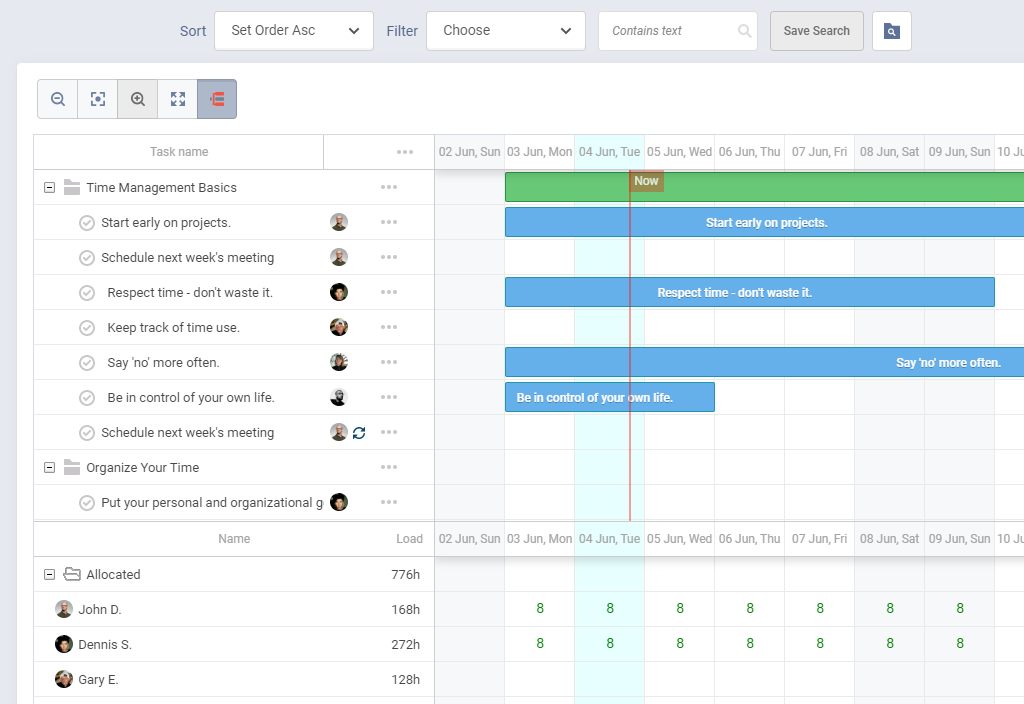
Source: https://freedcamp.com/
Freedcamp is a lightweight project management tool designed to simplify task tracking and team collaboration. It’s particularly suited for small teams or client-facing projects, offering a clean interface and a focus on ease of use. With its emphasis on affordability, it’s an option worth considering for basic organizational needs.
Key Freedcamp Features
Freedcamp’s free plan provides a straightforward set of tools aimed at keeping projects organized and accessible. It prioritizes core functionalities with a modular approach, letting users add what they need. Here’s what it includes:
- Task Lists: Create and assign tasks with due dates, priorities, and statuses, organized into customizable lists.
- Kanban View: Visualize workflows with a simple board layout, moving tasks between columns like “To Do” and “Done.”
- Calendar: Sync tasks and milestones to a shared calendar for a clear overview of deadlines and events.
- File Storage: Upload and link files to tasks, integrating with Google Drive, Dropbox, and OneDrive.
- Discussions: Centralize team communication with threaded discussion boards tied to specific projects.
- Milestones: Set key project checkpoints to track progress and keep everyone aligned on major goals.
These features offer a solid foundation for managing small projects or client work. The ability to integrate with cloud storage and maintain discussions within the platform adds practical value. It’s a tool that keeps things simple while covering essential bases.
Freedcamp Pros
Freedcamp’s free tier has several strengths that make it appealing for budget-conscious users or small groups. It’s designed to deliver core functionality without complexity. Here are its main advantages:
- Unlimited projects and users, allowing flexibility for teams of any size.
- Simple, client-friendly interface that’s easy to navigate and share externally.
- Basic Kanban and calendar views provide visual clarity without overwhelm.
- Cloud storage integrations streamline file access across platforms.
- Discussion boards reduce reliance on scattered email threads.
- No cost for core features, making it accessible for startups or freelancers.
These benefits position Freedcamp as a practical choice for straightforward collaboration. Its unlimited user access is a standout, especially for free software. It’s a tool that focuses on usability over advanced capabilities.
Freedcamp Cons
Freedcamp’s free plan has limitations that can restrict its use for more complex or growing projects. Its simplicity comes at a cost for some workflows. Here’s what to watch for:
- Limited to 10MB per file upload, which can hinder larger attachments.
- No dedicated mobile app, relying instead on a mobile web version.
- No Gantt charts or time tracking in the free tier for detailed planning.
- Basic feature set lacks advanced automation or reporting options.
- Kanban view is minimal, missing deeper customization found in rivals.
- Interface feels dated compared to more modern competitors.
These drawbacks mean Freedcamp isn’t built for intricate project needs or teams requiring robust tools. It’s functional for basic use but may fall short as demands increase. The lack of a native mobile app could also frustrate on-the-go users.
Freedcamp Pricing & Free Version
Free plan offers unlimited projects, users, and 10MB file attachments—great for basic collaboration. Paid plans start at $1.49 per user/month, adding 25MB attachments, subtasks, and integrations, enhancing functionality for larger needs.
10. Todoist
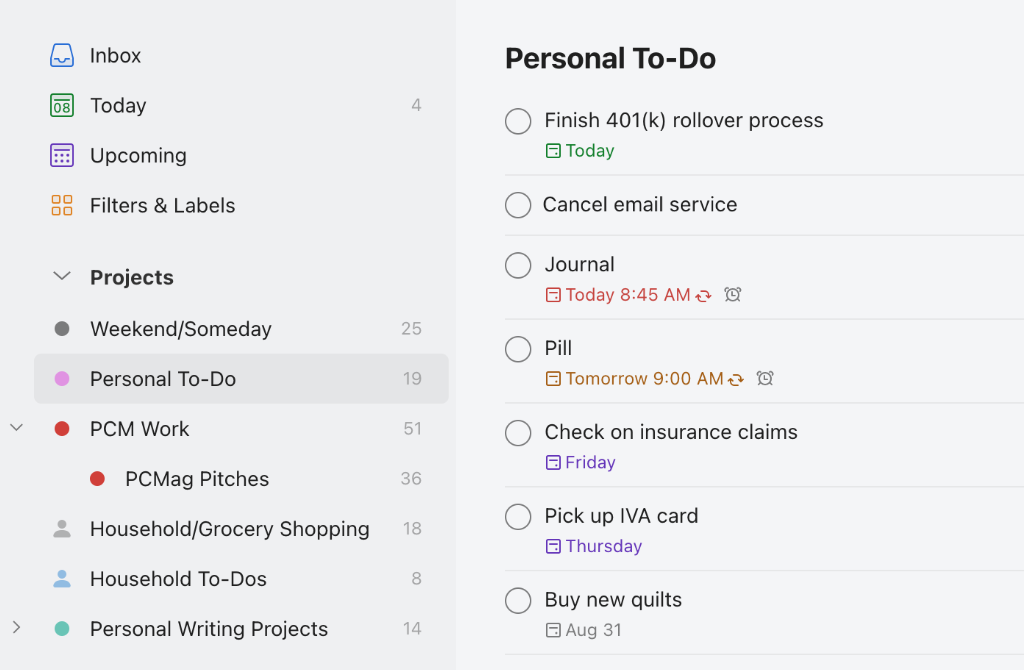
Source: https://todoist.com/
Todoist is a minimalist task management tool that excels in personal productivity and light team coordination. It’s designed for individuals or small groups who value simplicity and a distraction-free experience. With its focus on ease and clarity, it’s a practical choice for organizing daily tasks or small projects.
Key Todoist Features
Todoist’s free plan offers a clean, streamlined set of tools centered on task organization and basic collaboration. It’s built to help users stay on top of their work without unnecessary complexity. Here’s what it provides:
- Task Creation: Add tasks with natural language input (e.g., “Call client tomorrow 2 pm”), setting due dates and priorities.
- Projects: Organize tasks into up to 5 active projects, with sections to group related items.
- List View: See tasks in a simple, linear list, sortable by date or priority for quick scanning.
- Board View: Switch to a basic Kanban layout to visualize tasks by status (e.g., “To Do,” “Done”).
- Labels and Filters: Tag tasks with labels (e.g., “Urgent”) and filter them for custom views or focus.
- Integrations: Sync with Google Calendar, Dropbox, and Slack to connect tasks to other tools.
These features make Todoist a straightforward option for managing personal or small-team workloads. The natural language input and dual views keep it user-friendly and adaptable. It’s a tool that prioritizes simplicity while offering just enough structure for light collaboration.
Todoist Pros
Todoist’s free tier has several strengths, especially for those who prefer a no-fuss approach to task management. It’s designed to boost productivity without overwhelming users. Here are its key advantages:
- Clean, minimalist design reduces distractions and enhances focus.
- Natural language input speeds up task entry for quick setup.
- Supports up to 5 active projects, sufficient for personal or small workloads.
- Mobile app offers seamless access and syncing across devices.
- Basic board view provides a visual option without complexity.
- Integrations with calendars and storage tools add light connectivity.
These benefits make Todoist a solid pick for individuals or tiny teams needing an uncluttered tool. Its free plan is effective for personal use, emphasizing ease over depth. It’s a solution that thrives on keeping things simple and actionable.
Todoist Cons
Todoist’s free version comes with limitations that restrict its scope for larger teams or complex projects. Its simplicity can be a drawback in certain scenarios. Here’s what holds it back:
- Limited to 5 active projects, capping multi-project management.
- Only 5 collaborators per project, limiting team coordination.
- No advanced views like Gantt charts or detailed reporting.
- File attachments capped at 5MB, restrictive for larger files.
- No built-in time tracking or robust automation features.
- Basic functionality lacks depth for intricate workflows.
These cons mean Todoist isn’t suited for big teams or detailed project oversight. It’s best for solo users or small groups with simple needs, where its constraints won’t be felt as sharply. The free tier prioritizes ease over scalability.
Todoist Pricing & Free Version
Free for 5 active projects, 5 collaborators per project, and 5MB attachments—ideal for individuals or tiny teams. Premium starts at $4 per user/month, adding 300 projects, reminders, and 10GB storage for broader use.
11. Monday.com
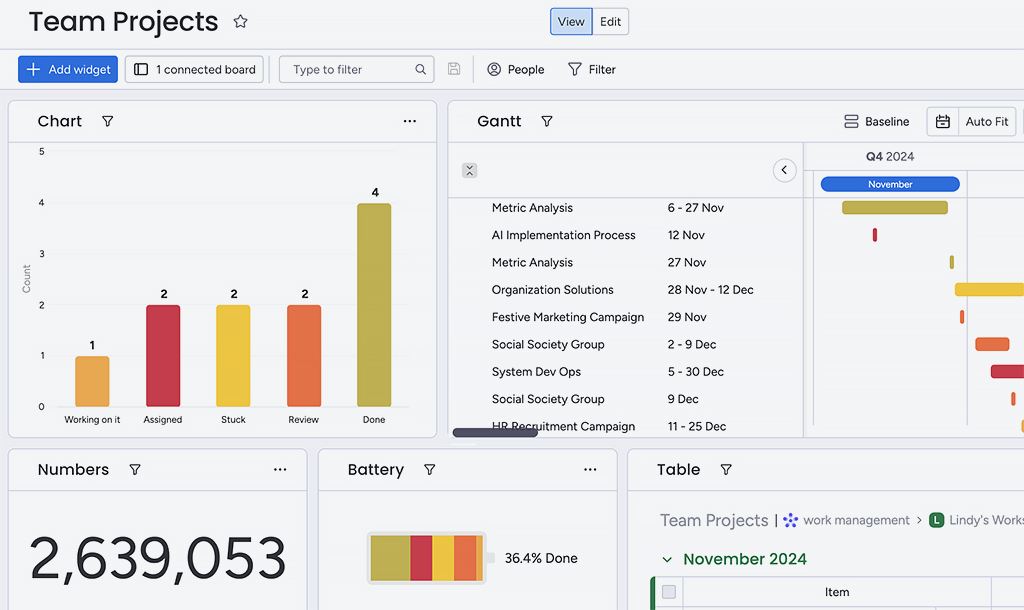
Source: https://monday.com/
Monday.com is a visually striking project management tool that emphasizes team collaboration and a vibrant user experience. It’s aimed at small teams or businesses looking for an engaging, customizable platform to manage workflows. With its colorful design and flexible boards, it offers a distinct approach to organizing tasks and projects.
Key Monday.com Features
Monday.com’s free plan provides a set of tools focused on visual task management and basic team coordination. Its board-based system allows for flexibility in how work is tracked and displayed. Here’s what it includes:
- Boards: Create customizable boards with columns for tasks, statuses, deadlines, and assignees, tailored to your workflow.
- Timeline View: Visualize task schedules in a basic timeline format, though limited in the free tier.
- Status Updates: Use color-coded statuses (e.g., “In Progress,” “Done”) to track task progress at a glance.
- File Sharing: Upload files to tasks, linking resources directly within boards for easy access.
- Activity Log: Monitor updates and changes across boards to keep tabs on team actions.
- Integrations: Connect with Slack, Google Drive, Zoom, and Zapier for basic workflow syncing.
These features make Monday.com a visually appealing option for managing team tasks. The board system and integrations provide a foundation for collaboration, though some advanced capabilities are reserved for paid plans. It’s a tool that balances aesthetics with functionality for small-scale use.
Monday.com Pros
Monday.com’s free tier offers several benefits, particularly for teams that value an engaging interface and straightforward setup. It’s designed to foster teamwork with a modern twist. Here are its key strengths:
- Colorful, intuitive design that’s visually appealing and easy to use.
- Free for up to 2 users, providing a taste of its core features.
- Customizable boards allow for flexible task organization and tracking.
- Basic integrations link with common tools for light connectivity.
- Activity log keeps team updates centralized and accessible.
- Mobile app support ensures on-the-go access to boards and tasks.
These advantages make Monday.com a decent choice for small teams or pairs wanting a lively, user-friendly tool. Its free plan is a teaser that highlights its potential, though it’s tightly scoped. It’s a platform that prioritizes style and simplicity over depth.
Monday.com Cons
Monday.com’s free version has significant limitations that restrict its utility for larger or more complex needs. Its restrictive free tier can feel like a trial rather than a full solution. Here’s what to consider:
- Limited to 2 users and 3 boards, severely capping team size and scope.
- Only 200MB storage, quickly exhausted by file uploads.
- No advanced automation or time tracking in the free plan.
- Timeline view is basic, lacking robust planning capabilities.
- Most features (e.g., forms, dashboards) require a paid upgrade.
- Collaboration feels constrained beyond a duo due to user limits.
These drawbacks mean Monday.com’s free plan is best for tiny teams or solo users testing the waters. It’s not built for scale or intricate projects without upgrading. The free tier serves more as an intro than a standalone option.
Monday.com Pricing & Free Version
Free for 2 users, 3 boards, and 200MB storage—a teaser for small pairs. Paid plans start at $8 per user/month, offering unlimited boards, 5GB storage, and advanced automations for team growth.
12. Project.co
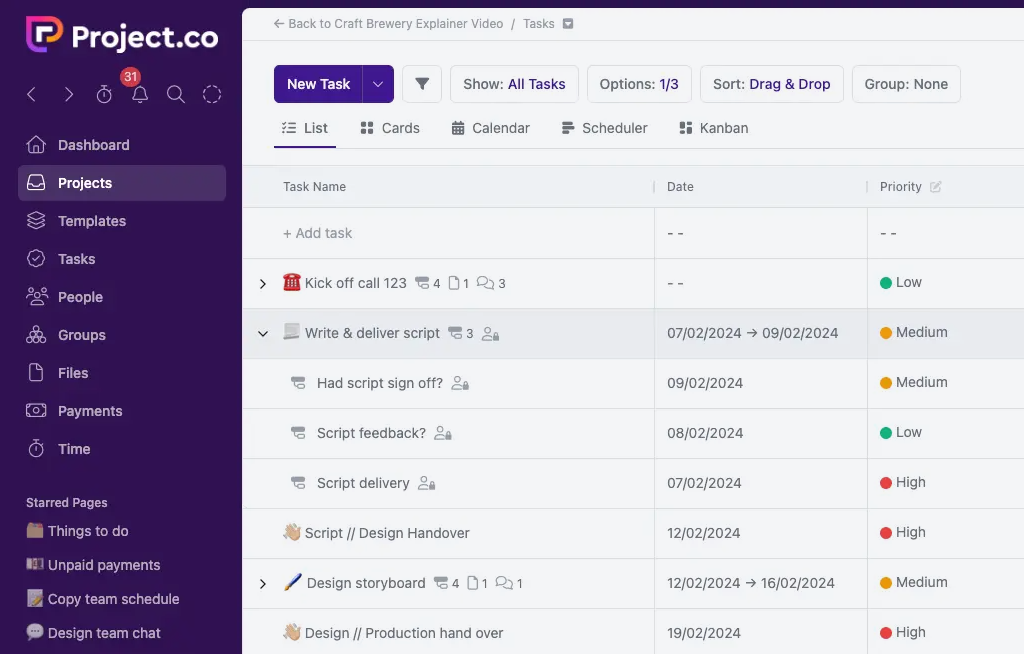
Source: https://project.co/
Project.co is a straightforward project management tool built with client collaboration in mind. It aims to simplify task tracking and communication for small teams and freelancers working with external stakeholders. Its clean design and focus on transparency make it an approachable option for managing client-facing projects.
Key Project.co Features
Project.co’s free plan offers a practical set of tools tailored to organizing tasks and fostering teamwork, especially with clients. It keeps everything in one place to reduce confusion and streamline workflows. Here’s what it provides:
- Task Management: Assign tasks with due dates, priorities, and clear ownership, linked to specific projects for easy tracking.
- Kanban View: Visualize progress with a simple board layout, moving tasks through stages like “To Do” and “Completed.”
- File Sharing: Upload files or link to cloud storage (e.g., Google Drive, Dropbox) to keep project assets accessible.
- Discussions: Use built-in comment threads tied to tasks or projects to centralize team and client communication.
- Calendar Sync: View tasks and deadlines in a calendar format, with options to sync to Google or Outlook calendars.
- Integrations: Connect with Slack, Zapier, and cloud storage tools to enhance basic functionality and file access.
These features create a cohesive environment for small projects, emphasizing clarity and client involvement. The discussion threads and file-sharing options are particularly useful for external collaboration. It’s a tool that keeps things organized without overcomplicating the process.
Project.co Pros
Project.co’s free tier brings several benefits, especially for teams needing a simple, client-friendly platform. It’s designed to facilitate communication without a steep learning curve. Here are its key strengths:
- Unlimited users and clients, supporting collaboration with no cap on team size.
- Intuitive interface that’s easy for both internal teams and clients to navigate.
- Kanban view offers a clear, visual way to track task progress.
- File linking with cloud storage keeps resources organized and accessible.
- Discussion threads reduce email clutter by keeping talks project-specific.
- Free plan includes 5 active projects, sufficient for small workloads.
These advantages make Project.co a practical choice for freelancers or small teams juggling a handful of client projects. Its unlimited user access stands out, though it’s balanced by project limits. It’s a tool that prioritizes ease and teamwork over advanced features.
Project.co Cons
Project.co’s free version has limitations that may restrict its use for larger or more complex projects. Its simplicity can be a drawback in certain cases. Here’s what to note:
- Limited to 5 active projects, constraining multi-project management.
- Only 1GB storage, which can fill up with frequent file uploads.
- No advanced views like Gantt charts or detailed reporting tools.
- Lacks robust automation, leaving repetitive tasks manual.
- No native mobile app, relying on a mobile web version instead.
- Basic feature set compared to more comprehensive competitors.
These cons highlight Project.co’s focus on simplicity over scalability. It’s fine for small, client-oriented tasks but may not suffice for teams needing deeper functionality or more projects. The lack of a dedicated app could also inconvenience mobile users.
Project.co Pricing & Free Version
Free plan includes 5 projects, unlimited users, and 1GB storage—solid for small client work. Paid plans start at $8 per user/month, unlocking unlimited projects, 10GB storage, and time tracking for expanded use.
Benefits of Project Management Software & Tools
Project management tools has revolutionized how teams operate, especially in a cost-conscious world. These tools offer a lifeline to businesses and individuals looking to optimize workflows without financial strain. Beyond saving money, they provide tangible benefits that enhance productivity and organization.
- Cost Efficiency: Perfect for startups, freelancers, or small teams with limited budgets.
- Accessibility: Many are cloud-based, requiring no downloads or hardware investments.
- Scalability: Start with free plans and upgrade as your needs evolve.
- Collaboration: Enhance team and client communication with shared platforms.
- Productivity: Automate repetitive tasks and streamline project tracking.
By leveraging free project management software online, you gain professional-grade organization at no cost. This accessibility empowers even the smallest teams to compete with larger players, making these tools a cornerstone of modern efficiency.
How to Choose the Best Free Project Management Software?
Selecting the right free project management tool can feel daunting with so many options available. It’s not just about picking the most popular tool — it’s about finding one that aligns with your team’s size, goals, and workflow. A thoughtful choice ensures you maximize efficiency without hitting roadblocks down the line.
- Team Size: Match user limits to your group (e.g., 5 vs. unlimited).
- Complexity: Need Gantt charts or automation? Opt for tools with advanced features.
- Industry: Developers, creatives, or general teams have unique needs.
- Integrations: Ensure compatibility with your existing software stack.
- Growth: Choose a tool that scales with your future ambitions.
Take time to test a few options — most free project management apps offer instant access online. By aligning the tool with your priorities, you’ll set your team up for long-term success without overspending.
FAQ
What Are Free Project Management Tools?
Free project management tools are software solutions that help teams plan, track, and manage projects at no cost, often with basic features like task assignment and collaboration.
They are ideal for individuals and small teams looking to get started with organized project tracking without upfront costs, offering an easy entry point into structured work management.
Who Can Benefit from Free Project Planning Tools?
Startups, freelancers, small businesses, and nonprofits benefit most, as they provide structure and efficiency without requiring a financial investment.
Larger organizations may also use free tools for lightweight side projects, internal task tracking, or team experiments before committing to premium solutions.
What Features are Typically Free?
Common free features include task creation, basic views (e.g., Kanban), and limited collaboration, though advanced options like reporting often require payment.
Free plans may also include integrations with popular apps, mobile access, and limited cloud storage, making them suitable for everyday task management needs.
Can Free Project Management Software Handle Big Projects?
Some can, with unlimited tasks or basic planning features, but complex projects may need paid upgrades for analytics or resource management.
For large-scale operations involving multiple teams, dependencies, or detailed reporting, premium versions offer the advanced functionality required for full project oversight.

