
One of the primary goals of the Planfix corporate management system is to improve time and teamwork management. It allows you to use scripts and automation to save time on routine, repetitive tasks.
This tool enables you to assign all routine tasks to algorithms that automatically execute a user-specified sequence of actions. To create your script, there’s no need to know any programming languages, write code, or have IT expertise.
Setting Up Scripts in Planfix
The scripts setup in Planfix consists of 5 steps.
Events
The first step is to select the event that will trigger the script. Events can range from task creation, changes to a task field, adding a comment or a data tag, requesting access rights, to changing the task status, among others.
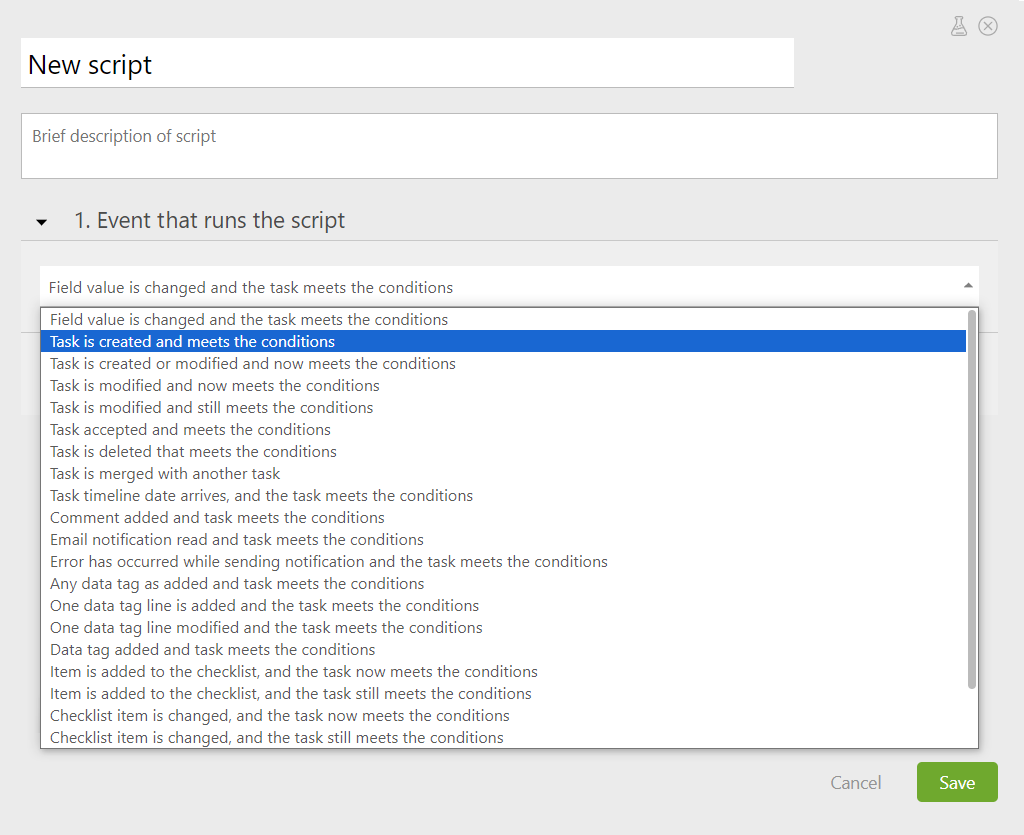
Triggers
In the second step, you define the conditions that will activate the script. These conditions can include specific task types, projects, assignees, auditors, statuses, and other parameters. You can set one or multiple conditions simultaneously.
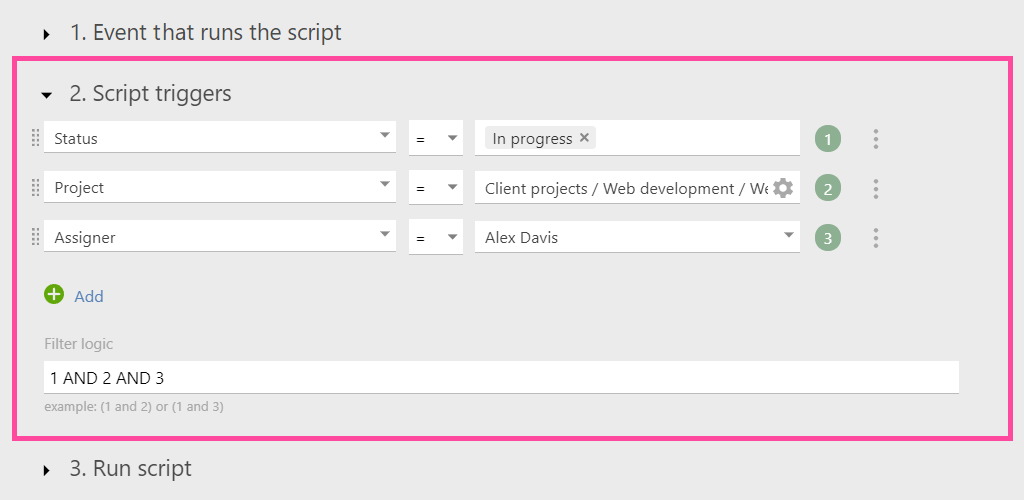
Script Timing
The third step is to decide when the script will be activated—either immediately or after a specific period.
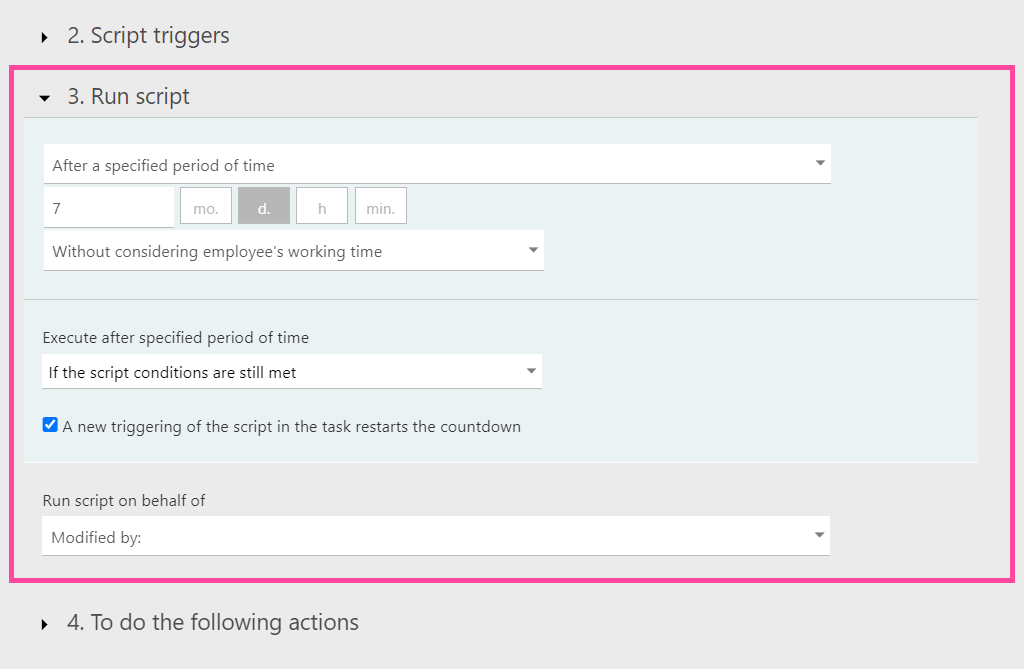
Actions
The fourth step, which is crucial, is configuring the action that the script will execute.
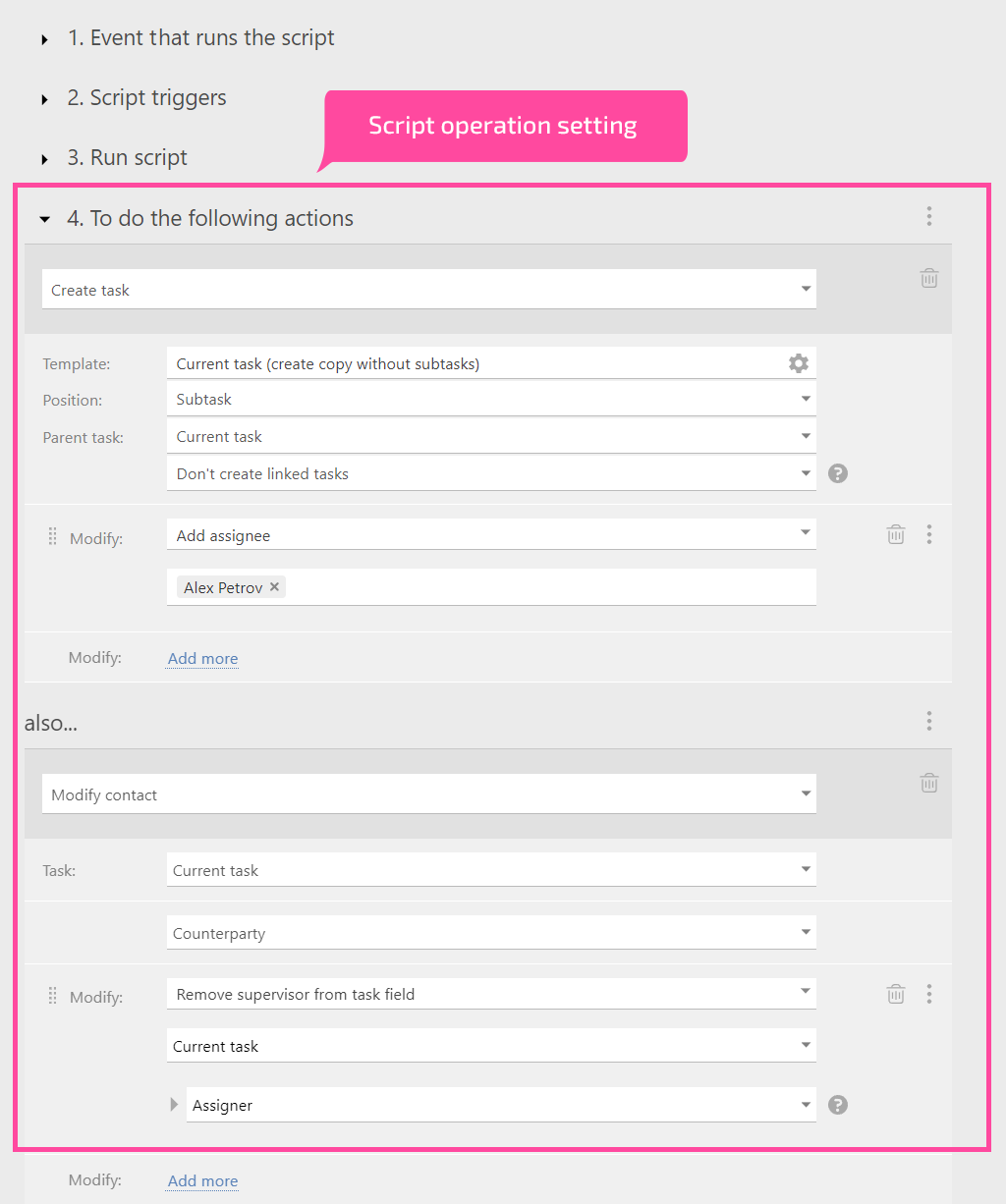
Notifications about Changes
In the fifth and final step, you decide whether to notify employees about the changes the script makes after it is triggered. While automated notifications can be turned off, they are enabled by default.
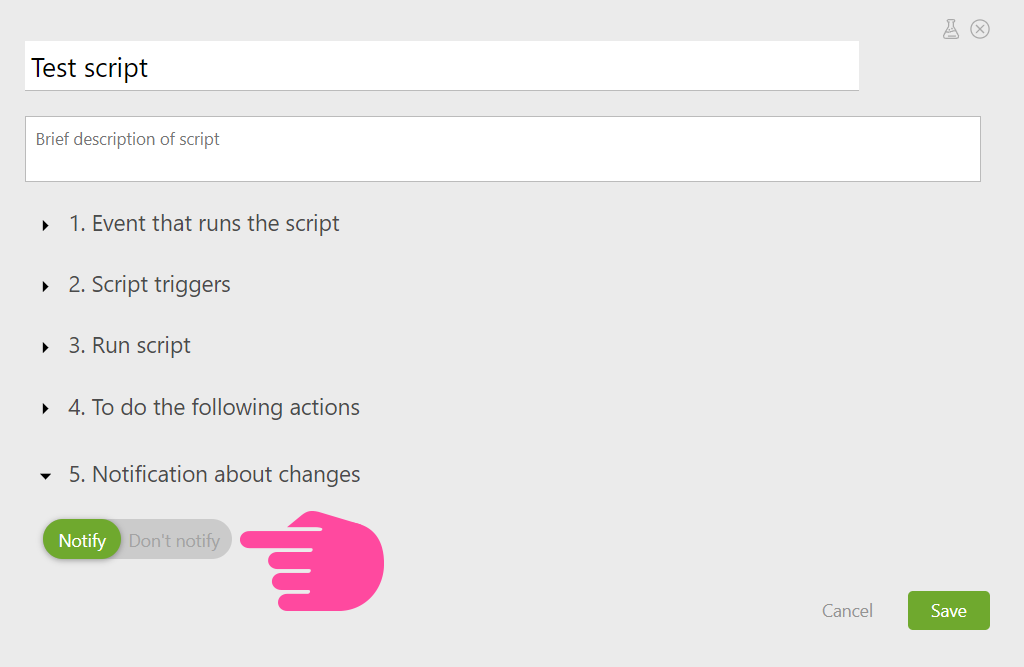
Utilizing Scripts
With Planfix processes and scripts, you can automatically connect employees to tasks at various stages of execution. This is ideal for long-term business processes or tasks that involve many specialists.
Connecting Employees to Tasks Automatically
Beforehand, set up the statuses for the required task type according to the stages of your business process. Then, specify in the scripts which employees should be connected as the task moves from one status to the next.
A separate script is needed to connect employees at each stage. For example, when a task moves to the “ready for review” status, it gets assigned to the assignee, Jeremy Red.
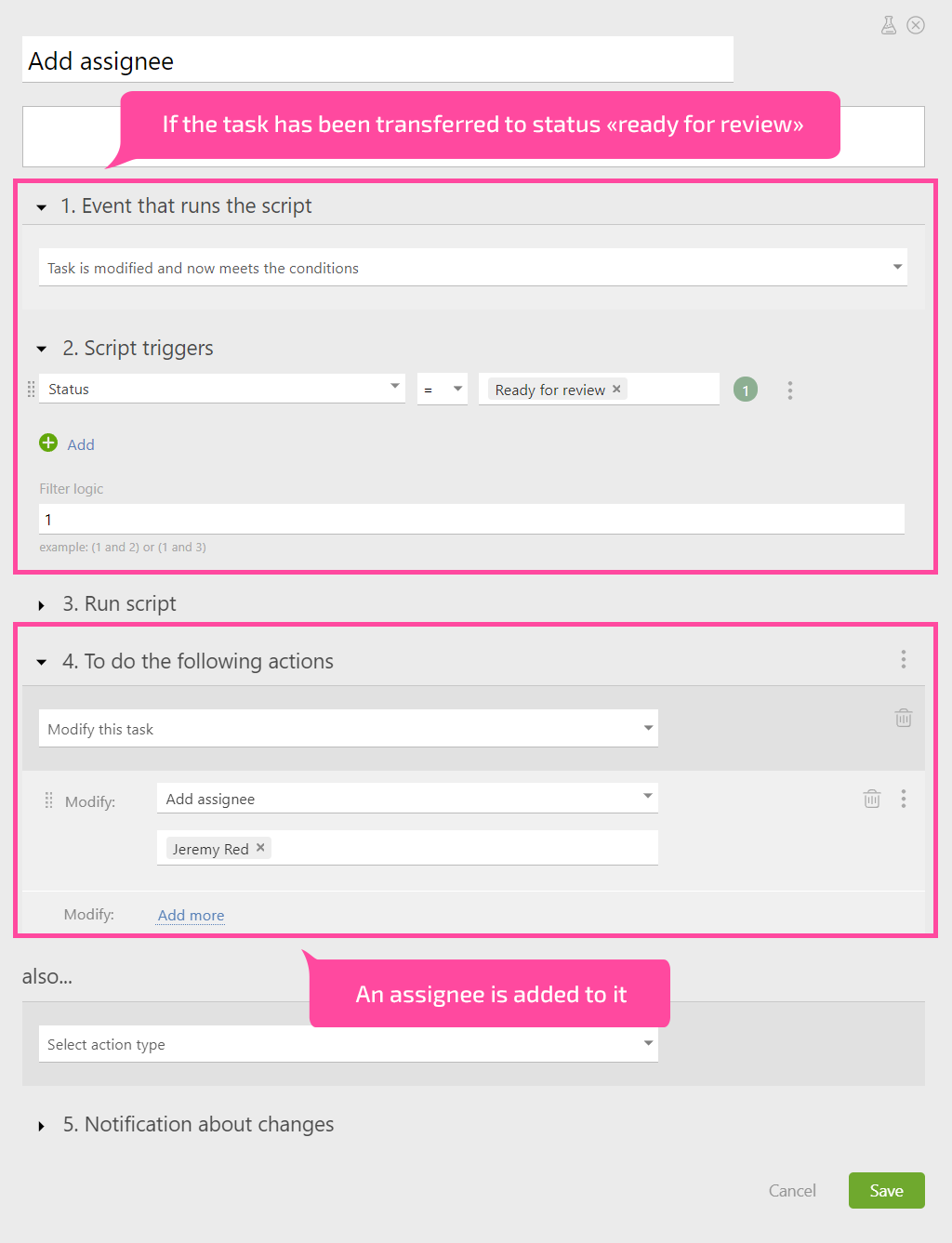
Quick Project Creation
Planfix automated scripts can also be used for quick project setup. For instance, if a customer request is approved and they have made an initial payment.
To create projects quickly with pre-configured tasks, first, prepare a project template.
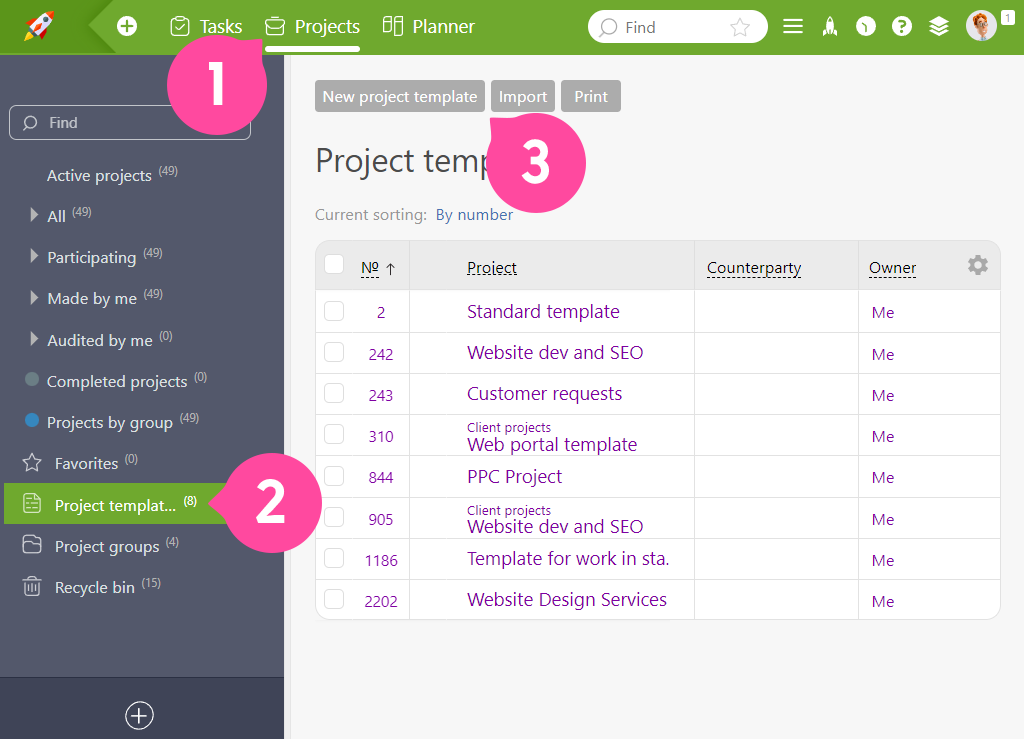
Then, in the script, specify which information from the request will be transferred to the project card.
The author of the request can be listed as a counterparty, the employee who accepted it as a customer manager, and the request parameters can be stored in a separate field. Additionally, the request itself, along with all attachments, can be moved to the project.
You can set up other automations based on your needs.
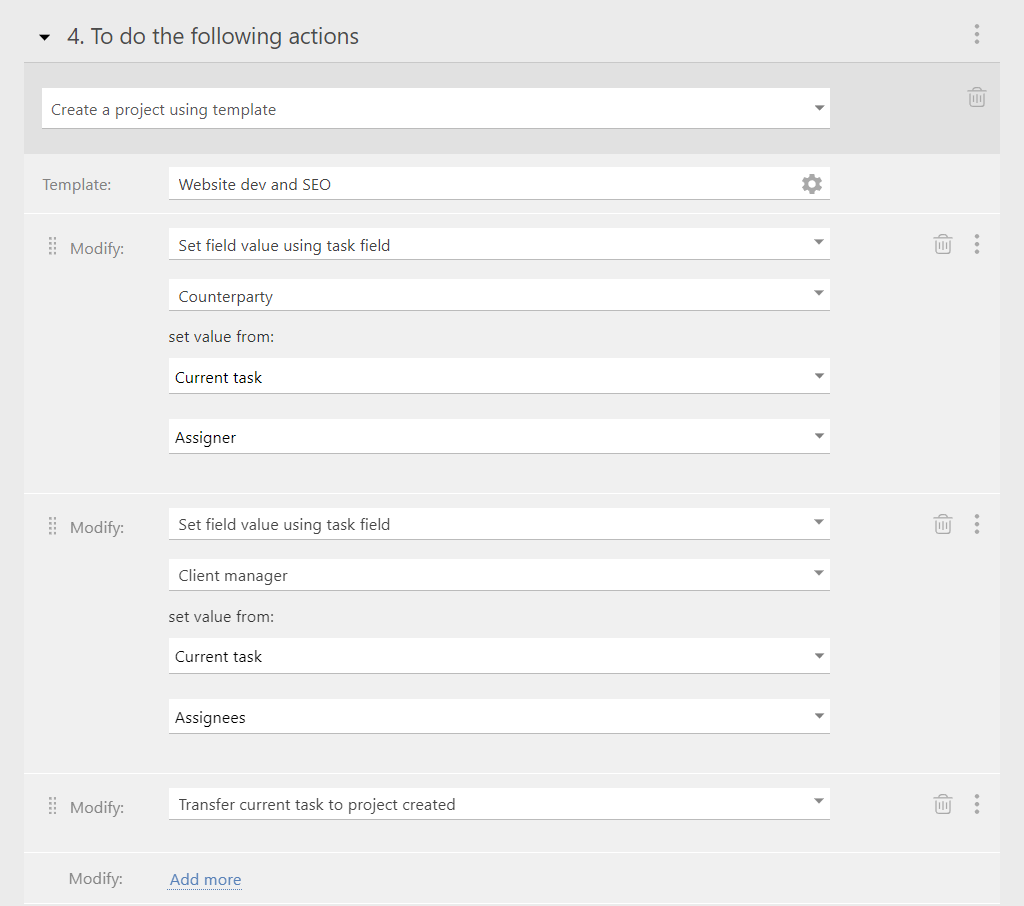
Document Creation
In a document template, you define variables. These variables are then replaced with details from the task fields in the final document, such as the name of the counterparty, the transaction amount, the date, or any other relevant data.
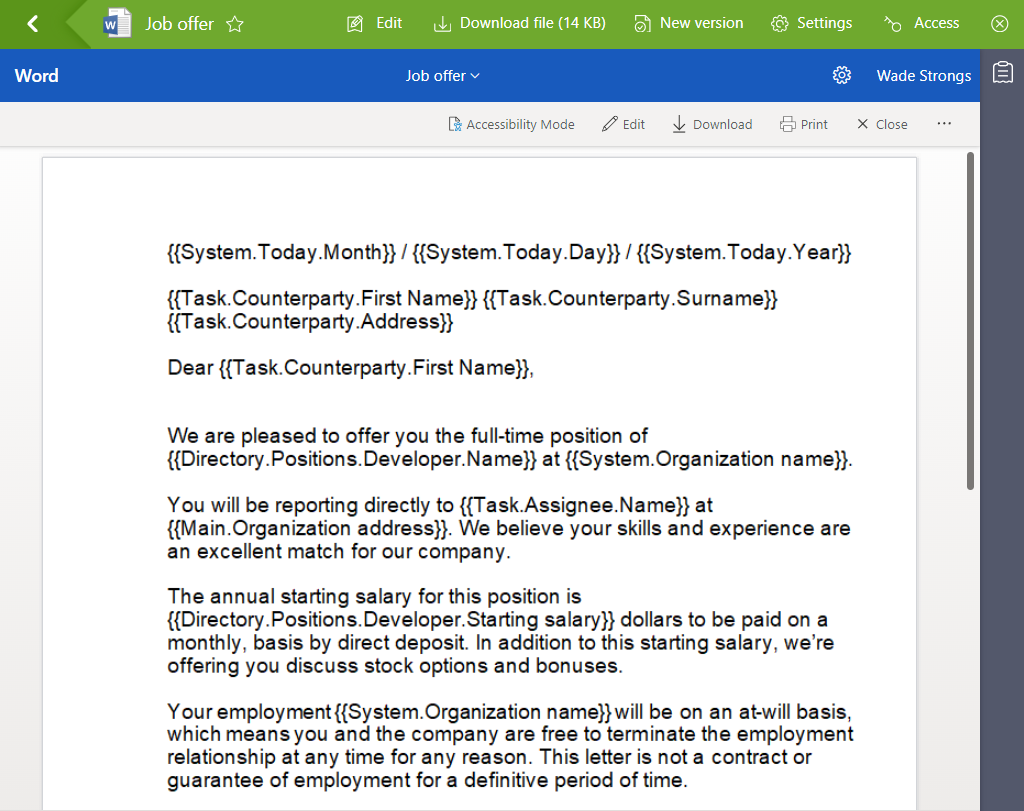
Upon the occurrence of the necessary action, a script will add a comment with an attached document to the task.
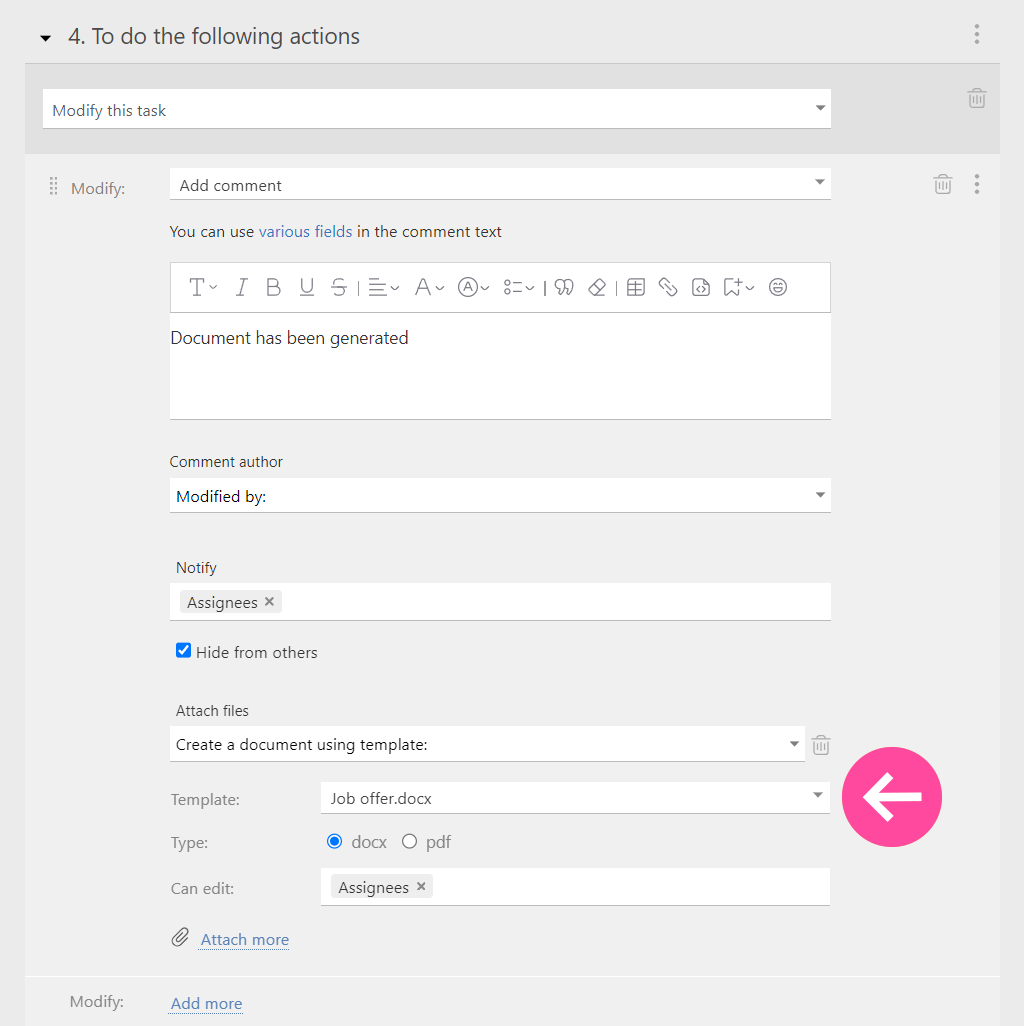
This streamlines the creation of standard documents like invoices, contracts, and reports.
Sending Emails
You can set up a template for an email to the customer and configure a script to send this email when a certain action or date occurs.
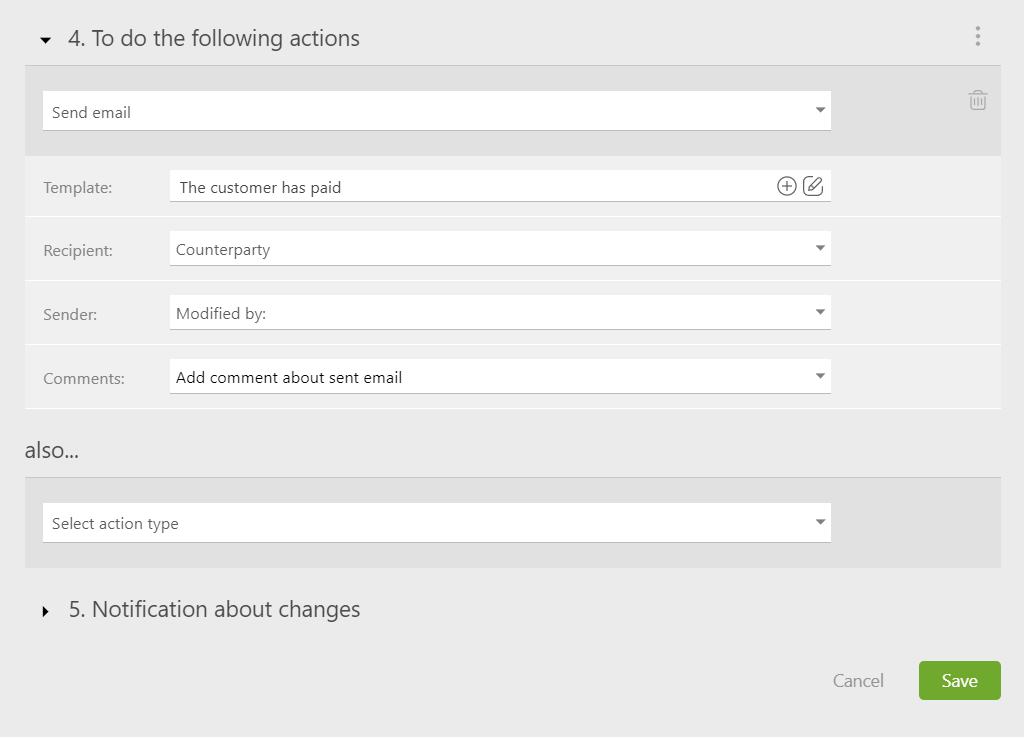
In the email template, variables can also be used. The script automatically inserts the necessary details in place of the variables in the final email, just as in a document.
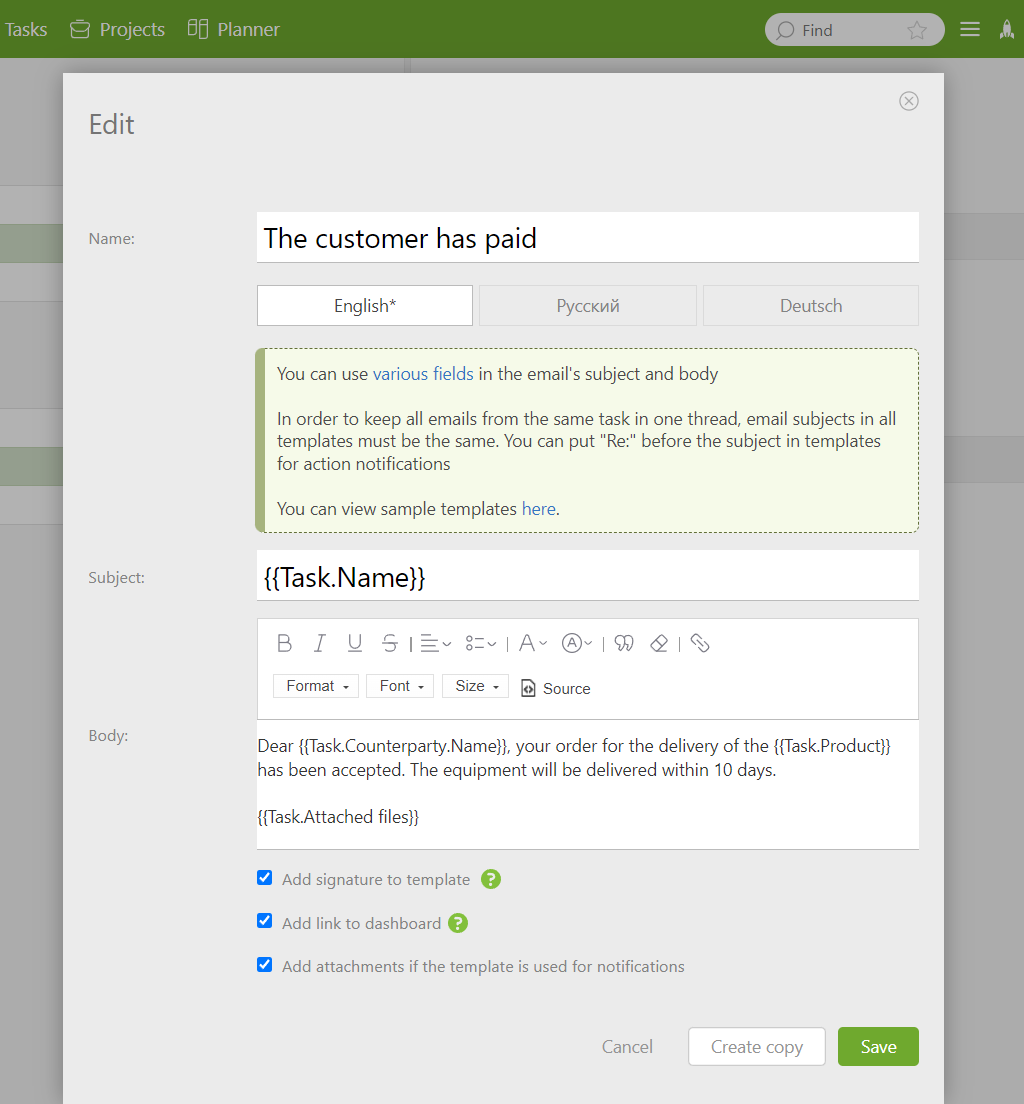
Learn how to set automated comments in tasks with sent email in the article “Save Sent Emails in Task Comments”.
The Benefits of Using Planfix Scripts
Properly configured PlanfixCRM scripts can transform your business process into an efficient production line, replacing much manual work with automated script actions.
Connecting the necessary employees, creating documents, and sending reminders and notifications can be easily automated, saving time.
We have a detailed article about customer notifications, explaining how to create automated notification emails for customers using scripts and how to save sent emails in task comments.
It’s impossible to cover all the capabilities of scripts in a single post, so we’ll be writing more on this topic. Stay tuned and remember: Let the scripts do the work!

