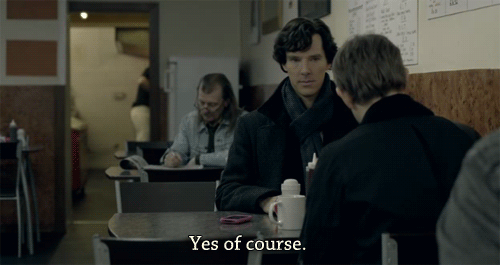
“Yes, of course. We do that!” This was our answer to a user’s request. And that request was as follows: “Please make a note or video tutorial about dynamic customer segmentation in Planfix. For instance, define certain conditions under which a customer falls into a given segment, and when they no longer meet these conditions, they ‘leave’ the segment. Dynamic segmentation of notifications would also be interesting: promotions, discounts, feedback prompts via SMS, messengers, etc.”
So, with examples (which we’ll gradually complicate), let’s show you how to set up this kind of segmentation for customers and notifications.
Manual Configuration in Planfix
Elementary, my dear Watson. We’ll start with an example of the manual approach to dynamic customer segmentation strategy. Imagine Watson—Sherlock Holmes’ best friend, a military doctor, soldier, and at the same time, his manager, collecting requests to investigate extraordinary cases. He pays special attention to requests from customers who write more than three times.
And while we’re on the subject of introductions: Watson, of course, works at Planfix crm system 😁
How to Set Up Custom Workflow in Planfix
Let’s look at how he built up his work. First, Watson created a contact template, “Sherlock Holmes’ Clients,” in which he inserted two custom fields – “Scheduled Meeting” and “Number of Requests.”
Then he created a task template – “Services of the best detective.”
Set up a working template with multiple lists:
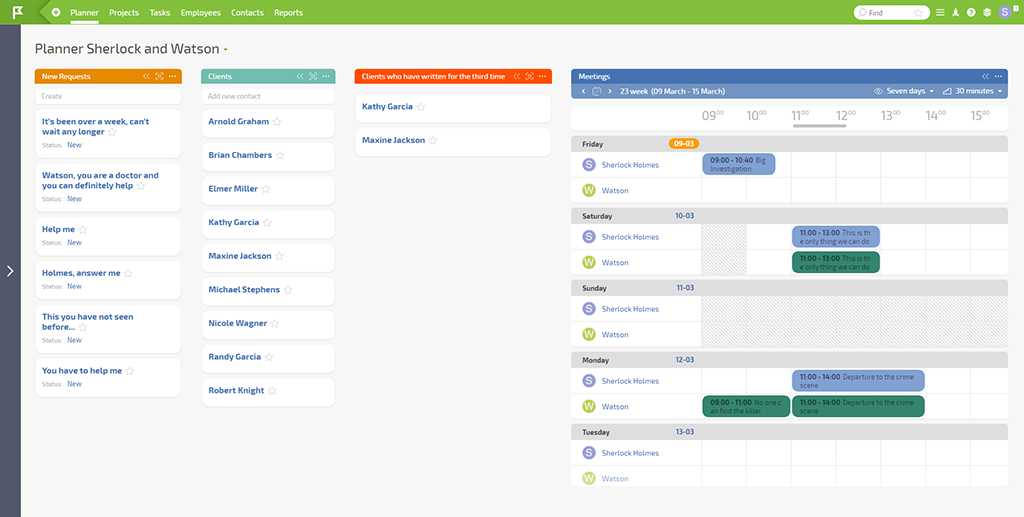
“New Requests” – here, you’ll find the requests for case investigations.
“Clients” – contact cards of those who have contacted Holmes.
“Clients who have written for the third time” is the dynamic list containing the clients who have written for the third time or more than three times. In the selection parameters, he set the conditions under which the contacts are segmented:
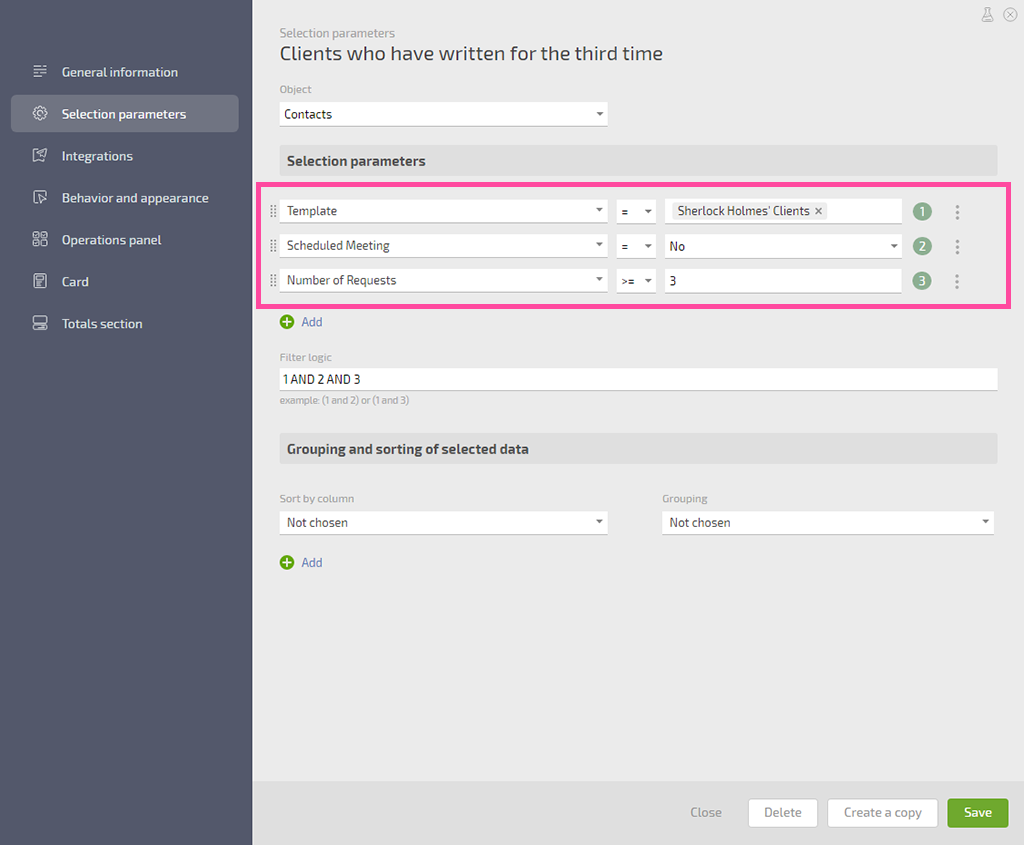
“Meetings” – timetable showing the scheduled time for selected cases for Holmes.
Watson has created two scripts in Planfix to track the most active customers, such as those who have written to him three times.
Scenario Settings: Counting Requests
The first script calculates the number of customer requests:
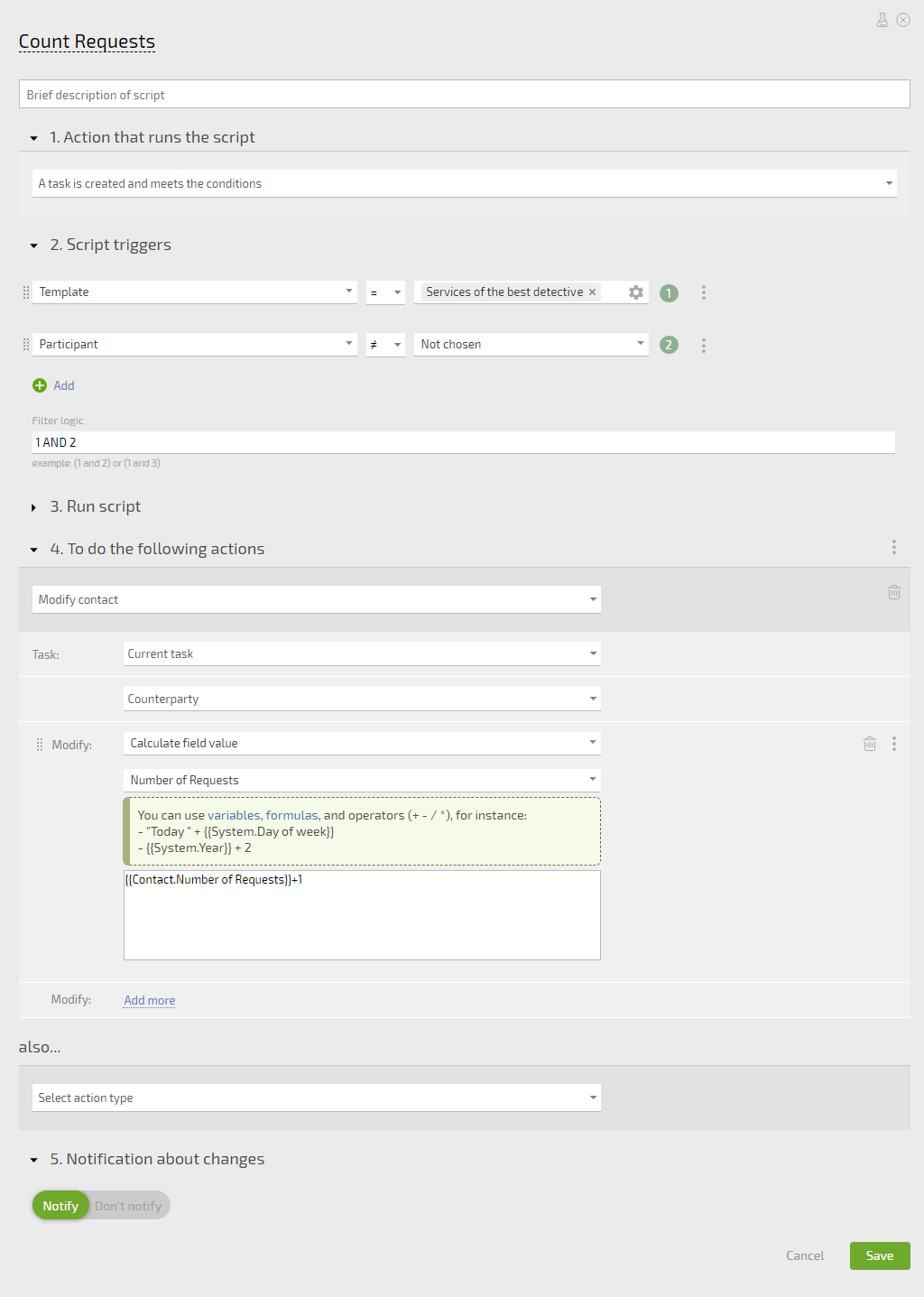
Scenario Settings: Appointment
The second script resets the number of requests and marks that the meeting has been scheduled:
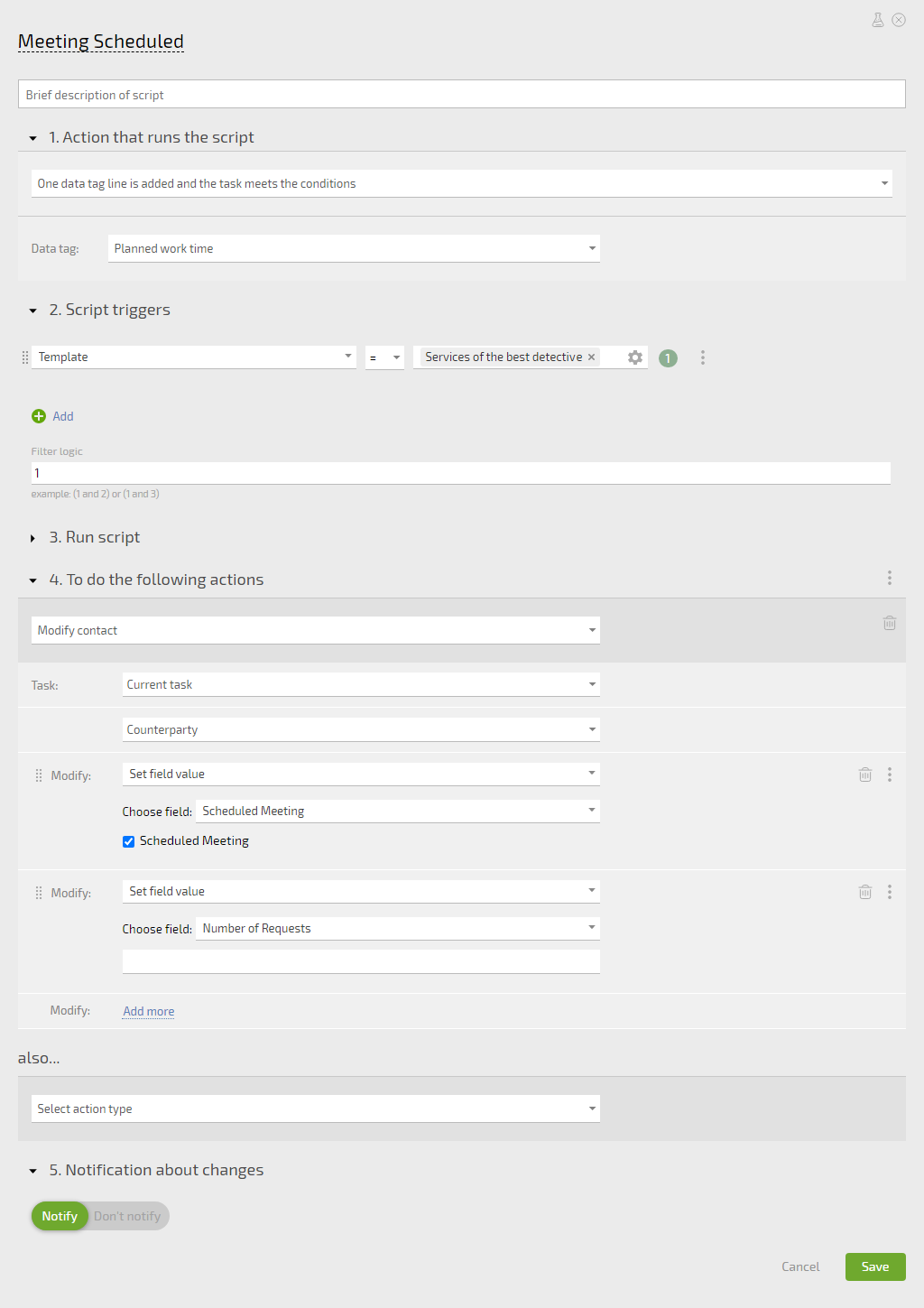
Now each new request from a client is counted by the script, and when the number of requests from a client reaches three, their contact details fall into the change list. This way, Watson sees it in the schedule list – “Clients who contacted you for a third time”:
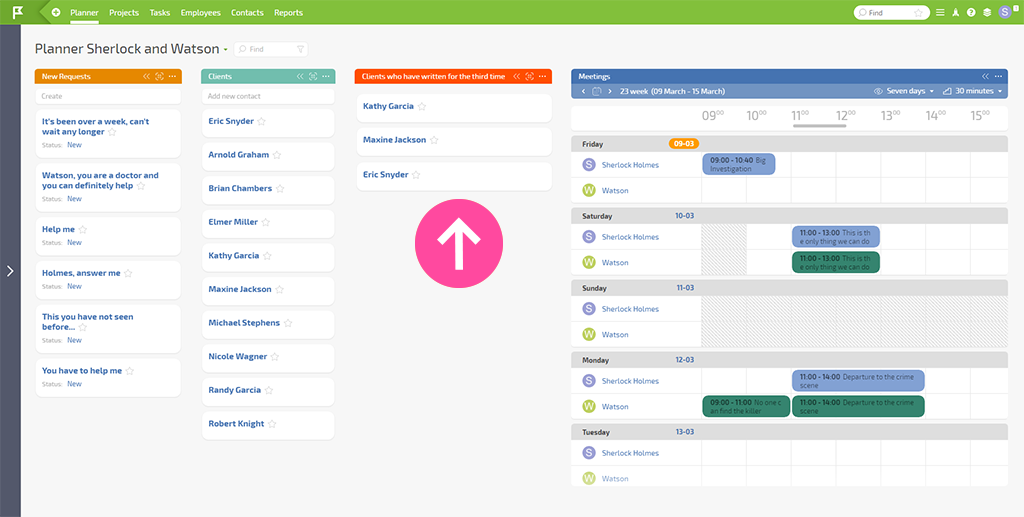
When Watson is convinced that the case will interest Sherlock, he calls the client. He sets up a meeting by dragging one of his tasks to the “Meetings” calendar, where it’s tagged with the “Scheduled Work Time” data tag. The task no longer falls under the conditions and “leaves” the list of clients who have written for a third time.
In this way, Watson processes the most active requests faster, selects unusual cases for Holmes from among them, and allows Holmes to hurry and find answers to them.
Automatic Configuration in Planfix
For some, it’s elementary, Holmes, but for others, it’s not. Let’s continue the exciting story of our two detectives and show the automatic version of their work with dynamic segmentation not only of clients but also of notifications.
For instance, the detectives solve cases within two weeks, but sometimes this period may drag on.
For such cases, Watson has created a filter with tasks – “Case dragged on,” a custom field of type “Text” – “Meeting point” in the task template, and he’s also configured an automatic script that:
- Counts the task when it reaches 14 days.
- Classifies the task as urgent.
- Calculates the coordinates of the meeting point.
- Sends a message to the client/counterparty of the task.
- Adds the same message as a hidden comment to the task to track the sending of the message to the client.
Scenario Settings: Protracted Cases
1. Watson has specified the event (1) and condition (2) under which the scenario should be started:
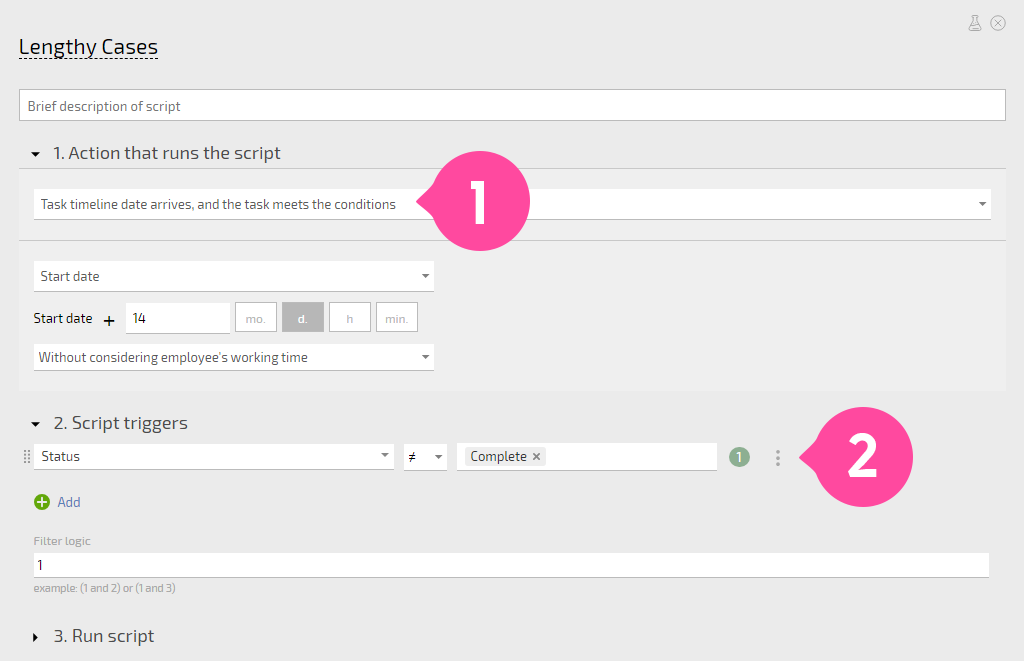
2. He chooses two operations: In the first, the scenario will set the task to urgent and the location of the detective’s next meeting with the client (3). In the second operation, he’ll send a message to the client (4):
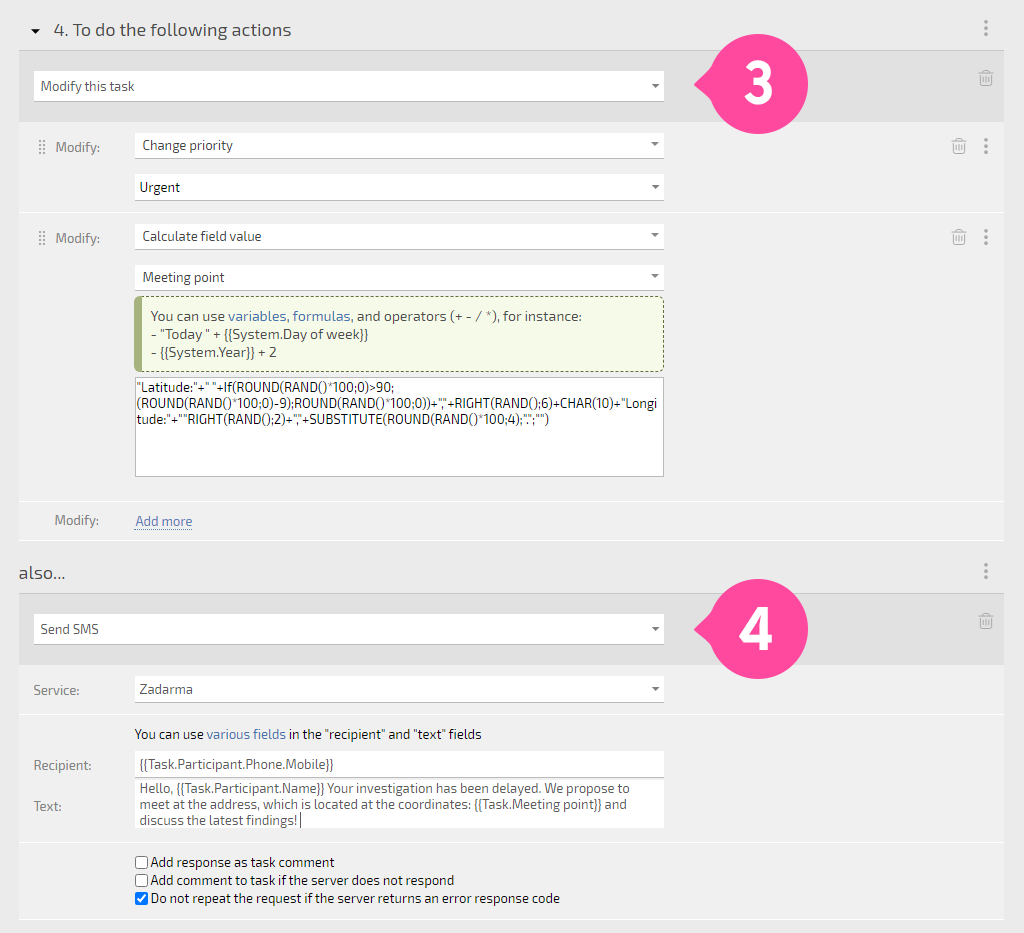
3. After that, he adds another operation, after which the scenario will send a hidden comment to the task (5):
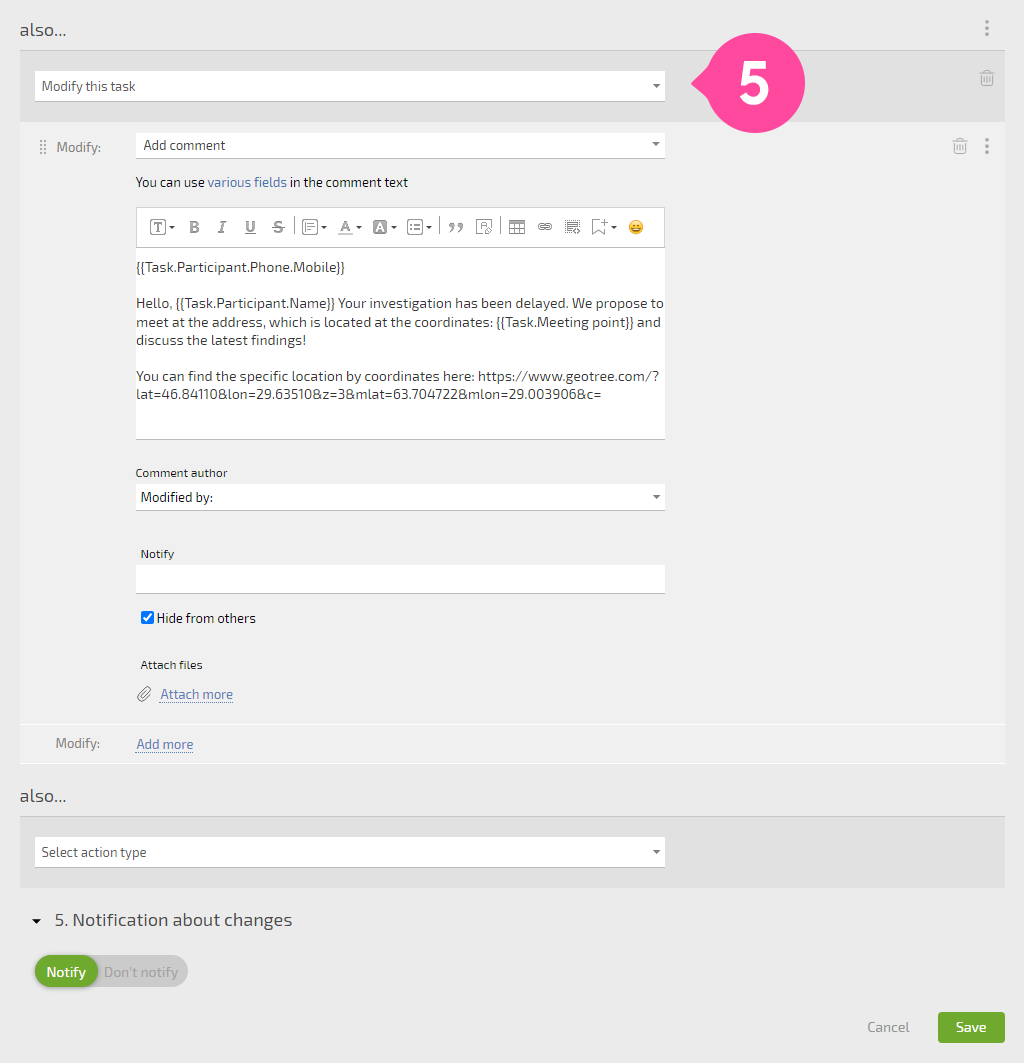
Now all drawn tasks are displayed in the task filter:
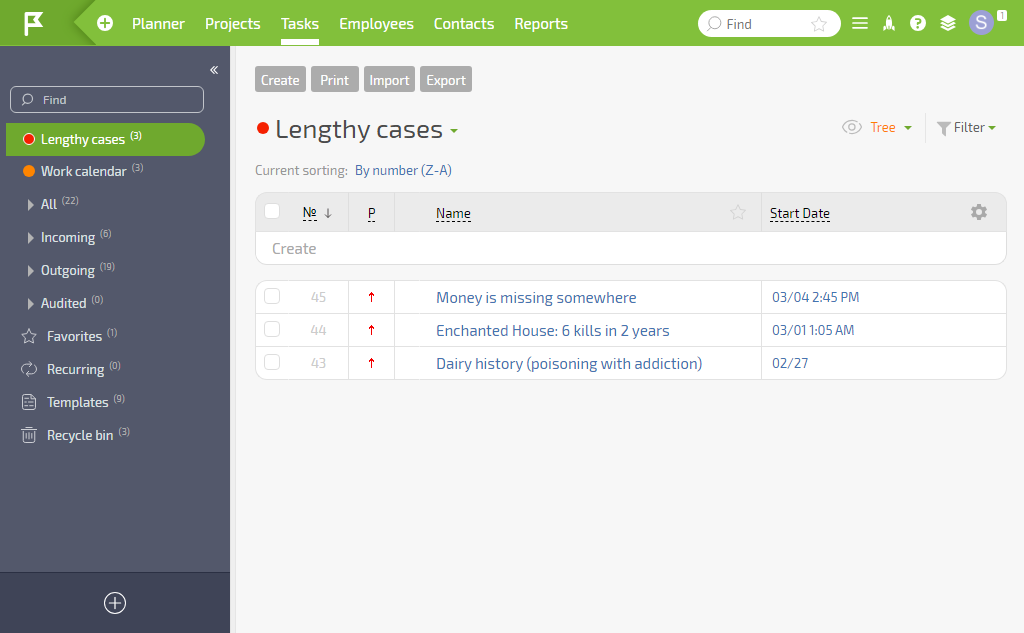
And in the task itself, Watson sees the message sent to the client and rushes to the meeting point:
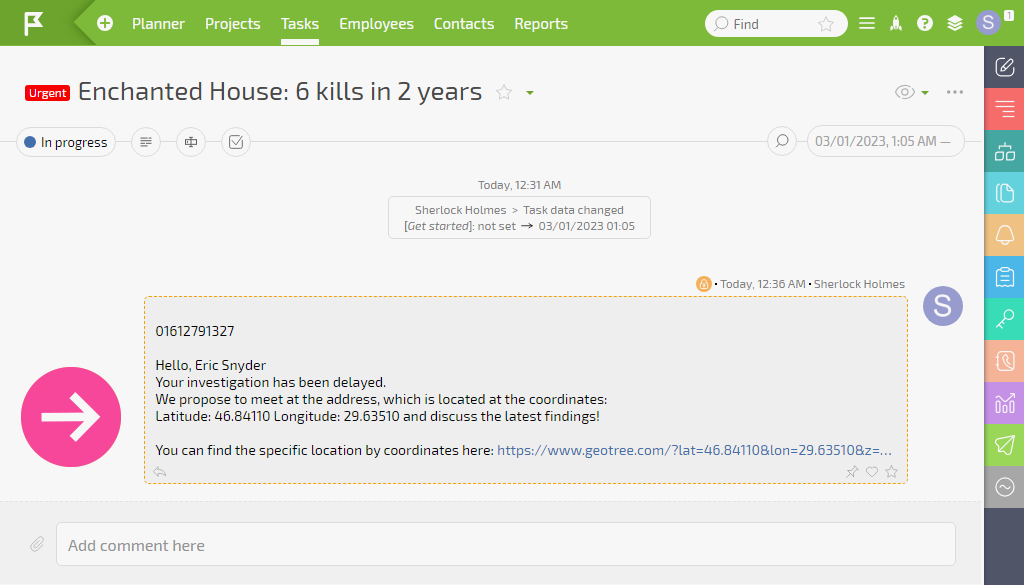
Time is costly, especially when it “trickles away” in routine activities. Dr. Watson has no time for monotonous tasks – he’s a faithful helper in all investigations. That’s why he has automated most of the work with his clients, customer segmentation analysis, and saving time for “brainstorming” with Sherlock Holmes.
Finally, you can always ask us questions about Planfix crm platform settings, and we may answer the most interesting ones in a blog post. That’s why we need to know your opinion. Do you like this format for answering questions? Please share your impressions with us 🙂

