We’re going to discuss a Planfix feature that’s easy to miss but could help you organize workflows related to task distribution. The topic we’re going to discuss is tasks with “competitive” assignment.

Linking Assignees
Let’s talk about the field “Linking assignees,” which can be found in the additional task fields:
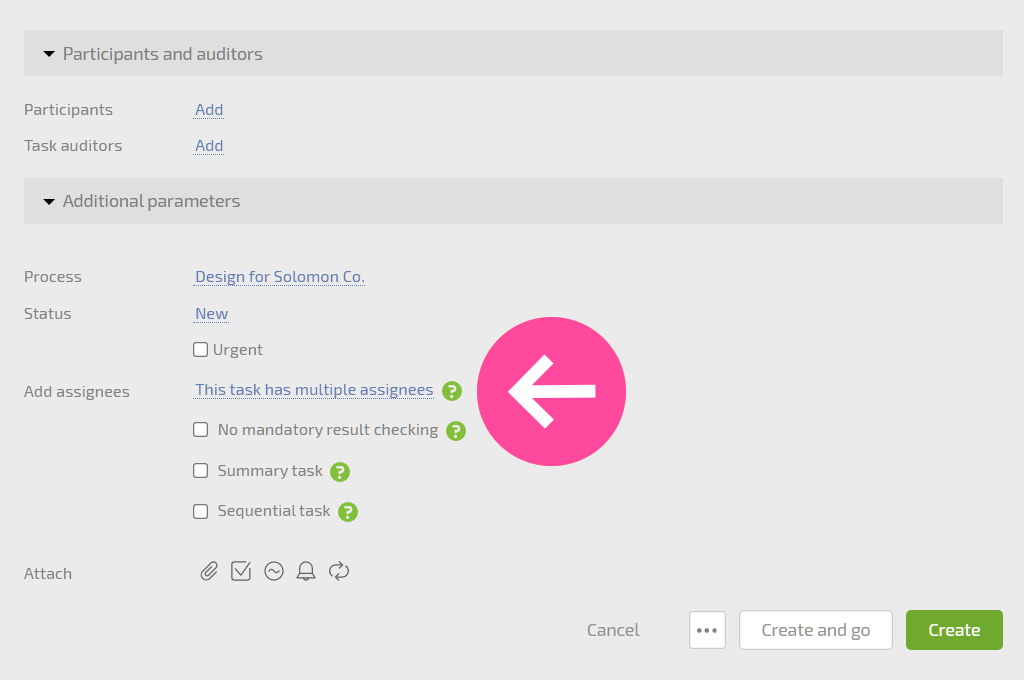
The default value, “Task has multiple assignees,” means that each assignee added to the task shares the same responsibility for completing it. But if you expand the list of options for linking assignees when creating a task, you’ll see other options:
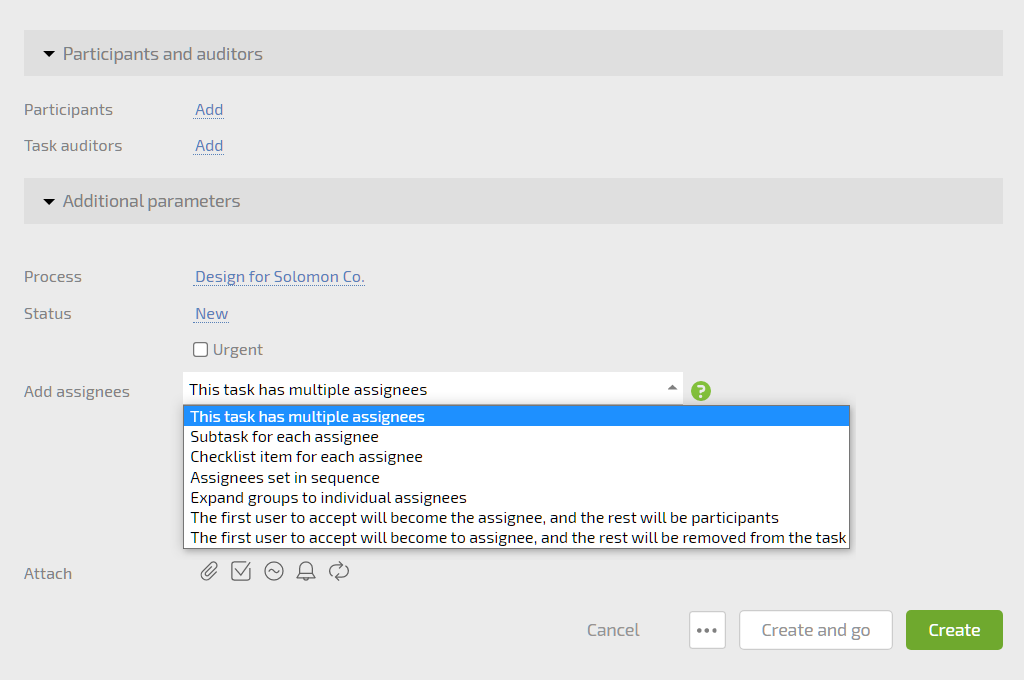
The descriptions of these options give a fairly complete idea of how they work. As you can see, they are all slightly different, but what they have in common is that there’s ultimately only one assignee in the end — the one who accepts the task first. The remaining users will be task participants or will be removed from the task.
What are these Options Used for?
One typical use case for this option is working with freelancers through Planfix. This is used fairly commonly: Companies will keep a database of freelancers in their account who they can call on to complete tasks using the option “First to accept is assignee, rest are removed.” All of the freelancers receive information about the new task and can look into it, and whoever decides first that they want to complete it accepts it. When the task is accepted, the remaining potential assignees are automatically removed from the task and lose access to it.
The option “First to accept is assignee, rest are participants” is best for use within a company. For example, if tasks from clients are sent directly to a call center or support team, it makes sense to use this option. Then, the first employee to accept the task will be its assigner and will be responsible for solving the problems involved; their colleagues, however, will retain access to the task and can step in and help if necessary.
Features of Setup
In “competitive” tasks, you can set a group as the assignee and a list of employees.
Once any group member accepts the task, they will become the assignee. The group members will automatically be set as participants (or removed if that option is selected).
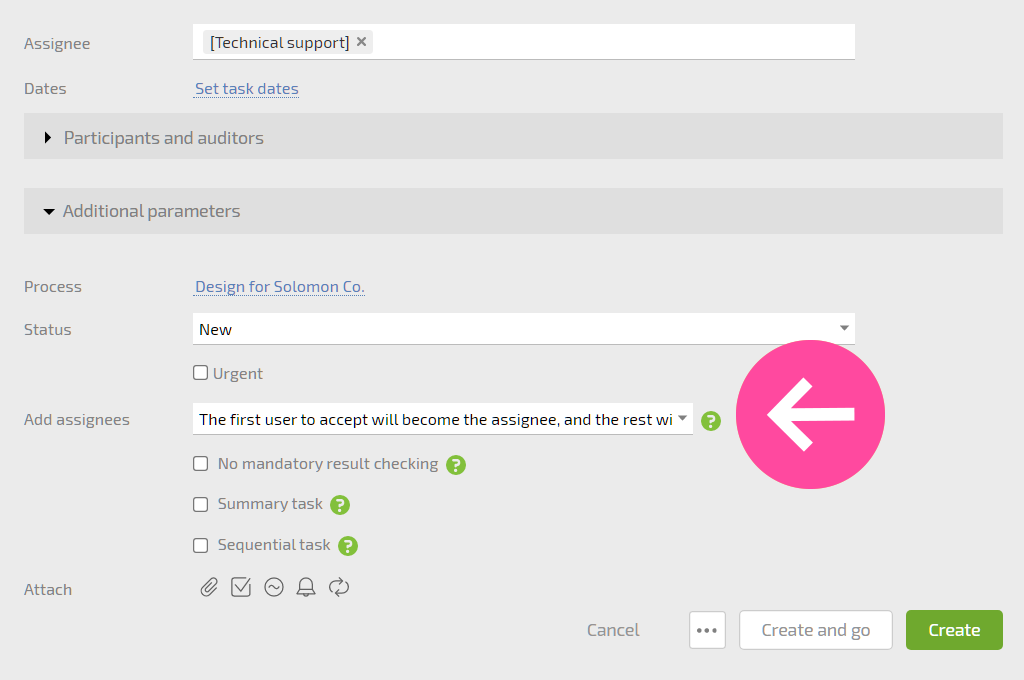
If the assignee can’t complete the task for some reason — for example, if their shift ends — they can add the group back as assignees and change the task status back to “New”:
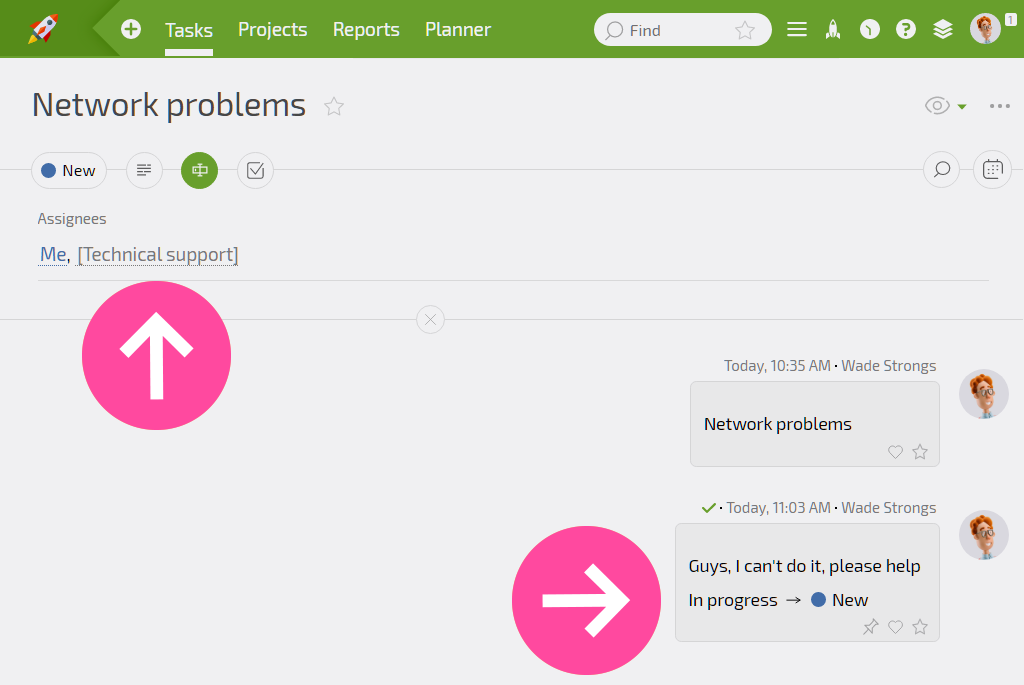
The whole group will then see the task again, and any employee will be able to accept it. When this happens, the group members will be set as participants again, and the task will have a new assignee.
This can be helpful for managers when shifts change over. Managers can then select incomplete tasks and use a bulk action to add a group and set the status to “New.”

