Automated invoice issuing can be useful in companies that work with subscription-based clients, where standard invoices are issued monthly. After all, no one really likes doing that routine monkey work manually.

In our case, we’ll take a look at automating project documentation management workflows at a small external-advertising agency that places clients’ banner ads on their sites.
Creating a Template
To start, we need to create a template for the tasks where the invoices will be issued. In this template, we add the custom field “Payment total,” where we’ll have the total due:
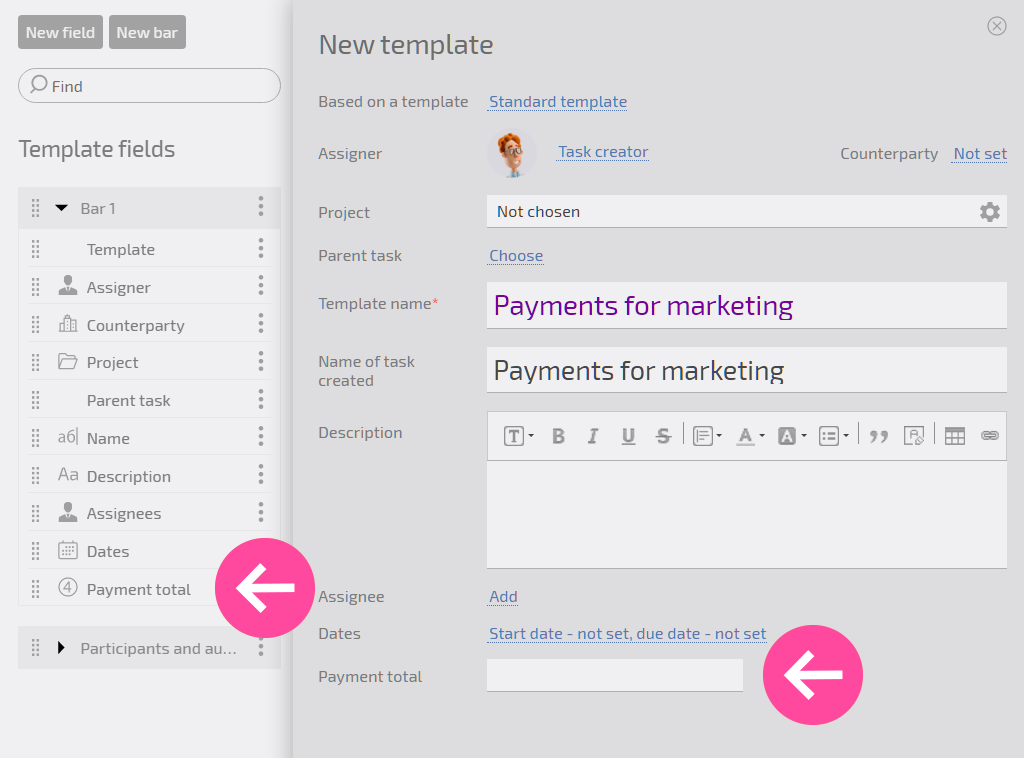
Invoice Template
Here, we’ll also attach an “Invoice” document template, which will use the following field in the table section:
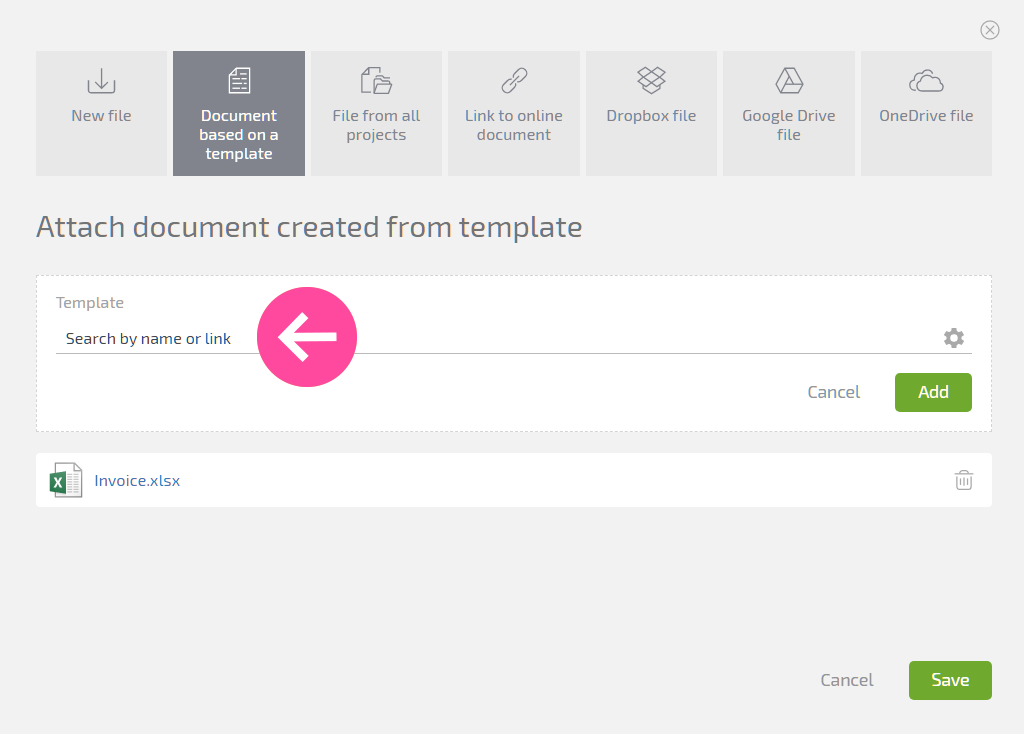
Save the template.
The template will be for all tasks of this type. We will use this template to create a separate recurring task for each client.
Creating a Task Using the Template
- Click the plus sign in the main menu of the “Tasks” section and select the template we created:
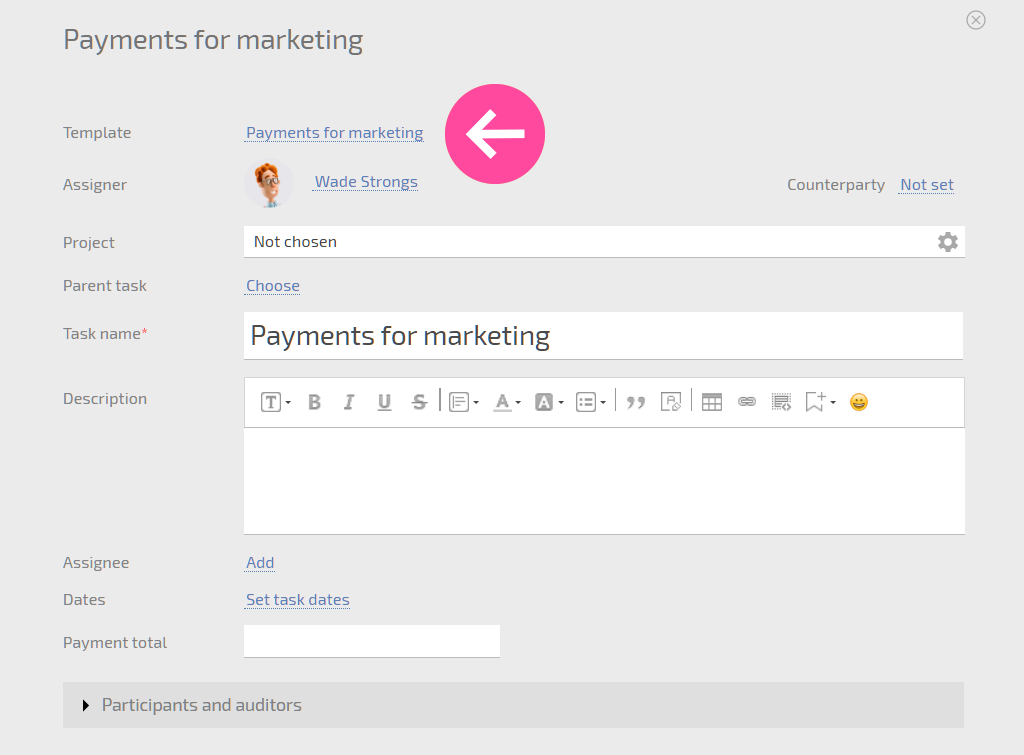
- Select a counterparty for whom the invoice will be issued:
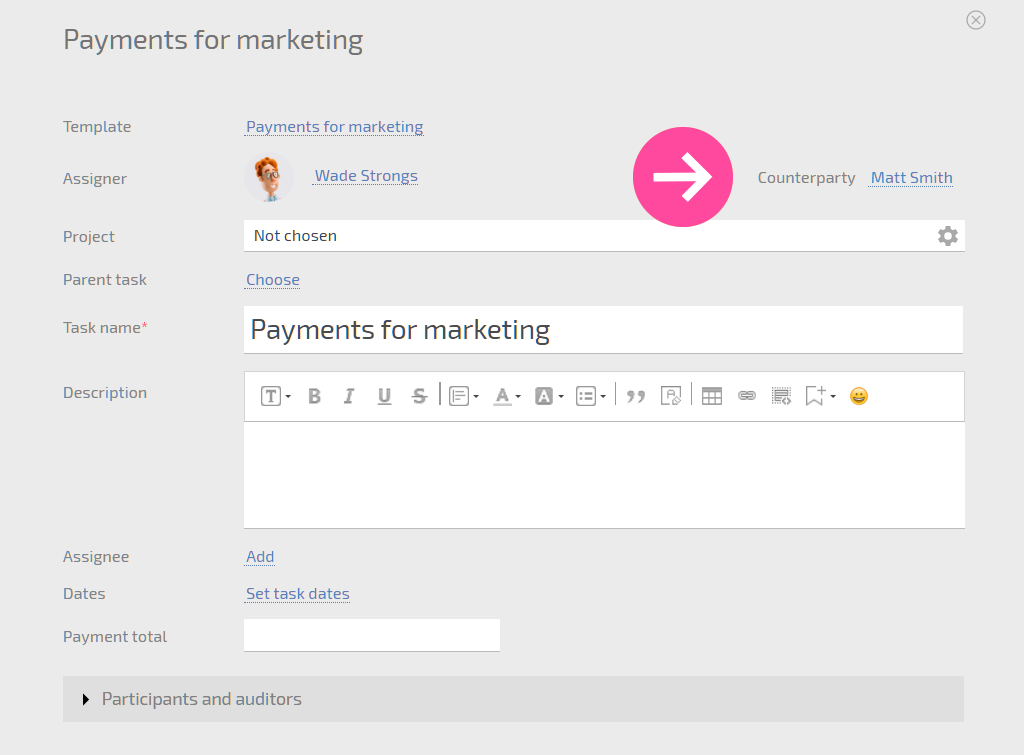
- Add something unique to the task name so you can find it later, such as the client name:
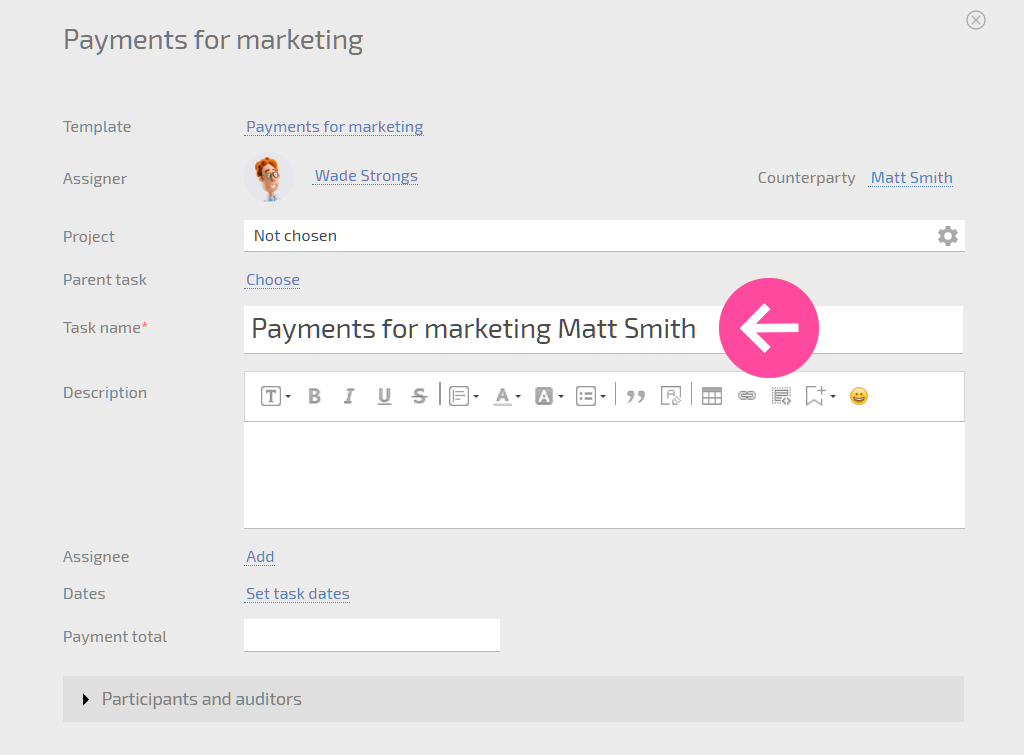
- Specify an assignee who will be responsible for sending the invoice to the client, and the amount the invoice will be issued for:

- Specify when the task should be issued, for example the 5th of each month:
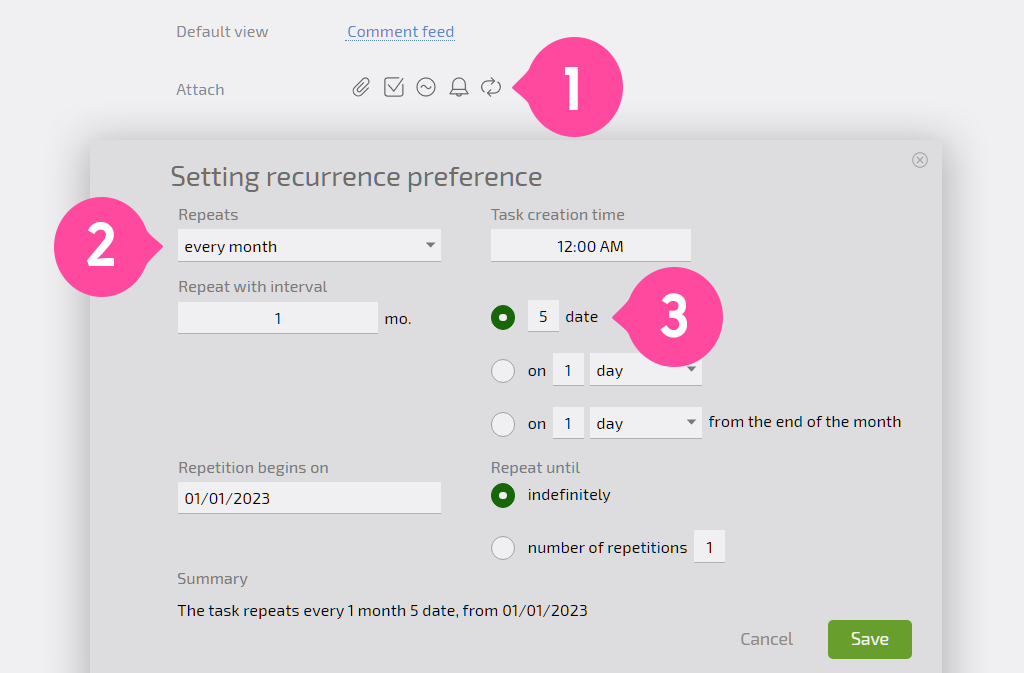
- Save the task.
Completing the task. Now, on the 5th of every month, Planfix will automatically create a task called “Invoice for counterparty ads,” which will have the invoice for the specified amount attached. The manager responsible for sending the invoice, who will be the assignee of this task, will reach out to the customer, send them the invoice, and track payment completion.
As you can imagine, there could be a lot of these recurring tasks, and that’s a good thing — let the “robots” behind the scenes at Planfix do the work, and let your employees focus on setting up the processes and monitoring results.
What You Should Know about Automatically Issuing Invoices
Here are some peculiarities of the system described here that might not be immediately obvious:
- What should you do if the amount on next month’s invoice needs to be increased? Go to Tasks/Recurring, find the desired template, and change the value in the “Payment total” field to the new value. Next month, the task and corresponding invoice will be created with the new payment value.
What should you do if you no longer need to issue an invoice to a client? Click the recurring arrows icon next to the task for this client and select “Do not repeat again”:
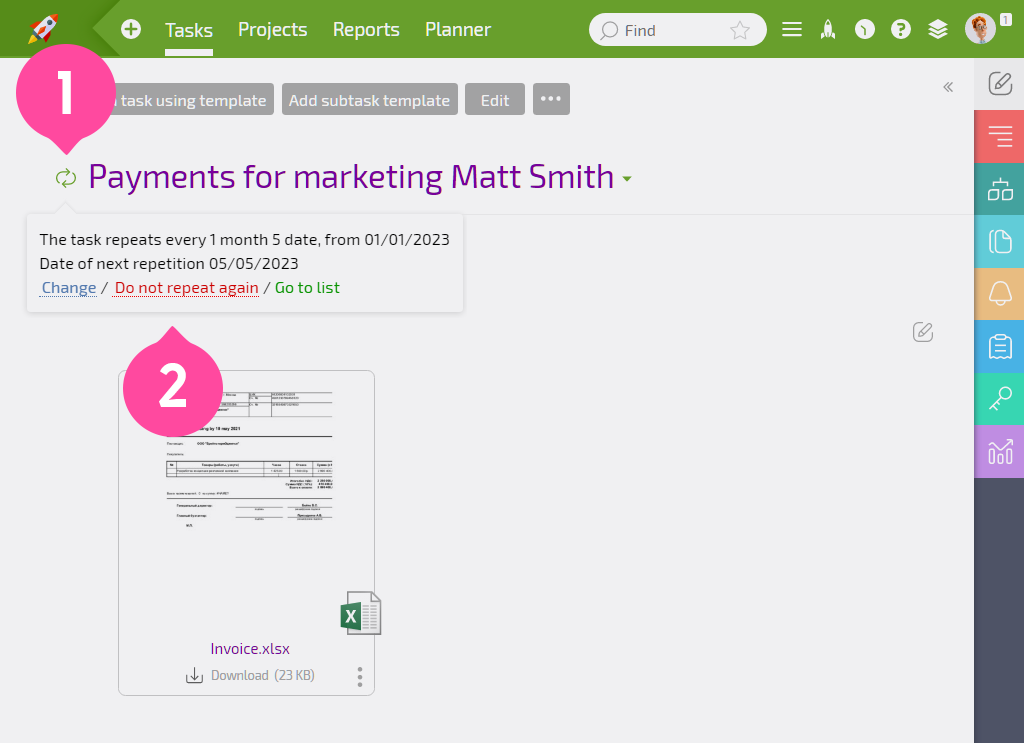
- As desired, you can specify a client contact in the “Assignee” field, and when the task is created this contact will receive a notification from Planfix with the text from the task and a link to the invoice.
We used a simple example to demonstrate automating the issuing of invoices to make sure the essence of this approach came across. You can of course issue more complex invoices using this method and automate the creation of other documents.

