
New users unfamiliar with Planfix often wonder how to set up a Kanban-format task list assigned to a specific employee.
Challenges for New Users
At first glance, this seems like a straightforward question from a beginner. However, Planfix’s nuances and features can make this task more challenging. Let’s examine the two biggest challenges in answering this question.
Creating a Kanban Board: More than Just a Few Clicks
The first challenge new users face is the difficulty of creating a Kanban board in Planfix. Users accustomed to the simplicity of Trello will expect a similar experience. In Trello, creating a whiteboard is straightforward: create a list, name it after an employee, add a new card, and start working.
In Planfix, the process is different. It requires preparatory work, such as setting parameters for selecting tasks in the list. New users may feel overwhelmed because they need to understand additional features and settings instead of diving straight into task management. While Planfix offers many features and flexible settings, beginners may only need some of these initially, especially if basic actions like creating a task list are challenging for them.
Simplicity When Creating a Kanban Board in Planfix: Myth or Reality?
The second problem is that even experienced Planfix users sometimes admit to using lists in Trello. Why is that? Quite simply, a user can quickly create a list, think about the tasks that need to be done, and assign them to someone in Planfix if required.
Users value convenience and speed. Switching between multiple systems complicates the workflow and reduces efficiency. Therefore, there is a need to bridge this gap by enabling the creation of Kanban boards in a simple version within Planfix.
In Planfix, you can insert lists and tasks directly into the planner without complex settings. Users can create a Kanban board, add tasks, and then distribute them across different stages of completion.
Setting Up Task and Idea Lists
You can now easily create simple lists to organize your tasks and ideas, plan projects, break them down into phases, and track progress. This feature lets you focus on completing tasks instead of dealing with complex system settings.
Create Lists for Ideas or Things to Do
To get started creating Kanban system, follow a few simple steps. Even a beginner can easily create task and idea lists by following our guide:
- Create a planner
Create a planner for Kanban:
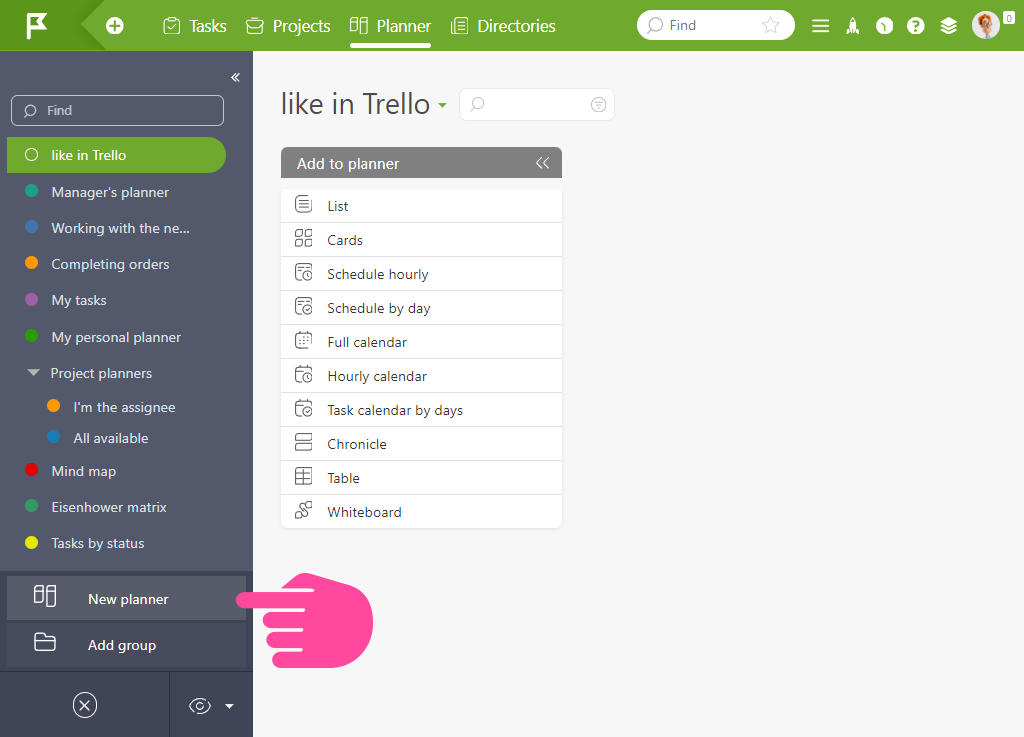
- Create a list
Add a list with cards:
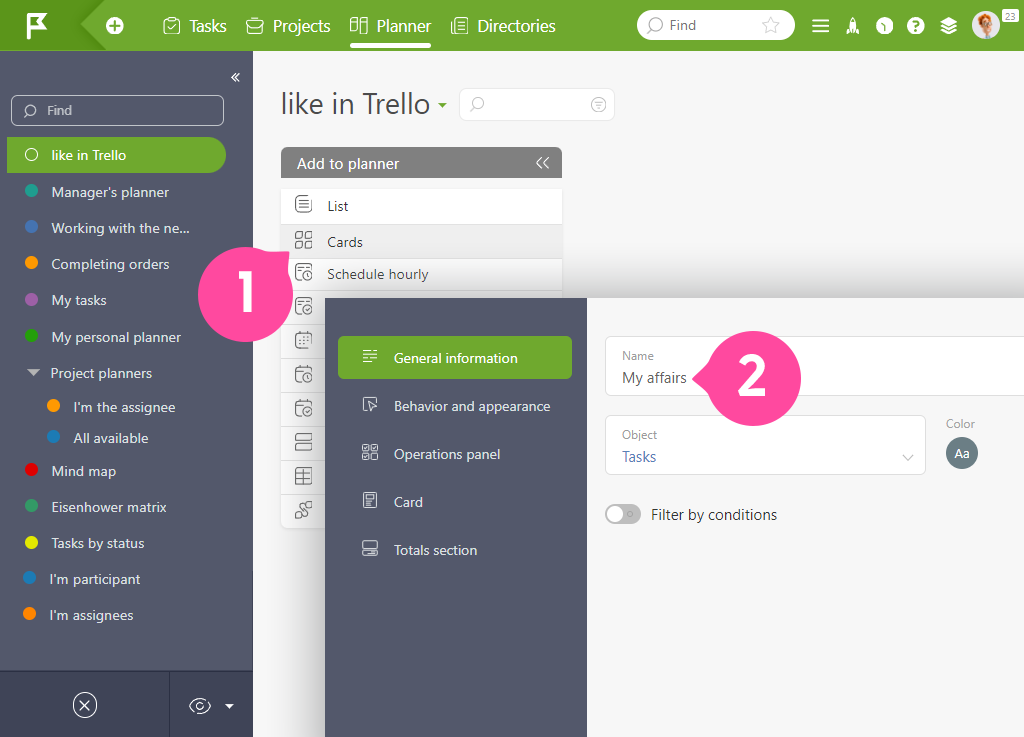
Add tasks and ideas
- Enter ideas or tasks that you need to complete.
Write — enter, write — enter:
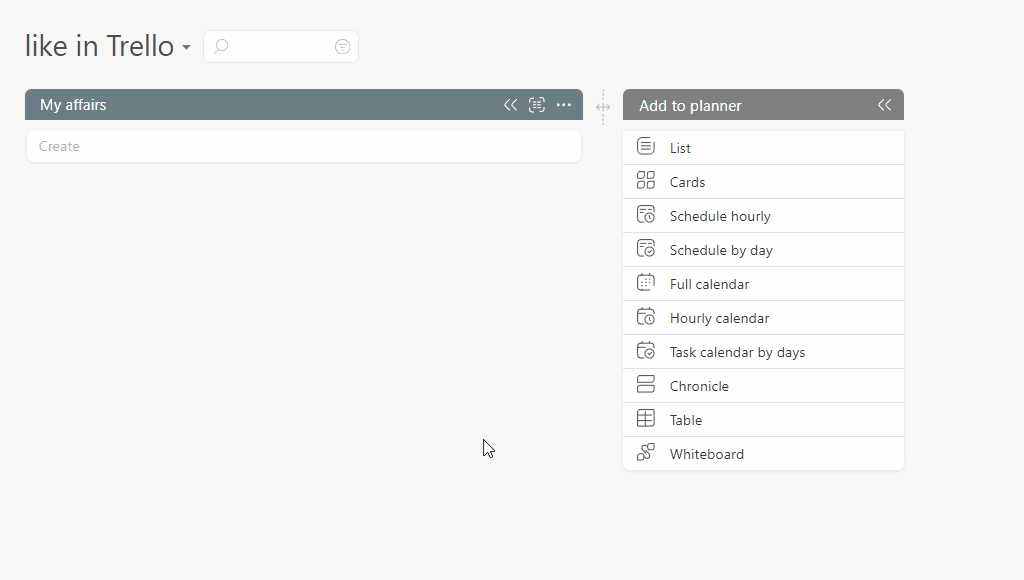
Nuances of Simple Lists
Simple lists in Planfix function similarly to the classic “List” or “Cards.” The full functionality of tasks remains the same. The only difference is that the selection parameters in simple lists are switched off by default:
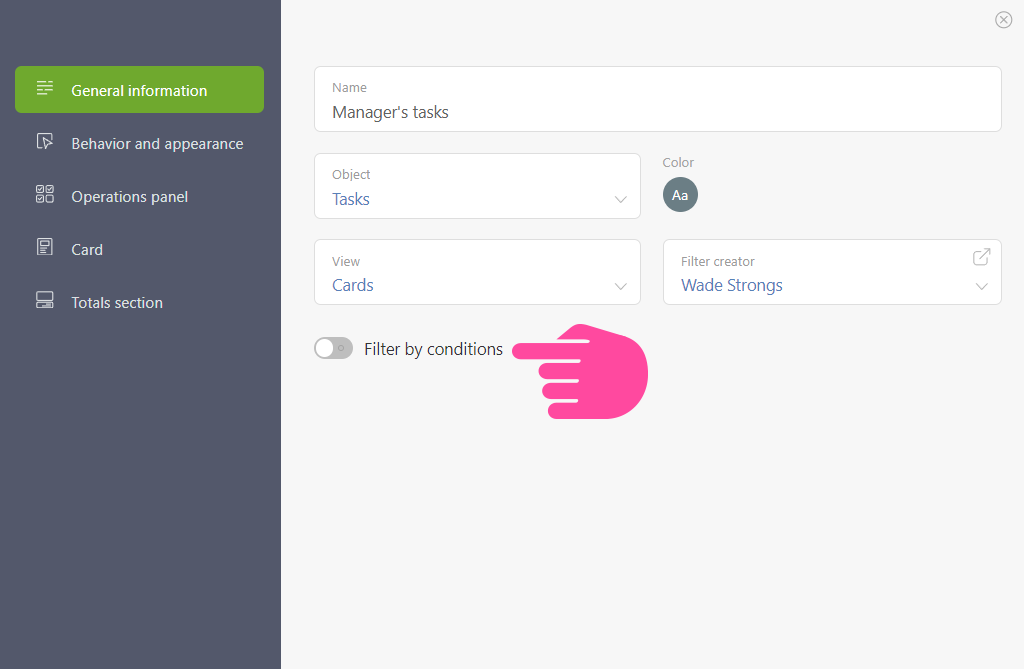
Simple vs. Regular Lists: What’s the Difference?
There are two types of lists in Planfix: simple and regular. Simple lists allow you to add tasks quickly and without complex settings, making them ideal for quick notes and ideas. Regular lists offer more advanced options for task management and customization. Let’s take a closer look at these two types of lists to help you choose the right one for your tasks.
How Simple Lists Simplify Work in Planfix
Simple lists, with selection parameters turned off, are designed for quickly jotting down tasks, notes, ideas, or to-dos without linking them to anything specific. For newcomers, using simple lists is an excellent way to get started without having to learn all of Planfix’s features. This allows for quick organization of thoughts and tasks without the hassle of complex settings.
Experienced users can quickly capture ideas or tasks and then easily distribute them among employees or projects, speeding up the workflow and increasing the entire team’s productivity.
Advantages of Regular Lists
Regular lists, with activated selection parameters, are tools for more targeted task management in Planfix. They allow you to sort tasks according to various criteria and conditions, helping you better structure and control the workflow. With regular lists, you can effectively track task completion and allocate resources.
If you’re an experienced user, you can seamlessly combine these lists in a planner. In a simple list, you note down tasks, think about who will do them, when, and in what order, and then assign them to work by moving them to a regular list.
Conclusion
This is just one step towards simplifying a project management in Planfix for new users. If you still need clarification on how easy it is to switch from Trello to Planfix, we’ve prepared a step-by-step guide on transferring your boards, lists, and tasks from Trello to Planfix without losing structure and data.
And one last thing! I’ll let you in on a little secret: there are going to be many changes this year. We’re working hard to lower the barrier to entry into the system. There’s always a lot to do, but we’re ready for the challenge.

