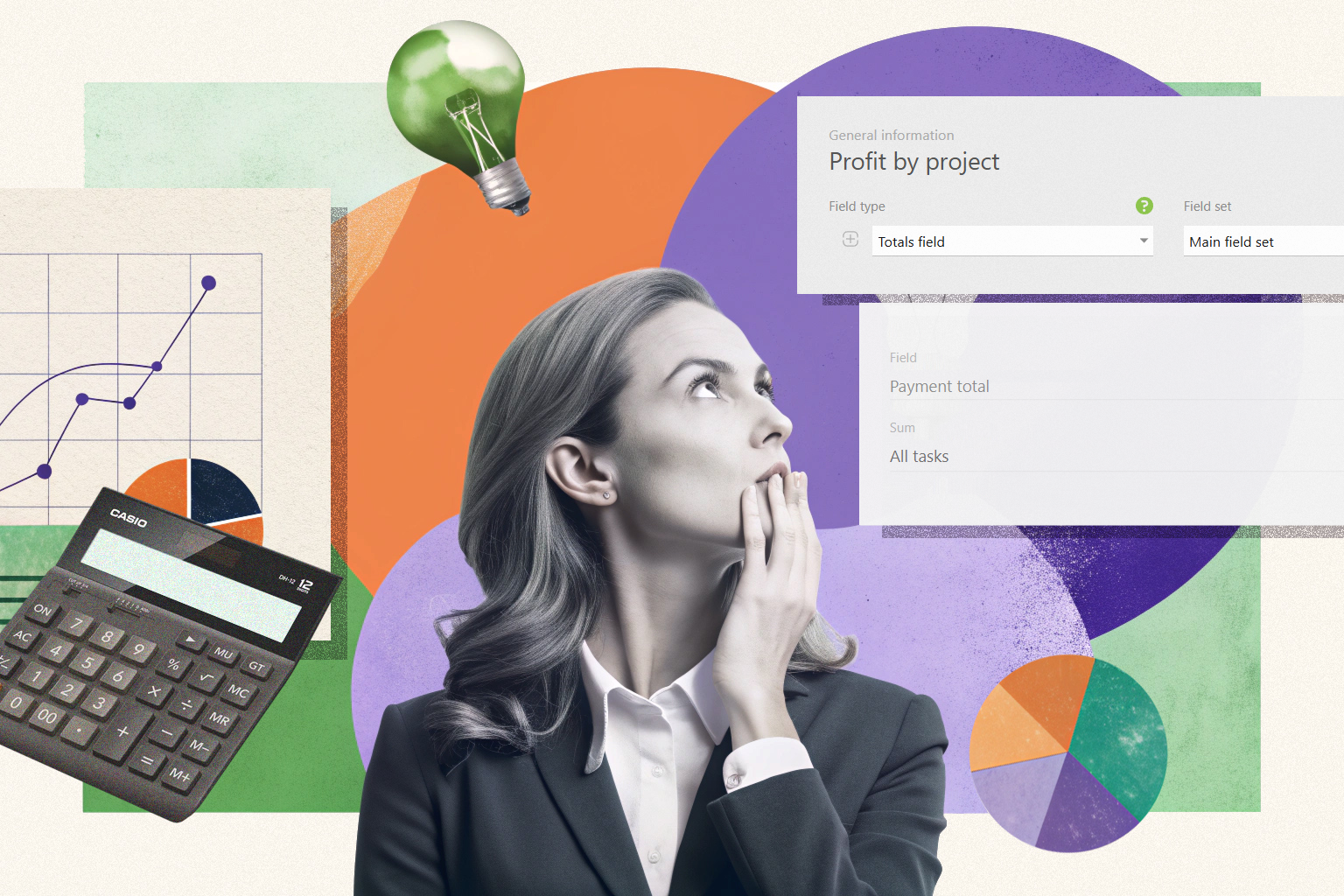
Alright, today we’re going to talk about something we all care about: profitability. After all, every business owner, manager, and worker wants to ensure their hard work pays off, right? That’s where Planfix, the Swiss army knife of business tools, can be a huge help. Planfix has it all, from CRM features to project management and beyond. But what’s really cool is that Planfix doesn’t just let you track your project’s status – it helps you analyze how much money you’re making (or losing). In this article, we’ll take a closer look at how you can use Planfix to keep your finances under control.
Maximize Your Insights: Tracking and Data Tags in Planfix
Planfix isn’t just about keeping track of tasks – it’s a data geek’s dream. For instance, the system offers serious data tags that let you track almost anything. These insights are like a crystal ball for your business, because they let you see what’s working, what’s not, and how you can change it. Now, let’s break down some key metrics you can monitor with Planfix:
Project Management – With time tracking, you can see how much work your employees put into tasks while also getting a clear overview of project progress.
HR Management – Track your team’s working hours, overtime, and KPIs to determine who is performing best (and who needs a little push).
Business Management – Analyze your office expenses and other costs so you can optimize resource allocation like a pro, visualize data comprehensible in charts and graphs.
Sales and Finance – Keep an eye on your profit margins, return on sales (ROS), and customer lifetime value (LTV). Think of it like a yearly health checkup for your business.
Marketing – Measure the ROI of your advertising campaigns to optimize your marketing efforts.
Management – Get a complete overview of your employees and your finances so you can make well-informed management decisions.
All of this is great, right? However, today, we’re want to devote ourselves to a topic that is very close to our hearts: project profitability. After all, what good is a project if it’s not profitable?
Efficient Ways to Calculate Profitability in Planfix
If you’ve been using Planfix for a while, you probably know that calculating profitability used to be a bit of a headache. This is because there were two main options:
- Use a “Numeric field” in the project.
- Use the “Subtask total” feature within the tasks.
But let’s face it — these methods were cumbersome and time-consuming. That’s why the Planfix team heroically swooped in to introduce the ”Totals Field.” What it can do, you ask? Well for starters…
- It lets you calculate totals from specific fields in project tasks.
- It can count the number of tasks within a project based on certain conditions.
Let’s look at the old method of how to calculate profitability and compare it to this much more efficient new feature.
Simple Resource Tracking with a Numeric Field
If you wanted to calculate profit margins in the past, you had to create a report that looked something like this:
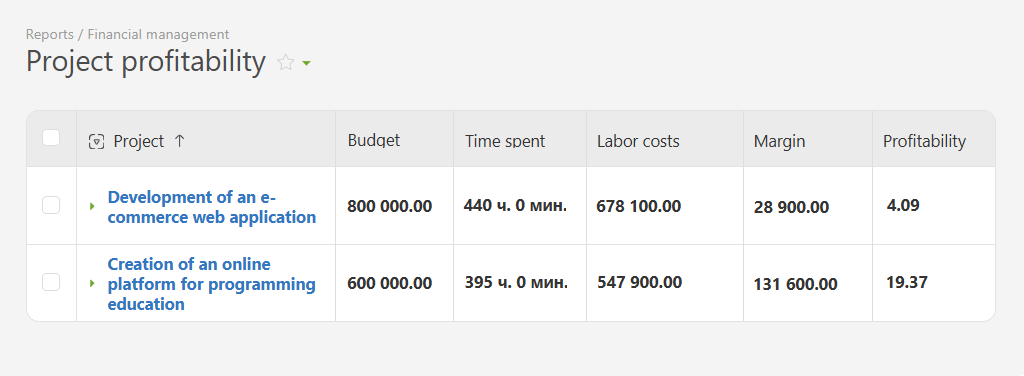
Here, the “Budget” is just a simple number-type field. So, to calculate labor costs, you need to manually set an hourly rate for each employee and then add data tags to track working hours. It worked, but it wasn’t particularly intuitive. This left us with the following pros and cons:
- Works well for projects with a predetermined budget, provides cost and profit analysis.
- If you’re new to Planfix, you might scratch your head when setting it up.
Calculating Profitability with Subtasks
Another way to do figure out profitability was to use the “Subtask total” feature within a given task:
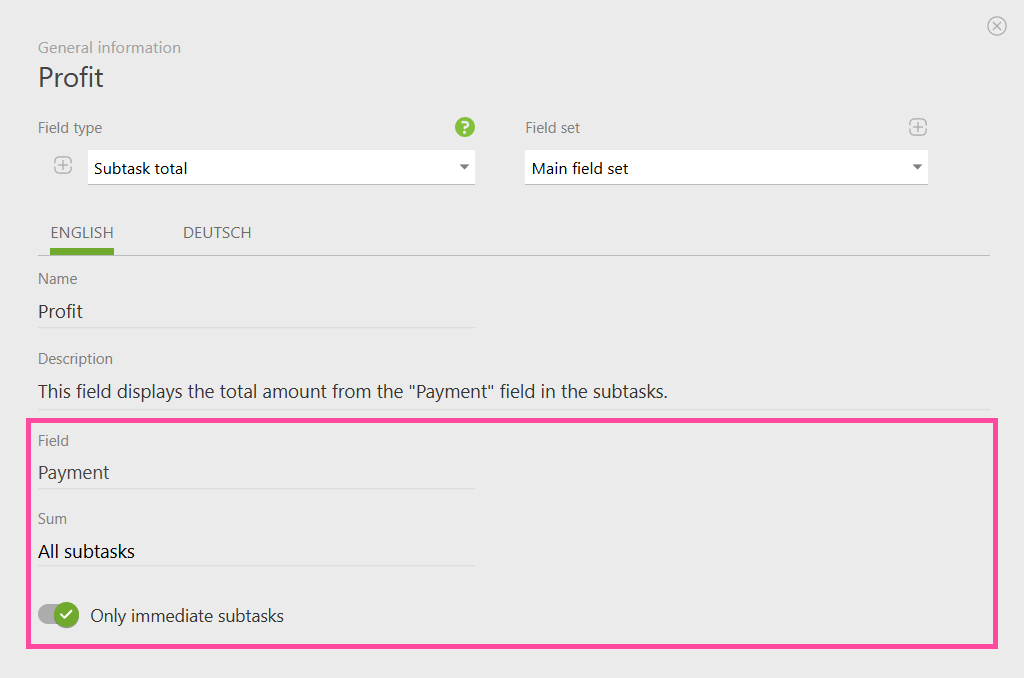
However, the problem is that this method is not ideal for larger projects. In fact, it’s a bit like trying to organize a birthday party for 100 kids using only sticky notes. The ”Project Totals Field“ remedies this by simplifying everything and making project management in Planfix much more structured.
Smart Tracking: How the Project Totals Field Works
The “Totals” field is like the more efficient cousin of “Total Subtask.” More importantly, it works on a much larger scale.
You can easily add it by going to Account Management > Custom fields > Project fields. Once there, simply click on “New field” and select the type:
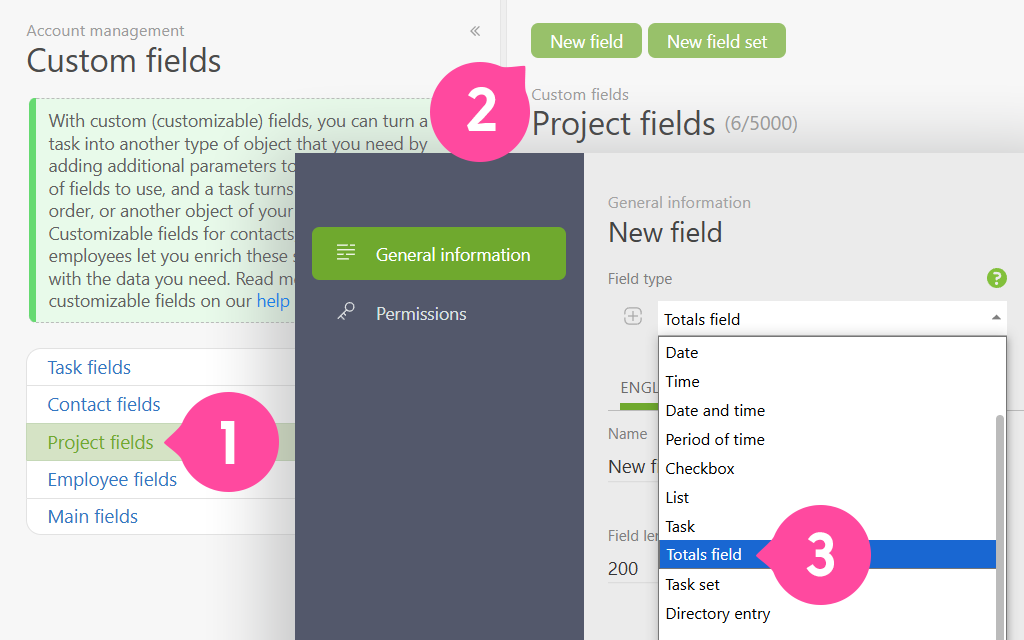
You can use this field to calculate totals or counts based on a specific task field of a project. Trust me, once you’ve used it, you’ll wonder how you ever lived without it.
Let’s look at a few different ways you can use it.
Sum Calculation
Remember the old project margin report?
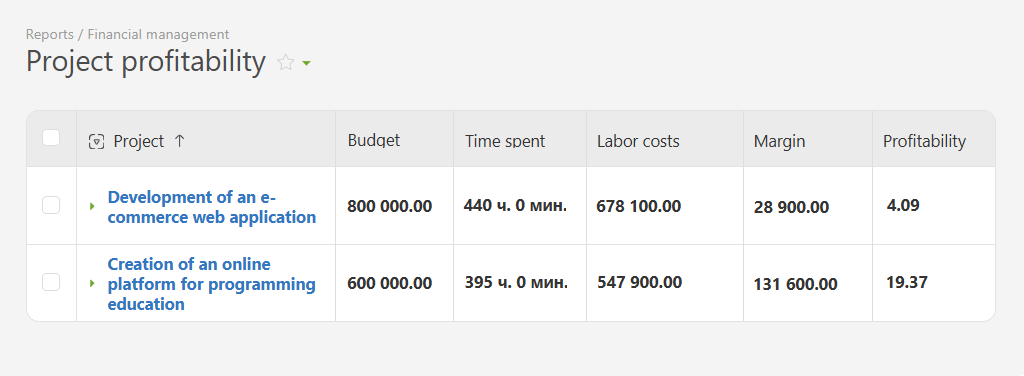
With the new field, you can set it up as follows. As you can see, “Project Profit” becomes a totals field that pulls data from every task in the project:
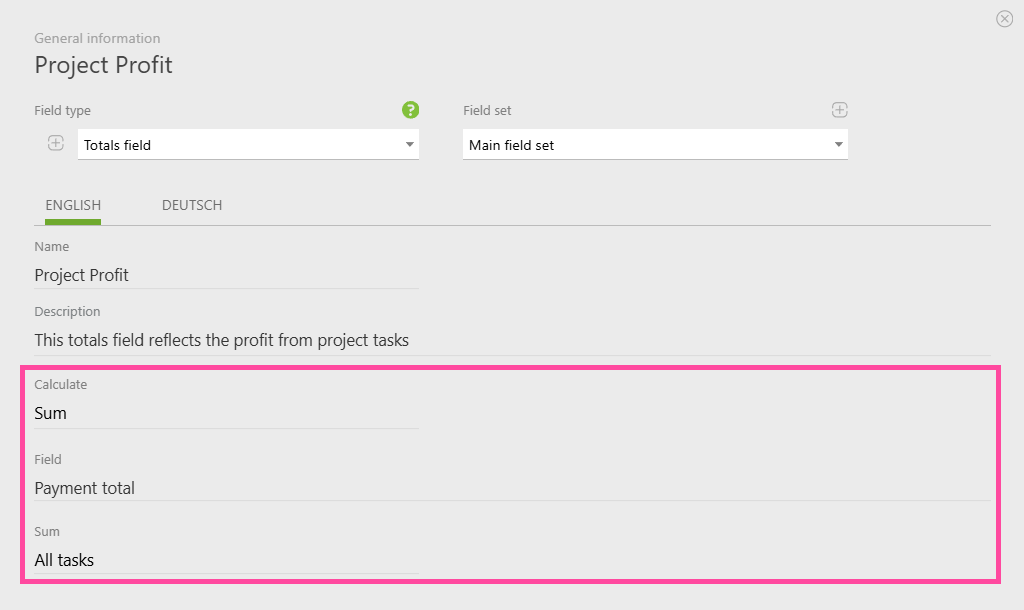
This report is a game-changer! Not only is it flexible and accurate, but it gives you real-time, up-to-date information on your project’s profit and labor costs.
Count Calculation
The totals field isn’t just for sums. You can also use it to count tasks within a project based on specific conditions. Want to know how many tasks are overdue? Easy.
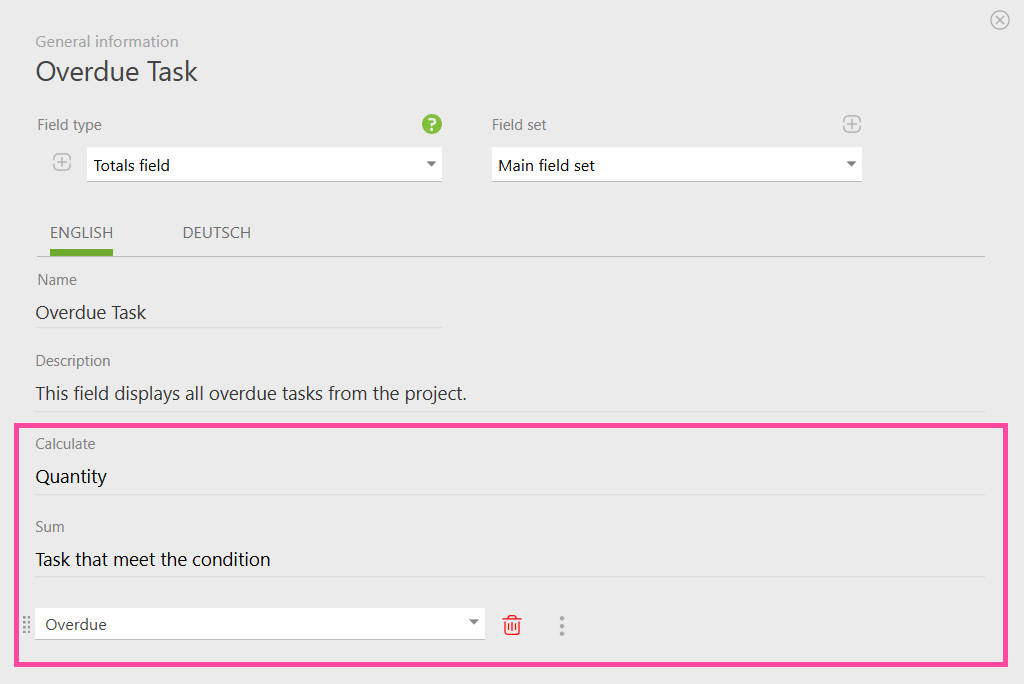
Or maybe you want to track how many active deals are in the pipeline? Done.
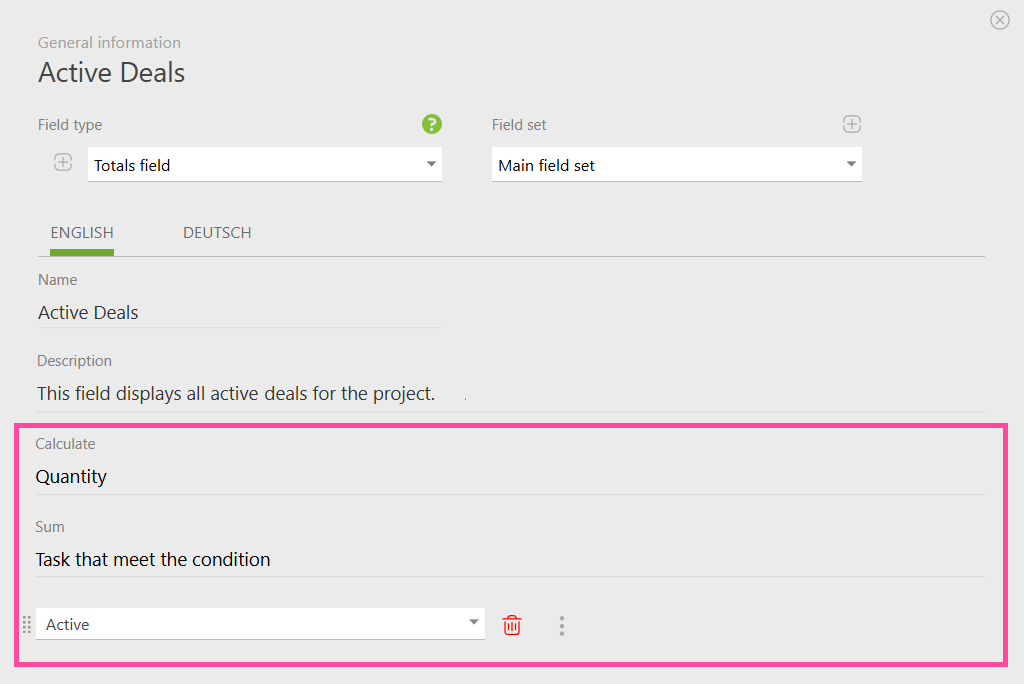
Revolutionize Resource Tracking with the Totals Field
The totals field in Planfix is like a magic wand for project management. As you can see, it opens all sorts of possibilities for making your life easier (and your team’s work smoother). Here’s why you’ll love it:
Flexibility – The totals field can be customized to fit your unique needs, whether you’re tracking profit or counting tasks.
Automation – Once set up, the field will automatically update as tasks change. This can save a lot of time, especially on large projects.
Better reporting – The totals field makes your reports more detailed and descriptive, helping you to get a clear picture of the status of your project at all times.
These benefits make the totals field a powerful tool for project management. It not only improves tracking, cost and profit analysis, but increases the productivity of your entire team.
Final Thoughts
The project totals field is your go-to tool for automatically calculating and displaying critical values from your project tasks. It’s available in both the ”Business“ and ”Corporation” packages.
And guess what? There’s still more. Because we’re currently working on rolling out a Burndown chart to show how much work remains in a project over time. When finished, this will help you predict whether your team can finish things by the deadline in seconds. Cool, right?

