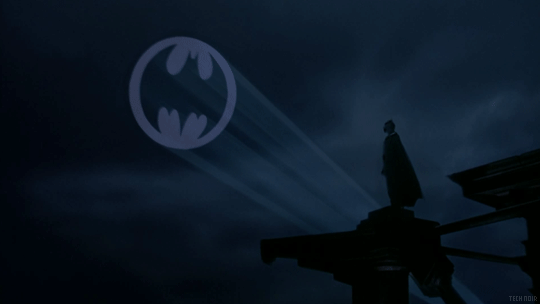
Some features of Planfix have been improved based on requests and feedback from our users to the Support Service. This was the case with enhancing the email tracking feature. Let’s look at one aspect of working with emails in Planfix and discuss three functional methods for tracking emails.
Tracking the Opening of Emails Sent to Multiple Recipients
In the first version of message tracking, there was a limitation for emails sent to multiple recipients. If the option to notify all recipients with a single collective email was enabled (so they could see each other’s addresses in the “To:” field and understand who else had received the email), the email open tracking was automatically turned off. We were still determining exactly which recipient had opened the email. To avoid misleading you, we turned off tracking altogether. However, through their interactions with the support service, our users convinced us of the following:
- Knowing that at least someone read the email (or that no one read it at all) is better than having no information at all.
- Even if the account-wide setting to send a collective email to all recipients is enabled, there is often only one recipient. In such cases, the tracking will show that this person has read it.
The second point here was crucial, and now email tracker works in tandem with the “Specify all recipient addresses in the email” feature. If there are multiple recipients, the tracking information is visible to each one, but the opening data is collected:
Report about notifications sent
Perhaps in the future, we can track email opens for each recipient separately. However, the ideas we currently have about this are too labor-intensive, and we have decided to put them on hold for now.
Tracking Emails Sent by Scripts
Automated scripts can send emails in CRM. This feature is useful in many cases when a specific person needs to be notified about an event by emailing them the necessary information. We have ensured that such emails can be tracked as well – this aids in checking whether the script was triggered and analyzing the emails read.
When a script sends an email, a corresponding service action is added to the task feed. If the display of system actions is turned off, the task correspondence doesn’t become cluttered. However, additional information can be retrieved if needed.
For example, consider a script that, when a task moves to the “Completed” status, sends a report of the completed work to the auditor (a representative of the client company). This report details what was done and the associated costs, with information entered by Data Tags:
Setting up an automated script
A system action in the task feed displays the result of the script trigger:
Notification in task
As seen from the double check mark, in this case, the email was sent to and read by more people than just the customer.
Automated Scripts for Tracking Customer Email Opens
The ability to automatically track when a recipient opens an email and takes specific actions is a highly sought-after feature. Knowing when a customer has read your business offer is incredibly useful, as you can follow up immediately with a personal call.
This feature is now available. Among the events that can trigger automatic scripts in Planfix is the reaction to the recipient opening an email.
Consider a scenario where a customer’s opening of an email is detected, and the task assignee is notified. Imagine the assignee is a manager who wants to make a callback immediately to close the deal. After the business proposal is sent, the task status is set to “Waiting for customer response.” Planfix detects when the customer opens the email and automatically adds an action to notify the manager to call the customer.
Here’s what the automated script that implements this behavior looks like:
Setting up an automated script
And here is the result of the action in the task feed:
Automatically adding customer’s phone number
This automation allows the manager to create a seamless experience by calling the customer immediately.






