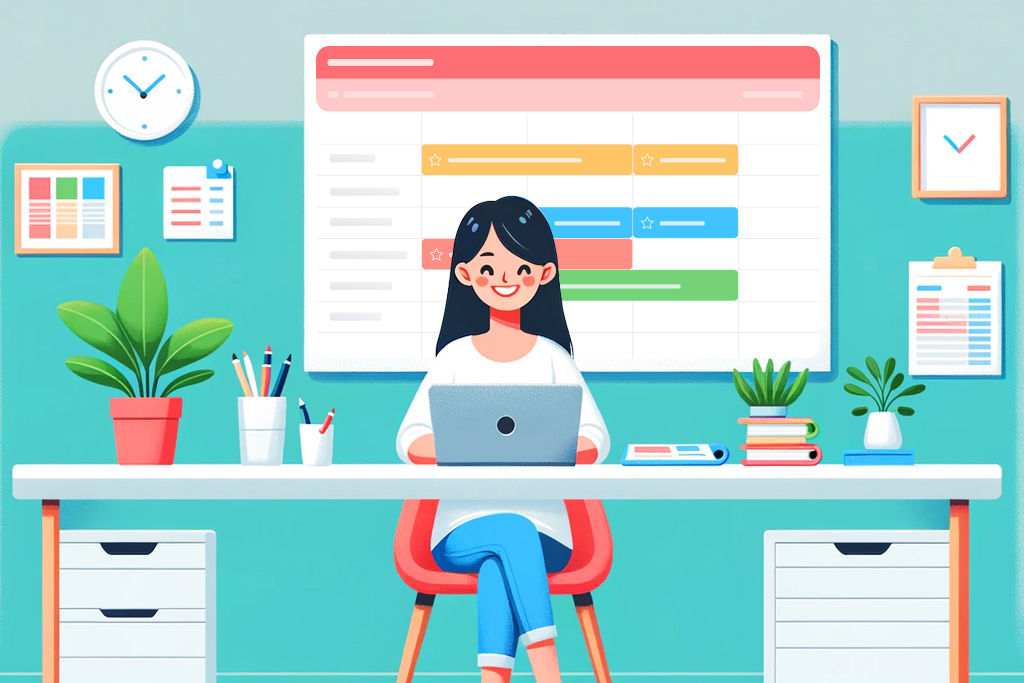
I once had the opportunity to speak with an accountant named Irina. She provides accounting services for businesses and self-employed individuals, managing her workflow through Planfix. All communication occurs within this platform: work chats, applications, and requests from new clients. Overall, it’s a complex job that involves handling vast amounts of information and various task deadlines.
For instance, some tasks need to be completed monthly, while others are only due every three months. Keeping track of all these deadlines is a challenge, especially in the context of outsourced accounting. Naturally, there’s a desire to automate as much as possible.
Planfix has now stepped in to take over this task. We’ve refined the “Schedule by Days” feature to simplify accountants’ work.
Schedule by Days: a Consolidated Table for Counterparties
We decided to start with something simple — we’ve enhanced the “Schedule by Days” feature to display recurring future tasks and create tables for individual counterparties. With these new enhancements, you can establish a consolidated daily plan and task schedule for counterparties:
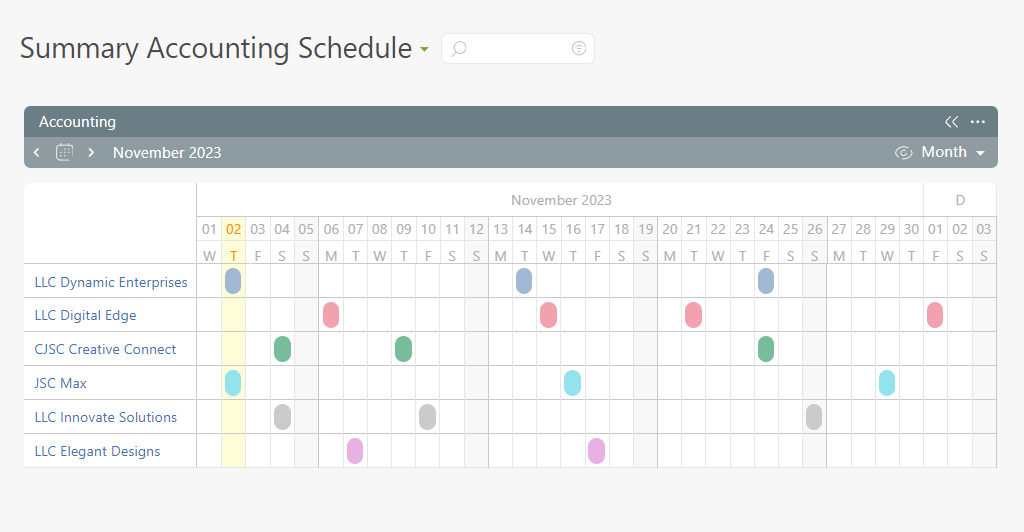
Consolidated table of events.
This table shows all clients along with their current and planned future tasks: issuing advances, paying salaries, preparing income reports, and much more.
Setting Up the Daily Schedule
Here, the process is straightforward. In the planner, select “Schedule by Days,” if needed, adjust the desired conditions in the task selection parameters. Then proceed to the “Data to Be Displayed” tab:
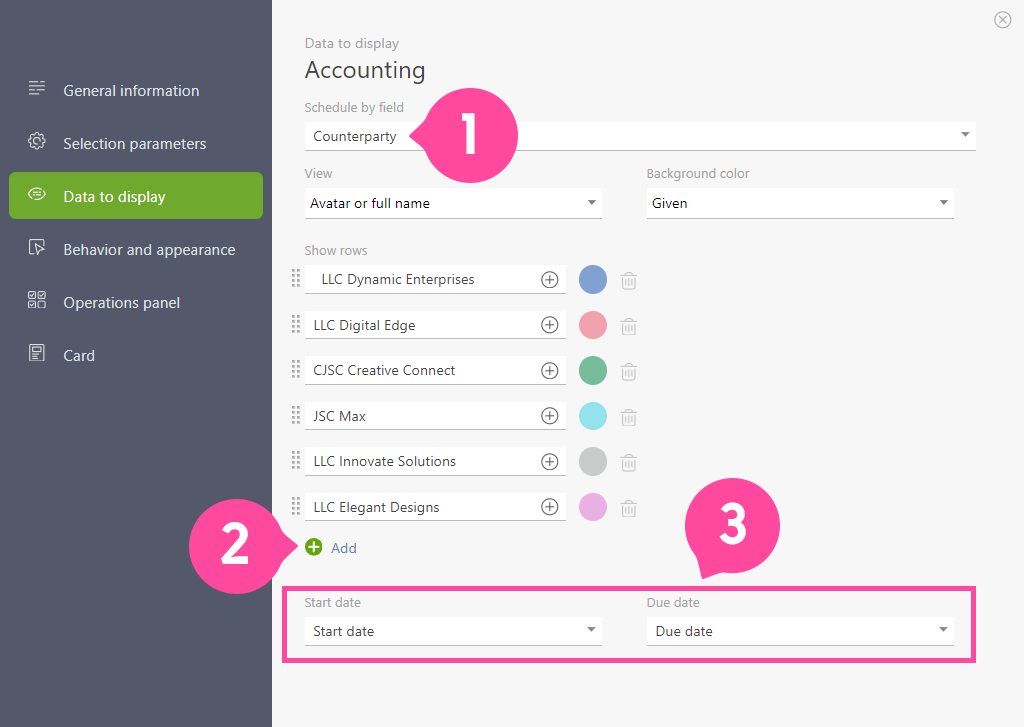
Data to be displayed.
- In the “Schedule by Field,” select “Counterparty” – this is a recent addition.
- Add the required counterparties.
- Set the start and due dates for the tasks.
Next, navigate to the “Behavior and Appearance” tab. I’ve chosen the following settings:
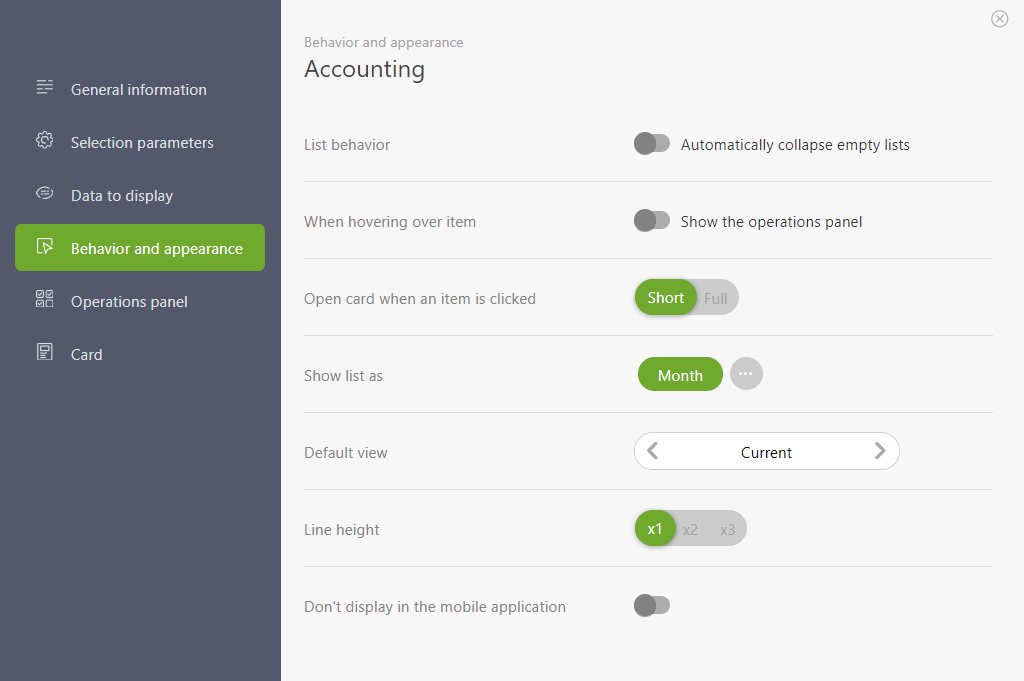
Behavior and appearance.
Planfix is a flexible system, allowing you to tailor its parameters for a more comfortable experience. When you click on a daily accounting task in the schedule, a card like this will open:
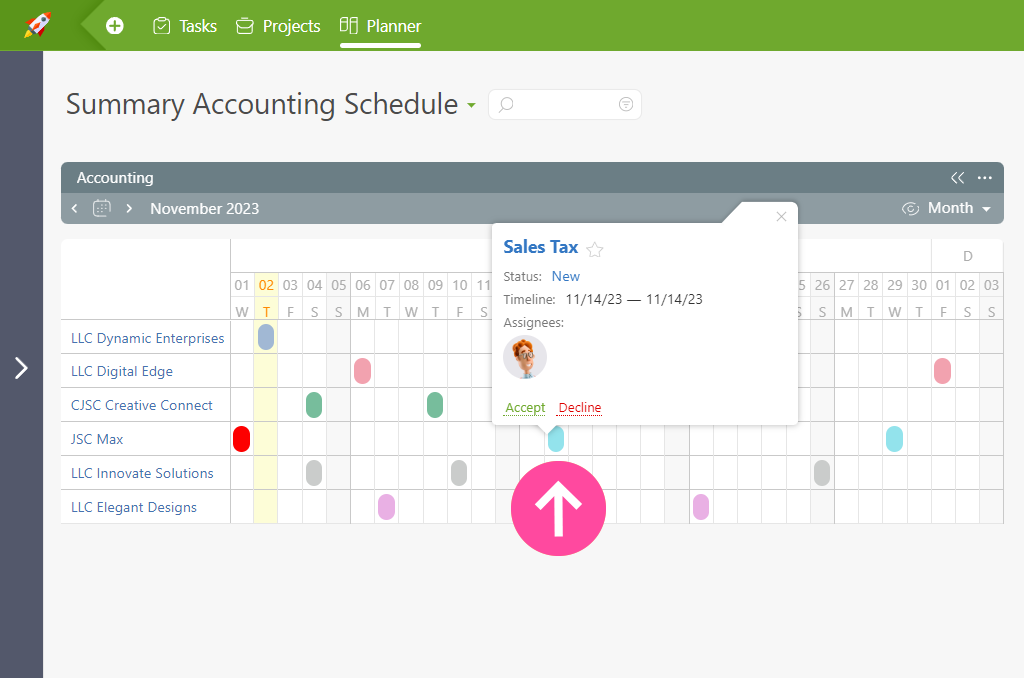
Task card.
Please note that you can also customize the fields displayed on the card.
Displaying Recurring Tasks in the Future
As mentioned earlier, we’ve added the ability to display recurring tasks in the future, for example, in the daily schedule online. Here’s how to set them up:
Navigate to the “Tasks” section, then go to “Recurring”:
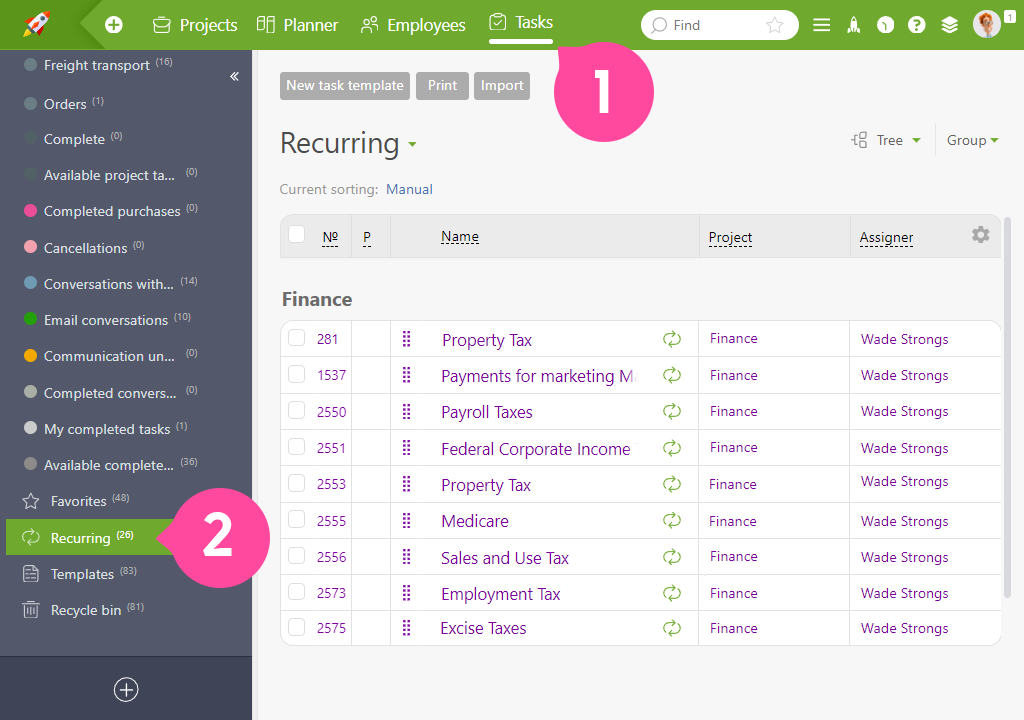
Recurring tasks template section.
Next, click the “New Task Template” button and fill in the necessary fields:
- “Counterparty” to make the task appear in the schedule for the corresponding counterparty.
- The “Name” of the created task.
- “Assignee,” who is responsible for completing the task.
- “Dates”
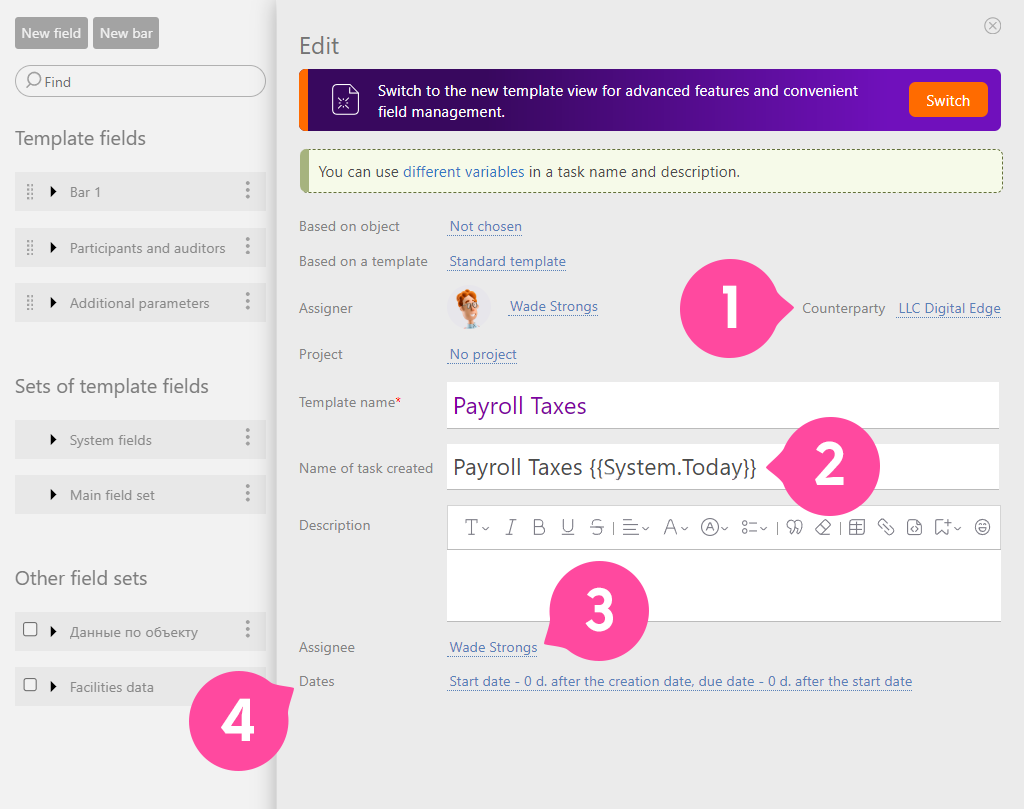
Fill in the fields of the task template.
Note that it’s advisable to set the start and due dates of the task as follows:
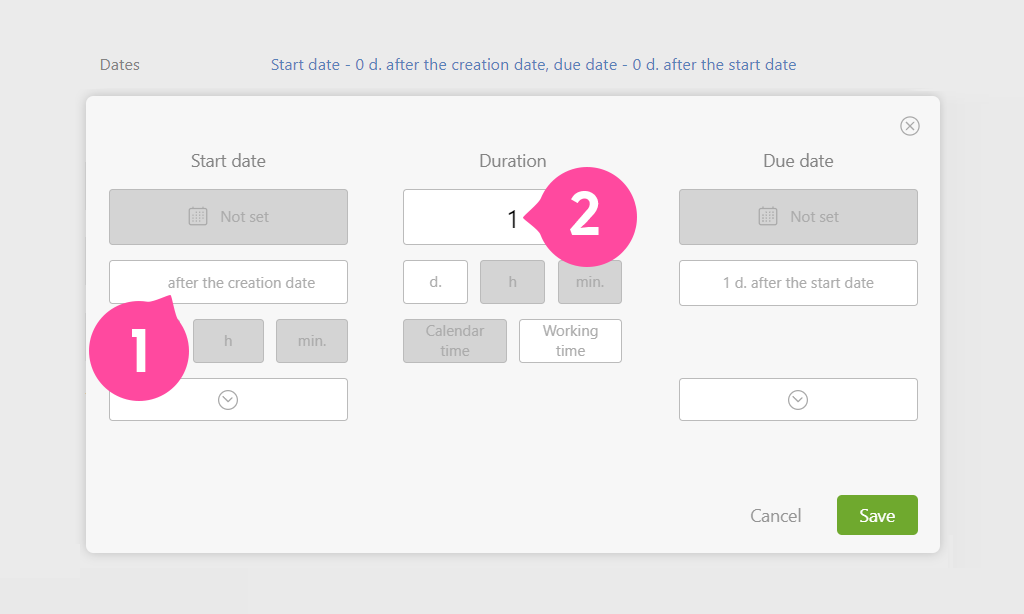
The start and due dates of the task.
Set the start date after the creation date. The due date is determined by the days the task must be completed.
Afterward, configure the parameters for repeating the task:
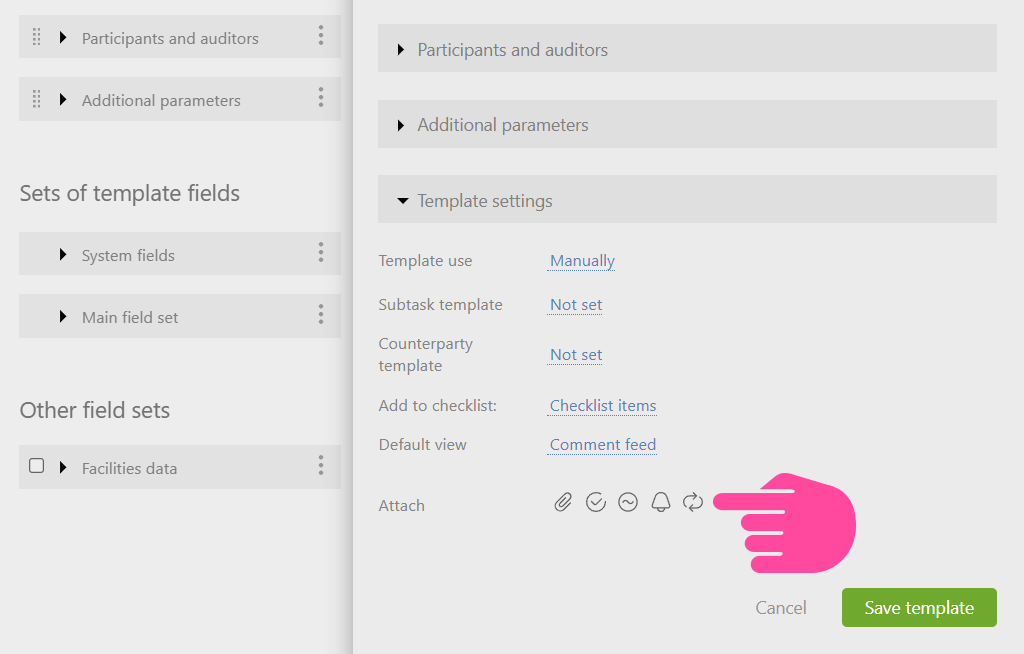
Set up task parameters.
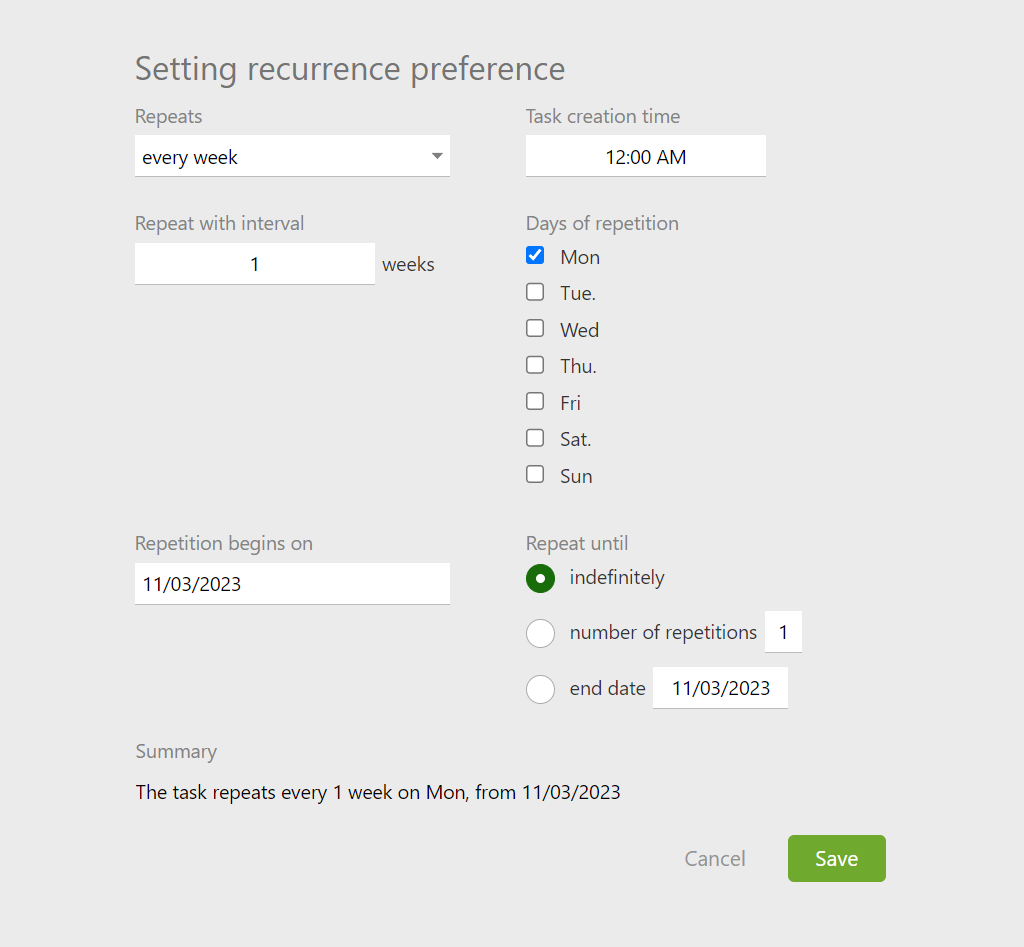
Don’t forget to save all the settings.
What’s Next?
We hope this feature makes it easier for accountants to manage their routine, repetitive tasks in Planfix — and always on time.
Displaying scheduled repetitive tasks for individual counterparties is useful in accounting and the regular maintenance of various items: coffee machines in coffee shops, refrigerators in retail stores, machinery in manufacturing — the list goes on.
I’d like to conclude this note with the following thought: If you find yourself missing a function or feature while working with Planfix, please let us know through support. We’ll always take the time to consider how we can improve your experience and daily accounting duties with Planfix.

