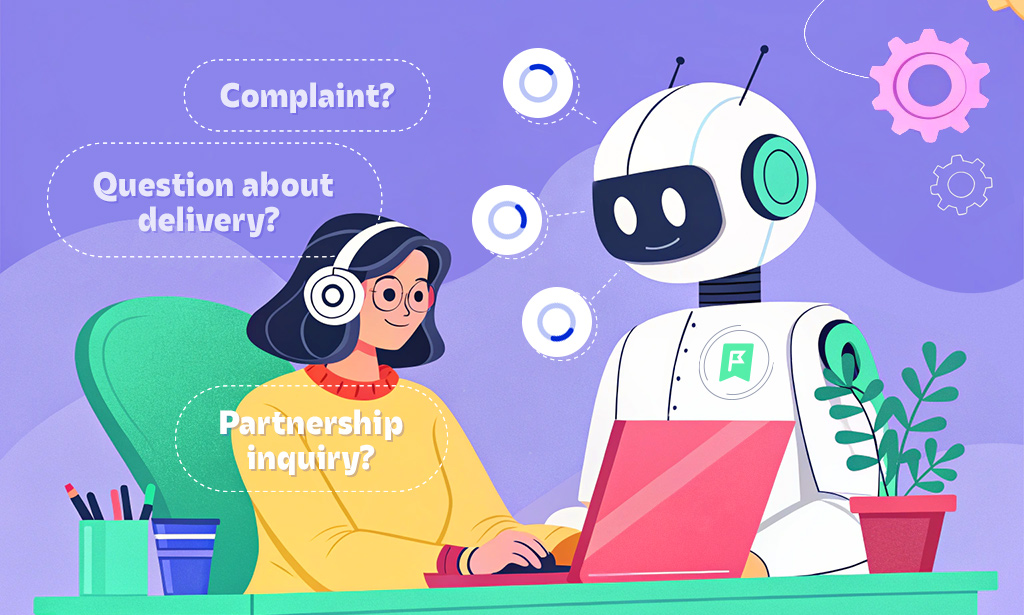
Think about how you usually assign tasks. It’s likely that at least some of them come out vague or unclear. It’s OK, it happens to all of us! However, this lack of clarity can really slow things down. As a result, employees become confused, and managers end up wasting their time explaining what they really meant.
Now there’s a smarter way. Simply send a request to Planfix AI directly from a task. The AI will then check the clarity of your task – using the SMART criteria, for example – and suggest sharper, more effective wording.
The result? Less back and forth and much more clarity. Employees receive targeted instructions, managers have to answer fewer follow-up questions, and the entire team makes progress faster and with less effort.
Below are some practical examples of how Planfix AI can support your team.
SMART Task Check Made Easy
Let’s go back to that earlier example of managers sending out tasks with vague instructions.
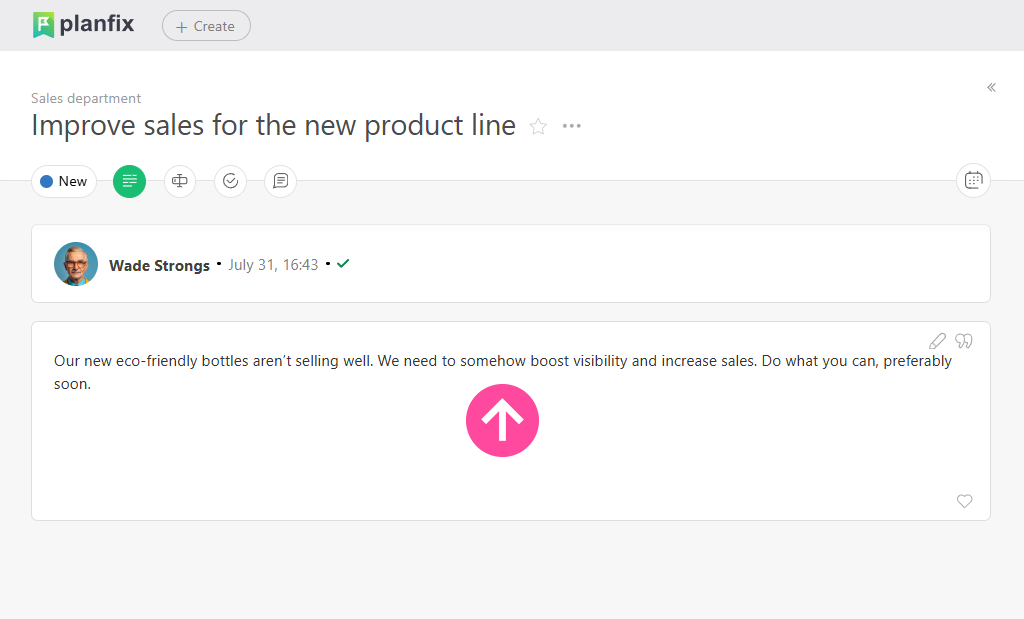
Sure, it’s technically a task, but it raises more questions than it answers. Tasks should be specific, measurable, achievable, relevant, and time-limited. That’s where SMART comes into play.
Planfix AI automatically checks your task against these principles and highlights anything that might be missing.
From there, the task assigner (or a selected group) receives instant feedback they can use to improve the wording of the task, so the team knows exactly what needs to be done.
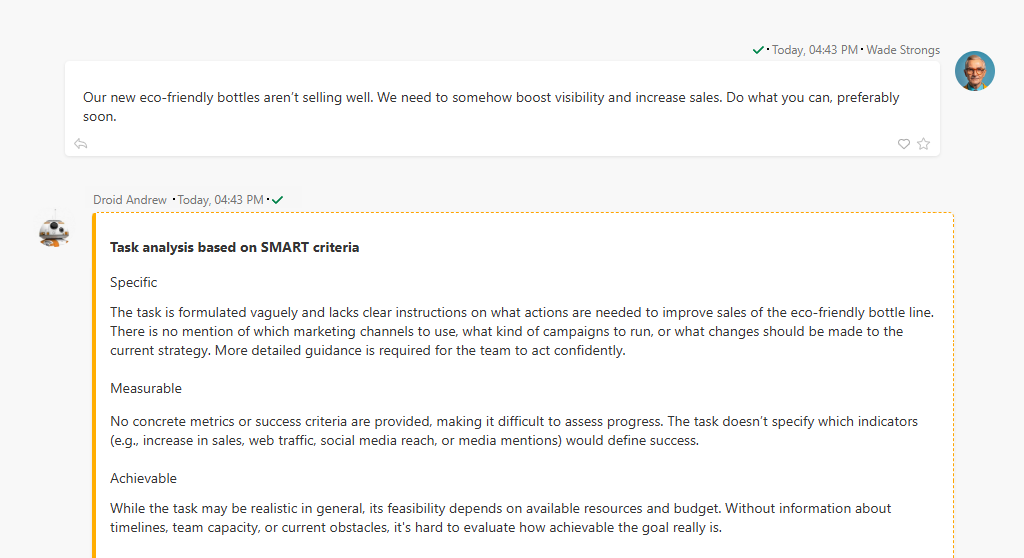
Setting Up SMART Task Validation with Planfix AI
To set up SMART task validation, simply use an automation script with the new “Send request to Planfix AI” option.
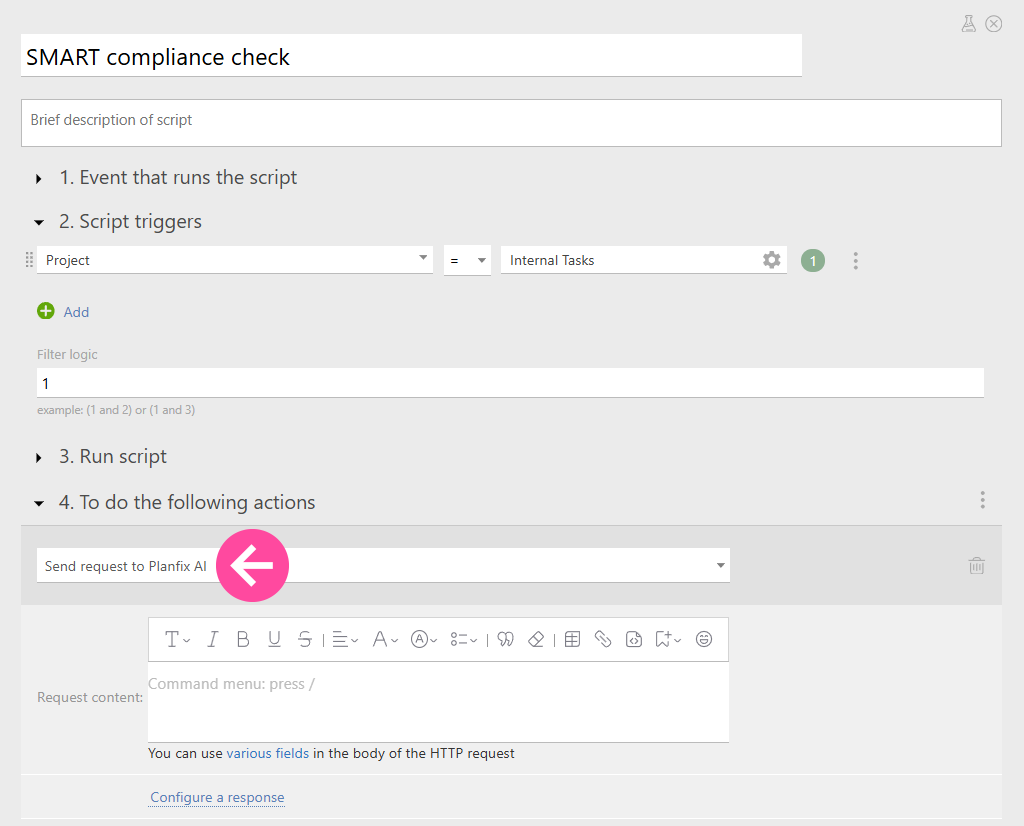
You can use variables to pass data from the task title, description, and other fields to the request:
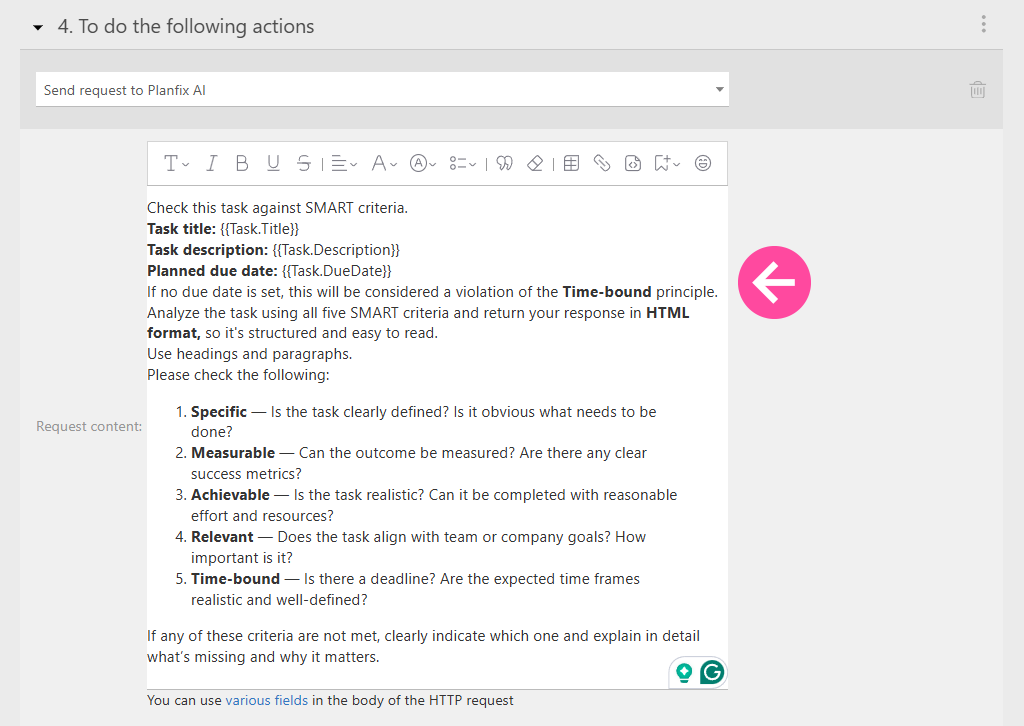
To make the response easier to read, Planfix AI can return a structured response in HTML format. Then all you need to do is insert this phrase into your request:
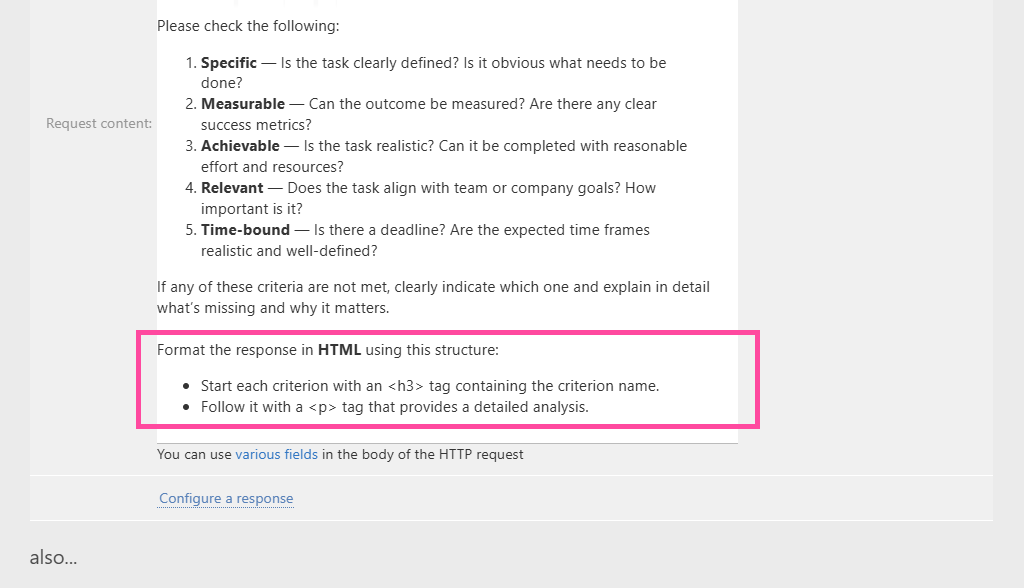
Next, specify how the response should be processed. For example, you can choose who receives the feedback:
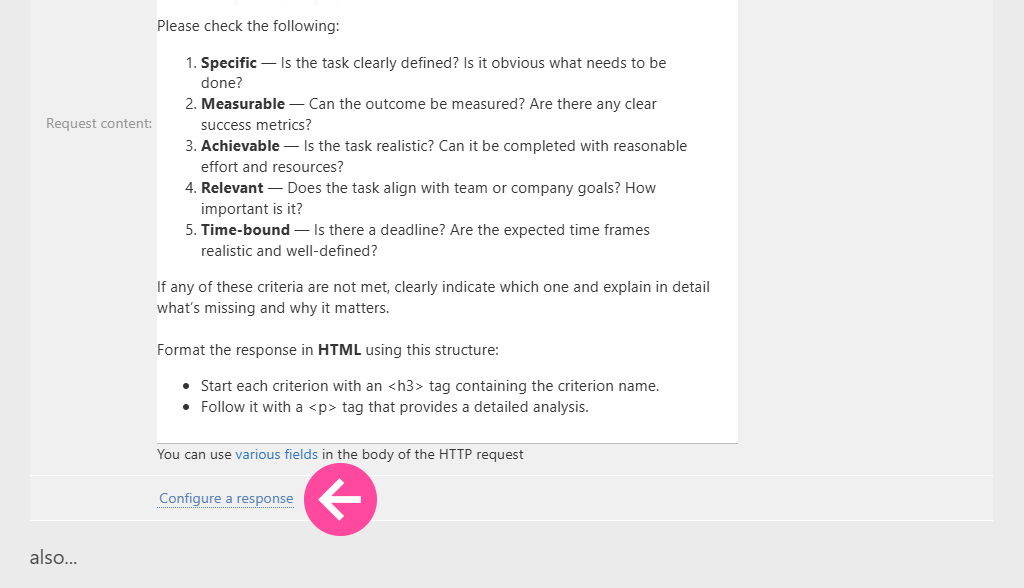
As this feature is usually used to provide feedback to the supervisor, you should send the result to the task assigner (1) and hide it from others (2).
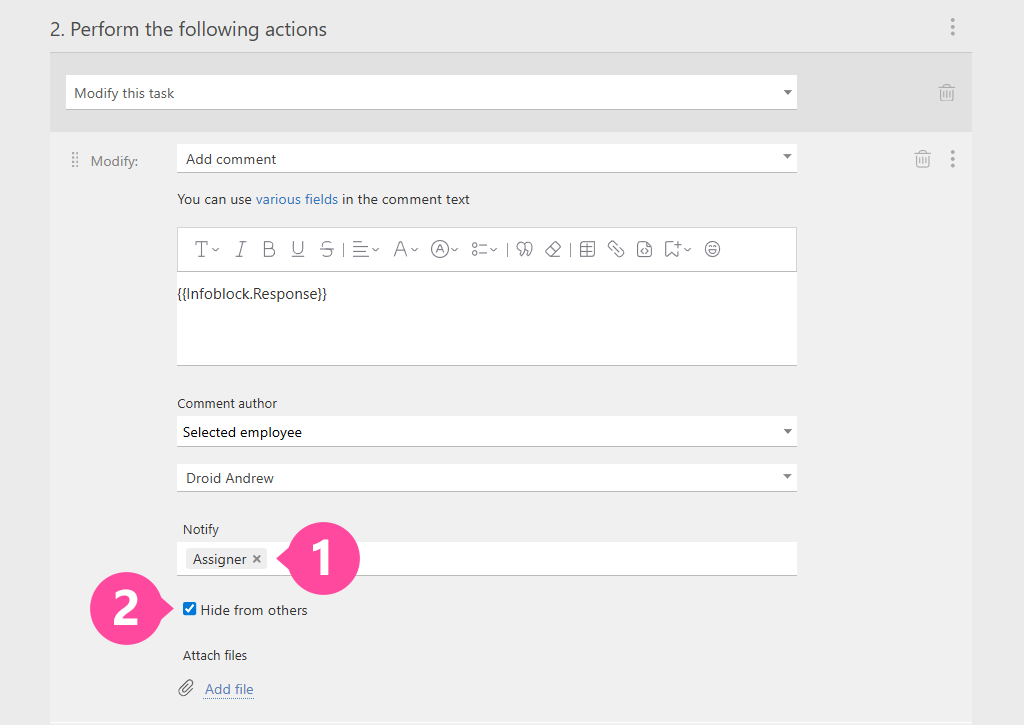
Automatic Message Classification
Another way to use Planfix AI is in support or communication workflows. For instance, when you have dozens or even hundreds of messages coming in daily, it’s crucial to quickly understand what each one is about. Is it a complaint, a thank you, a delivery question, or a partnership offer?
After all, the classification has a direct impact on how quickly and correctly the message is processed. Fortunately, Planfix AI task automation tool has this under control as well.
It has the ability to automatically identify the category of the message:
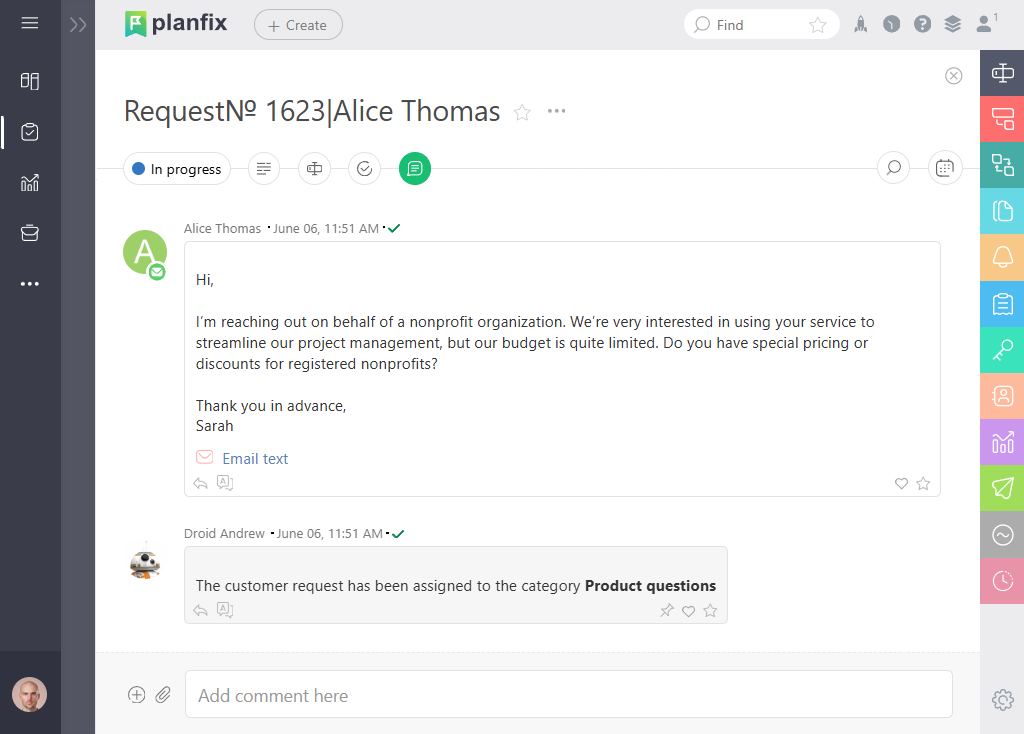
Setting Up Request Classification
To set up a request classification, you first need a list of categories. To do this, simply create a custom field of the “List” type and fill it with your options:
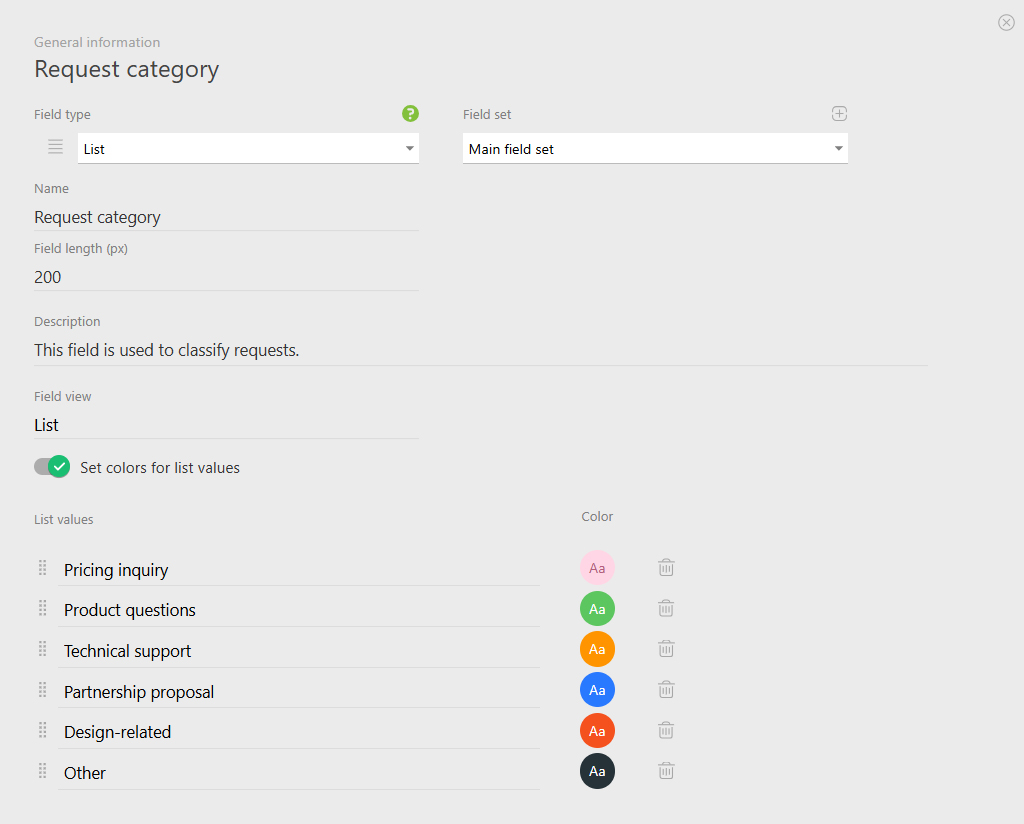
Then, add this field to the object used to create tasks for processing incoming messages. When you’re done, you can use a prompt like this in your script:
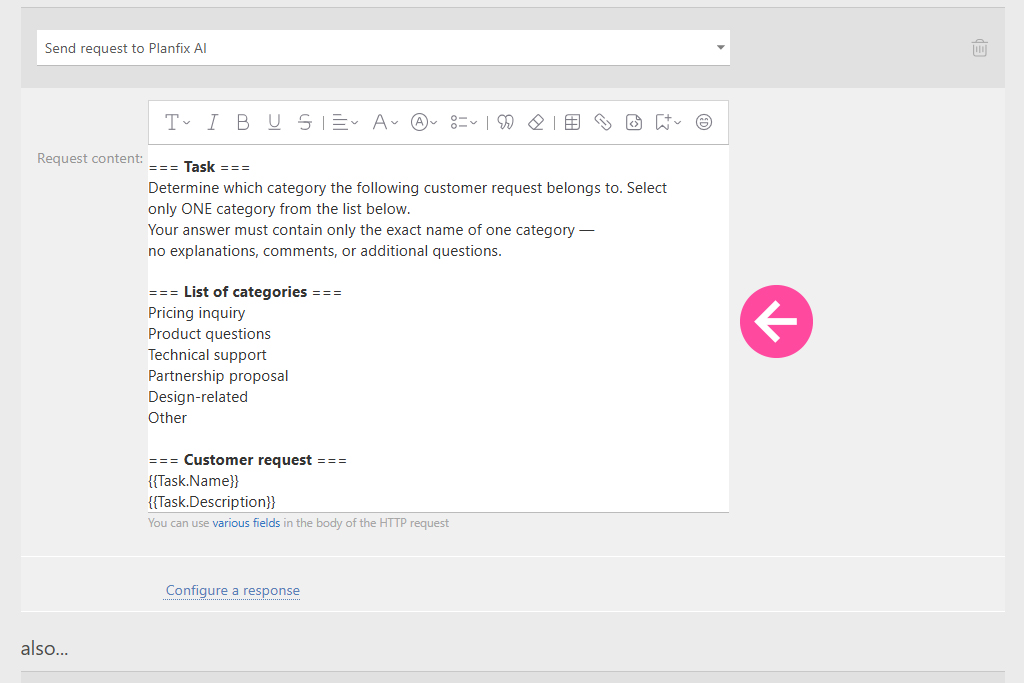
Planfix AI’s response will be automatically inserted into the field you created for classification. For instance, click on “Configure a response” as in the previous example:

In the settings, tell the system to place the “Response” infoblock in the “Request category” field. That’s where the AI’s classification result is stored:
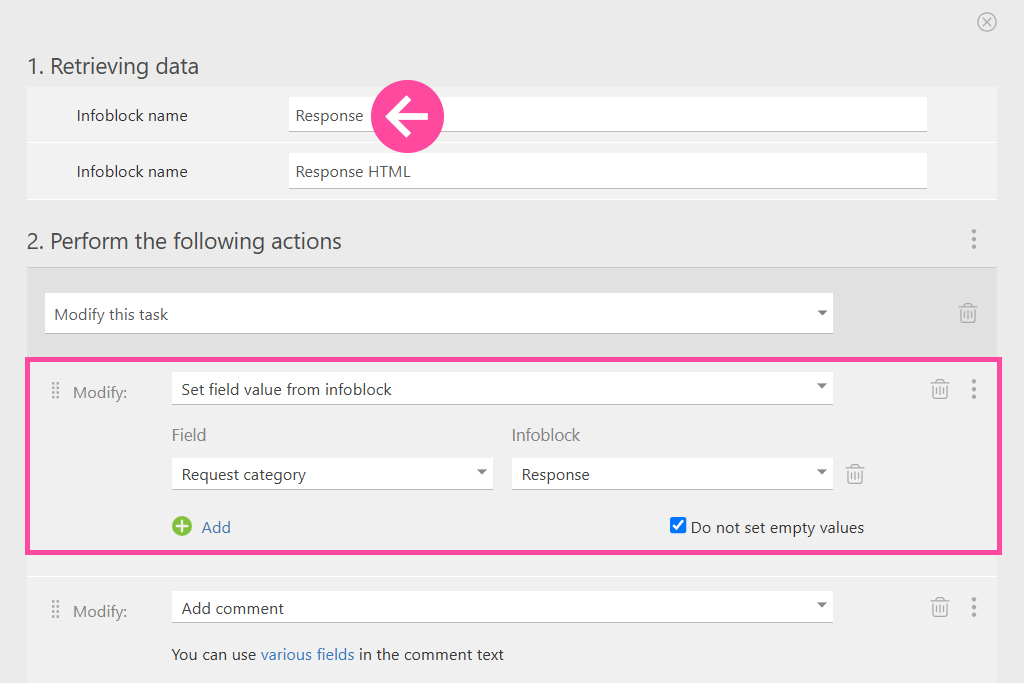
If you’d like, you can also add a comment for employees. Simply use the variable for the info block, and Planfix will automatically insert the AI response when the script runs:
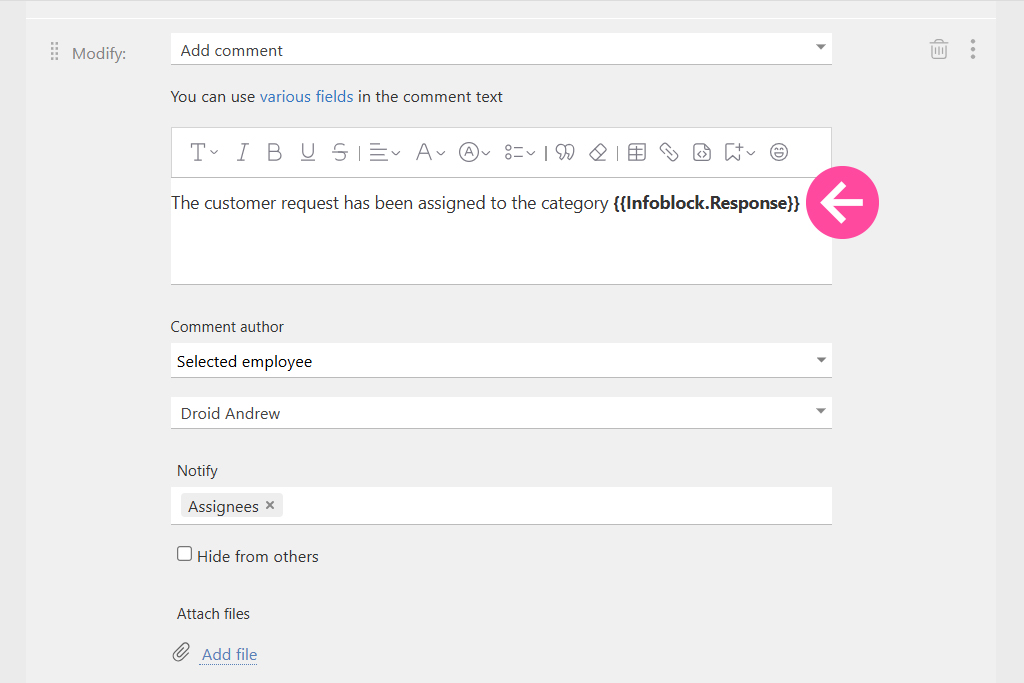
The result? Every new client request that comes into Planfix CRM system is instantly tagged with the appropriate category:
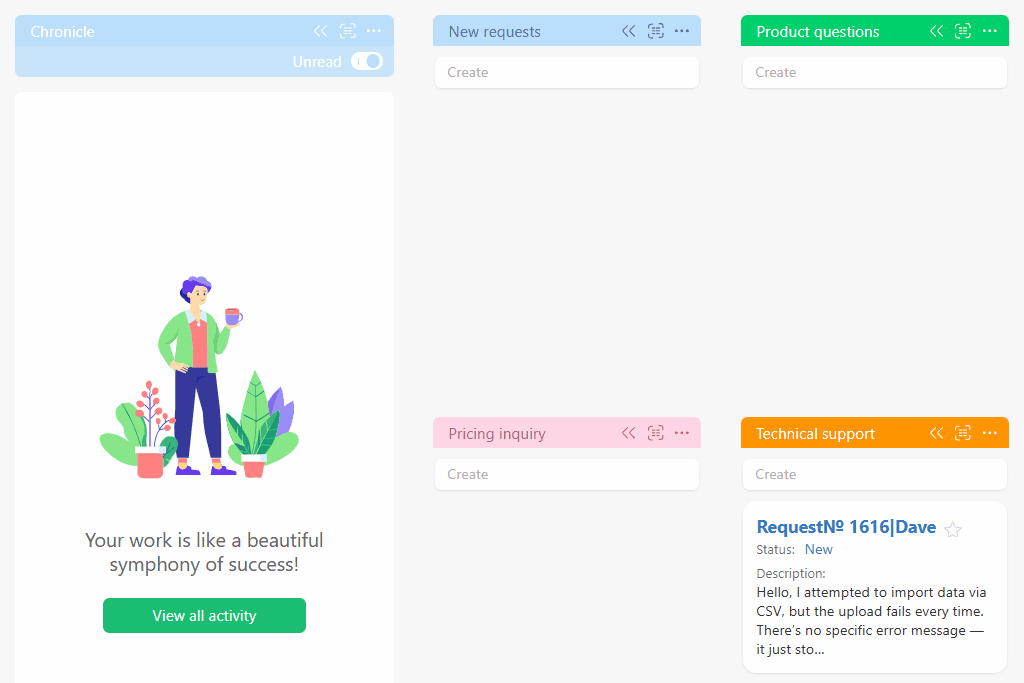
This not only simplifies support, automate tasks, but it also makes it easier to process incoming requests. Once you have these helpful automatic labels in place, you can then utilize them for filtering, reporting, and more in-depth analysis.
So, What’s the Outcome?
With Planfix AI, your business gains a genuine, functional AI task management tool that saves time and energy across the entire team. You’ll notice the result immediately, as tasks become clearer, requests become more organized, and workflows become faster.
And the best part? There are no complex integrations or technical headaches. Just set up a prompt, configure the response, and the AI will take care of the rest.
And this is only the beginning! We’re continuing to expand AI capabilities in Planfix on a daily basis. Because I think we can all agree that the robots should be doing the boring stuff, right?

