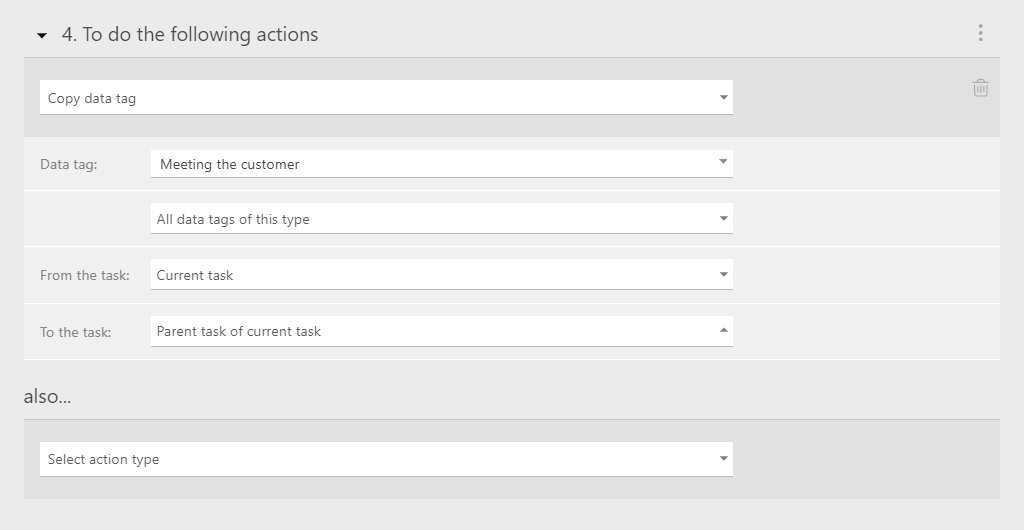Throughout September and October, the Planfix team was fine-tuning the system. We’re excited to announce a host of fixes designed to increase efficiency and improve user experience. Stay tuned for the latest updates!
Manage Data Tag
You can now manage data tag permissions for employee groups. We’ve finally addressed this long-standing oversight!
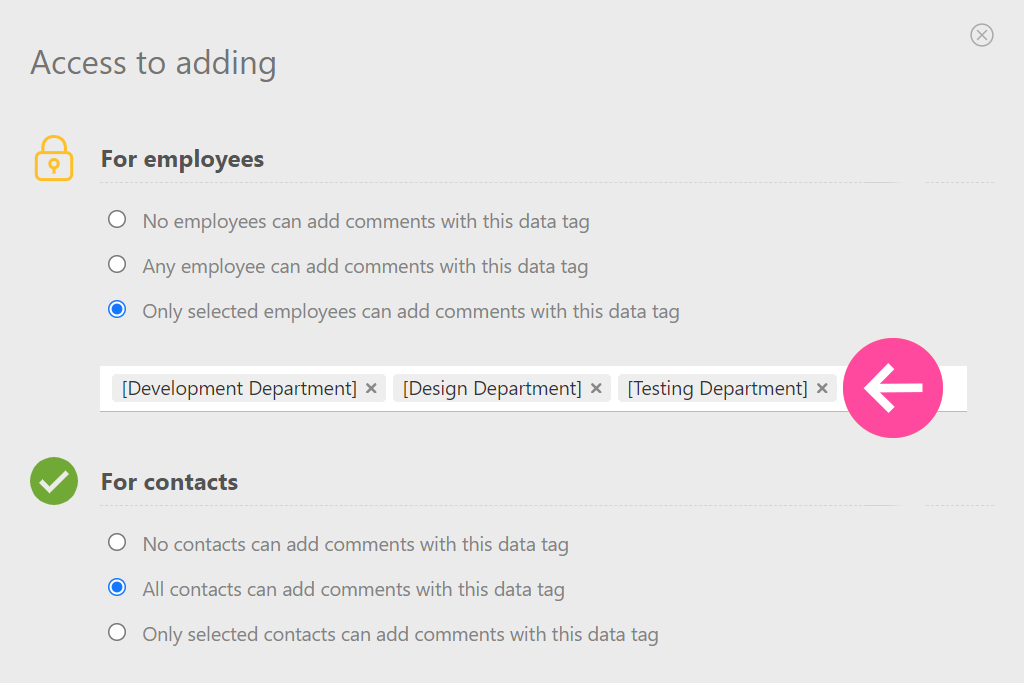
Simplified Copying
You can now copy charts directly from reports.
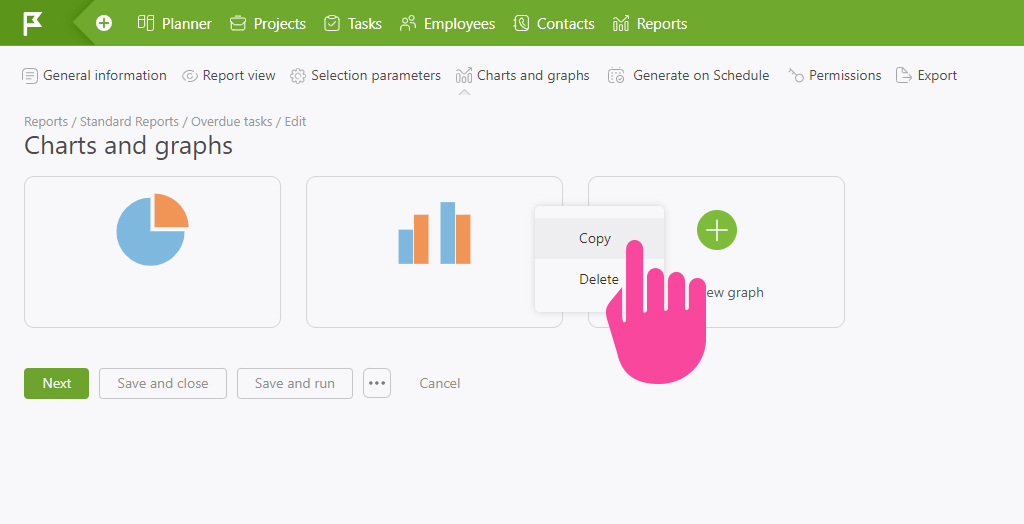
The New Task Form Is Now Even More User-Friendly
- Fields for files, data tags, recurrences, and reminders now look and function differently — added elements appear right in the field instead of in a separate block.
- Files now have sleek previews so you can instantly see their contents.
- Plus, we gave the fields a design refresh, making the system more enjoyable and comfortable.
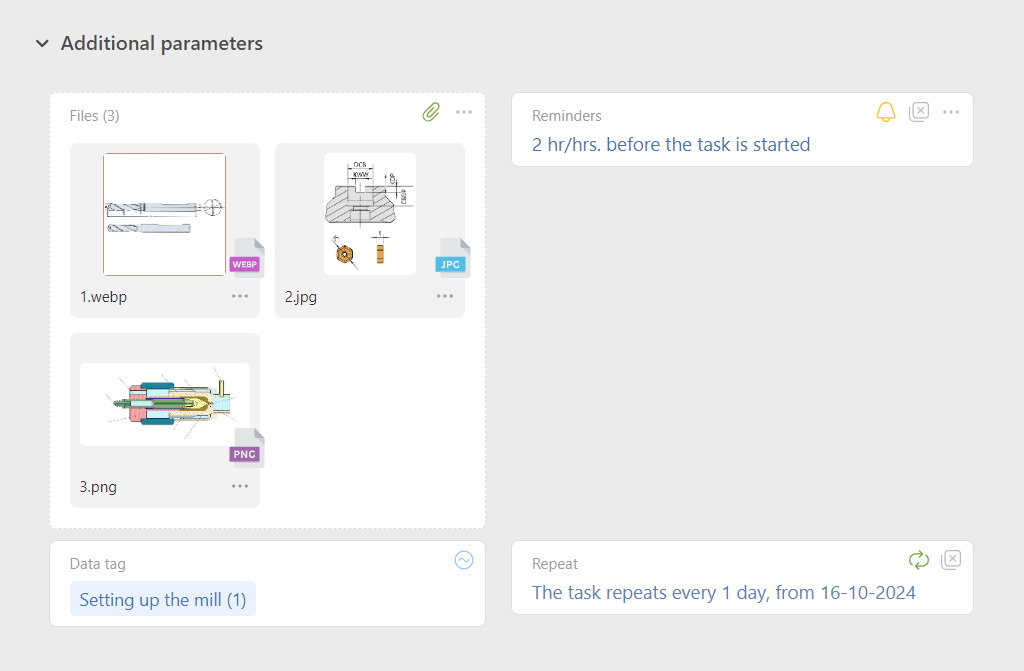
A New Planfix Mobile App 0.62 is Available
What’s New:
- We’ve added an expanded list to the Planner.
- Now, you can quickly add objects to favorites directly from lists.
- The appearance of directory entries has been updated to look cleaner and more modern.
Fixes and Updates:
- We’ve improved the way task cards open. They are now displayed based on the settings in the template by default. However, team members can still customize their view.
- We’ve also made minor tweaks to make the app run smoothly.
iOS: https://apps.apple.com/us/app/id1475346366
Android: https://play.google.com/store/apps/details?id=com.planfixng
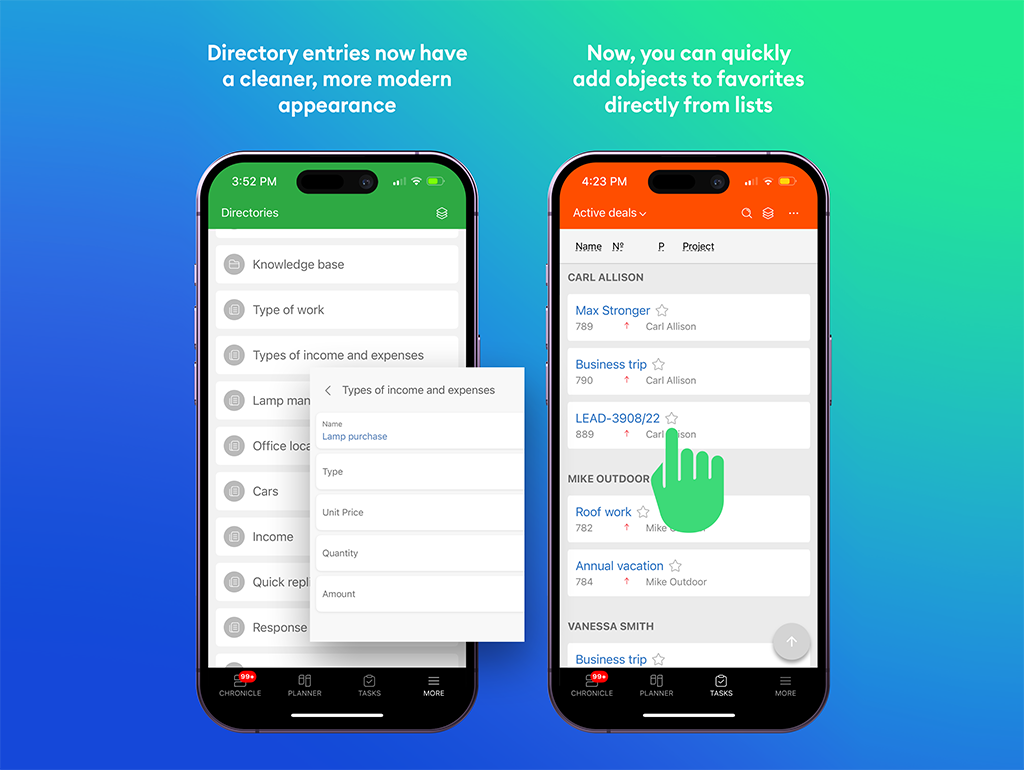
Revised the Employee Card
Planfix now also has a brand new form for contact and project templates. Switching to these templates is as easy as clicking a button in the interface.
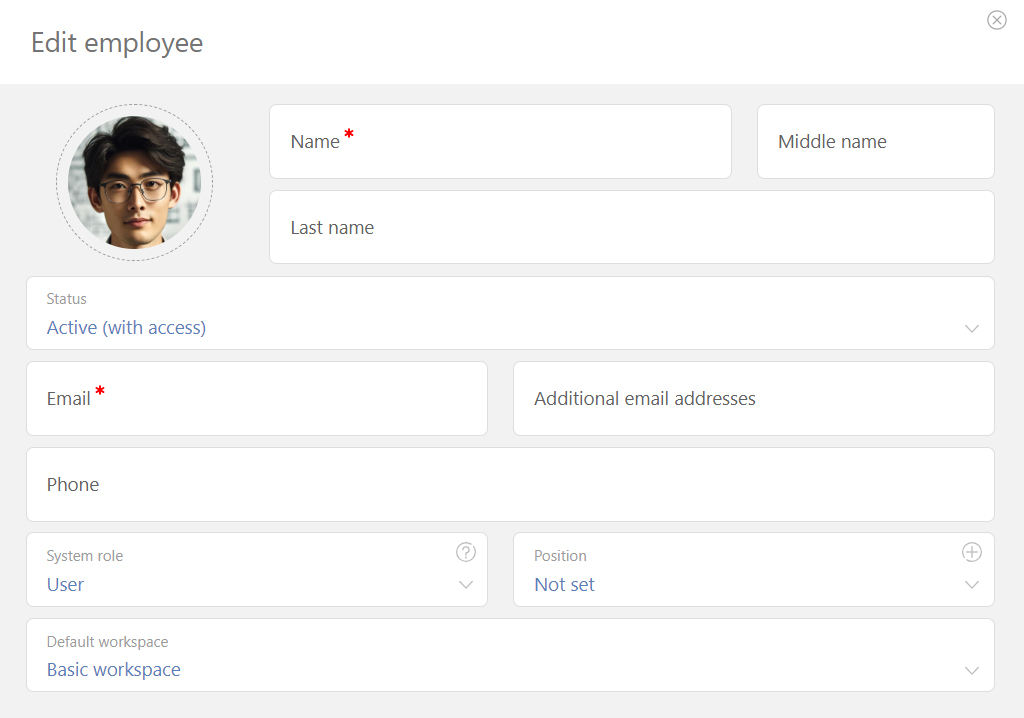
Easily Move Fields with a New Button
In the new task creation form, a button now allows you to move fields between panels without having to drag and drop them. No more wasting time and effort with your mouse!
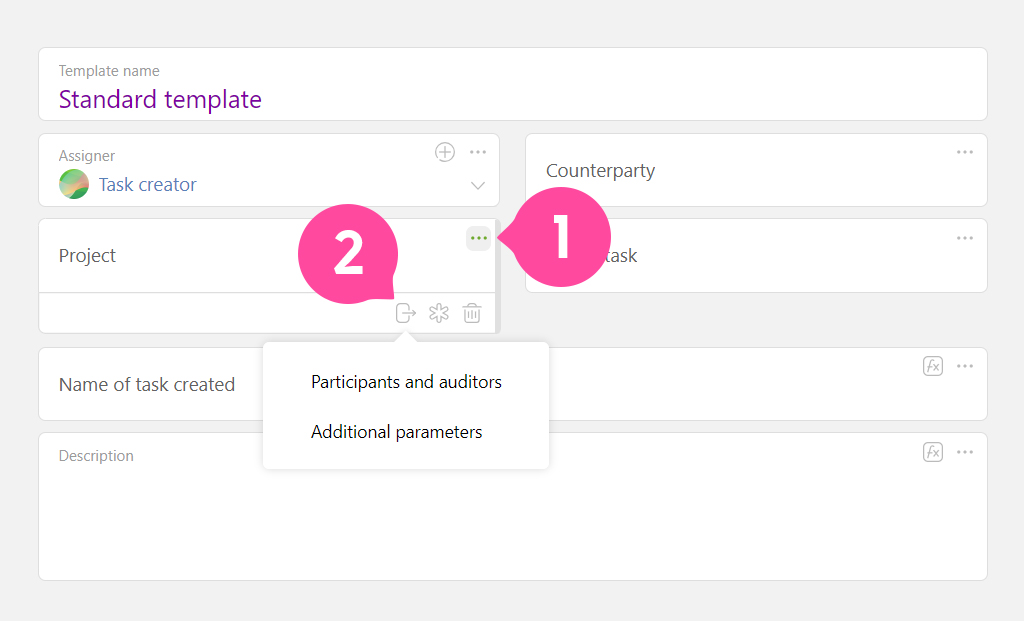
Keeping Tabs on Your Automation Just Got Easier
Now, you can effortlessly find out which scripts are running the most.
Are you curious about a specific period? Just zoom in on the graph and see what caused that spike in activity. To get started, go to “Account Management,” select “Log,” and then open “Automation statistics.”
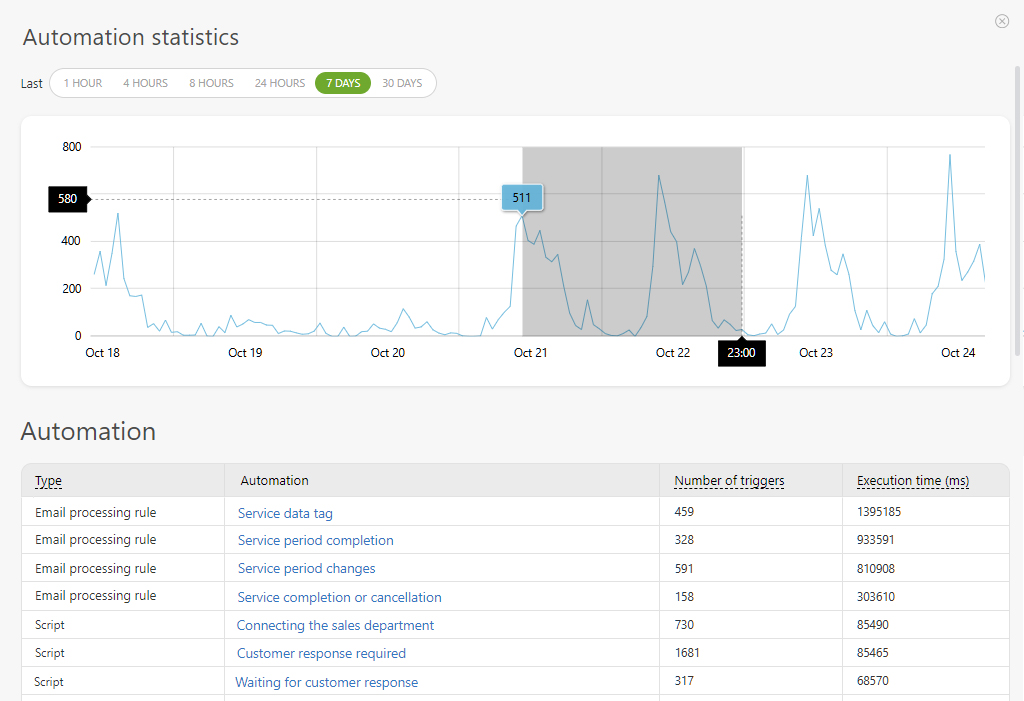
Copying Data Tags Between Tasks Is Now Easier
Imagine your team tackles different projects for a client every month. Each one is evaluated differently, but the type of data tag remains the same. With our new “Copy data tag” feature, you can now gather all data tags from completed tasks into one master task, making it a breeze to prep invoices and final documents.
- Here’s how you can copy data tags:
- Copy all data tags of this type;
- Extract data tag from the latest comment;
- Use the data tag attached to task description.