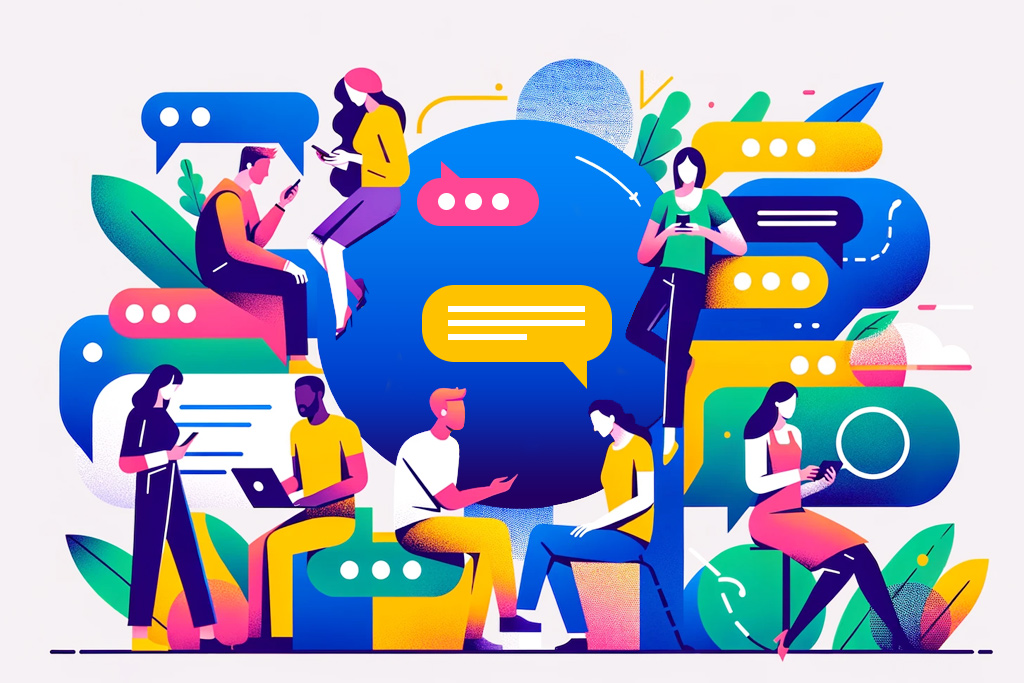Throughout March, the Planfix team was fine-tuning the system. We’re excited to announce a host of fixes designed to increase efficiency and improve user experience. Stay tuned for the latest updates!
Horizontal Scrolling and Column Fixation in Planfix Filters
Horizontal scrolling is a significant change, so we’ve decided to roll it out to everyone gradually. Your account is still in the queue if you have not received the update. The update will be available for all users in the next few weeks.
Another benefit of this new feature is the ability to fix columns. This feature works if the fixed row height setting is enabled.
Pro tip: Use the Shift+mouse wheel to scroll horizontally.
Users who wish to switch to horizontal scrolling before the release reaches their account can contact customer servic.
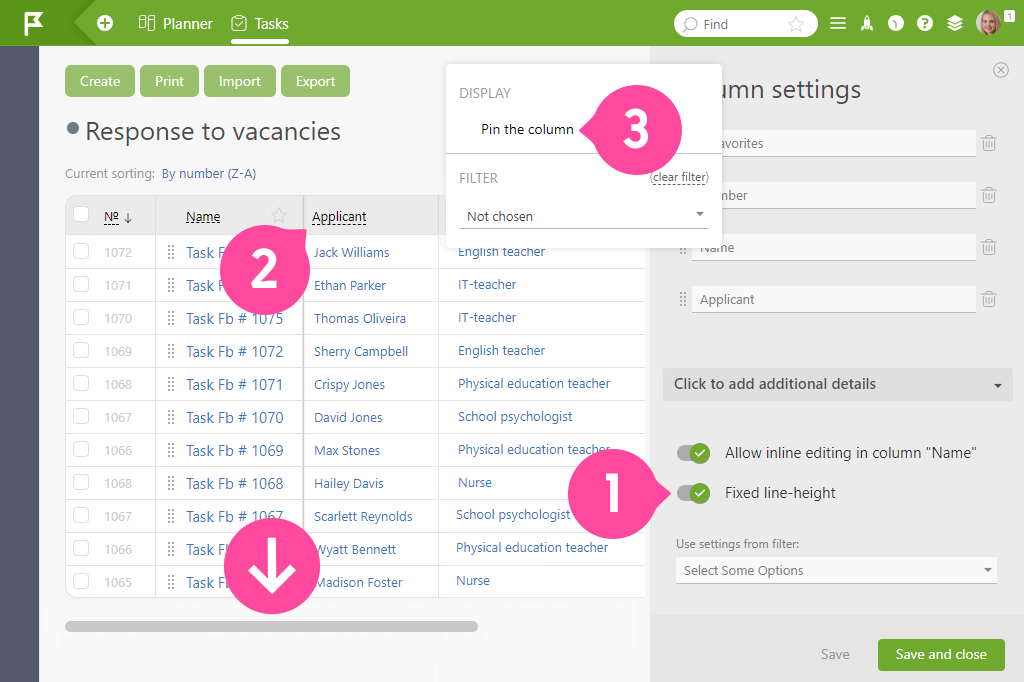
Changes in the New Task Form
We have added three new features:
- Now, you can switch between the Object and task template from the header.
- A new gear icon has been added so administrators can quickly access Object or template settings.
- The text editor panel in “Description” has been moved downward.
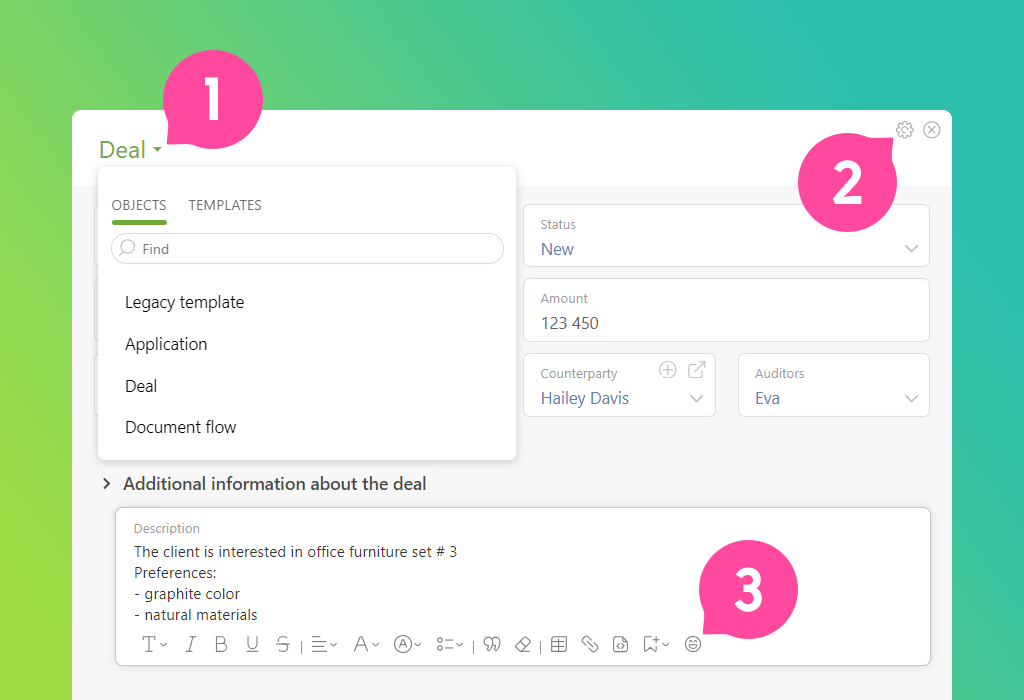
Changes on the ‘IP Access’ Page
The “Access by IP” page in the account security settings has been redesigned. This feature allows you to control where and who can access your account.
For those unfamiliar with this feature, here is an explanation. A rule already allows all account users to access Planfix from any IP address in each account. However, the account owner can set rules to determine which users can log into the system from which IP addresses and when.
You can read more about this here.
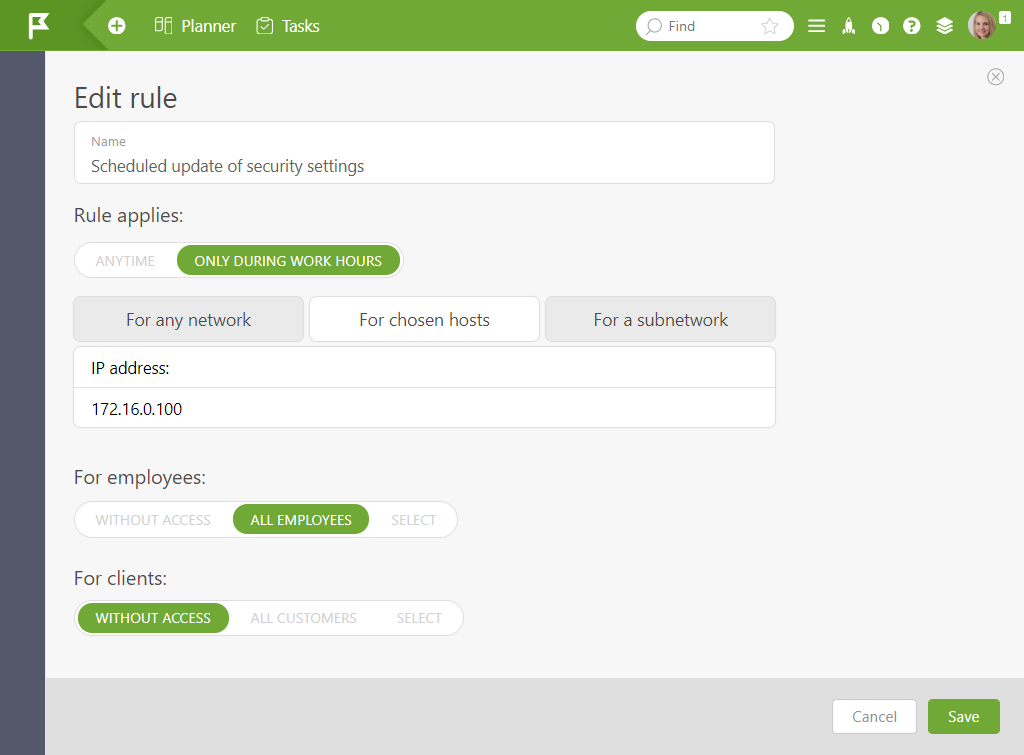
Streamlining Email Management
You know how tough it is to change your habits, right? Well, people are used to using email. But here we are, especially telling the newcomers that instead of juggling emails, messengers, and social media, you can use Planfix to gather all your messages in one place.
At the same time, we see the challenges that beginners face: it feels awkward, unfamiliar, and sometimes even confusing to write or reply to a standard email from Planfix. So, we’re on a mission to make life easier for these users.
When you select a contact with the “email” sending channel, you’ll see fields like From / To / Subject, just like in regular email. This change will primarily affect new accounts, where this display will be enabled by default.
If you want to go back to the usual contact display, which doesn’t take up much space, just click on the mail icon next to it.
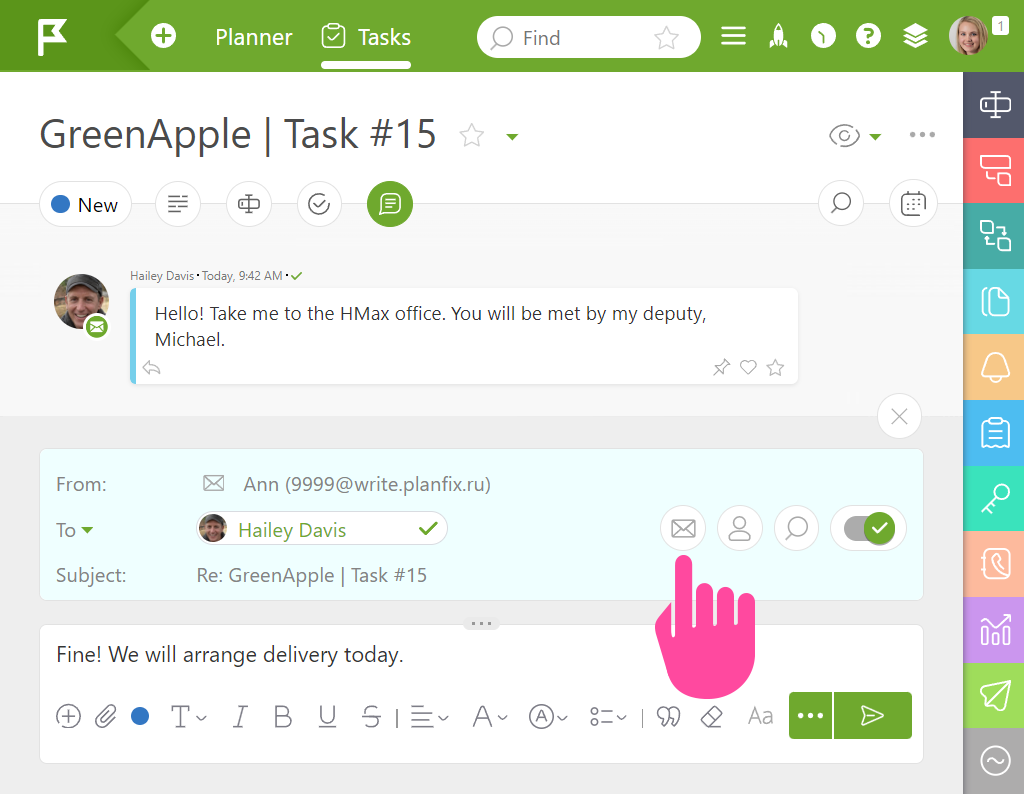
Several Changes in UX Design
First, we’ve made it easier for Planfix users to switch between comments and fields in the chat. There is now a comment icon that lights up when comments are open. In addition, the individual areas (description, fields, checklist) are enlarged to fill the screen’s entire height.
We have done this for the future growth of Planfix. Without such preparatory steps, we cannot move forward.
Secondly, we have changed how files and other Planfix objects are added to tasks. The paperclip is only used to add files now, while everything else goes through a new “plus” icon.
This update is based on the results of UX tests. During testing, users often had difficulty adding reminders and analytics because the paperclip was strongly associated with adding files.
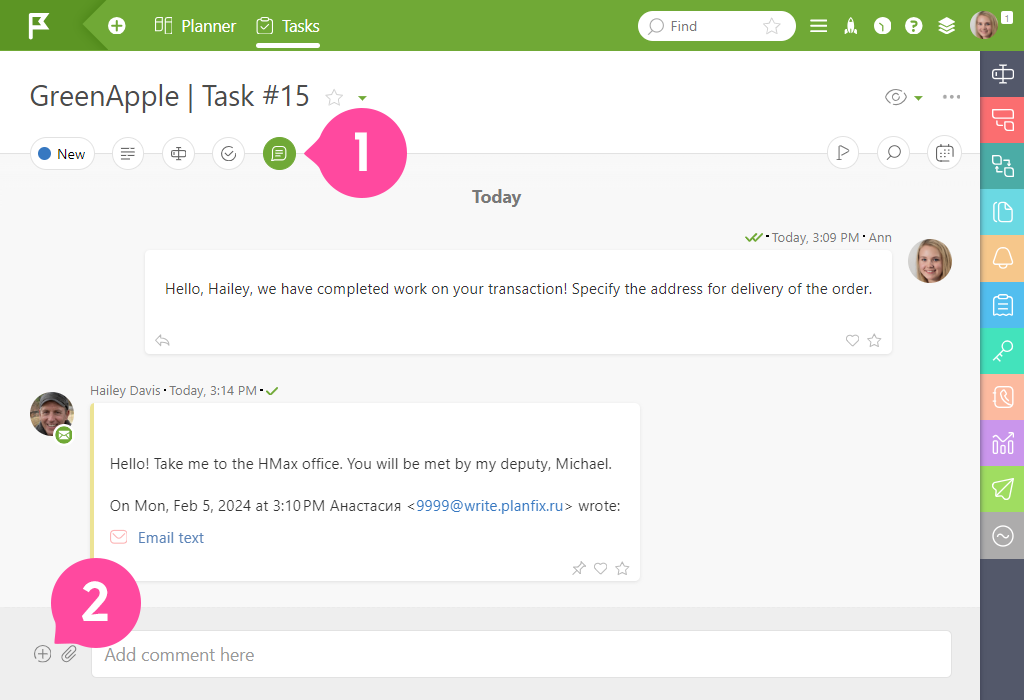
Enhanced Reminder Options
Recently, we discovered that our newbies were having trouble recognizing the option to add reminders in the task creation form (and sometimes even missing it altogether). So, we decided to change things up a bit.
We split the “Attach…” field into individual fields, just like in the old version. Now, you can add, hide, or move these fields individually to more visible places, giving you much more control over customizing your task creation form.

Updating User Settings
Say goodbye to the clunky “laundry list” of user settings — it’s a thing of the past. Now it’s all about sleekness and beauty. Open your personal card and dive into the settings to see the change for yourself.
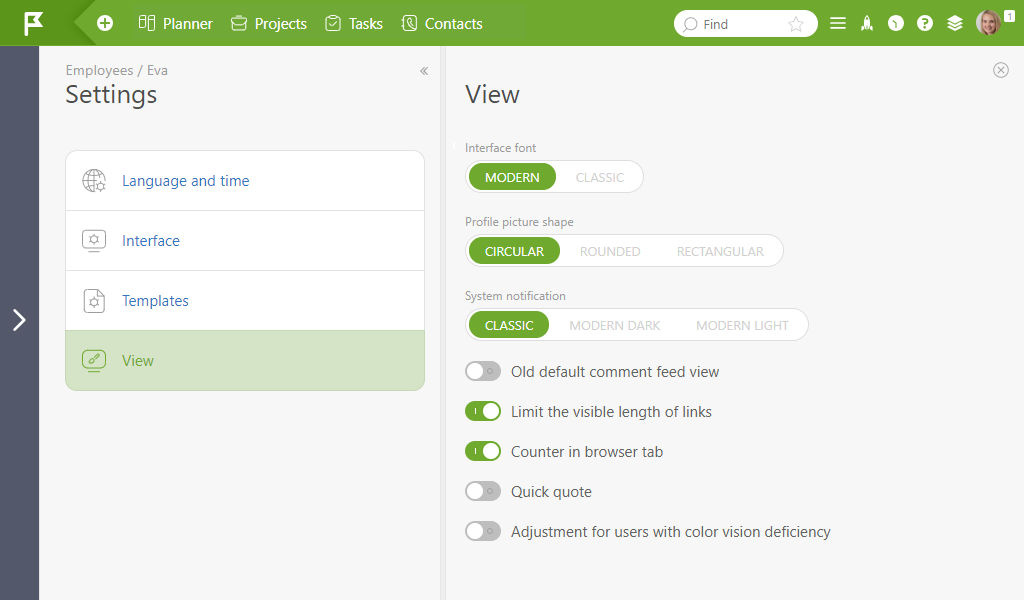
A Special Icon When Adding Reminders
Ever find yourself swimming in a sea of tasks, trying to keep track of all the moving parts? We’ve got your back!
Introducing our latest feature: a special icon when adding reminders from the Timeline. This clever little button copies the text from the latest comment and pastes it right into your reminder text field. So, when that reminder goes off, you’ll see the exact piece of comment you need. Talk about a game-changer! It’s all about making your task management smoother and saving you precious time when setting up those reminders.
Curious to see it in action? Check this out.
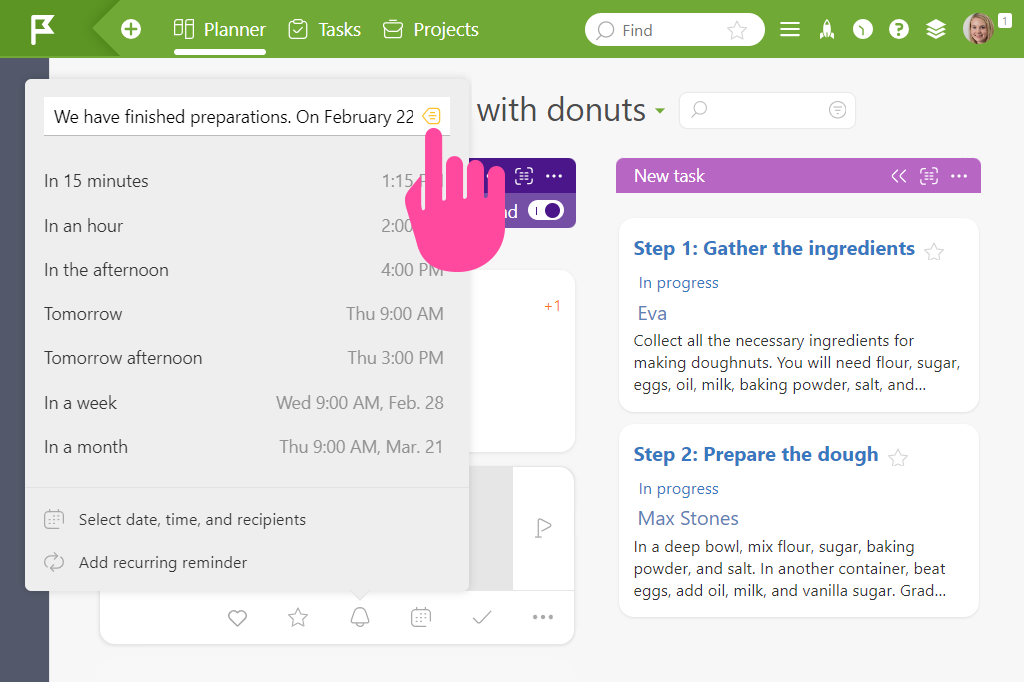
A New Planfix Mobile App 0.58 is Available
What’s New:
— We’ve redesigned the task creation form. It’s now sleeker than ever!
— In the header of the task creation form, we have introduced the ability to select an Object and a Template, making it easier to customize your tasks right from the get-go.
— Quick replies are here!
Fixes and Updates:
— When you change the appearance of the “Chronicle” type planner lists in the web version, these changes are automatically synchronized with your mobile app. Note, however, that this only works for Chronicles in specific planners, not for the “Chronicle” section in general.
iOS: https://apps.apple.com/us/app/id1475346366
Android: https://play.google.com/store/apps/details?id=com.planfixng
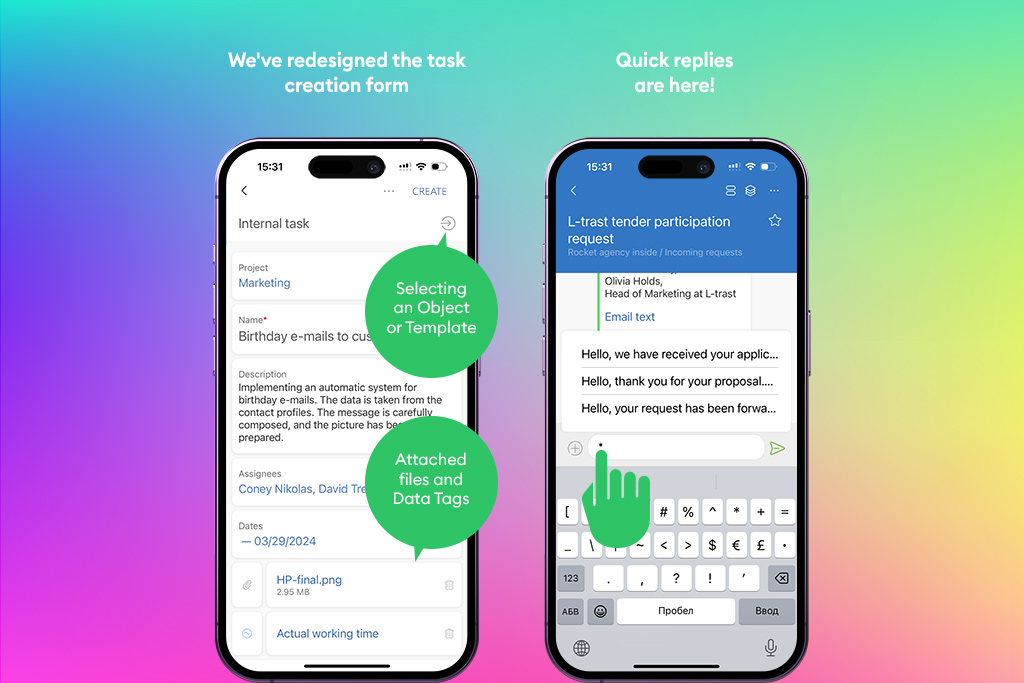
Stay tuned for more cool updates, and as always, happy tasking!
Automatic Link Replacement and Clickable Links
In the whiteboard, links to tasks, projects, contacts, and directory entries are now automatically replaced by their actual names. And here’s the cool part: blocks with such links now have the corresponding Planfix object icon.
But wait, there’s more! Planfix is now able to recognize all other links (both internal and external) and make them clickable.
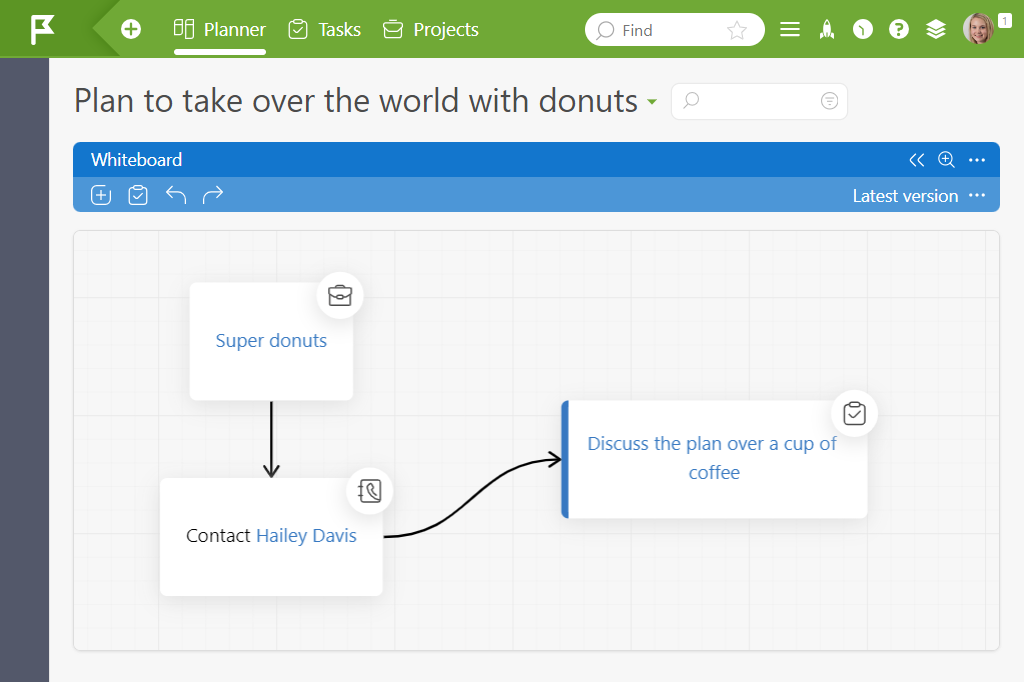
Linking Telegram Group Topics to Tasks
Did you know that Telegram groups have “Topics”?
Previously, when a Planfix bot or your bot (linked to Planfix) was added to a group and linked to a task, every single message from any “Topic” in the group ended in that task. What a mess, huh?
We’ve improved that.
Now messages from the main “Topic” — General — will still be sent to the previously linked task, while you can assign separate tasks to other “Topics.”
Simply put, you can now link a separate task in Planfix for each “Topic” in a Telegram group. It is important to understand that from now on, messages from other “Topics” will no longer be added to the task previously linked to the group.