Task participants: Difference between revisions
No edit summary |
No edit summary |
||
| (21 intermediate revisions by 2 users not shown) | |||
| Line 1: | Line 1: | ||
The role Task participant gives a user who is not a task's assignee access to the task. The main difference between this role and that of the assignee is that a task participant only has access to the task and is not responsible for completing it. | The role '''Task participant''' gives a user who is not a [[Task assignees | task's assignee]] access to the task. The main difference between this role and that of the assignee is that a task participant only has access to the task and is not responsible for completing it. | ||
Therefore, a participant: | Therefore, a participant: | ||
| Line 5: | Line 5: | ||
*cannot change a task's status; | *cannot change a task's status; | ||
*cannot change a task's end date; | *cannot change a task's end date; | ||
*won't see the task in their Inbox list. | *won't see the task in their '''Inbox''' list. | ||
However, | However, | ||
| Line 11: | Line 11: | ||
Standard use of this role is granting task access to colleagues, partners, or representatives from a client's company so they can stay informed on how the task is progressing, or so those involved can share guidance and advice. Task participants can add actions and comments to a task. | Standard use of this role is granting task access to colleagues, partners, or representatives from a client's company so they can stay informed on how the task is progressing, or so those involved can share guidance and advice. Task participants can add [[actions]] and [[Adding comments | comments]] to a task. | ||
| Line 17: | Line 17: | ||
Like assignees, task participants are selected from a list of groups, employees, and contacts: | Like [[Task assignees | assignees]], task participants are selected from a list of groups, employees, and contacts. | ||
https://pic.planfix.ru/pf/tj/si2i3E.png | |||
If an '''employee group''' is selected as a participant, all the members of the group will have access to the task. New employees added to the group will gain access to the task as participants. | |||
https://pic.planfix.ru/pf/ZD/Qhg2OZ.png | |||
Account employees and clients to whom you have given account access and whom you have linked to the task as participants will see the task in their list of available tasks. They can add comments, files, and other information to the task using actions. They can also add actions to the task by email, using the feature described above. | '''Account employees and clients''' to whom you have given account access and whom you have linked to the task as participants will see the task in their list of available tasks. They can add comments, files, and other information to the task using actions. They can also add actions to the task by email, using the feature described above. | ||
Tip | ===Tip=== | ||
You can use the Default project participants list in the project card to eliminate the need to add participants to each individual task in a project. | You can use the [[Default participant | Default project participants]] list in the project card to eliminate the need to add participants to each individual task in a project. | ||
Contacts | ==Contacts with Base access== | ||
If there is an external contact | If there is an external contact with base access to your Planfix account who has a role in a task (assigner or [[Task assignees | assignee]]) they will be able to work on the task [[How to add comments by email? | through email]] or on their [[Client's Dashboard | Dashboard]]. Their responses to email notifications from Planfix will be added to the task as actions. Files attached to these emails will be added to the task. This makes it possible to organize work with external freelancers or clients. They will communicate with you by email, and you will be able to view work on the task in the action feed. | ||
===Important=== | ===Important=== | ||
If you add an external contact as a participant when creating or editing a task, they will not receive email notifications about it. This gives you the ability to link external contacts for tracking purposes (for example, selecting by a participant in filters, reports, or the Planner) without the fear that the contacts will be notified about being linked. However, if you add an action to the task and select this participant in the "Notify" section, they will receive an email notification about the action. | If you add an '''external contact''' as a participant when creating or editing a task, they will not receive email notifications about it. This gives you the ability to link external contacts for tracking purposes (for example, selecting by a participant in [[Task filters | filters]], [[reports]], or the [[Planner]]) without the fear that the contacts will be notified about being linked. However, if you add an action to the task and select this participant in the "Notify" section, they will receive an email notification about the action. | ||
Latest revision as of 09:36, 30 June 2023
The role Task participant gives a user who is not a task's assignee access to the task. The main difference between this role and that of the assignee is that a task participant only has access to the task and is not responsible for completing it.
Therefore, a participant:
- cannot edit or delete a task;
- cannot change a task's status;
- cannot change a task's end date;
- won't see the task in their Inbox list.
However,
- participants can add and remove other participants.
Standard use of this role is granting task access to colleagues, partners, or representatives from a client's company so they can stay informed on how the task is progressing, or so those involved can share guidance and advice. Task participants can add actions and comments to a task.
This role can also be used for delegating tasks or for having a task completed by a chain of employees. In the case of working with a chain of employees, a task generally only has one assignee at any given time, and the other users are task participants. At any point, the current assignee can set the next employee in the chain as the assignee and change themselves to a participant.
Like assignees, task participants are selected from a list of groups, employees, and contacts.
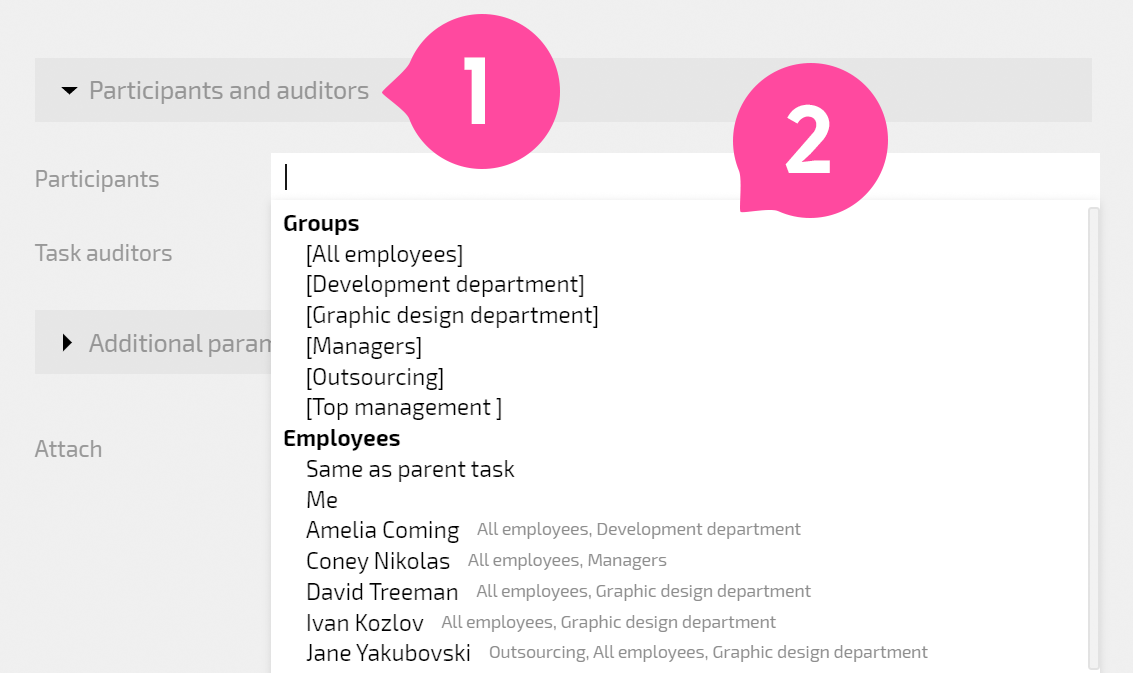
If an employee group is selected as a participant, all the members of the group will have access to the task. New employees added to the group will gain access to the task as participants.
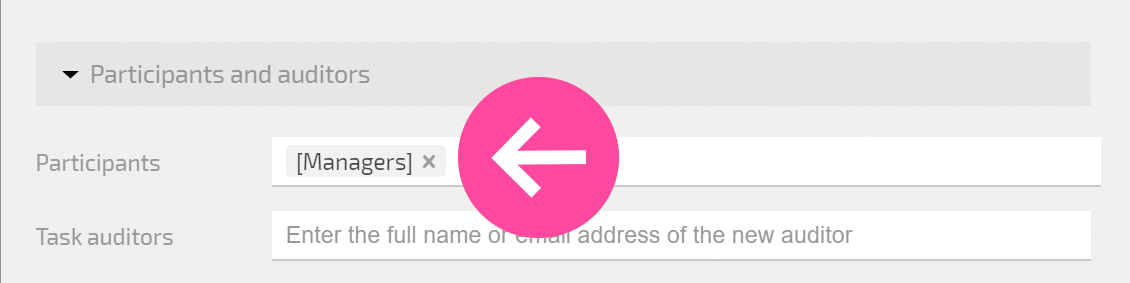
Account employees and clients to whom you have given account access and whom you have linked to the task as participants will see the task in their list of available tasks. They can add comments, files, and other information to the task using actions. They can also add actions to the task by email, using the feature described above.
Tip
You can use the Default project participants list in the project card to eliminate the need to add participants to each individual task in a project.
Contacts with Base access
If there is an external contact with base access to your Planfix account who has a role in a task (assigner or assignee) they will be able to work on the task through email or on their Dashboard. Their responses to email notifications from Planfix will be added to the task as actions. Files attached to these emails will be added to the task. This makes it possible to organize work with external freelancers or clients. They will communicate with you by email, and you will be able to view work on the task in the action feed.
Important
If you add an external contact as a participant when creating or editing a task, they will not receive email notifications about it. This gives you the ability to link external contacts for tracking purposes (for example, selecting by a participant in filters, reports, or the Planner) without the fear that the contacts will be notified about being linked. However, if you add an action to the task and select this participant in the "Notify" section, they will receive an email notification about the action.
