External users: Difference between revisions
No edit summary |
No edit summary |
||
| Line 1: | Line 1: | ||
[[Contacts]] | External users are created in Planfix as [[Contacts |contacts]]. The contacts have two types of access: | ||
*Basic - limited access via client dashboard. | |||
*Advanced - full access to Planfix with certain limitations compared to an employee. | |||
'''Please note:''' you can [[Working with clients by email | work with clients or freelancers in Planfix by email]], without providing them access to the system. They will receive emails with your comments, and their responses to these emails will be turned into actions in the Planfix interface. They will also have [[Client's Dashboard | a Dashboard]] automatically available to them. | '''Please note:''' you can [[Working with clients by email | work with clients or freelancers in Planfix by email]], without providing them access to the system. They will receive emails with your comments, and their responses to these emails will be turned into actions in the Planfix interface. They will also have [[Client's Dashboard | a Dashboard]] automatically available to them. | ||
Revision as of 08:26, 21 November 2022
External users are created in Planfix as contacts. The contacts have two types of access:
- Basic - limited access via client dashboard.
- Advanced - full access to Planfix with certain limitations compared to an employee.
Please note: you can work with clients or freelancers in Planfix by email, without providing them access to the system. They will receive emails with your comments, and their responses to these emails will be turned into actions in the Planfix interface. They will also have a Dashboard automatically available to them.
If it's more convenient for you to give them access to the system, so they can log into Planfix and work in the web interface, here's how to do that:
- In the Contacts section, we select or create the required contact type: Company or Contact (individual)
- If it's a Company, then we additionally create a Contact for it. This contact is the person who will have Advanced Planfix access.
Note: It's technically possible to grant access to a Company, but a company may have several contacts. Because of this, it's generally more advisable to grant access at the contact level.
- Go to the contact card / Edit;
- The last line of the Settings and guest access to Planfix block contains the "Access to Planfix" option
- Enable this option, and the client will receive an invitation with an activation link.
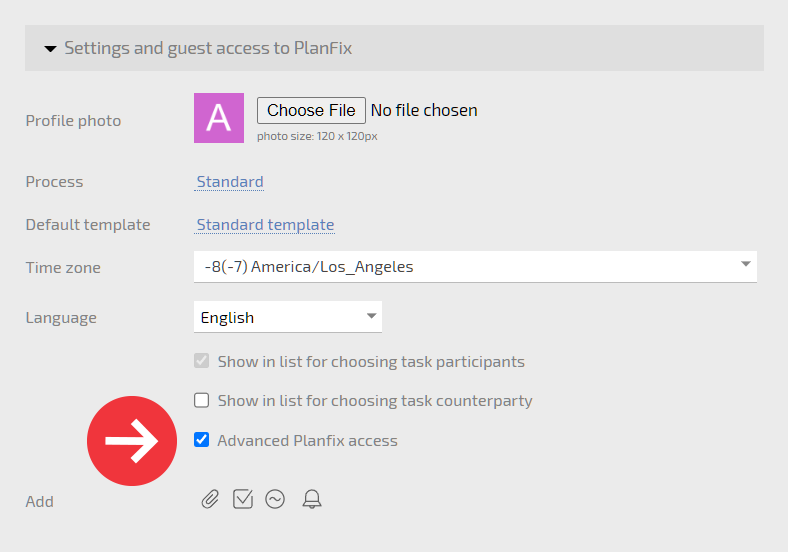
When the client follows the link and creates their account, they will only see the projects where their company is the counterparty and the projects that contain tasks they have access to. Make sure this counterparty is linked to the correct project.
In these projects, the client will assign tasks to the project's client manager or their supervisor. Make sure the correct manager is assigned to the project card.
If the client isn't added to any tasks, they won't see them in the project tasks list. You can add the client to specific tasks as needed, and then the client will see conversations and other actions in these tasks.
This system allows you to set up the level of communication with clients that suits your needs:
- with the traditional approach, the client communicates only with the project manager, who sets tasks for employees based on information from the client and monitors how tasks are carried out
- for clients you know well and trust, you can add them as co-assignees or participants in project tasks, enabling them to see everything going on in these tasks.
Important
It's not advisable to set clients as project or task auditors since auditors have full access to all tasks in a project and can close or delete them.
Please note
Only certain employees can grant clients Planfix access (employees with Administrator rights and employees who have this option checked in their card):
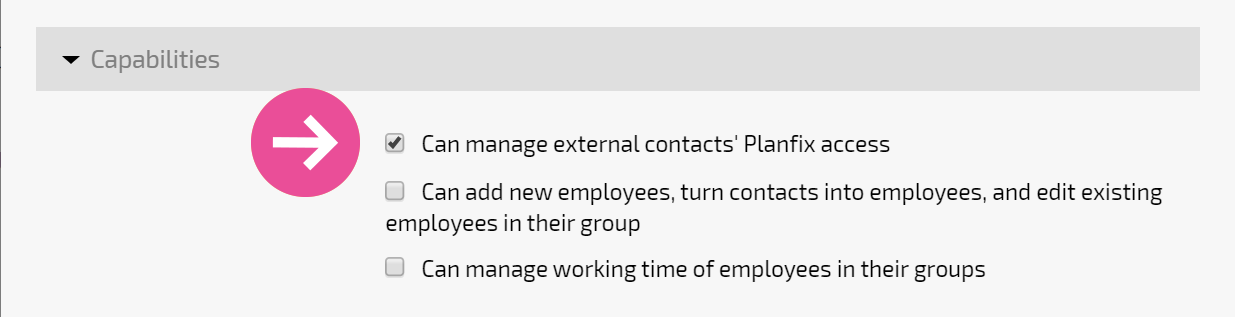
Helpful information
- Hidden (private) comments - hidden comments are useful for tasks where clients are linked
- List of restrictions for external user Planfix access
- Client dashboard
- Contact access to their company's tasks
