Creating custom fields: Difference between revisions
From Planfix
No edit summary |
No edit summary |
||
| Line 17: | Line 17: | ||
After a field has been created, it will be displayed in the corresponding [[Sets of custom fields | field set]] in task templates. In order for a field to appear in a task template, you must move it from its current field set to the desired task panel: | After a field has been created, it will be displayed in the corresponding [[Sets of custom fields | field set]] in [[task templates]]. In order for a field to appear in a task template, you must move it from its current field set to the desired task panel: | ||
Revision as of 08:16, 27 May 2020
Custom fields are created in Account management - Customizable fields:
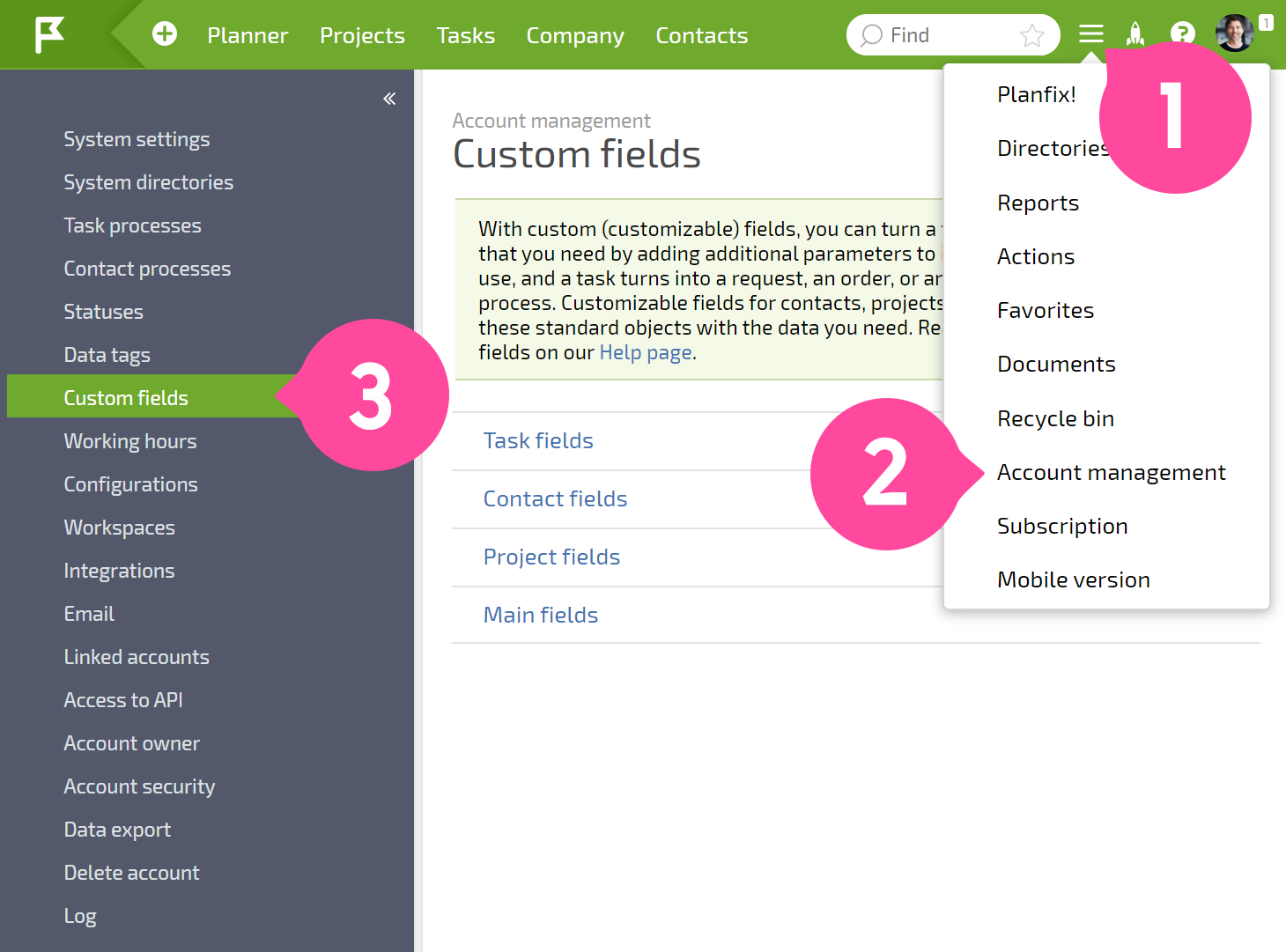
Using the button New field:

When creating a field, you can select which set to create it in:

After a field has been created, it will be displayed in the corresponding field set in task templates. In order for a field to appear in a task template, you must move it from its current field set to the desired task panel:

Only after this is done will the field appear in the template and be available for use in tasks created using the template:

