Hourly calendar: Difference between revisions
From Planfix
No edit summary |
No edit summary |
||
| Line 12: | Line 12: | ||
Note that several types of data tags can be displayed | Note that several types of data tags can be displayed on the same list at the same time. Different types of data tags will be displayed in different colors, which you can also set yourself. | ||
In addition, the following options are available in list settings: | In addition, the following options are available in list settings: | ||
| Line 23: | Line 23: | ||
*[[Use full form setting]] | *[[Use full form setting]] | ||
*[[Automatically collapse empty lists setting]] | *[[Automatically collapse empty lists setting]] | ||
*[[Task/contact card display]] | *[[Settings for displaying cards in a planner | Task/contact card display]] | ||
Revision as of 09:37, 20 November 2020
In the Hourly calendar display view (often called the "hourly block") data tags are displayed that contain a Time period field. Examples of such data tags are the standard Planfix data tags Planned and Actual working time.
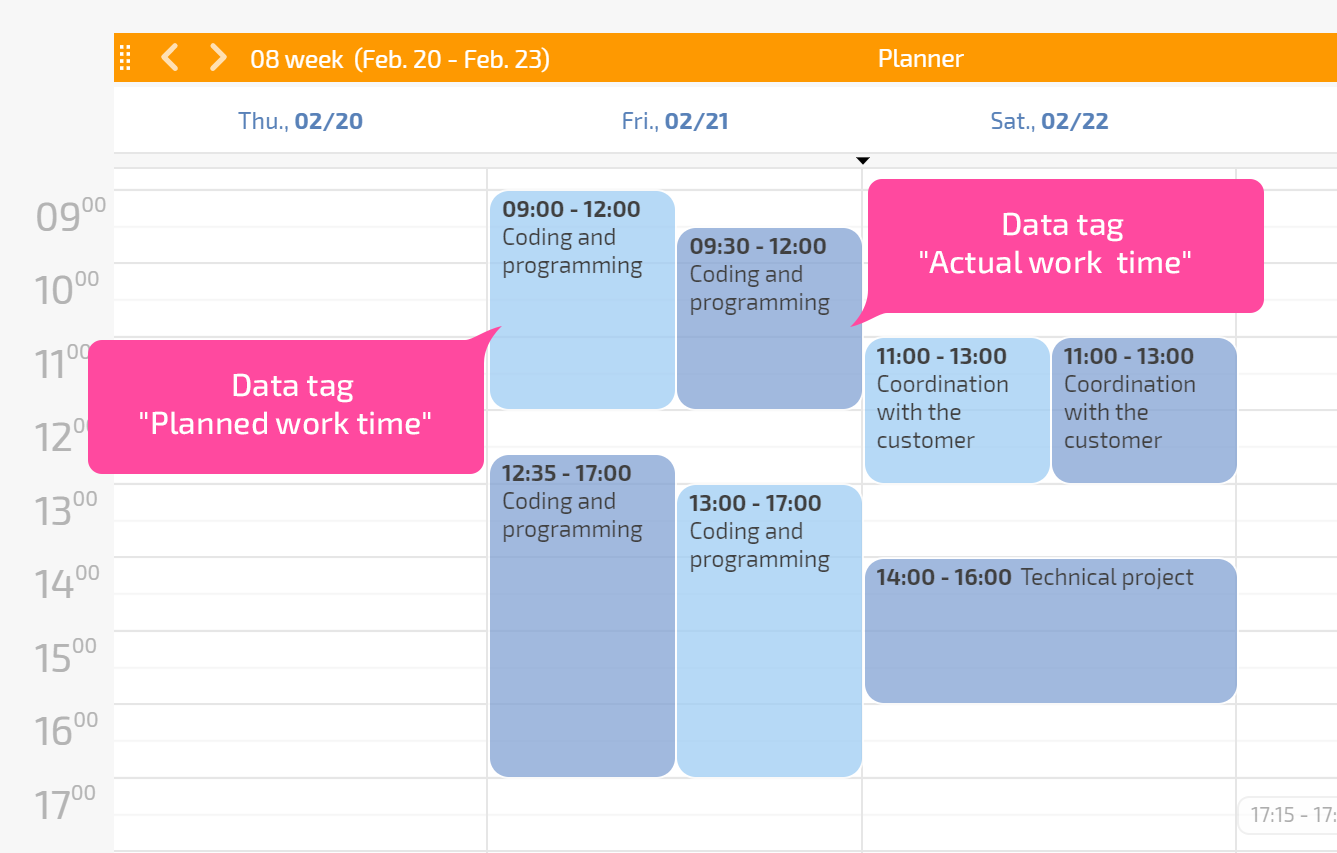
Settings for "Hourly calendar" lists
In the list settings, you can define which data tags will be displayed in the list:
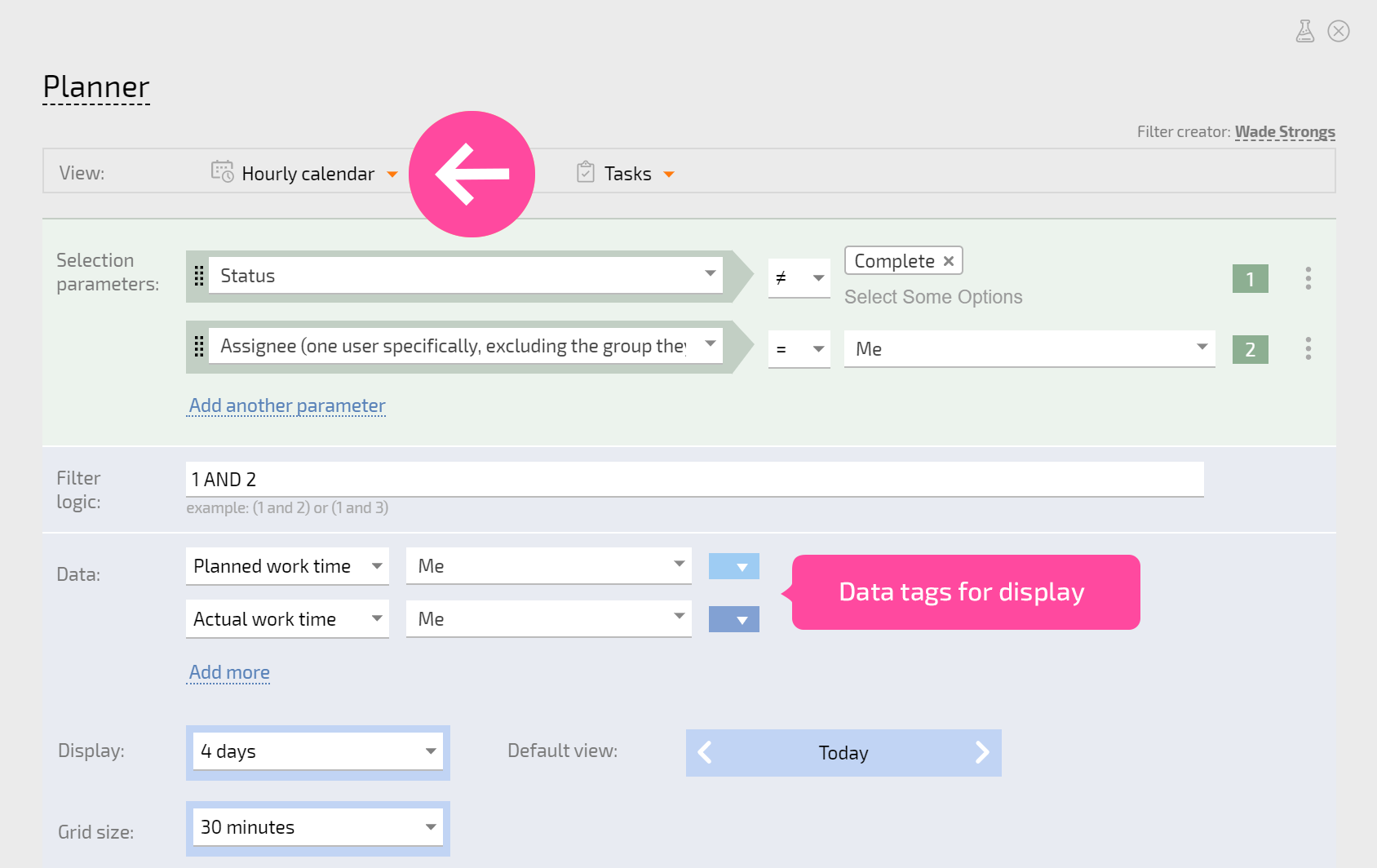
Note that several types of data tags can be displayed on the same list at the same time. Different types of data tags will be displayed in different colors, which you can also set yourself.
In addition, the following options are available in list settings:
- Type of objects displayed in a list
- Object selection parameters
- Calendar grid settings
- Link for exporting a calendar in iCal format
- Google Contacts sync block
- List heading color
- Use full form setting
- Automatically collapse empty lists setting
- Task/contact card display
Useful information
- Using the Planner hourly block
- A special case of the hourly calendar is the Reminder calendar, which allows you to display notifications that you have received or will receive in the future.
