Creating tasks/contacts in a list
From Planfix
There are special sections in filters and planner lists that you can use to quickly create a task. If you hover your cursor over this field, a plus sign icon appears for advanced create settings for an object ( task or contact) in this field:
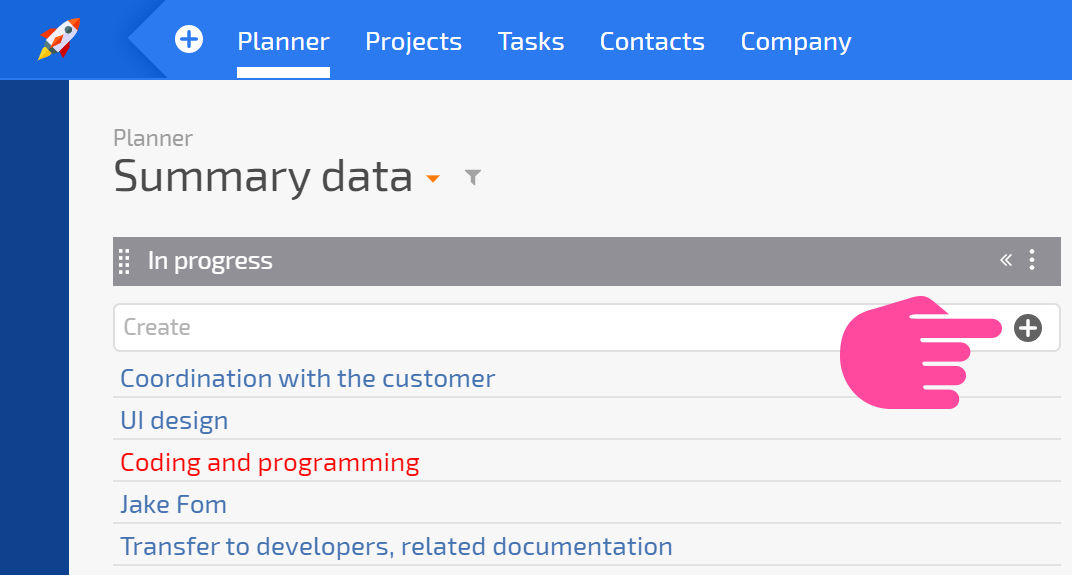
Clicking this icon opens the standard window for creating an object to be displayed in this list (we'll use the word "task" for simplicity, but this also applies to contacts). Task fields are automatically populated with the list's selection parameters. This is necessary so that tasks automatically appear in the list after creation.
It works as follows:
- All of the selection parameters listed in the selection conditions are applied to the task or contact sequentially, in the order in which they are specified in the filter.
- If there are several standard conditions in the list, only the last condition will be applied. For example, if the list of conditions is Status 1 OR Status 2, Status 2 will be used. This logic exists so that you can explicitly indicate which condition should be applied — simply list it last.
Important
- Users can modify the fields that Planfix automatically populates in the window for creating a task or contact. If a user modifies an object's field in such a way that the task doesn't have the parameters required by the list for selection, the object created will not be in the list.
