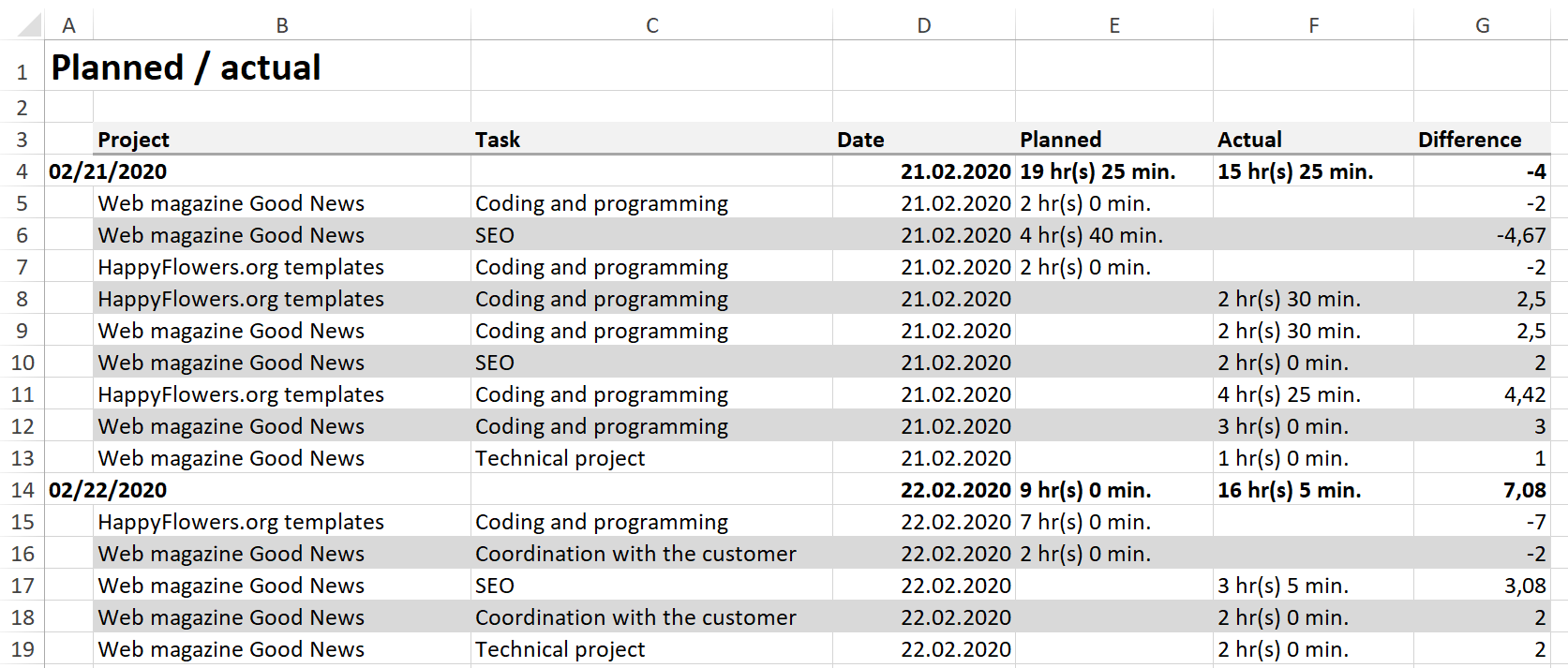Data export templates for reports
From Planfix
You can export the data obtained from running a Planfix report as an Excel file. This lets you create financial documents, summaries, and other spreadsheets using Planfix data.
To create your documents, Excel files are used with the required formatting and report variables. These files are called Data export templates. When exporting data, select the desired template:

Planfix creates a new file based on this template and puts the report data in the cells with the corresponding template variables. You are prompted to download the final file and begin using it.
Creating and using export templates
- The "Export" tab in a report
- List of variables for a report export template
- Using grouping in data export templates
- Document number when exporting report data
- Report export templates in the Documents section
Important
- There are time restrictions on report data exports: if a report export takes more than 10 minutes, it will automatically be stopped. To reduce export time, use simple templates with fewer fields, or export data for a shorter time period.
Useful information
- You can also generate different documents based on the data in individual tasks, using Document templates
- To have Excel automatically adjust a cell's height depending on the length of the text in it, you must ensure the following:
- the row must have the default height for the Excel document;
- the cell must not be a merge of multiple cells;
- in Excel, you must enable "Wrap text" for the cell.
- If your report contains a large number of rows, you can apply conditional formatting to alternate row shading: