Templates: Highlighting lines with alternating colors
From Planfix
You can apply conditional formatting in document templates and templates for report data export in Excel so that rows are highlighted in alternating colors:
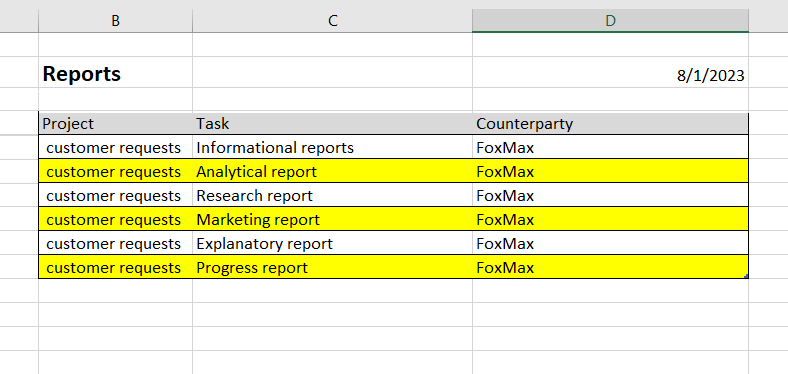
Steps:
- Open a template in Excel
- Highlight a row with report data (for data export) or a row that's part of a table (for a document).
- In the Home tab, click Conditional formatting and select Create rule:
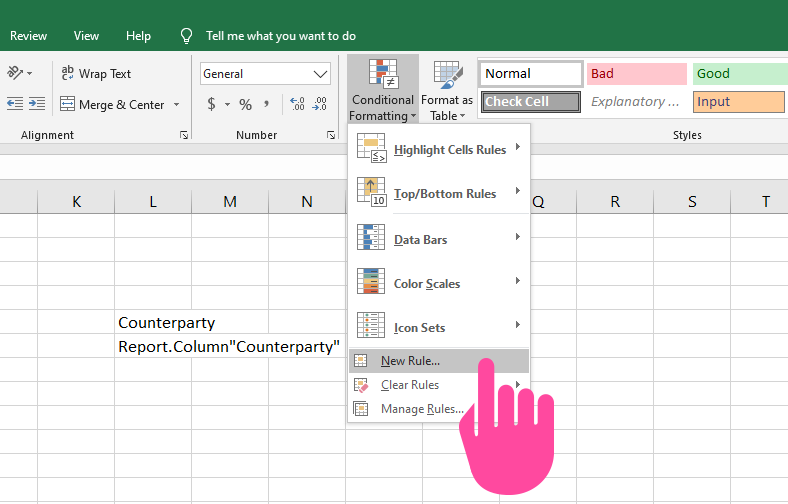
- In the list Select a rule type select Use a formula to determine which cell to format
- In the field Format values where this formula is true enter the formula =MOD(ROW();2)=0
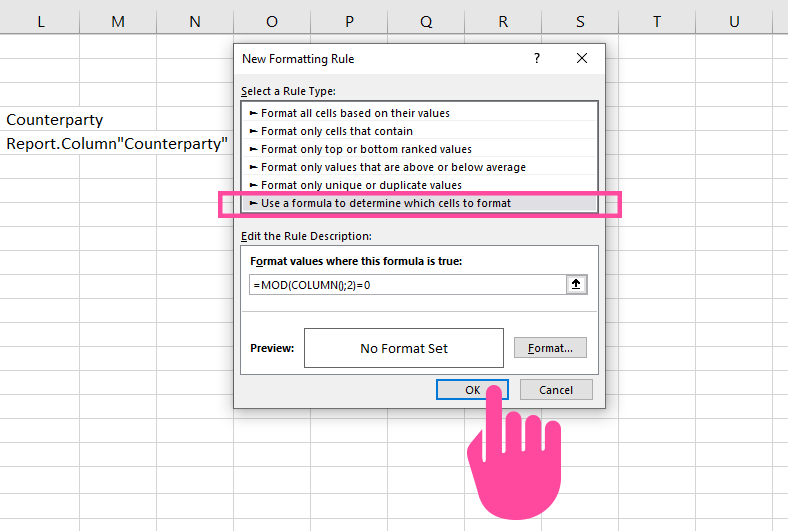
- Click Format and in the Format cells window open the Fill tab:
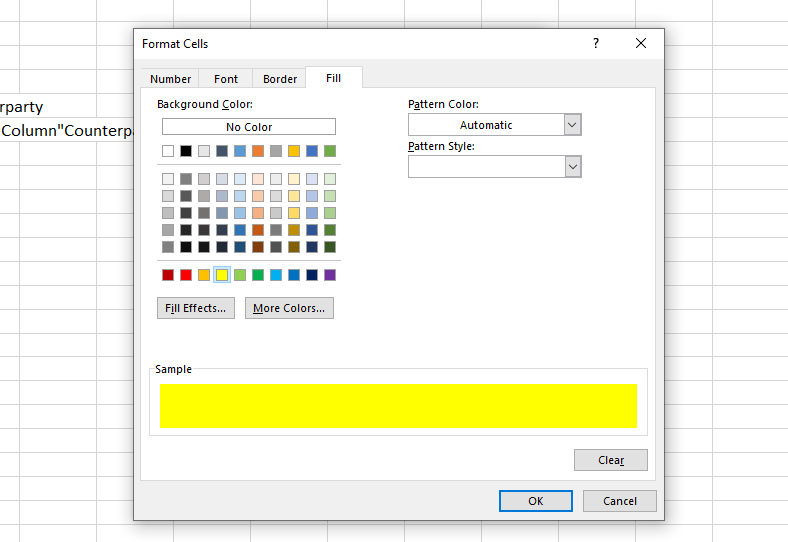
- Select a color and click OK. The color you chose will be shown in the Example field:
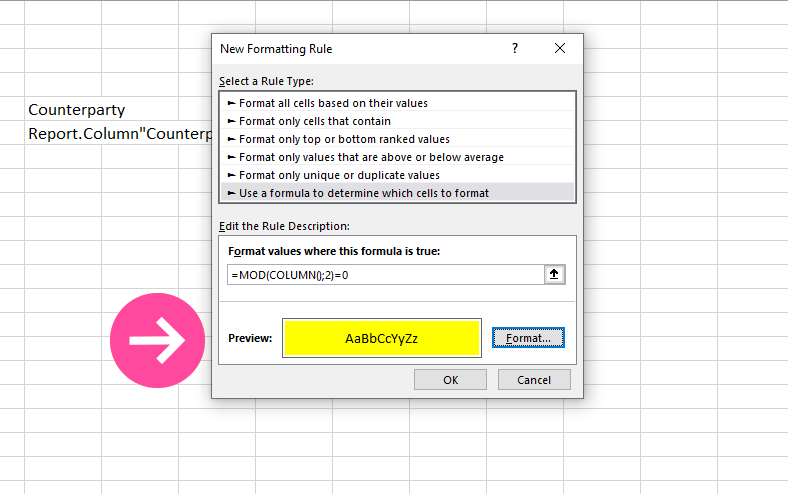
- Click OK to save your changes.
- Save the template and load it to Planfix.
