How to link existing accounts
There are several ways to establish a link between Planfix accounts. The differences between these methods are all on the front end. Regardless of the method you use, the link will work in the same way on the back end. The only reason several different linking methods are used is that there are times when different methods are more convenient than others; it's a matter of saving time or clicks where possible.
Linking with contact from another account
This method is convenient when the person you're working with has a Planfix account. Instead of giving them access to your account, you can establish a link with their account. Then, tasks and comments assigned or addressed to them will show up in their Planfix account, and tasks and comments they assign or address to you will show up in your account.
To establish this kind of link, you need to know the other person's internal email address in their Planfix account. Ask them to send you their email address, and then you can enter it in the Email field in their contact card in your account:

When this information is saved, Planfix will process this email address and fill in the system field called Planfix account in this contact's card. The presence of a value in this field indicates that a link has been established with this account for this contact:

Then the Email field gets cleared, and you can add the contact's ordinary external email address.
Establishing a link in the settings of your employee card
This method is convenient if you have been added as an employee in different Planfix accounts. It lets you specify one main account, where all the information from all the linked accounts will be gathered, and it lets you work in this account.
To establish the link:
- Login to the account with the data you want to receive in your main account.
- Go to your card (the link is in the lower right-hand corner of the screen), and on the left panel, choose Linked accounts and click Change main account:

- Select the account to send messages addressed to you in the current account:

- Repeat these steps for all additional accounts to receive the data from them in your main account.
Important
- After establishing the links, you must make sure all your activity—creating tasks, communicating about them, etc.—is done in your main account. This is the only way to guarantee that your main account will have all the information you need from the linked accounts.
Quick linking through email
If some external counterparty (a client or contractor) has their own Planfix account, they might add you to one of their tasks, not knowing that you already have an account of your own. They'll write your regular (external) email address in the field for choosing task participants, and you'll receive a notification about the task.
Planfix knows that there is already an account that uses this external email address, so it will offer to link the external counterparty's account and your main account. In the bottom part of the email notification there's a special link that lets you link your account with this external account in one click:
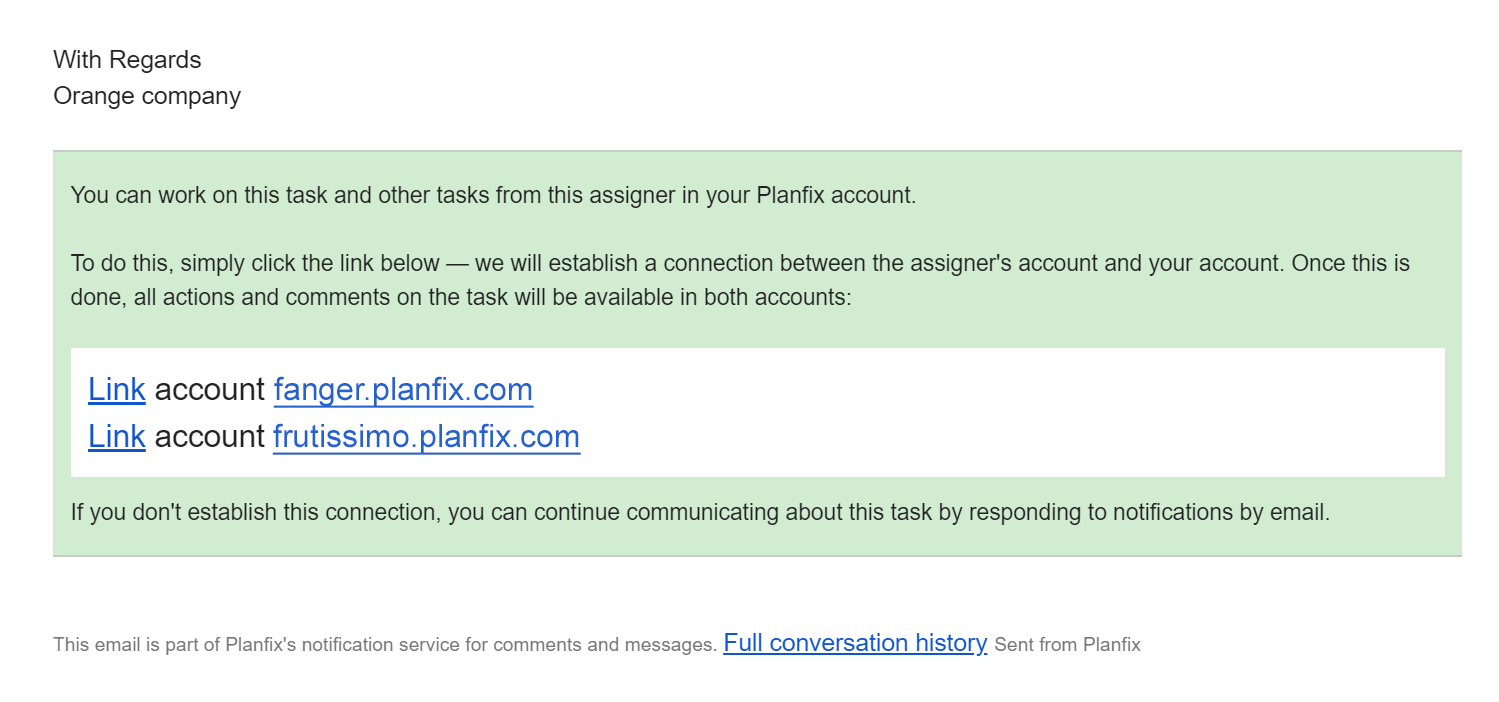
Moreover, if you have several accounts where this email address appears, you can establish the link with any of them.
