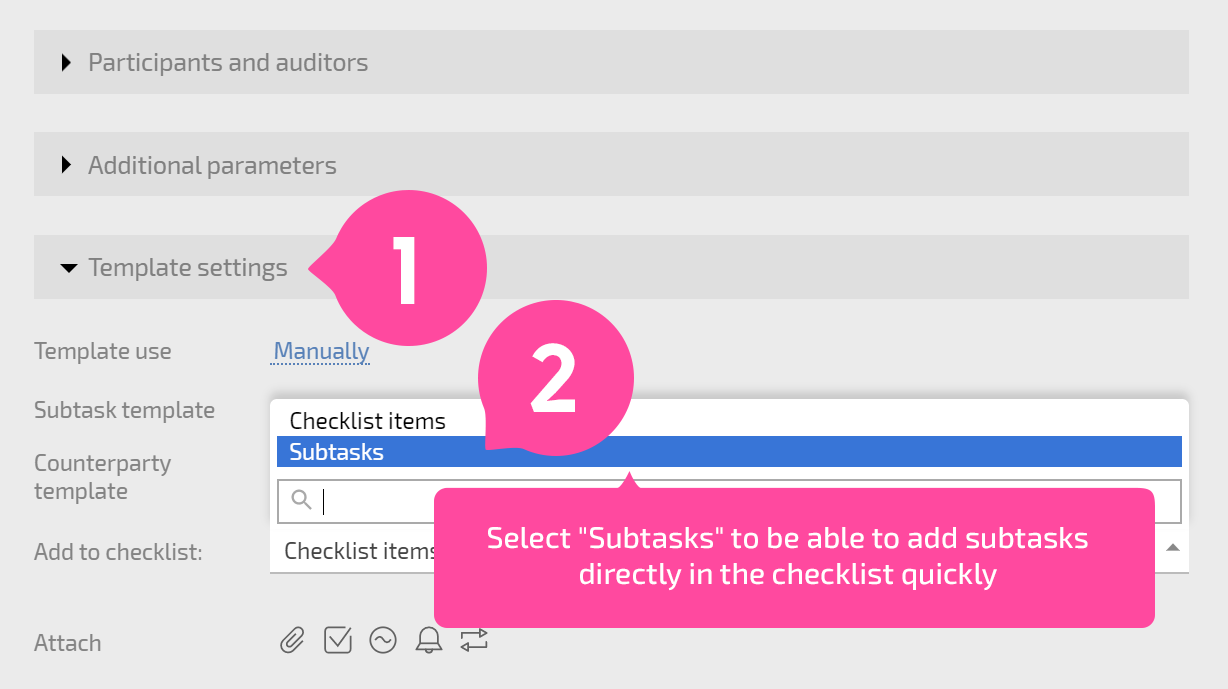Subtasks
Planfix supports nesting tasks, and there is no limit on the number of levels of nesting available. In Planfix terminology, nested tasks are called Subtasks.
You can see a list of subtasks in a task in the special Subtasks tab in the task card:
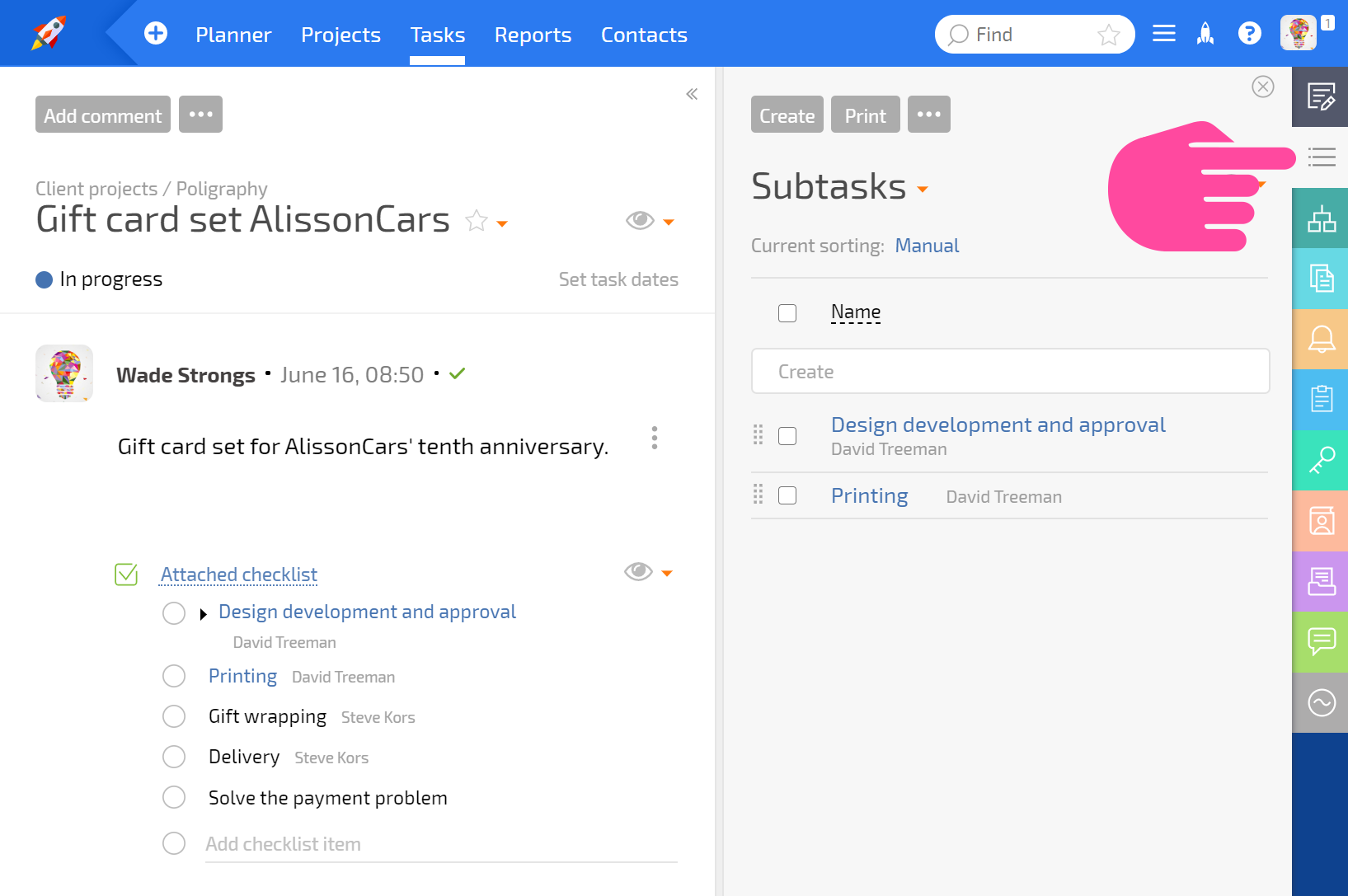
You can also add new subtasks or edit existing ones in this tab.
Advice: there are hotkeys for changing the nesting level when adding new subtasks:
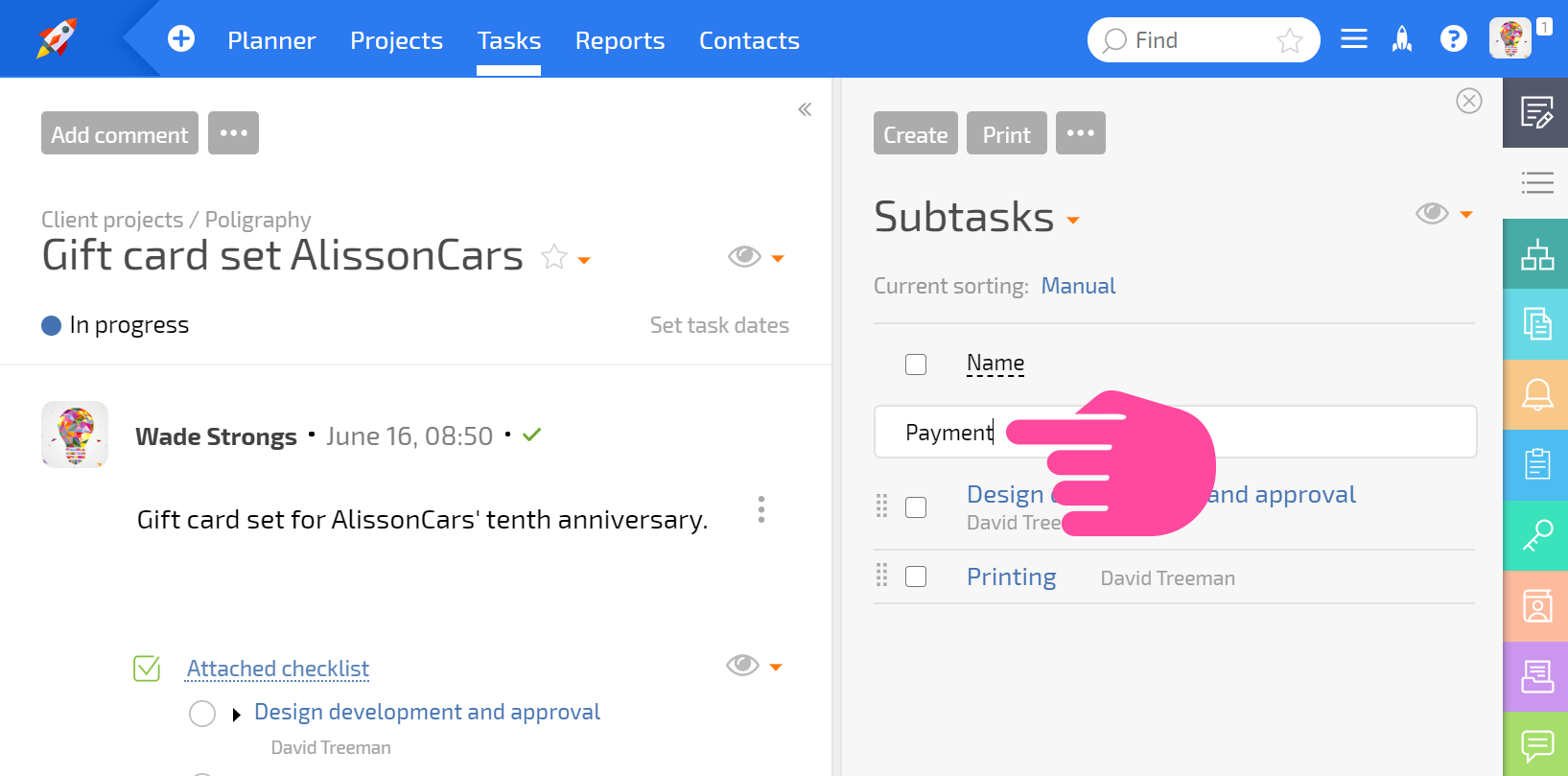
Displaying subtasks in the main task panel
Because checklists and subtasks are closely related in Planfix, you can display subtasks as a checklist in the main task panel:
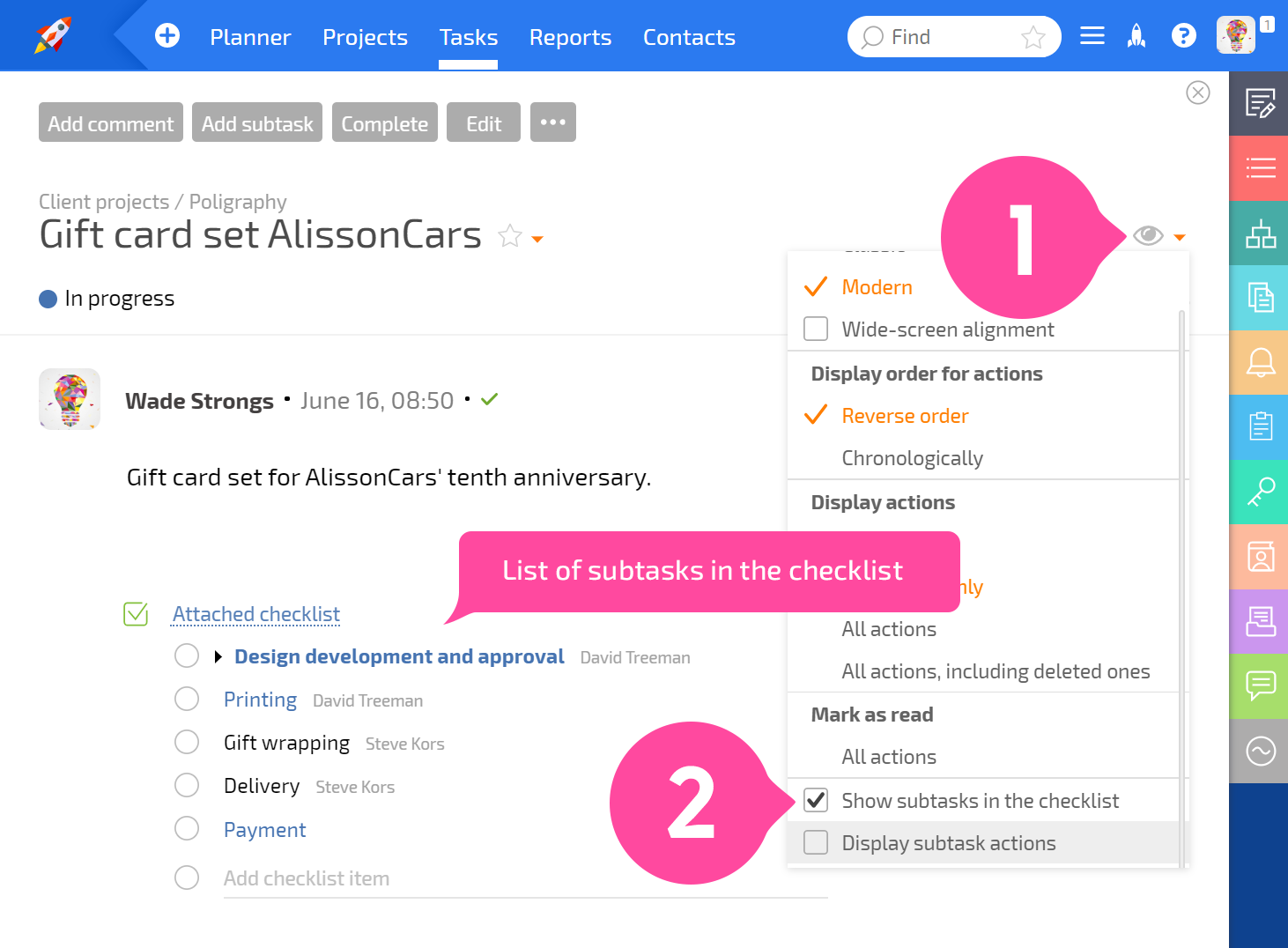
This setting for displaying subtasks will be applied to all tasks, including those that have subtasks but no checklist.
Displaying subtasks in filters
In any task filter, you can enable task tree display and see the structure of any task's subtasks:
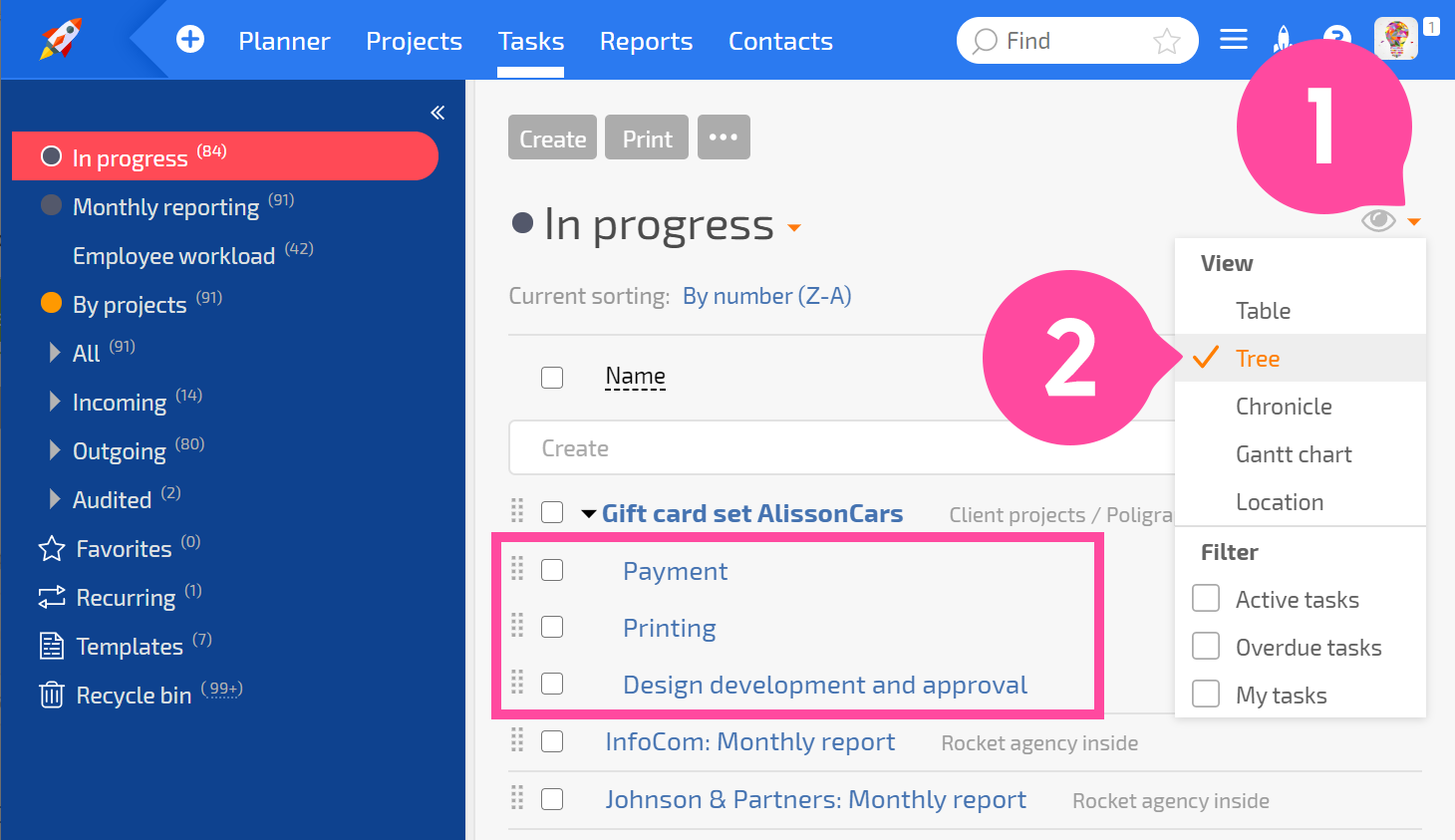
Important
Even though there are no limits on the number of subtasks or task nesting levels, some Planfix interfaces limit how many items are displayed to keep the system running smoothly. This includes:
- In task checklists, a maximum of 150 subtasks are displayed.
- If there are more than 1,000 subtasks, you may not be able to view them as a task tree list. In these cases, we recommend using a tabular display of task lists.
More
- In a task's template, you can set the template that will be used to create the task's subtasks:
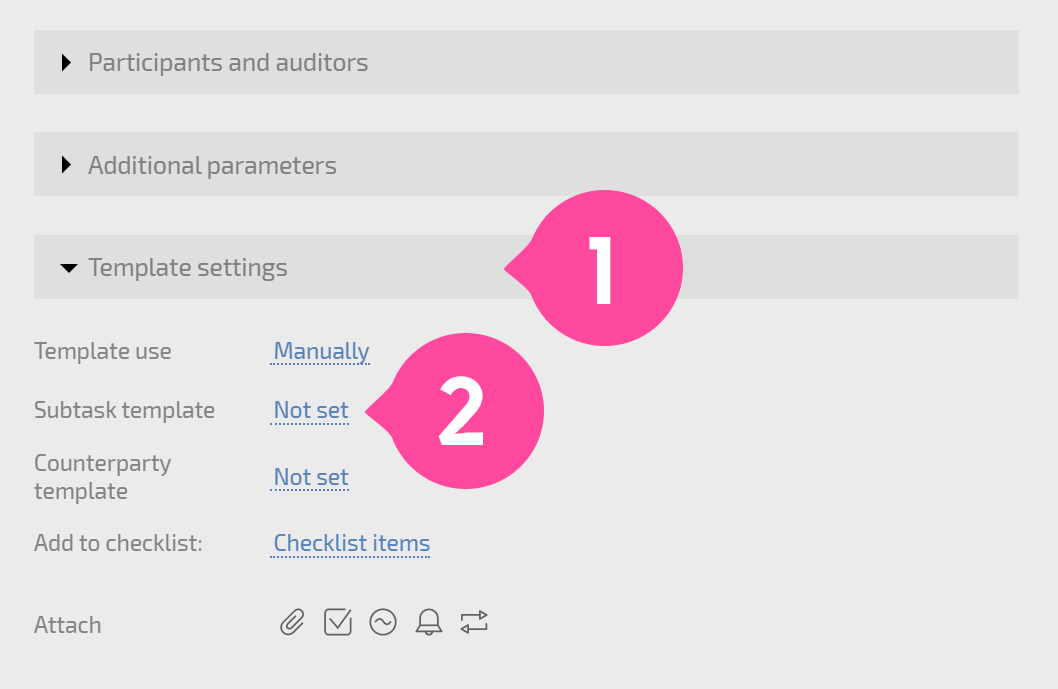
In the template, you can also choose what will be created in a checklist by default: a checklist item or a subtask: