Maps Integration: Difference between revisions
From Planfix
No edit summary |
No edit summary |
||
| Line 41: | Line 41: | ||
https://pic.planfix.ru/pf/Vr/sPo3qu.png | https://pic.planfix.ru/pf/Vr/sPo3qu.png | ||
==Important:== | |||
*In addition to the Location field, the system can work with data from Directory entry fields, provided the directory the field is linked to contains a Location field. | |||
*To have the data displayed on a map, the field with the object's location data must be in the list of fields displayed in the filter. | |||
*Task or contact data in the filter can be displayed as either a pin on a map or as a route. You can switch between these two options here: | |||
Revision as of 02:04, 11 October 2019
Planfix can display addresses and routes on maps. Addresses (or object names) are entered as text in Location custom fields. Objects can be displayed on a map in task cards, contact cards, task filters, and contact filters.
Supported maps
Currently, addresses on Google Maps and OpenStreet Maps are supported. The Google Maps API is used to process text addresses and translate them into geodata for display, so you need to have a Google account in order to connect the maps integration.
Enabling integration
- Go to Account management / Integrations / Maps
- Click Enable integration
- Select one of the supported maps and enter the Google Geocoding API Key obtained by connecting to the Google Maps API
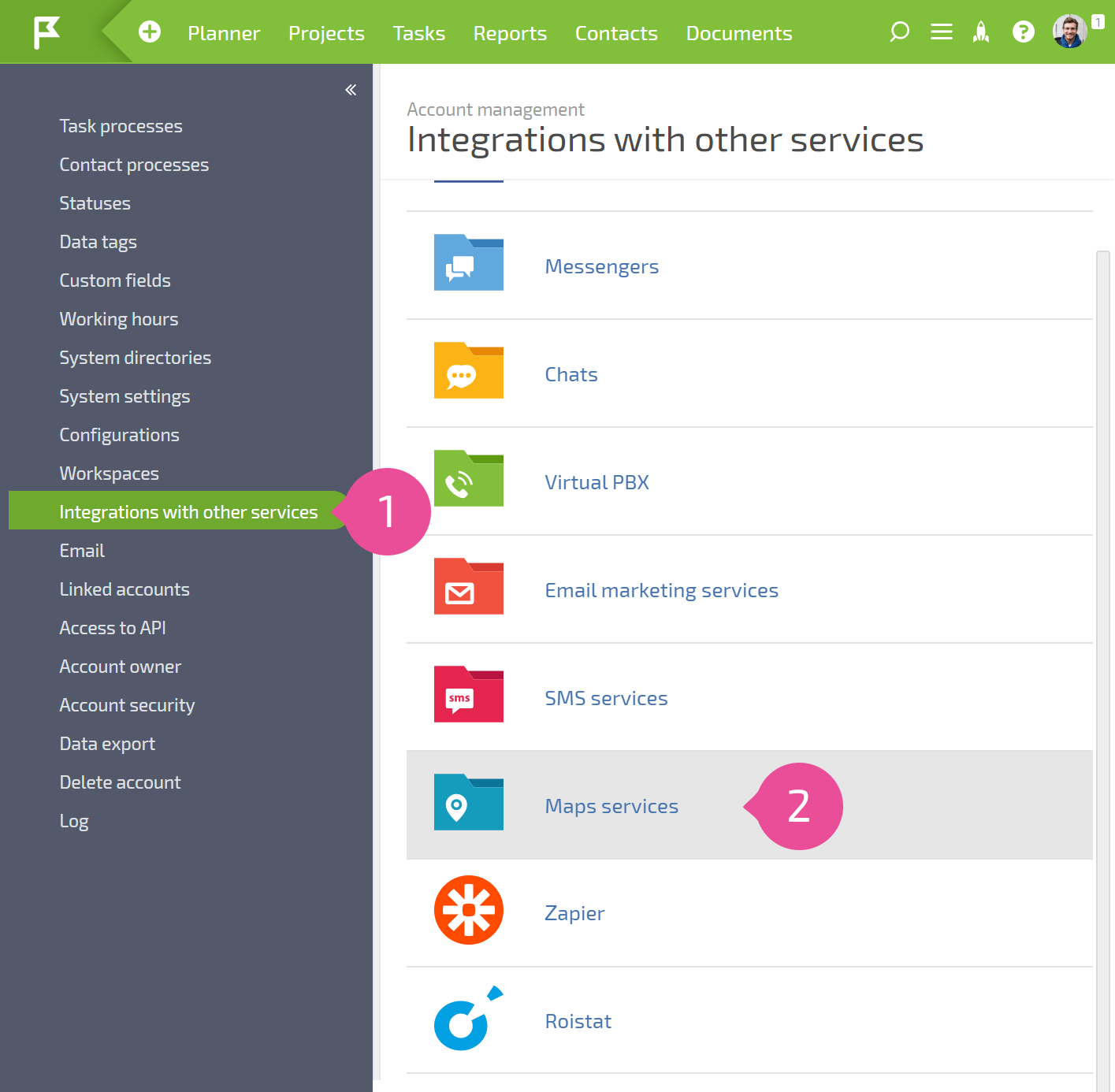
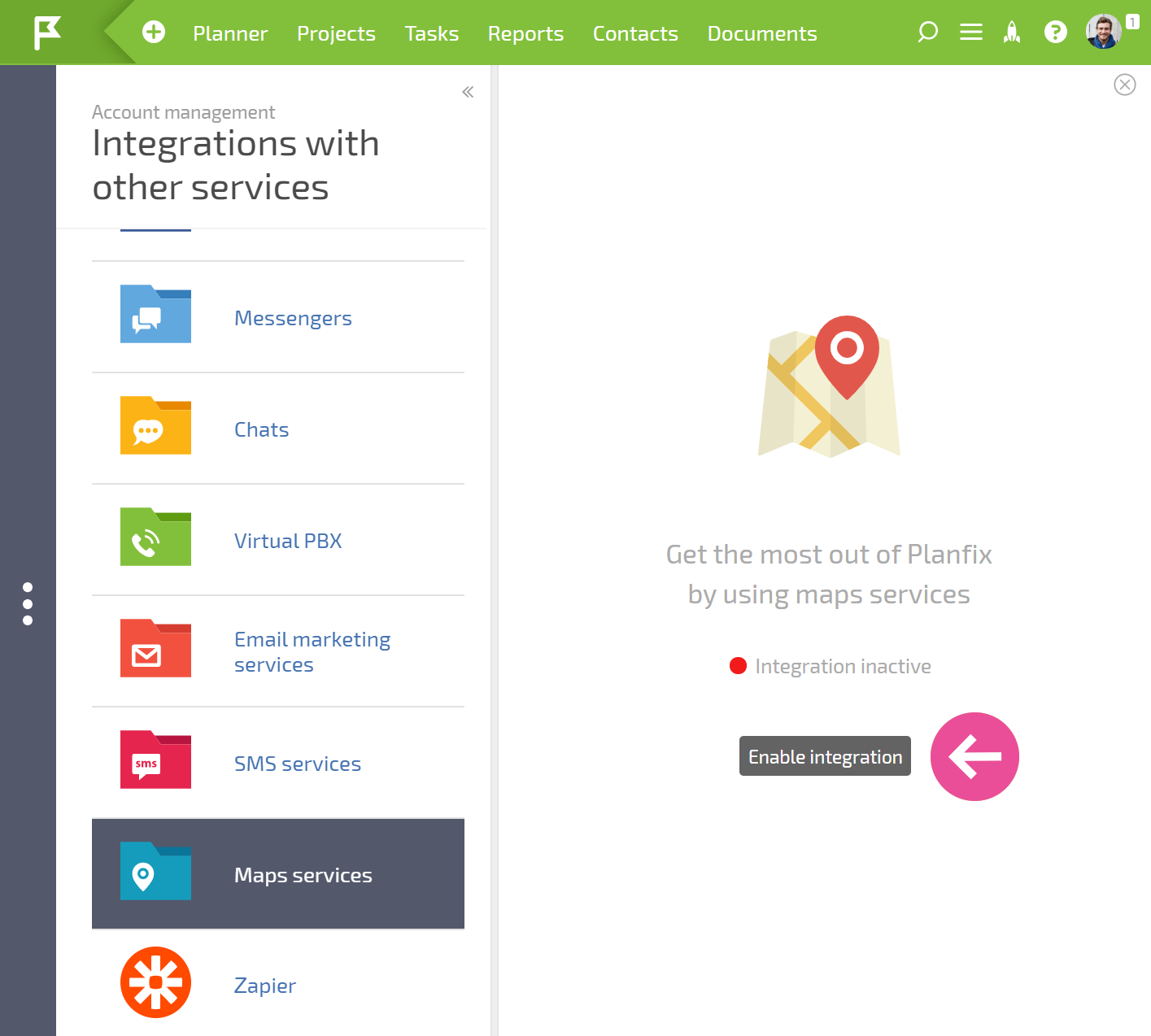
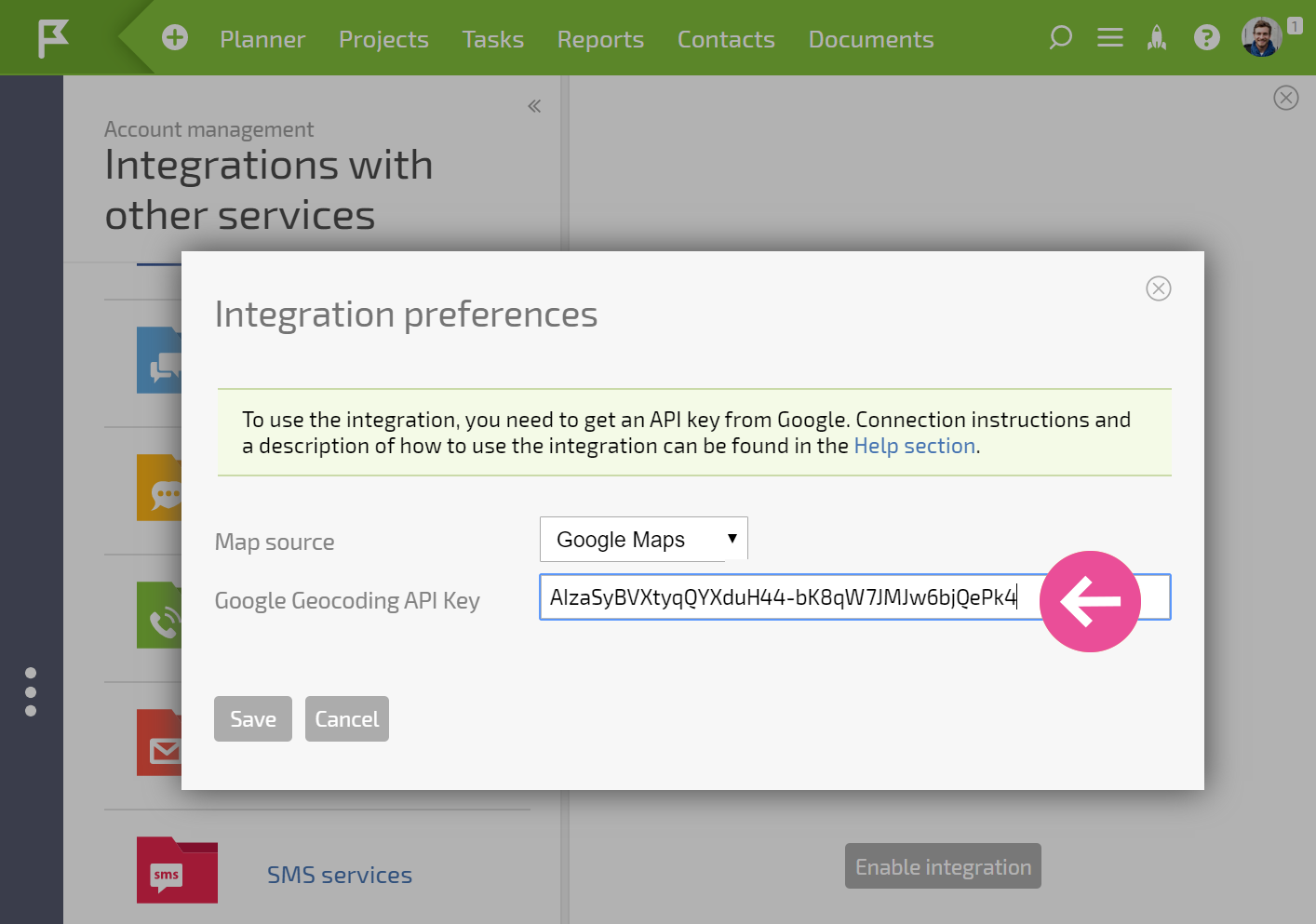
- Save your settings
Working with maps
- After enabling the integration, addresses and object names entered in Location custom fields will be displayed on the selected map in addition to being displayed as text:
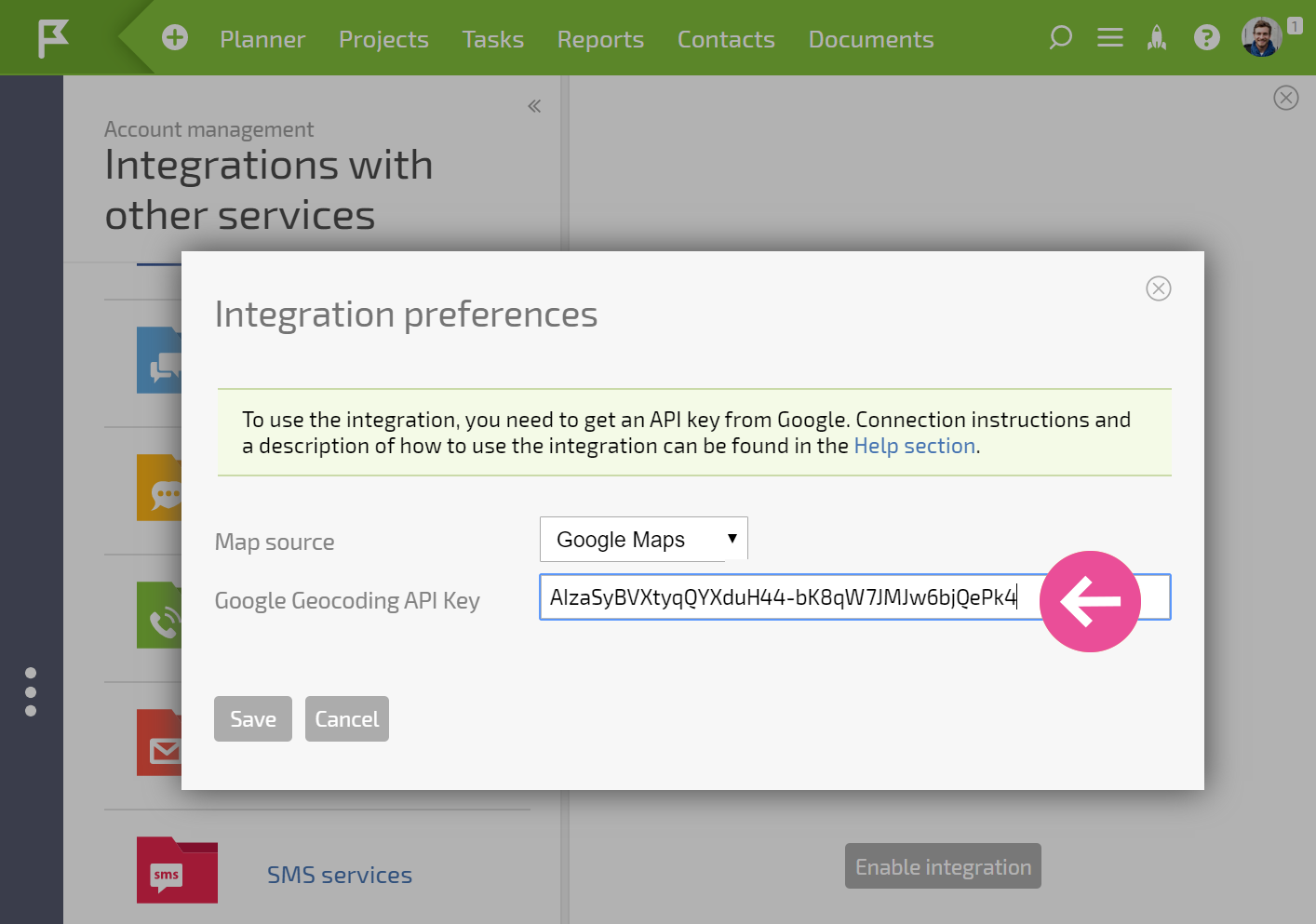
Task and contact filters containing tasks with Location fields can have this data displayed on a map. To do this, switch the filter display view to Location:
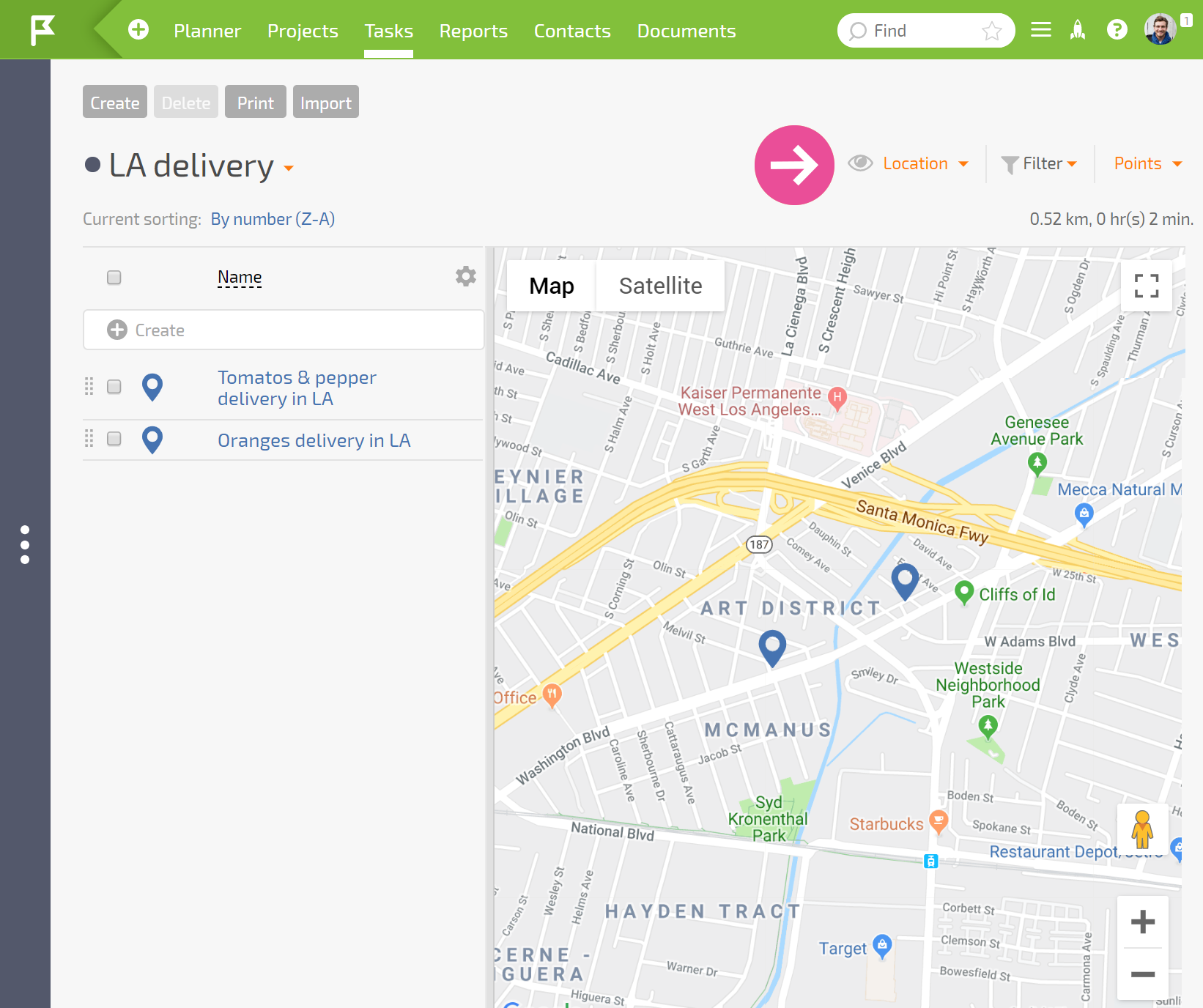
Important:
- In addition to the Location field, the system can work with data from Directory entry fields, provided the directory the field is linked to contains a Location field.
- To have the data displayed on a map, the field with the object's location data must be in the list of fields displayed in the filter.
- Task or contact data in the filter can be displayed as either a pin on a map or as a route. You can switch between these two options here:
