List (Planner): Difference between revisions
From Planfix
No edit summary |
|||
| Line 1: | Line 1: | ||
{{#seo: | |||
|title=List (Planner) | |||
|titlemode=append | |||
|keywords=planfix, planner, list | |||
|description=planner list | |||
}} | |||
A List is a [[Types of planner lists | special type of planner list]] in which tasks or contacts are displayed in a simple list: | A List is a [[Types of planner lists | special type of planner list]] in which tasks or contacts are displayed in a simple list: | ||
https://pic.planfix.ru/pf/fn/KWkswh.png | https://pic.planfix.ru/pf/fn/KWkswh.png | ||
*A list can be either linear or grouped. Grouping affects the appearance of the list and the parameters for tasks created in it using the [[Quickly create a task in a list | quick]] or [[Creating tasks/contacts in a list | advanced]] method. | *A list can be either linear or grouped. Grouping affects the appearance of the list and the parameters for tasks created in it using the [[Quickly create a task in a list | quick]] or [[Creating tasks/contacts in a list | advanced]] method. | ||
===Example=== | ===Example=== | ||
"List" appearance, tasks grouped by the project: | "List" appearance, tasks grouped by the project: | ||
| Line 15: | Line 17: | ||
https://pic.planfix.ru/pf/Wf/io3DVx.png | https://pic.planfix.ru/pf/Wf/io3DVx.png | ||
*Grouping also affects the properties of tasks dragged into the group: the tasks will change, so they have the group's parameters. For example, when you drag and drop a task into a group of a list that is grouped by project, you're changing this task's project to the one specified in the group you move it to. | *Grouping also affects the properties of tasks dragged into the group: the tasks will change, so they have the group's parameters. For example, when you drag and drop a task into a group of a list that is grouped by project, you're changing this task's project to the one specified in the group you move it to. | ||
==Settings for "Task/Contact list" lists== | ==Settings for "Task/Contact list" lists== | ||
When [[How to create a planner | creating]] or editing a List planner list, you can configure main settings and additional settings, which affect how the list functions and how it looks: | When [[How to create a planner | creating]] or editing a List planner list, you can configure main settings and additional settings, which affect how the list functions and how it looks: | ||
https://s.pfx.so/pf/Ln/GGbGMg.jpg | https://s.pfx.so/pf/Ln/GGbGMg.jpg | ||
The following options are available: | The following options are available: | ||
*[[Type of objects displayed in a list]] | *[[Type of objects displayed in a list]] | ||
| Line 35: | Line 33: | ||
*Show [[Totals in Planners | totals section]] setting | *Show [[Totals in Planners | totals section]] setting | ||
*[[Settings for displaying cards in a planner | Task/contact card display]] | *[[Settings for displaying cards in a planner | Task/contact card display]] | ||
==Useful information== | ==Useful information== | ||
*When you're working, you can also use the [[expanded planner list view]] | *When you're working, you can also use the [[expanded planner list view]] | ||
*Lists can be [[Managing planner appearance | placed one on top of the other]] for a more compact display | *Lists can be [[Managing planner appearance | placed one on top of the other]] for a more compact display | ||
Revision as of 08:06, 27 August 2025
A List is a special type of planner list in which tasks or contacts are displayed in a simple list:

- A list can be either linear or grouped. Grouping affects the appearance of the list and the parameters for tasks created in it using the quick or advanced method.
Example
"List" appearance, tasks grouped by the project:

- Grouping also affects the properties of tasks dragged into the group: the tasks will change, so they have the group's parameters. For example, when you drag and drop a task into a group of a list that is grouped by project, you're changing this task's project to the one specified in the group you move it to.
Settings for "Task/Contact list" lists
When creating or editing a List planner list, you can configure main settings and additional settings, which affect how the list functions and how it looks:
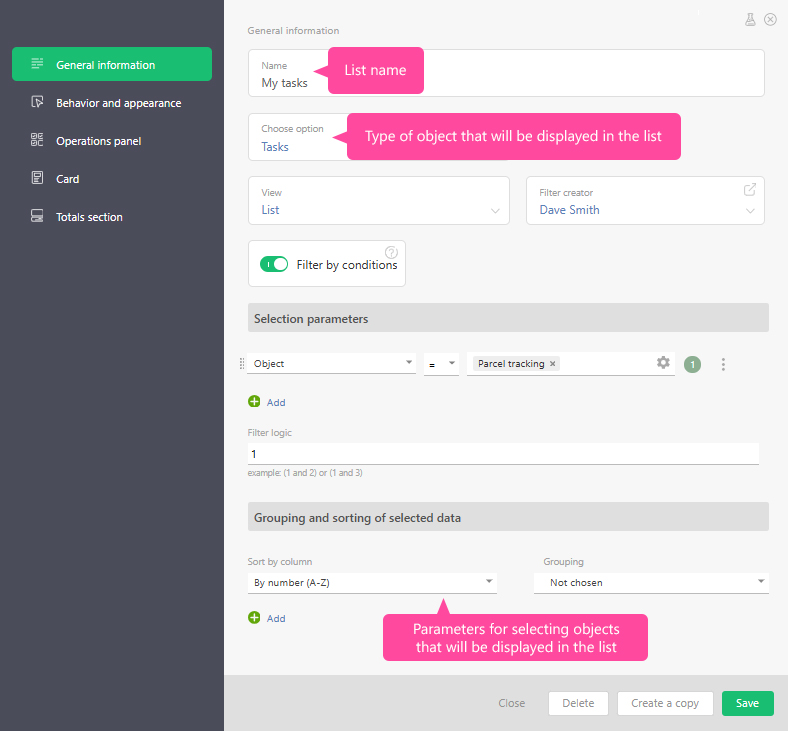
The following options are available:
- Type of objects displayed in a list
- Object selection parameters
- List heading color
- Use full form setting
- Hide field for creating new objects setting
- Automatically collapse empty lists setting
- Show totals section setting
- Task/contact card display
Useful information
- When you're working, you can also use the expanded planner list view
- Lists can be placed one on top of the other for a more compact display
