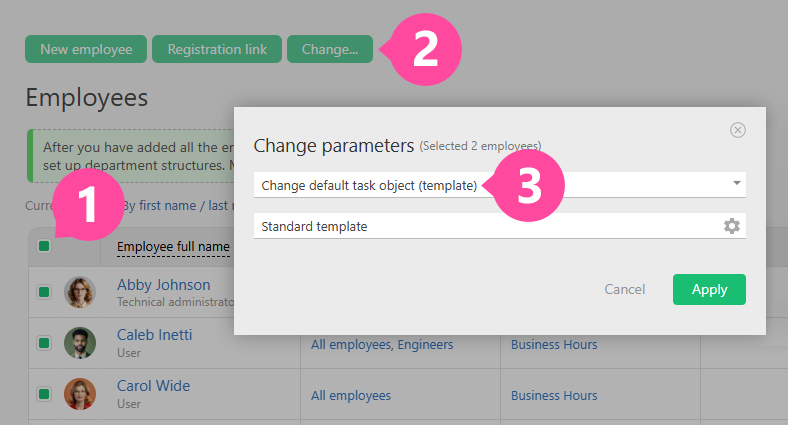Default task template: Difference between revisions
| Line 18: | Line 18: | ||
This setting applies to task creation methods that do not override the template. For example, creating a task via '''Create''' button in the main menu will use the employee’s default template. | This setting applies to task creation methods that do not override the template. For example, creating a task via '''Create''' button in the main menu will use the employee’s default template. | ||
If a Task is created from a [[Task filters|task filter]] or a planner list that has a condition for a specific | If a Task is created from a [[Task filters|task filter]] or a [[Planner|planner]] list that has a condition for a specific task template, the template specified by that condition will be used, and the employee’s default template will be ignored. | ||
The selected default template will be prefilled in the task creation window, but the user can switch to any other template they have access to by choosing from the list. | The selected default template will be prefilled in the task creation window, but the user can switch to any other template they have access to by choosing from the list. | ||
Revision as of 14:24, 30 September 2025
In the settings of an employee's card or the card of contact with Planfix access, you can select a template that will be used to create tasks.
Personal employee settings
- Open the employee’s card.
- Go to Settings — Personal settings — Templates.
- In Default object (template), select the template that should be shown to the employee by default when they create a task:
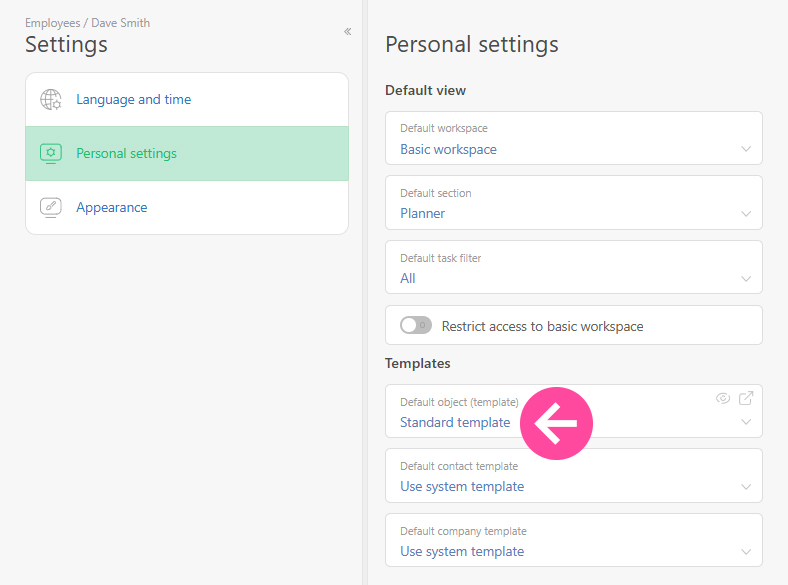
Default object (template) settings for contacts with Planfix access
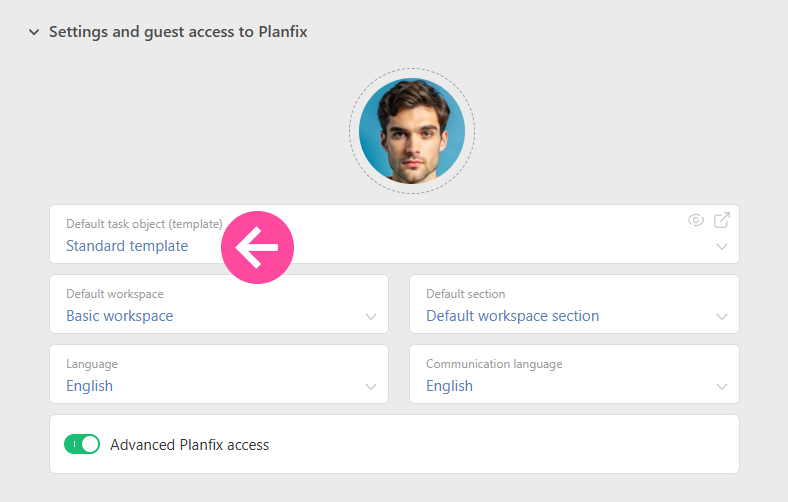
Important
This setting applies to task creation methods that do not override the template. For example, creating a task via Create button in the main menu will use the employee’s default template.
If a Task is created from a task filter or a planner list that has a condition for a specific task template, the template specified by that condition will be used, and the employee’s default template will be ignored.
The selected default template will be prefilled in the task creation window, but the user can switch to any other template they have access to by choosing from the list.
Bulk change of default Object (template)
You can set the required default Object (template) for multiple employees at once:
- Go to Employees.
- Select the required employees.
- Click Change.
- Specify the new Object (template):