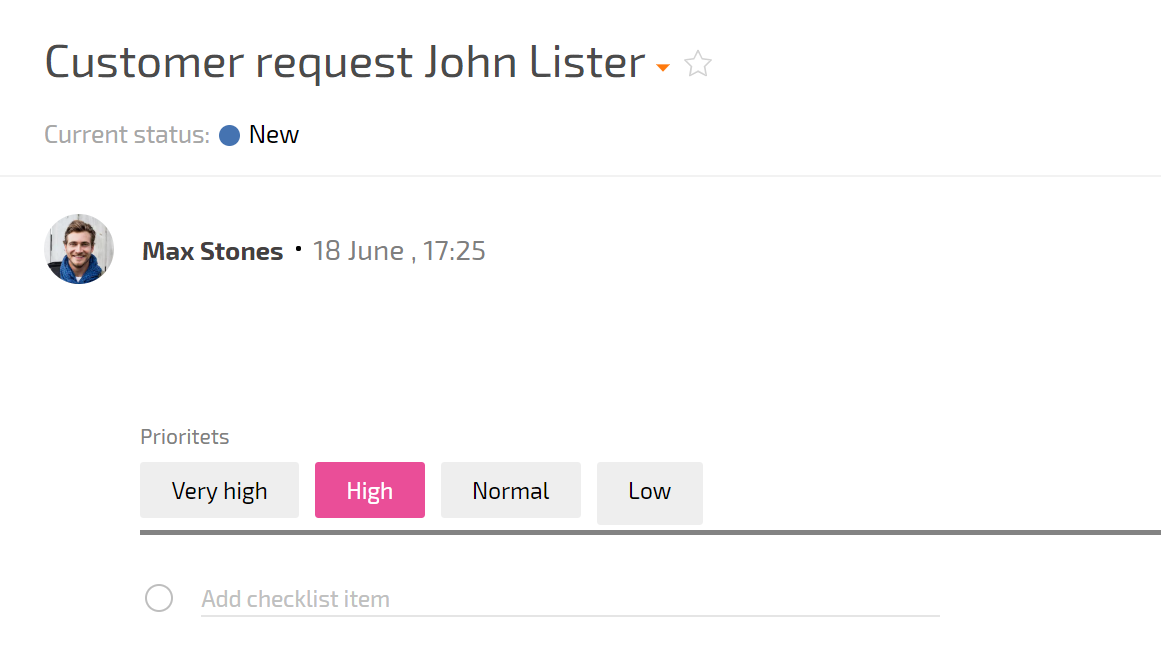List: Difference between revisions
From Planfix
No edit summary |
No edit summary |
||
| Line 12: | Line 12: | ||
https://s.pfx.so/pf/4C/Va85iv.jpg | https://s.pfx.so/pf/4C/Va85iv.jpg | ||
==Parameters for this type of field in directories:== | |||
*'''Mandatory field''' — prevents saving the directory entry until this field has a value. | |||
*'''Show in entry list''' — allows selecting additional directory field for display. | |||
==Parameters for this type of field in in data tags:== | |||
*'''Wrap the heading''' — allows long headers to be wrapped onto a new line. | |||
==Creating and editing== | ==Creating and editing== | ||
Revision as of 13:32, 5 September 2024
This type of field is used for selections from a pre-defined list of values. In this context, the list field type is very similar to the Directory entry field type. It's generally better to use the Directory entry if you have many values in your list and it is updated often; however, it makes more sense to use List if you don't have many values and you don't add new values very often. You can create a List field as a custom field, a directory field, or as a data tag field.
Example of a List field type:

Parameters for this type of field in directories:
- Mandatory field — prevents saving the directory entry until this field has a value.
- Show in entry list — allows selecting additional directory field for display.
Parameters for this type of field in in data tags:
- Wrap the heading — allows long headers to be wrapped onto a new line.
Creating and editing
- In the process of creating and editing a field, you can add new values by listing them separated by commas. After clicking on entering, each entered value will become a separate line of the list.
- Values in the list can be swapped by dragging and dropping.
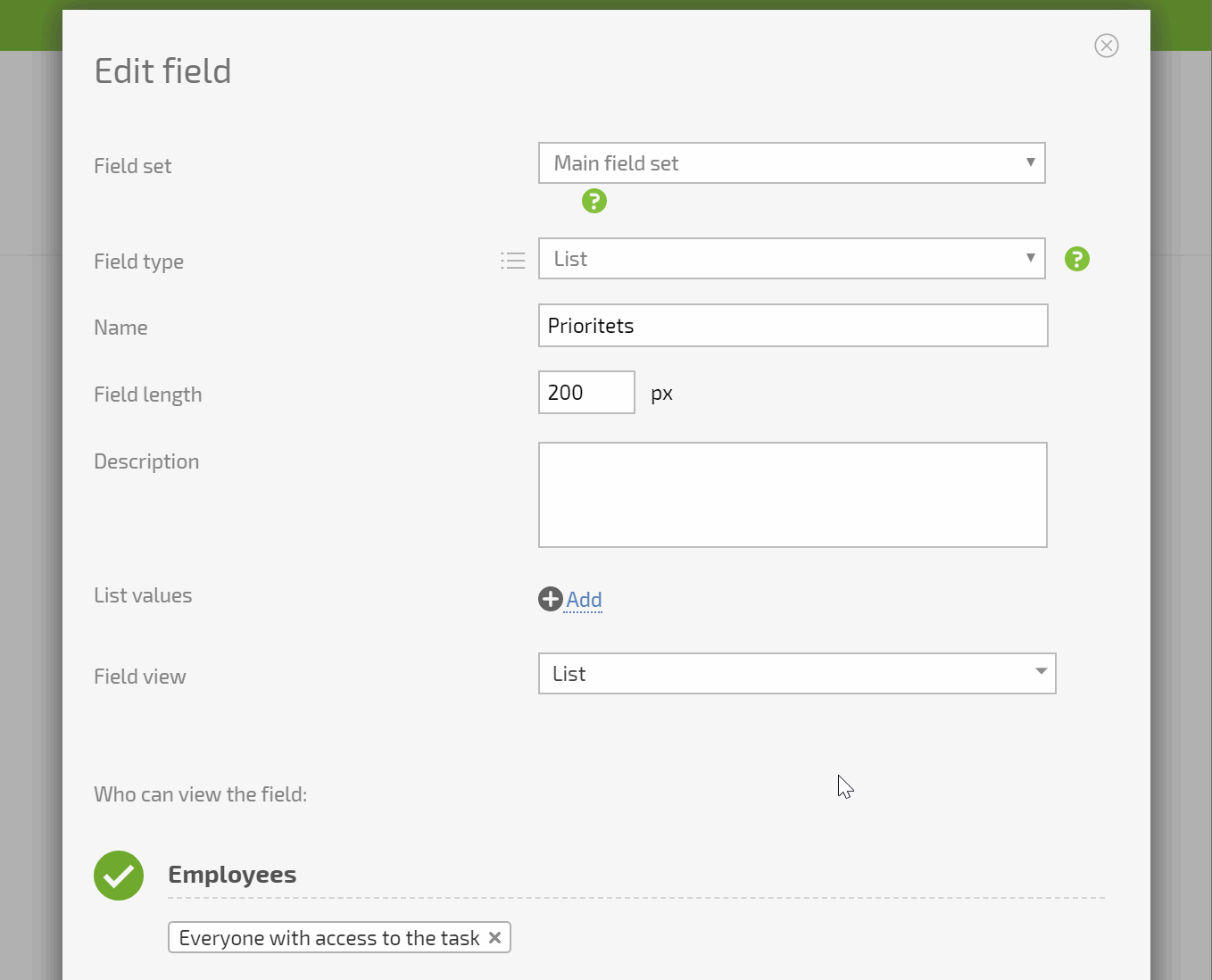
You are able to configure how a list is displayed: as a traditional List or as Blocks.

with this display type, list options are displayed in tasks as clickable blocks