Schedule by day: Difference between revisions
(Created page with " ==Go To== *Types of planner lists *Planner *Feature Description") |
No edit summary |
||
| (20 intermediate revisions by one other user not shown) | |||
| Line 1: | Line 1: | ||
{{#seo: | |||
|title=Schedule by day | |||
|titlemode=append | |||
|keywords=planfix, Schedule, planner | |||
|description=Schedule by day | |||
}} | |||
This type of [[Types of planner lists | Planner list]] lets you manage a schedule for any objects. There's a list of objects on the left-hand side of the schedule, with a calendar grid on the right-hand side: | |||
https://pic.planfix.ru/pf/4M/k8xEPK.png | |||
By selecting the desired date range to the right of a specific object, you can create a task that will be displayed as a "busy" block for the specified dates. When you do this, you can create a visual system for reserving tasks for each object, and at the same time build a workload calendar. | |||
==Configuring a schedule by day== | |||
This kind of planner list has several special options in its settings: | |||
*'''Schedule by field''' - allows you to select the field in which objects for the schedule are stored. The following types of fields are supported: | |||
**[[List]] | |||
**[[Task (Field type) | Task]] | |||
**[[Directory entry]] | |||
**[[Set of directory values]] | |||
**[[Contact]] | |||
**[[Employee]] | |||
**[[Counterparty (custom field)]] | |||
**[[Group, employees or contact]] | |||
**[[List of users]] | |||
When using fields that contain directory entries, you can specify additional directory fields to display in the schedule table: | |||
https://pic.planfix.ru/pf/i4/pi7r9x.png | |||
*'''Background color''' - lets you choose what will affect "busy" blocks (tasks) in the schedule. There are two options: | |||
**Set by task status | |||
**Set manually for each object (schedule row) | |||
https://pic.planfix.ru/pf/bP/zsEk2z.png | |||
*'''Display rows''' - here, you need to add all the objects that will be displayed for the schedule: | |||
https://pic.planfix.ru/pf/rD/tcserF.png | |||
*'''Start date''' and '''Due date''' - "Date" fields that determine the start and end of the "busy" block in the schedule: | |||
https://pic.planfix.ru/pf/9R/hxtZDo.png | |||
With "Schedule by day" lists, you can use any "Date" field; you're not limited to just the standard task start and end dates. This widens the scope of how these lists can be used. | |||
==Additional information== | |||
*Dragging objects to and from this kind of list is not currently supported. | |||
*Within a schedule, blocks can be moved between different rows/objects. | |||
*Only users with paid Planfix accounts can use '''Schedule by day''' Planner lists. | |||
Latest revision as of 14:45, 2 October 2024
This type of Planner list lets you manage a schedule for any objects. There's a list of objects on the left-hand side of the schedule, with a calendar grid on the right-hand side:

By selecting the desired date range to the right of a specific object, you can create a task that will be displayed as a "busy" block for the specified dates. When you do this, you can create a visual system for reserving tasks for each object, and at the same time build a workload calendar.
Configuring a schedule by day
This kind of planner list has several special options in its settings:
- Schedule by field - allows you to select the field in which objects for the schedule are stored. The following types of fields are supported:
When using fields that contain directory entries, you can specify additional directory fields to display in the schedule table:
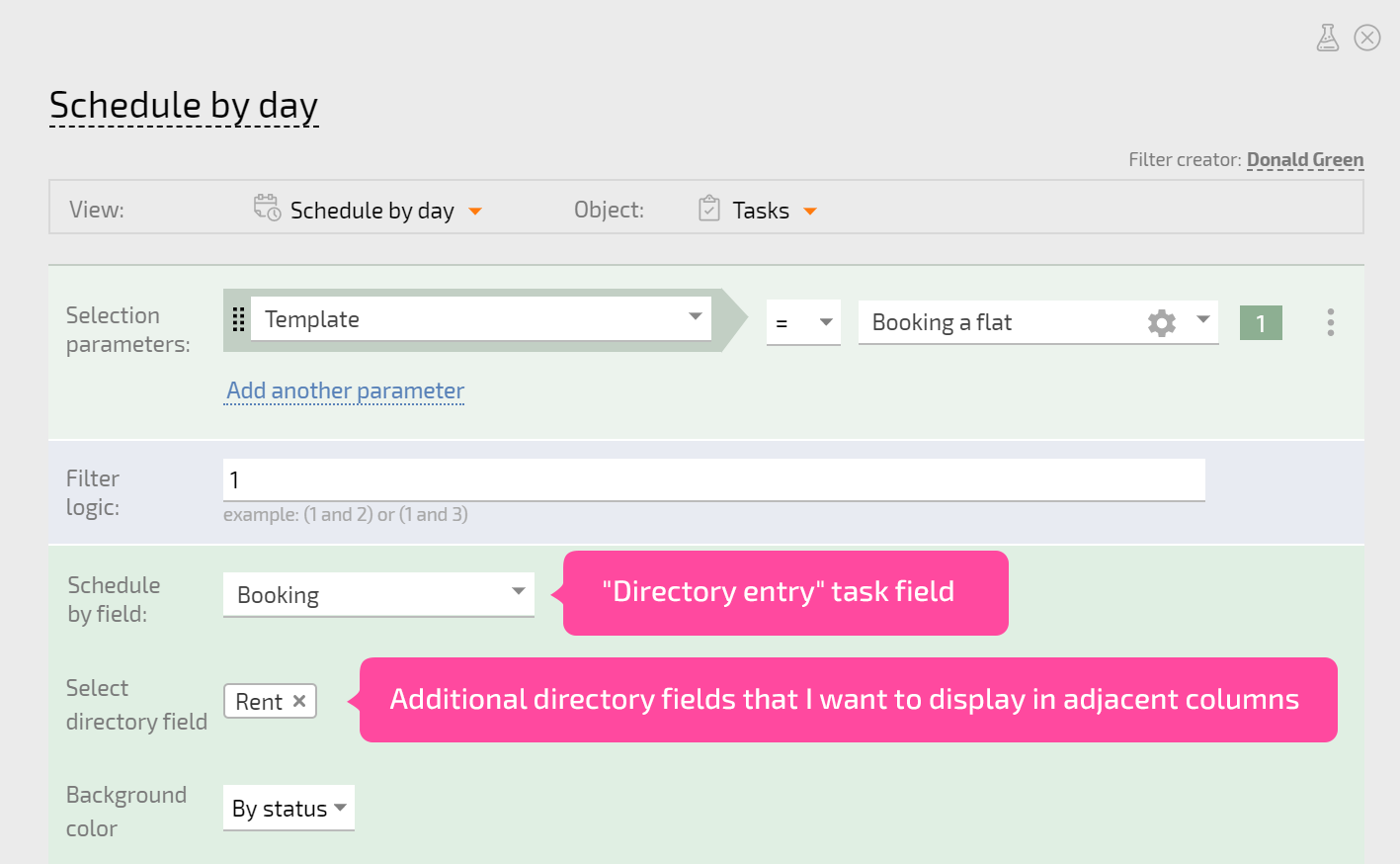
- Background color - lets you choose what will affect "busy" blocks (tasks) in the schedule. There are two options:
- Set by task status
- Set manually for each object (schedule row)
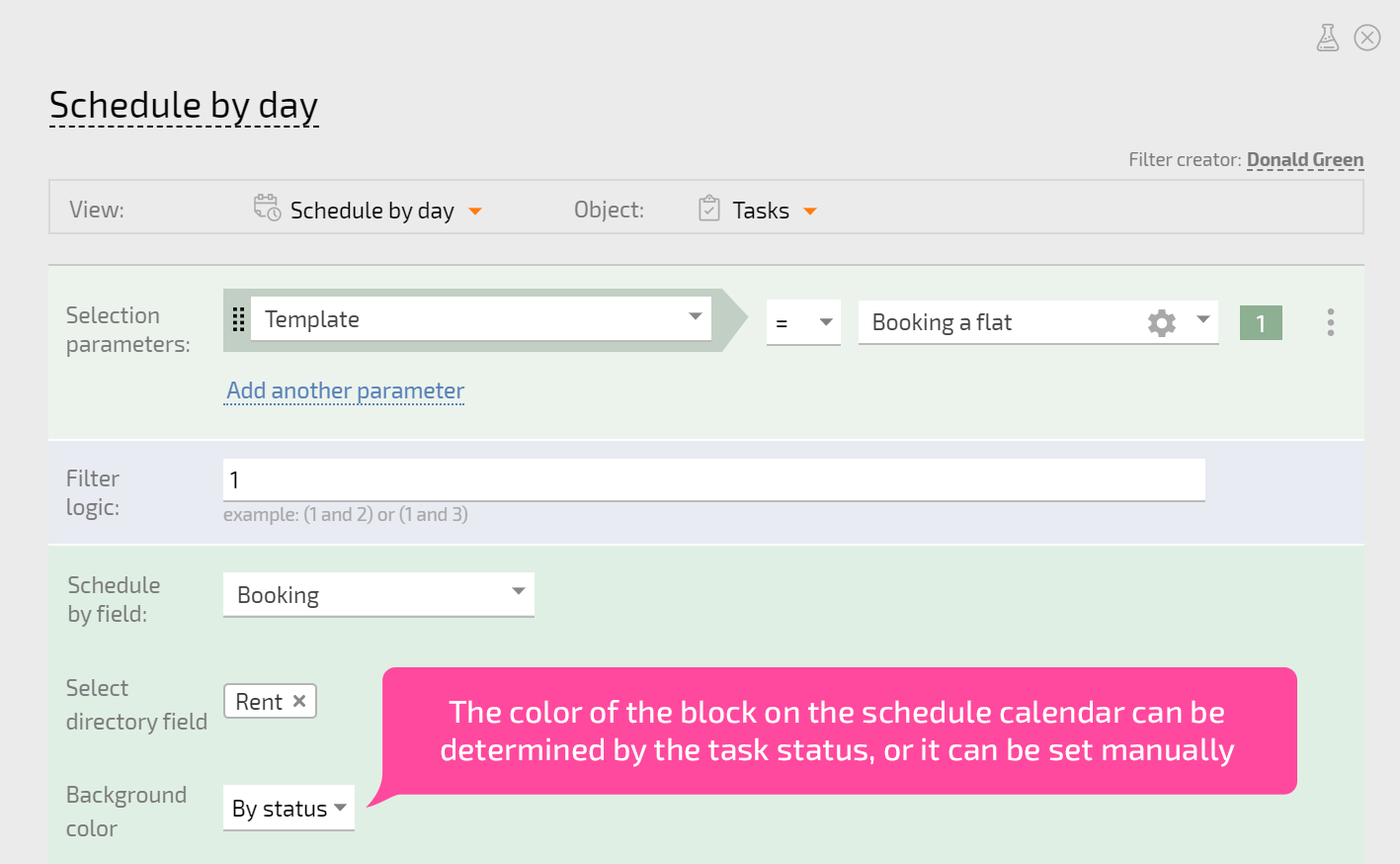
- Display rows - here, you need to add all the objects that will be displayed for the schedule:
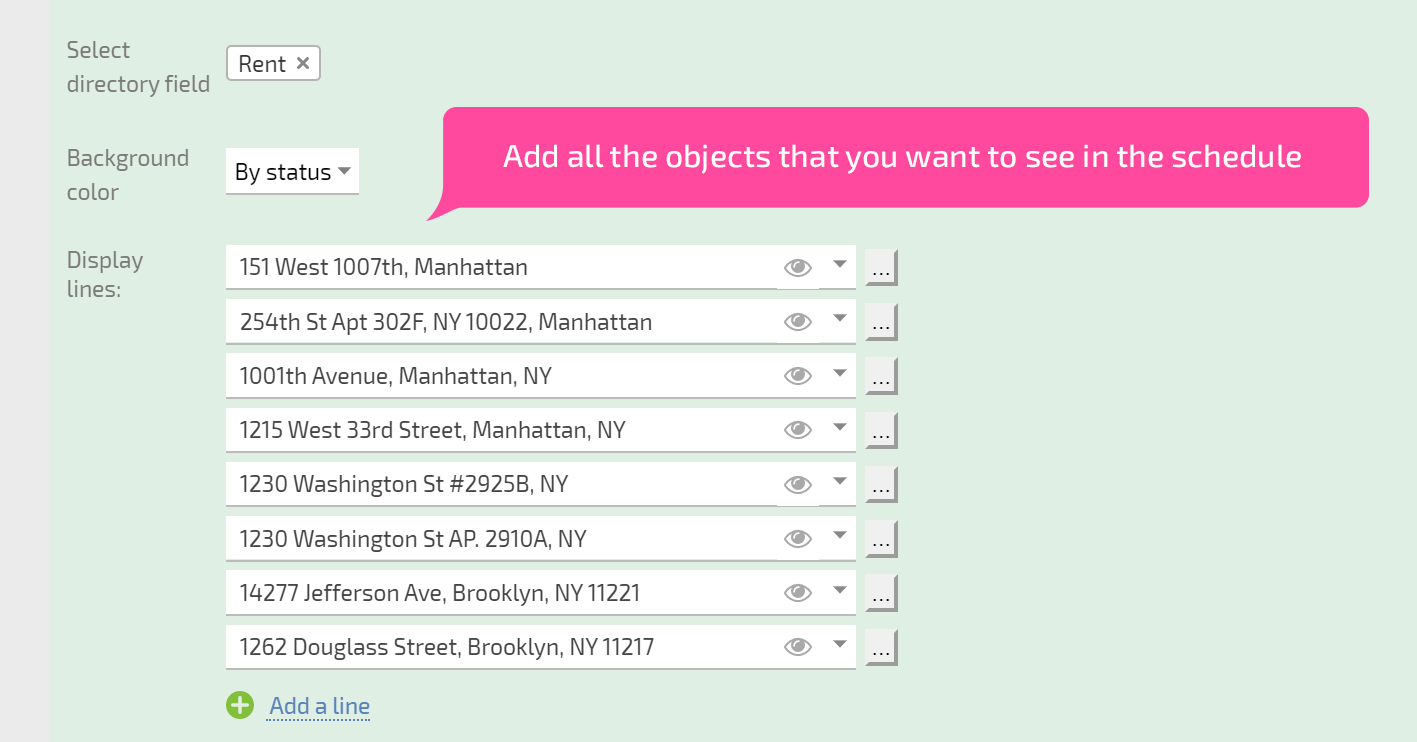
- Start date and Due date - "Date" fields that determine the start and end of the "busy" block in the schedule:
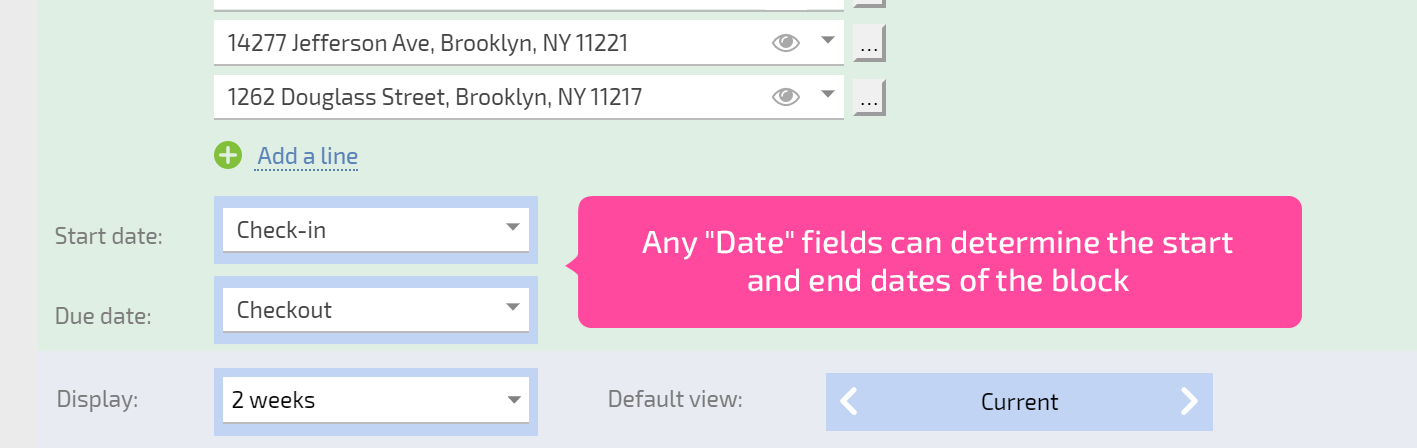
With "Schedule by day" lists, you can use any "Date" field; you're not limited to just the standard task start and end dates. This widens the scope of how these lists can be used.
Additional information
- Dragging objects to and from this kind of list is not currently supported.
- Within a schedule, blocks can be moved between different rows/objects.
- Only users with paid Planfix accounts can use Schedule by day Planner lists.
