Variables in document templates: Difference between revisions
No edit summary |
|||
| (10 intermediate revisions by 2 users not shown) | |||
| Line 7: | Line 7: | ||
'''Variables''' are can play a large role in [[Document templates | document templates]]. When creating a document using a template, any variables used are replaced with the values stored in the object they are linked to. This makes document templates a convenient way to create documents and populate them with data from a specific contact, task, or data tag. | '''Variables''' are can play a large role in [[Document templates | document templates]]. When creating a document using a template, any variables used are replaced with the values stored in the object they are linked to. This makes document templates a convenient way to create documents and populate them with data from a specific contact, task, or data tag. | ||
There are certain variables available for document templates, in addition to the [[Variables in task templates | variables used in task]] templates. A complete list of variables available can be found in the section '''Documents | There are certain variables available for document templates, in addition to the [[Variables in task templates | variables used in task]] templates. A complete list of variables available can be found in the section '''Documents — Document templates''': | ||
https://s.pfx.so/pf/ | https://s.pfx.so/pf/2Q/6png44.jpg | ||
*On the left-hand side of the window that opens when you click this link, you can see a list of available objects: | |||
https://s.pfx.so/pf/h6/3L40Li.jpg | |||
*After choosing an object, you'll be able to view the associated variable on the right-hand side of the window. These variables can be copied and then pasted in your document template: | |||
https://s.pfx.so/pf/zk/E7CK8g.jpg | |||
*Some variables can be formatted. If that's the case, you'll see information about how to format the variable below the variable name: | |||
Some variables can be formatted. If that's the case, you'll see information about how to format the variable below the variable name: | |||
https://s.pfx.so/pf/EP/RYd1QO.jpg | |||
*Formatting numbers are also possible. Under the name of the variable, information about formatting options can be found: | |||
== Important == | == Important == | ||
All variables used in document templates can be divided into two main groups based on their behavior when generating a document from the template: | |||
*Regular variables. | *Regular variables. | ||
*Variables that automatically add rows to the final document. | *Variables that [[Automatically adding rows to a document|automatically add rows]] to the final document. | ||
== Variable encoding == | == Variable encoding == | ||
Variables can be assigned different functions in Planfix. | Variables can be assigned different [[Encoding Variables|functions]] in Planfix. | ||
== Variables == | |||
*[[Text formatting variable in Microsoft Word document templates]] | |||
*[[Choosing a format for data tag totals]] | *[[Choosing a format for data tag totals]] | ||
*[[Special list variables]] | |||
*[[Formatting dates]] | |||
*[[Writing out numbers as words]] | |||
*[[Functions in document templates]] | |||
== Go To == | == Go To == | ||
Latest revision as of 13:07, 4 December 2025
Variables are can play a large role in document templates. When creating a document using a template, any variables used are replaced with the values stored in the object they are linked to. This makes document templates a convenient way to create documents and populate them with data from a specific contact, task, or data tag.
There are certain variables available for document templates, in addition to the variables used in task templates. A complete list of variables available can be found in the section Documents — Document templates:
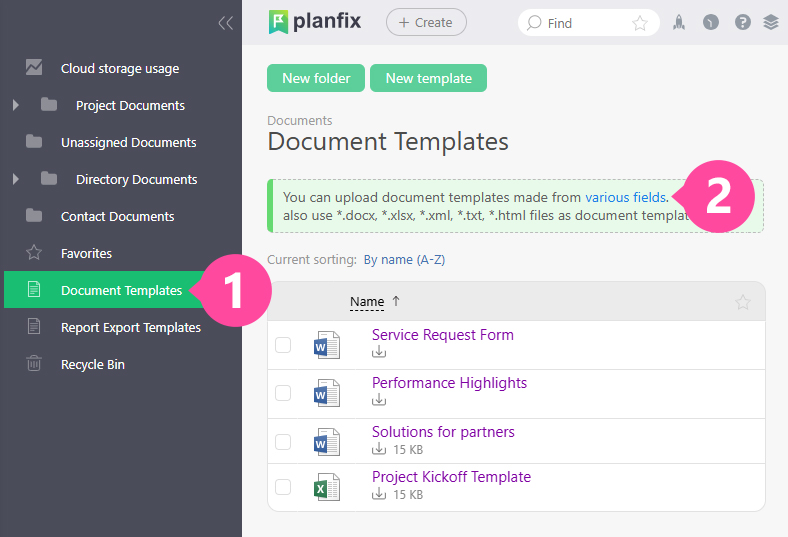
- On the left-hand side of the window that opens when you click this link, you can see a list of available objects:
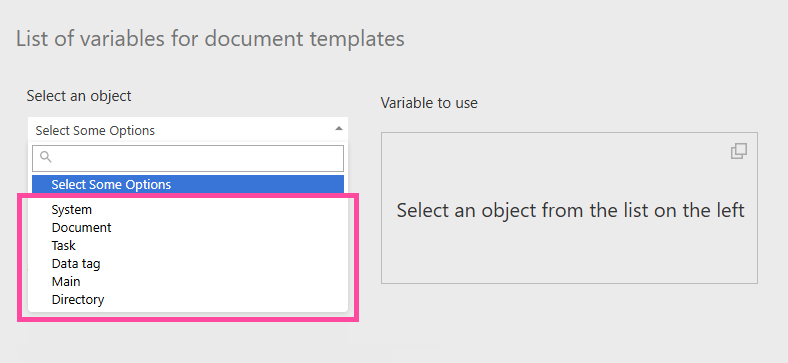
- After choosing an object, you'll be able to view the associated variable on the right-hand side of the window. These variables can be copied and then pasted in your document template:
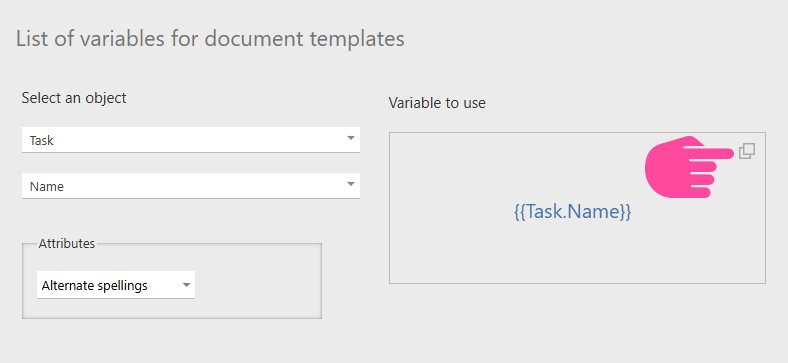
- Some variables can be formatted. If that's the case, you'll see information about how to format the variable below the variable name:
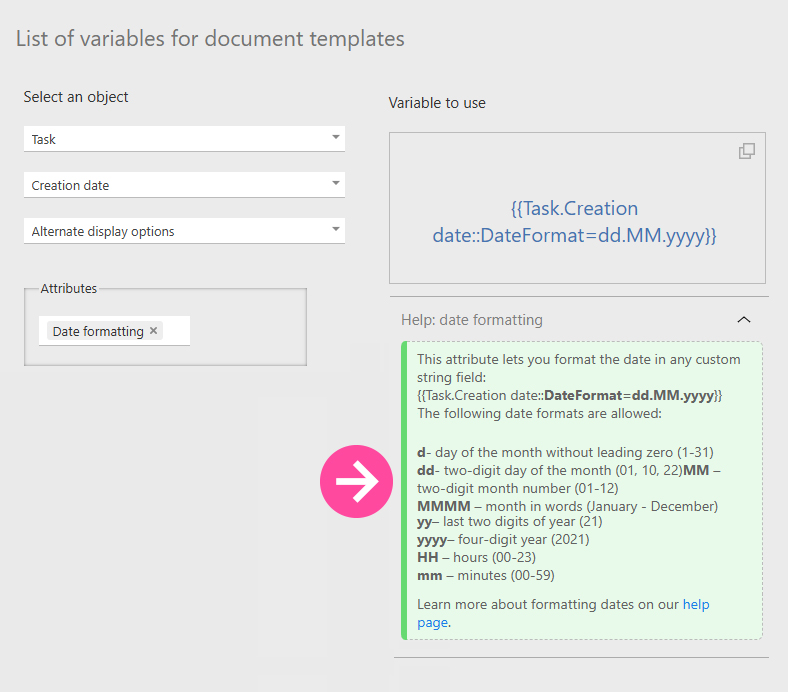
- Formatting numbers are also possible. Under the name of the variable, information about formatting options can be found:
Important
All variables used in document templates can be divided into two main groups based on their behavior when generating a document from the template:
- Regular variables.
- Variables that automatically add rows to the final document.
Variable encoding
Variables can be assigned different functions in Planfix.
Variables
- Text formatting variable in Microsoft Word document templates
- Choosing a format for data tag totals
- Special list variables
- Formatting dates
- Writing out numbers as words
- Functions in document templates
