The actions Modify another task and Modify other tasks
Change other task
When using the operation Change other task, it's important to remember that if several tasks meet the criteria to be modified, the changes will be made in only one task. There's no way to specify which task to change. Because of this, it's important to use criteria that allow you to be sure you are selecting the exact task that you need.
Example of using this operation in a script:
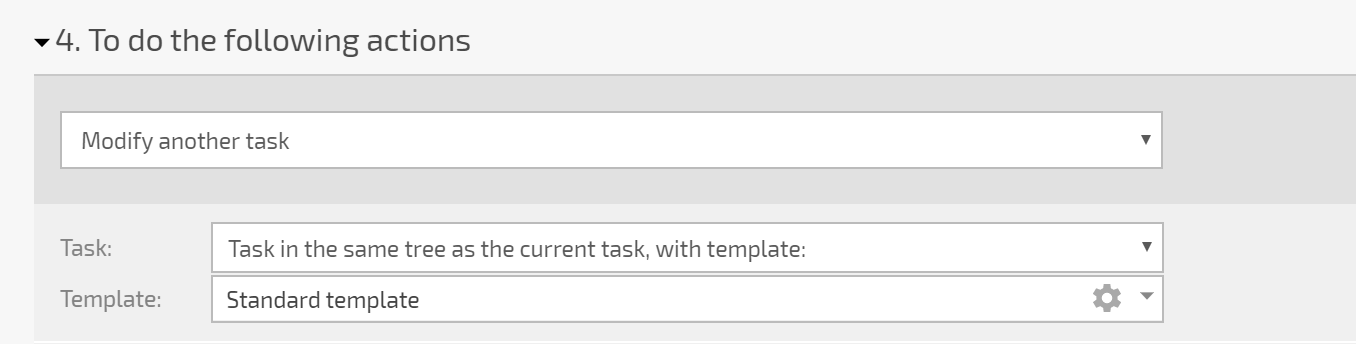
In this example, the task that will be changed was created using the "Basic" template and is located in the same tree as the task where the event occurred that triggered the script. If there are several tasks in this tree that were created using the "Basic" template, there's a chance that the operation will not change the task you were expecting it to. Therefore, to be more precise, we recommend using a unique template to create only one such task in each task tree.
Another way is to use a different method of identifying the task you need. List of available methods:
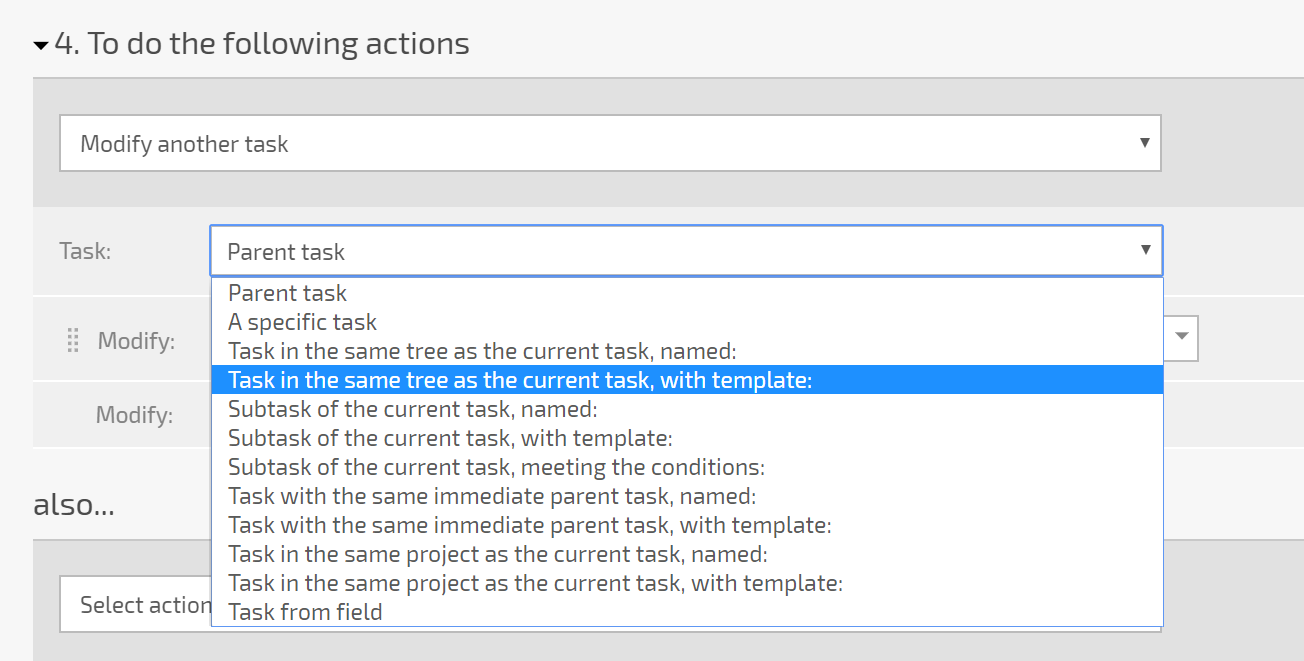
Change other tasks
The Change other tasks operation allows you to automatically make bulk changes to a set of tasks that meet the criteria specified in the operation. An important nuance of this type of operation is that you can only change up to 150 tasks with it.
If more than 150 tasks meet the condition you set for selecting tasks, only 150 of them will be modified. Unfortunately, there's no way to guarantee which tasks will be modified. Therefore, if you need to make bulk changes to more than 150 tasks, you should use a bulk task actions, which doesn't have this restriction.
