Creating a workspace
Users with the role of Account administrator or Technical administrator can create workspaces in Planfix. People with these roles will have an item in their main menu called Workspaces, as well as an item Managing workspace within it:
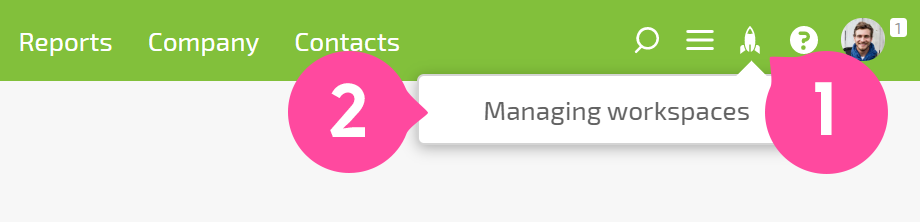
To create a new workspace, click the New workspace button:
<screenshot 2>
The process of creating a workspace consists of dragging objects to the main menu, the create menu (the plus sign), or the additional menu (the "hamburger"). These objects can be:
Any system section usually found in the main menu
User sections, which can also be created here
Planners
Directories
Reports
Projects
Links
Filters (for tasks, contacts, projects, or directories)
Procedure for creating a new object based on an arbitrary template (usually used in the "plus" menu)
Demonstration of the process of creating a workspace
An error has occurred. Try watching this video on YouTube, or enable JavaScript if it's disabled in your browser.
Workspace settings Once you have completed the basic configuration steps for your workspace, you need to enter some key settings:
<screenshot 3>
The name of the workspace will be displayed in the workspace menu, so it should be simple and clear to users.
The default section lets you choose which section of the workspace users will be taken to when they switch to it.
The color lets you change the color of the main menu panel.
Access to workspace defines access to your workspace for employees and contacts
Important A new workspace can be saved with a minimum of two fields set: Workspace name Default section In order to set a default section for a workspace, there must be at least one menu item that isn't from the section Menu items for creating objects or Links. This item is the section that will load when a user switches to the workspace.
