Automatically adding rows to a document
Some variables have a special property: when generating a document from a template, one line will be added to the document for each value stored in the variable.
For example, let's say we have a directory of cars:
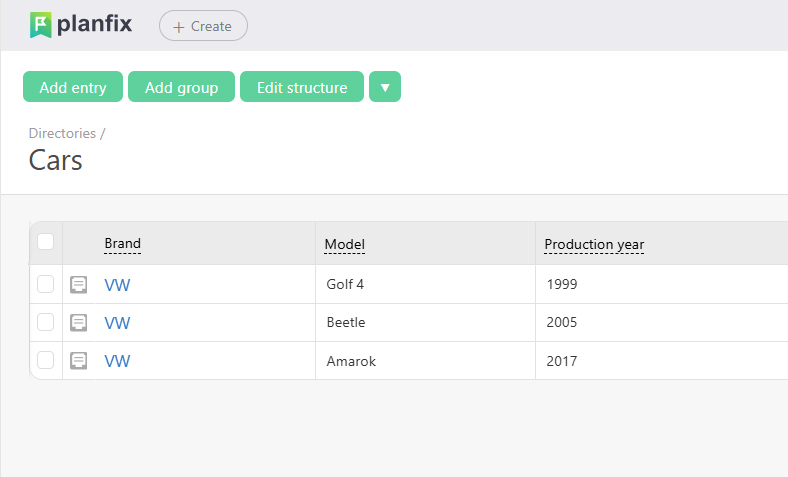
We need to add the make and model of each car to a table in a document. We set up a template with the variables we need:
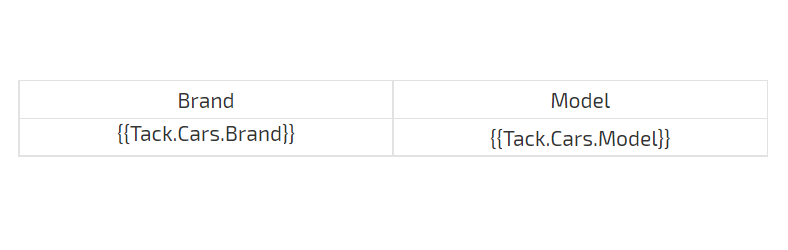
In the document, there will be as many rows as there are entries in the list:
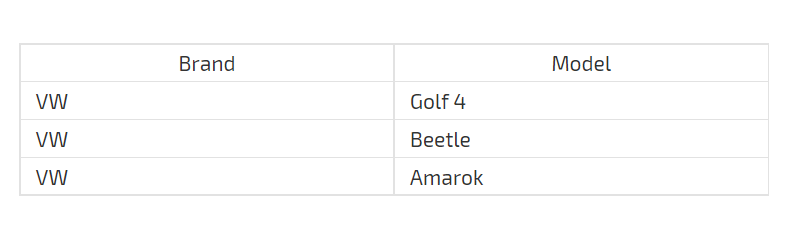
Rows are multiplied in this way for variables that can store a list of values:
- Variables for data tag fields (example).
- Variables for set of directory values fields.
- Variables for task files(example).
- Variables for custom file fields (example).
- Variables for subtask fields (example).
- Assignee variables
Important
There's a difference between how documents are created from Word templates versus Excel templates:
- when creating a document using a Word template, new rows will only be added if the variable is inserted into the table;
- when creating a document using an Excel template, rows will be added regardless of where the variable is inserted.
Additional information
Since the size of the final document may change when using variables that automatically add rows, there is a special mechanism for inserting stamps, signatures, and other images, which ensures that they are placed in the right place in the document.
