Reports panel
From Planfix
The Reports panel in a task card displays a set of reports you can load to display data on a task. This lets you display summary data on a specific task quickly and in a customized user view. For example, you might choose to display a summary of time spent and time paid for a task, or a diagram that shows a breakdown of the time a client/support spent on a task, etc.
- The list of reports displayed in this panel can be changed in the task template's reports panel.
- You can add any of the familiar reports to the list. When you load a report, Planfix automatically filters the data and only displays data points relevant to the specific task where the report was loaded.
Displaying reports in the panel
To display an existing report:
● Open the template used to create the task
● Open the Reports panel (1)
● Click the lamp icon next to the report you want to display (2):
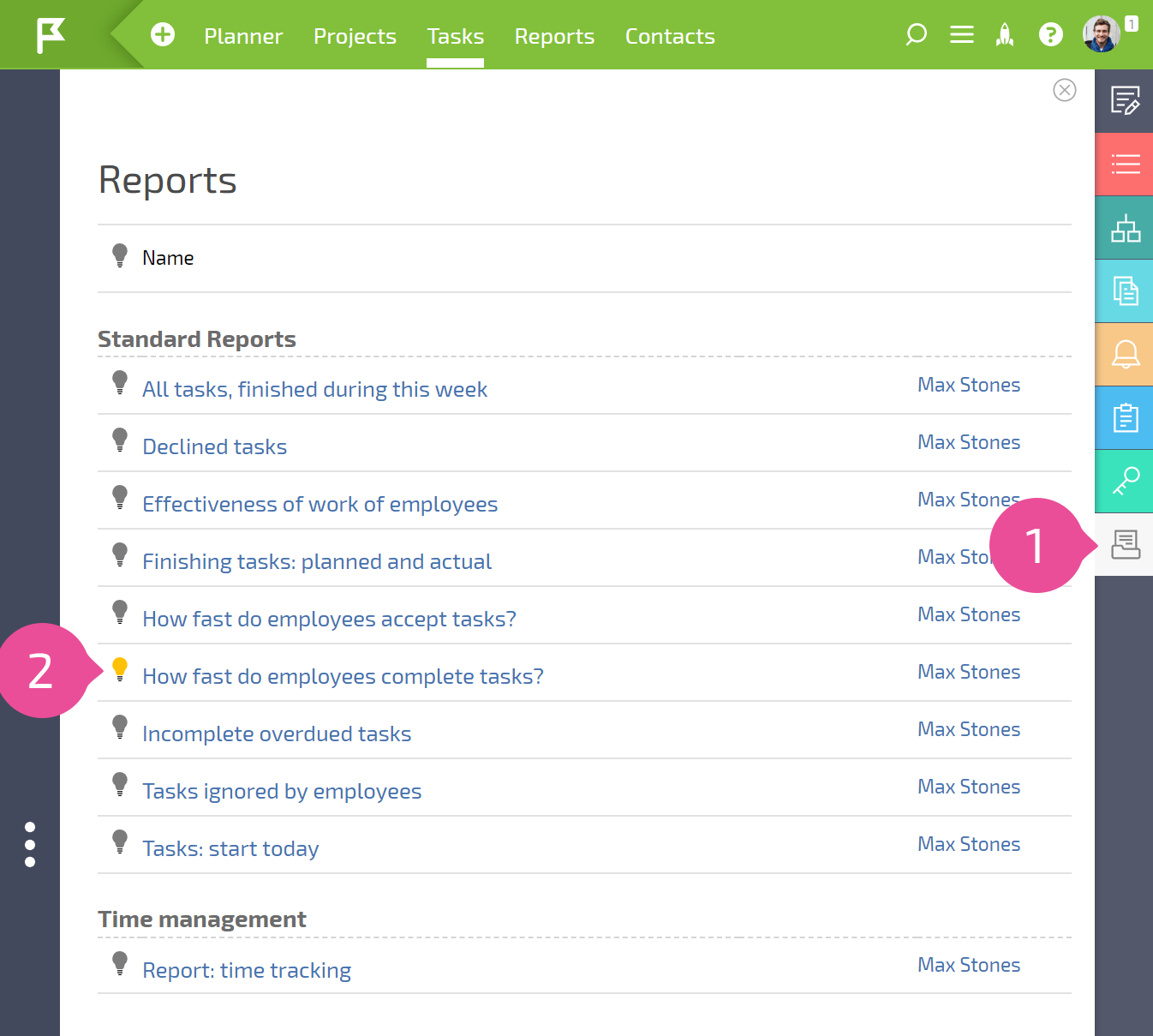
Once you do this, the report will be displayed in the Reports panel in all tasks created based on this template.
Useful information
- There is also a Reports panel in contact cards, which works similarly. With one click, you can load any report with an additional filter for contact or company. Moreover, you can select the role the contact or company has in the tasks or actions the report is based on.
- The same can be done in the Reports panel of a project card. This lets you quickly load a report on all of a project's tasks.
