Mandatory custom fields: Difference between revisions
From Planfix
No edit summary |
No edit summary |
||
| Line 2: | Line 2: | ||
https://pic.planfix.ru/pf/Wq/WONBmO.png | |||
| Line 8: | Line 8: | ||
https://pic.planfix.ru/pf/HT/bT1Hwe.png | |||
| Line 14: | Line 14: | ||
https://pic.planfix.ru/pf/oE/L621lX.png | |||
Revision as of 18:58, 25 May 2020
Task, contact, and project fields can be set to Required. This can be done when editing the object:

We find the desired field in the left-hand panel and open its settings by clicking the three dots. Then we click the checkbox next to Required:
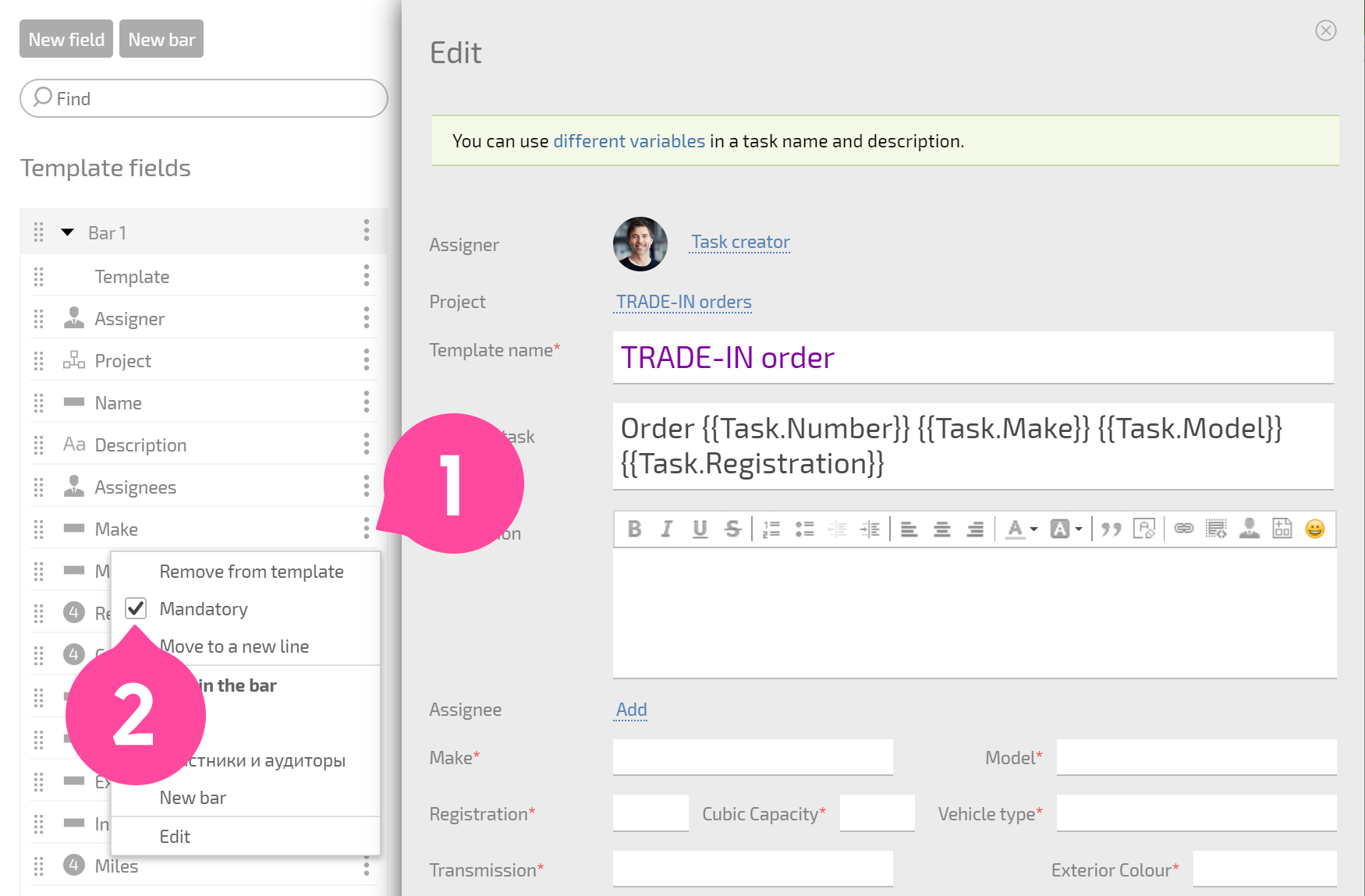
When creating or editing a task, project, or contact, required fields will be marked with a red asterisk:
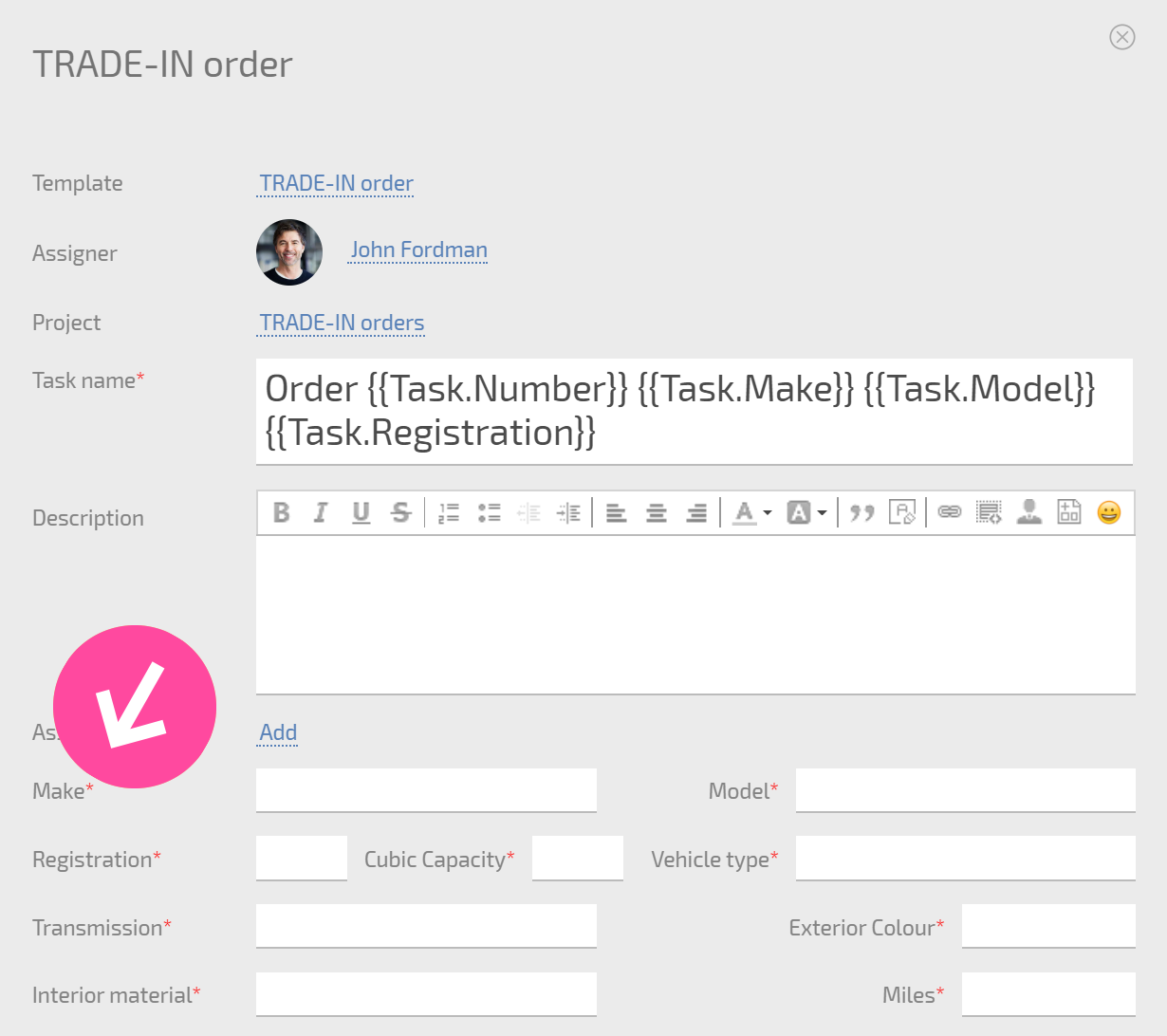
You won't be able to save the task, project, or contact without entering a value for these fields.
Required system fields
As of April 2019, system fields in tasks, projects, and contacts can also be required fields. The steps for making a system field required are the same as for a custom field.
