Access to directories: Difference between revisions
No edit summary |
No edit summary |
||
| Line 19: | Line 19: | ||
https://pic.planfix.ru/pf/BG/ITVbYu.png | https://pic.planfix.ru/pf/BG/ITVbYu.png | ||
You can see who has access to directory entries by looking at the Has access to entries section | You can see who has access to directory entries by looking at the Has access to entries section | ||
In this same interface, you can view directory entries that the selected employee/group/contact can or cannot access: | In this same interface, you can view directory entries that the selected employee/group/contact can or cannot access: | ||
Revision as of 19:01, 17 March 2020
Access to directories and their subsections is configured by account administrators or authorized employees. It is configured in the Directories section.
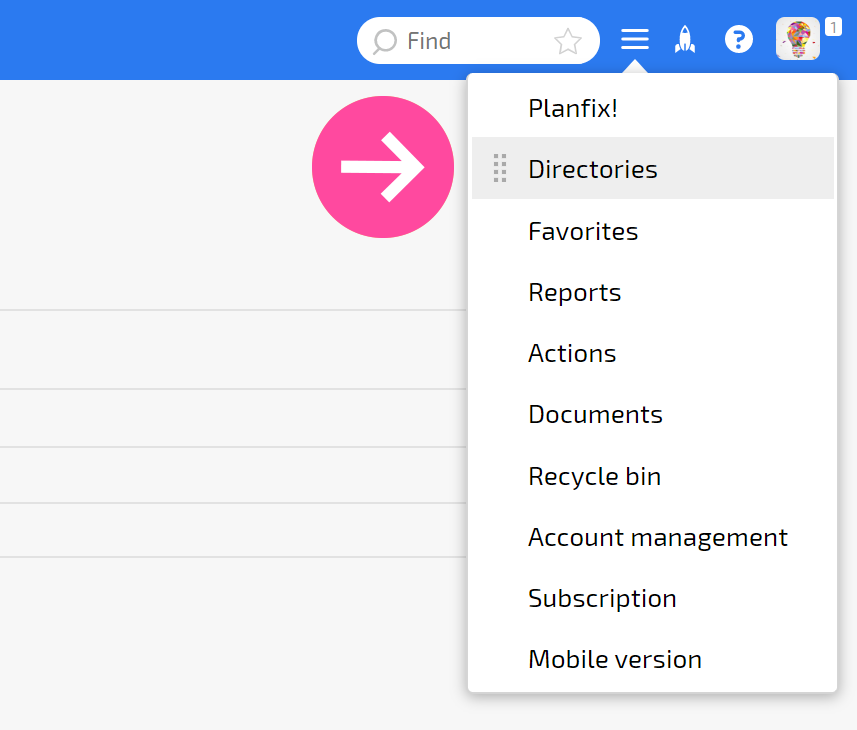
Click on the Permissions tab (the key button):
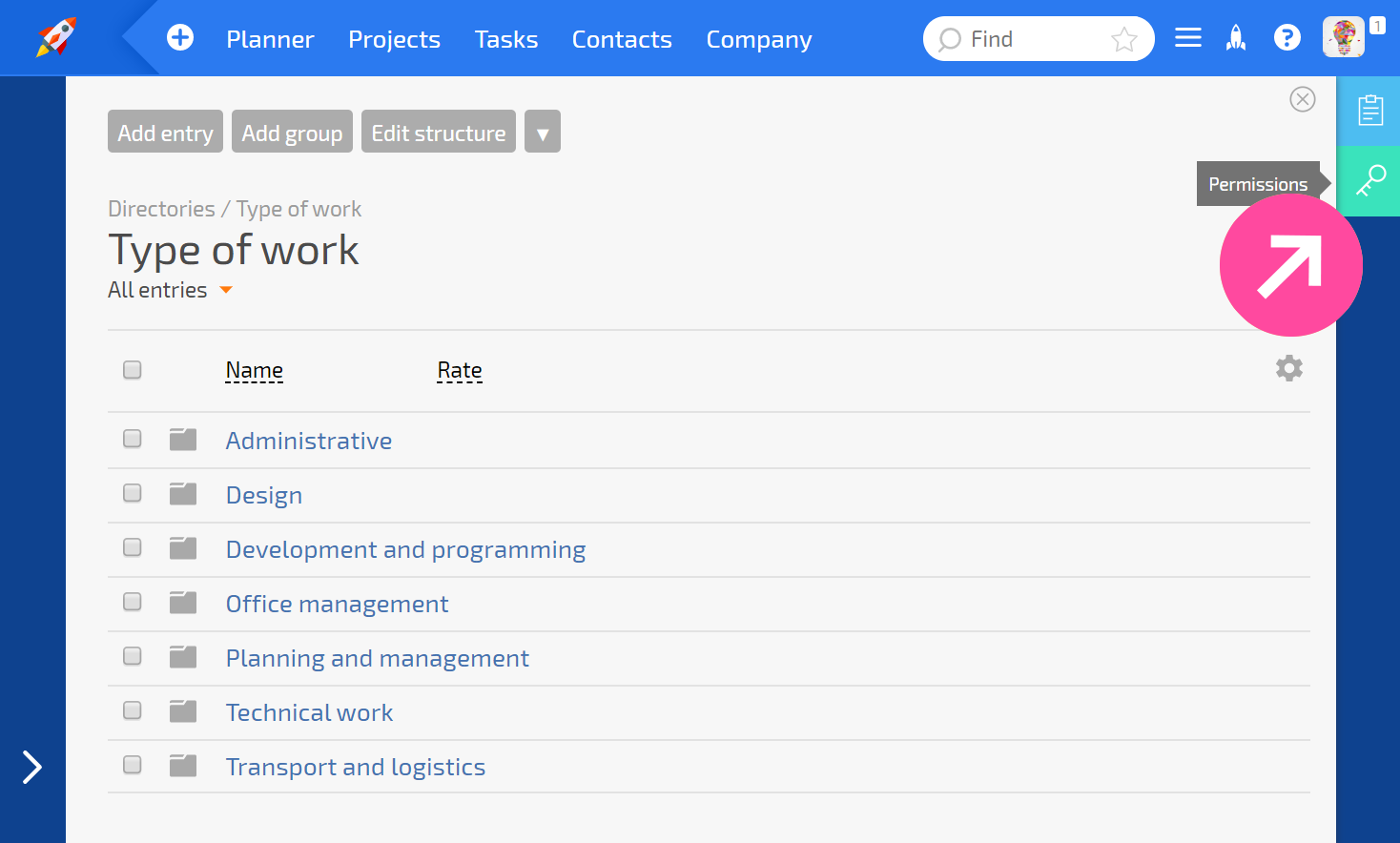
and you can view and edit access to a Directory.
Or you can go to the more detailed access settings:
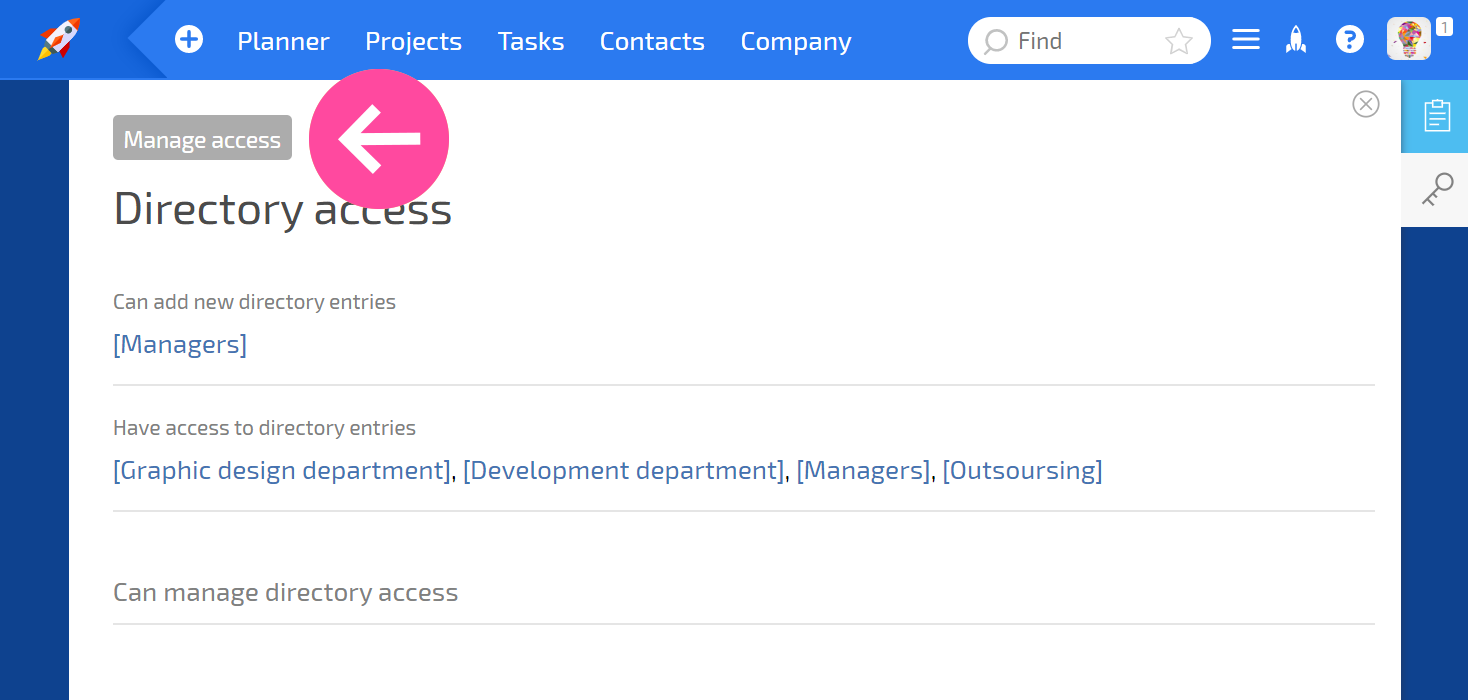
You can see who has access to directory entries by looking at the Has access to entries section In this same interface, you can view directory entries that the selected employee/group/contact can or cannot access:
<screenshot 4>
Grant access by clicking the Add access button:
<screenshot 5>
In the window that opens, you can select a workgroup, employee, or contact and configure their access in greater detail:
<screenshot 6>
Access is deleted by clicking the Remove access button (the key) next to the person or group's name:
<screenshot 7>
To edit access, click the row with the group/employee/contact to select it:
<screenshot 8>
Once the row has been selected (highlighted in gray) you can grant viewing, editing, or deleting access to entries and groups of entries.
