Google Contacts: Difference between revisions
From Planfix
| Line 28: | Line 28: | ||
https://s.pfx.so/pf/KS/aRAIIz.jpg | https://s.pfx.so/pf/KS/aRAIIz.jpg | ||
*After saving the list, go to its settings and click the activation link: | *After saving the list, go to its settings and click the '''activation link''': | ||
https://s.pfx.so/pf/Zm/nqOTmi.jpg | https://s.pfx.so/pf/Zm/nqOTmi.jpg | ||
Revision as of 13:37, 2 December 2024
You can synchronize your contacts from Google Contacts into Planfix.
Synchronization works both ways: your contacts are transferred from Planfix to Google, and vice versa. All changes made to contact data are also synchronized in the same way.
The following contact fields are synchronized:
- Full Name
- Phone
- Gender
- Date of Birth
- Additional Information
- Position
- Address
- Skype
- Company (organization in Google)
- Website
How the integration works
- Create a new contact list:

- After saving the list, go to its settings and click the activation link:

- Select the account to synchronize with:


- Then, the contacts from this list will appear in your Google Contacts as a separate group with the same name as the Planfix filter:

Specifics of the integration
- The maximum number of contacts that you can have in Google Contacts is 25,000.
- Google Contacts integration is only available for paid and premium plans.
- The activation link to enable synchronization can be found in any list in the Contacts section, as well as in the Planner, in lists that display contacts. The link is available in existing filters; integration cannot be enabled when creating a filter.
- Only the user who creates a filter can enable synchronization
- Employees can only synchronize contacts they have access to in Planfix.
- Changes made in Google Contacts will automatically show up in Planfix within an hour. You can manually synchronize a list in Planfix at any point by clicking on the manually synchronize button:
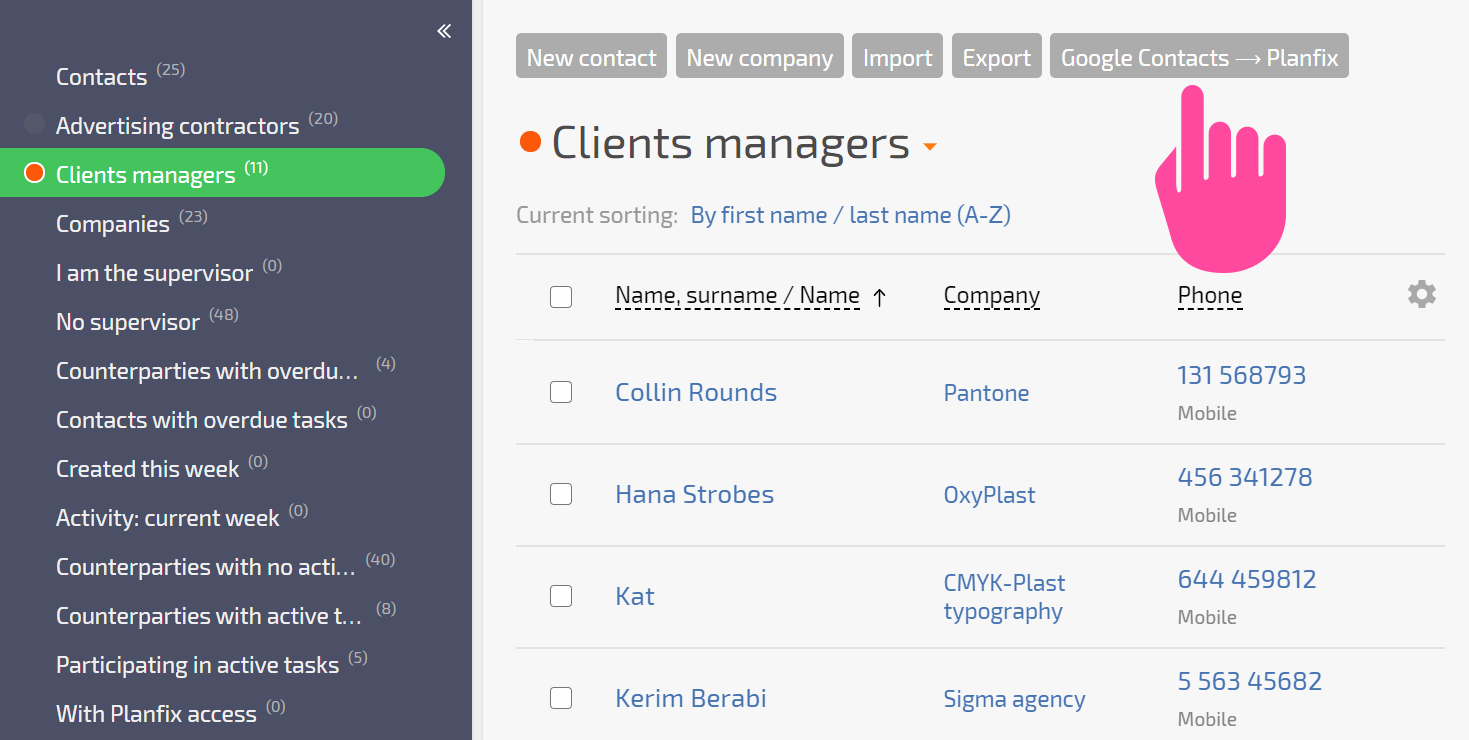
- Deleting a contact in Google Contacts does not delete them in Planfix. If you need to delete a contact from Planfix, you must do it in Planfix. This is done to prevent contacts from being deleted from Planfix by mistake (or even on purpose, by ill-intentioned users).
- The setting Automatic reverse synchronization lets you switch between bidirectional and unidirectional synchronization. Unidirectional synchronization means data is only synced from Planfix to Google Contacts.
