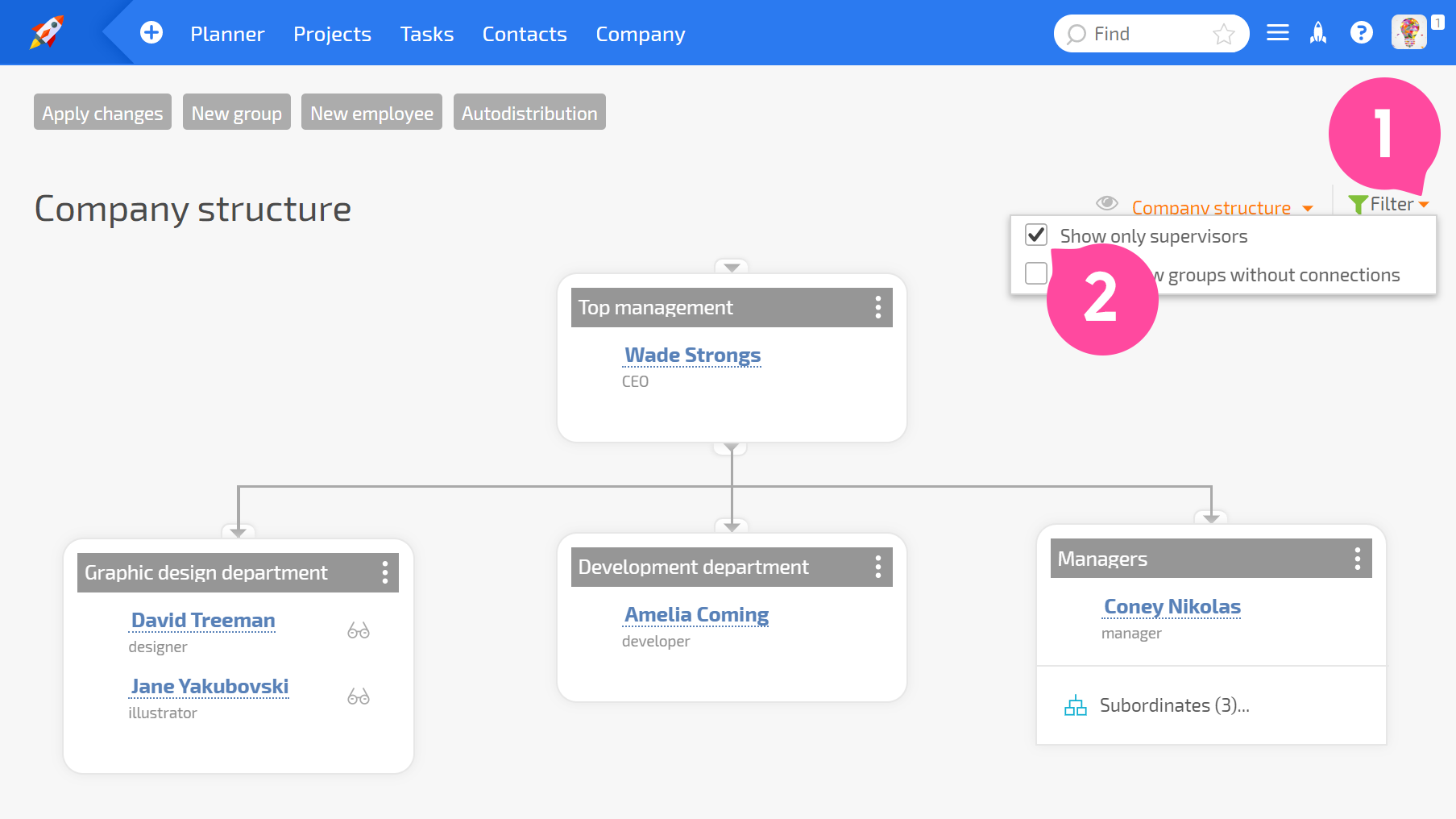Company structure: Difference between revisions
No edit summary |
No edit summary |
||
| Line 1: | Line 1: | ||
{{#seo: | |||
|title=Company structure | |||
|titlemode=append | |||
|keywords=planfix, Company structure | |||
|description=Company structure | |||
}} | |||
In the Company section, you can view and configure your '''Company structure''': | In the Company section, you can view and configure your '''Company structure''': | ||
https://pic.planfix.ru/pf/rY/8Zgjek.png | https://pic.planfix.ru/pf/rY/8Zgjek.png | ||
*One of the basic [[Permissions in Planfix | principles of access]] to Planfix tasks is that managers of groups have access to the tasks of all subordinates in their group and in subordinate groups. | *One of the basic [[Permissions in Planfix | principles of access]] to Planfix tasks is that managers of groups have access to the tasks of all subordinates in their group and in subordinate groups. | ||
*A subordinate's tasks are all the tasks where the subordinate is the assigner, [[Task assignees | assignee]], or a [[Task participants | participant]]. A manager will not automatically have access to tasks where their subordinate is [[Task auditor | an auditor]]. | *A subordinate's tasks are all the tasks where the subordinate is the assigner, [[Task assignees | assignee]], or a [[Task participants | participant]]. A manager will not automatically have access to tasks where their subordinate is [[Task auditor | an auditor]]. | ||
*Having access to a subordinate's tasks also means that managers will see data tags entered by their subordinates in reports they run. In particular, managers will see the total time spent by their department(s) in [[the report on time tracking]]. The same applies to any other user reports and data tags. | *Having access to a subordinate's tasks also means that managers will see data tags entered by their subordinates in reports they run. In particular, managers will see the total time spent by their department(s) in [[the report on time tracking]]. The same applies to any other user reports and data tags. | ||
'''The Company structure section''' helps you visualize how employees are distributed among workgroups, and you can see links between them: | '''The Company structure section''' helps you visualize how employees are distributed among workgroups, and you can see links between them: | ||
https://pic.planfix.ru/pf/8d/CozHu0.png | https://pic.planfix.ru/pf/8d/CozHu0.png | ||
When you view the structure, the first two levels are initially displayed. Groups at further levels down unfold when you click a special block inside the management group: | When you view the structure, the first two levels are initially displayed. Groups at further levels down unfold when you click a special block inside the management group: | ||
https://pic.planfix.ru/pf/fg/lrLK7w.png | https://pic.planfix.ru/pf/fg/lrLK7w.png | ||
==Configuring subordinate groups== | ==Configuring subordinate groups== | ||
To link blocks of groups with a hierarchical relationship, you must: | To link blocks of groups with a hierarchical relationship, you must: | ||
Click the three dots to open the shortcut menu for groups and select Change link: | Click the three dots to open the shortcut menu for groups and select Change link: | ||
https://pic.planfix.ru/pf/0p/Uy8m7R.png | https://pic.planfix.ru/pf/0p/Uy8m7R.png | ||
In the window that appears, add a manager or subordinate group. | In the window that appears, add a manager or subordinate group. | ||
https://pic.planfix.ru/pf/BR/e9lPdJ.png | https://pic.planfix.ru/pf/BR/e9lPdJ.png | ||
Groups will be linked by lines that indicate subordination. | Groups will be linked by lines that indicate subordination. | ||
==Operations with groups== | ==Operations with groups== | ||
*Changing a group name: | *Changing a group name: | ||
https://pic.planfix.ru/pf/L0/BR9osx.png | https://pic.planfix.ru/pf/L0/BR9osx.png | ||
*Adding employees to a group: | *Adding employees to a group: | ||
https://pic.planfix.ru/pf/oH/bTHNfO.png | https://pic.planfix.ru/pf/oH/bTHNfO.png | ||
*Deleting employees from a group: | *Deleting employees from a group: | ||
https://pic.planfix.ru/pf/66/iZq0JP.png | https://pic.planfix.ru/pf/66/iZq0JP.png | ||
*Editing employees in a group: | *Editing employees in a group: | ||
https://pic.planfix.ru/pf/h1/pLSLio.png | https://pic.planfix.ru/pf/h1/pLSLio.png | ||
*Appointing a group manager: | *Appointing a group manager: | ||
https://pic.planfix.ru/pf/Wu/slsMRD.png | https://pic.planfix.ru/pf/Wu/slsMRD.png | ||
*Removing an employee as a group leader: | *Removing an employee as a group leader: | ||
https://pic.planfix.ru/pf/F9/i7ywZd.png | https://pic.planfix.ru/pf/F9/i7ywZd.png | ||
==Manager access to other managers' tasks== | ==Manager access to other managers' tasks== | ||
| Line 85: | Line 61: | ||
If group managers can see each other's tasks, a glasses icon is displayed next to their names: | If group managers can see each other's tasks, a glasses icon is displayed next to their names: | ||
https://pic.planfix.ru/pf/Ga/EDwgCH.png | https://pic.planfix.ru/pf/Ga/EDwgCH.png | ||
If these managers don't need to be able to substitute for each other, you can disable this setting in the interface for editing the group: | If these managers don't need to be able to substitute for each other, you can disable this setting in the interface for editing the group: | ||
https://pic.planfix.ru/pf/l5/6zIBRY.png | https://pic.planfix.ru/pf/l5/6zIBRY.png | ||
https://pic.planfix.ru/pf/DE/H5zItN.png | https://pic.planfix.ru/pf/DE/H5zItN.png | ||
==Useful tools for working with company structure== | ==Useful tools for working with company structure== | ||
*You can automatically arrange where groups are located in your company structure: | *You can automatically arrange where groups are located in your company structure: | ||
https://pic.planfix.ru/pf/gA/sjmJrM.png | https://pic.planfix.ru/pf/gA/sjmJrM.png | ||
*By clicking on any connecting line, you can trace group hierarchies. You can move lines up and down, or you can delete hierarchical connections between groups: | *By clicking on any connecting line, you can trace group hierarchies. You can move lines up and down, or you can delete hierarchical connections between groups: | ||
https://pic.planfix.ru/pf/65/kzUzQ0.png | https://pic.planfix.ru/pf/65/kzUzQ0.png | ||
*In the settings for display view, you can filter out-groups without connections or view a compact company structure containing only group managers: | *In the settings for display view, you can filter out-groups without connections or view a compact company structure containing only group managers: | ||
https://pic.planfix.ru/pf/7b/Terile.png | https://pic.planfix.ru/pf/7b/Terile.png | ||
Revision as of 14:56, 11 November 2024
In the Company section, you can view and configure your Company structure:
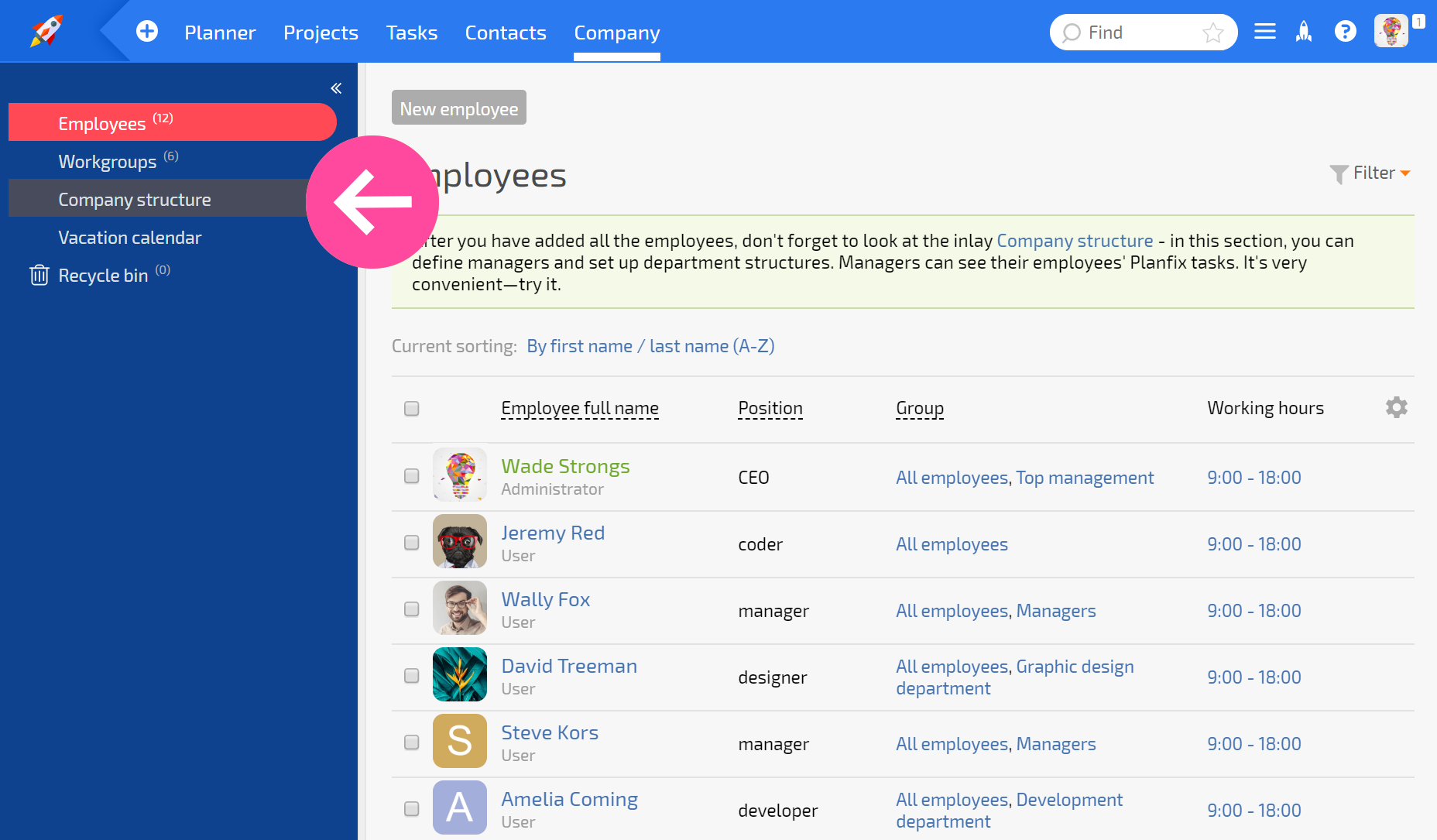
- One of the basic principles of access to Planfix tasks is that managers of groups have access to the tasks of all subordinates in their group and in subordinate groups.
- A subordinate's tasks are all the tasks where the subordinate is the assigner, assignee, or a participant. A manager will not automatically have access to tasks where their subordinate is an auditor.
- Having access to a subordinate's tasks also means that managers will see data tags entered by their subordinates in reports they run. In particular, managers will see the total time spent by their department(s) in the report on time tracking. The same applies to any other user reports and data tags.
The Company structure section helps you visualize how employees are distributed among workgroups, and you can see links between them:
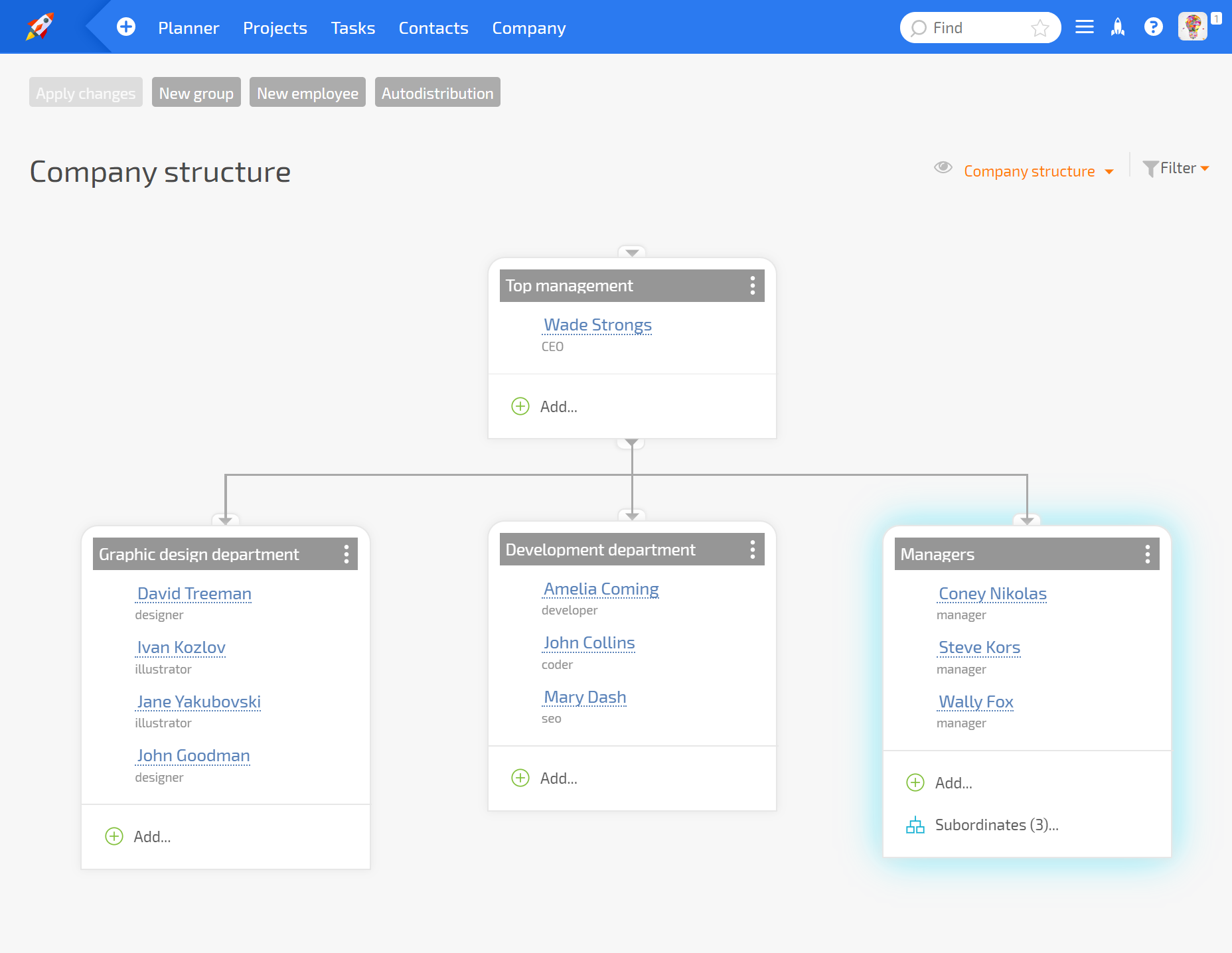
When you view the structure, the first two levels are initially displayed. Groups at further levels down unfold when you click a special block inside the management group:
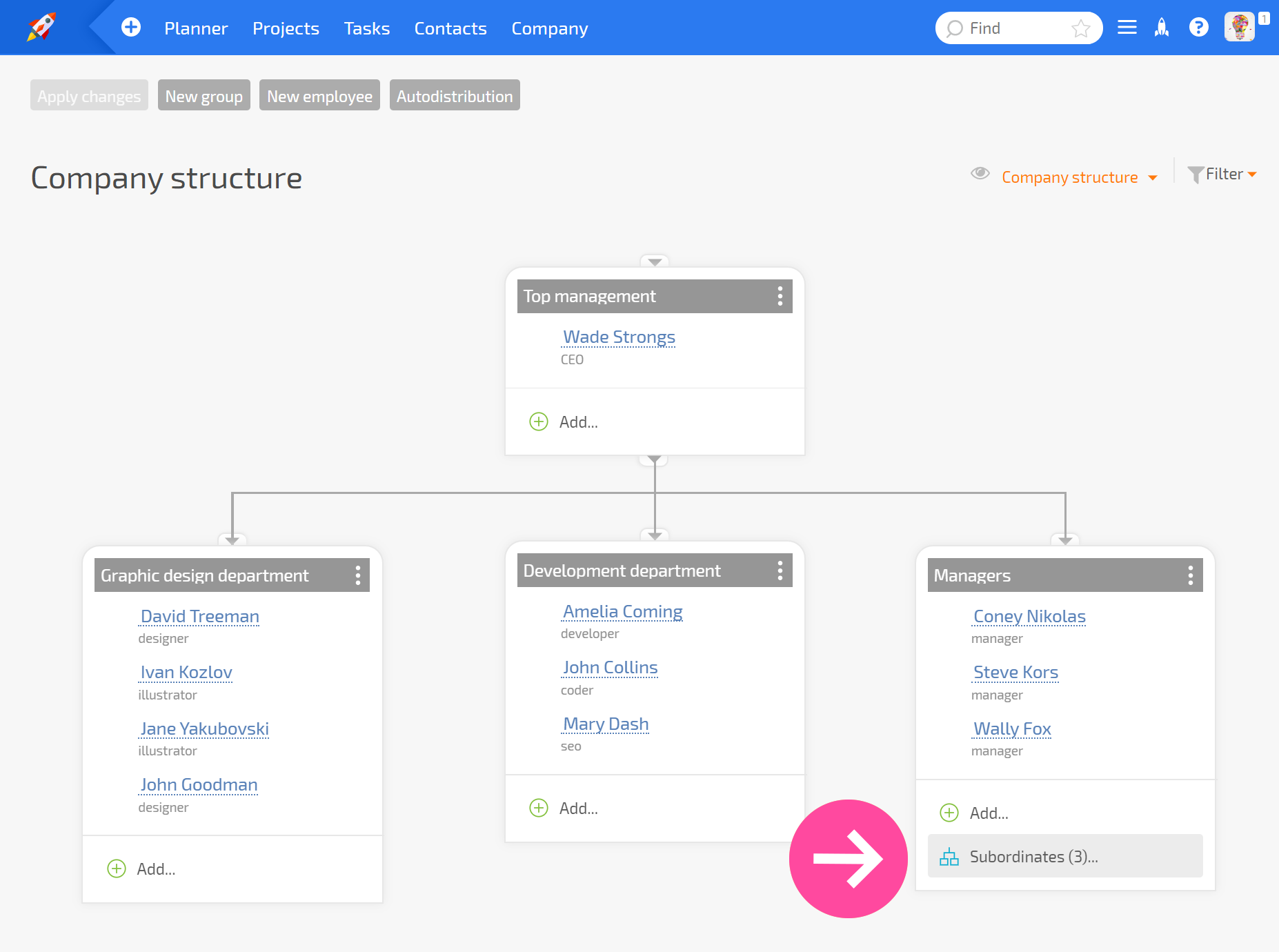
Configuring subordinate groups
To link blocks of groups with a hierarchical relationship, you must: Click the three dots to open the shortcut menu for groups and select Change link:
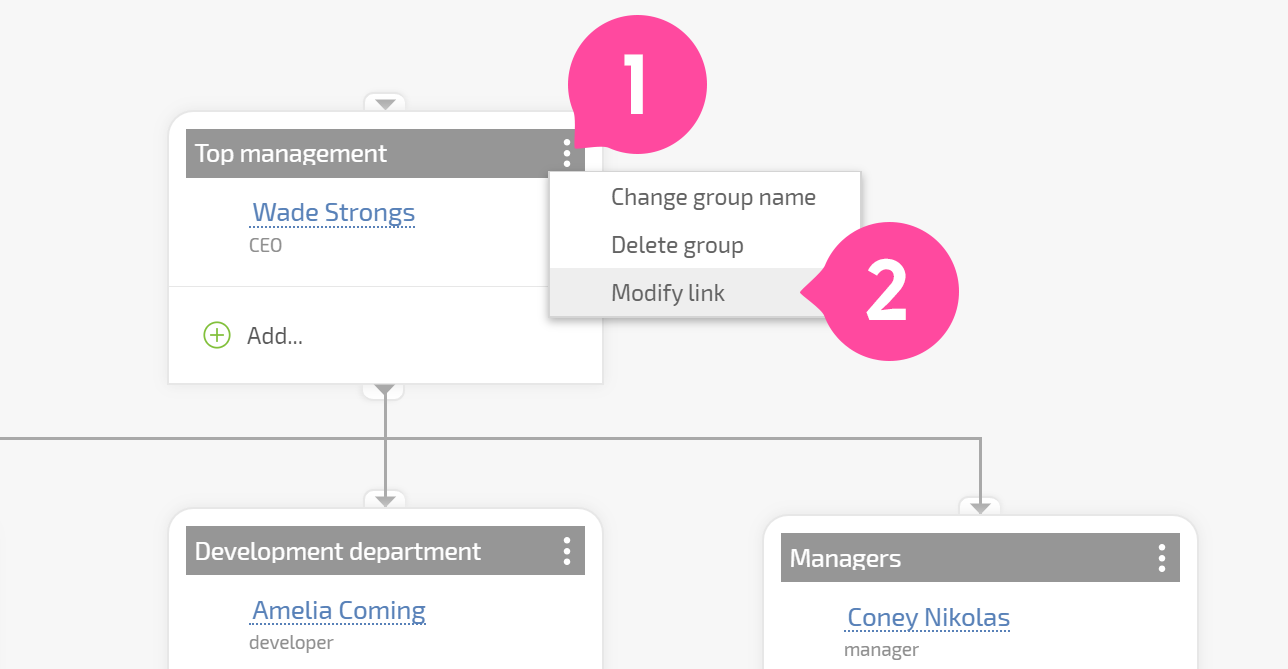
In the window that appears, add a manager or subordinate group.
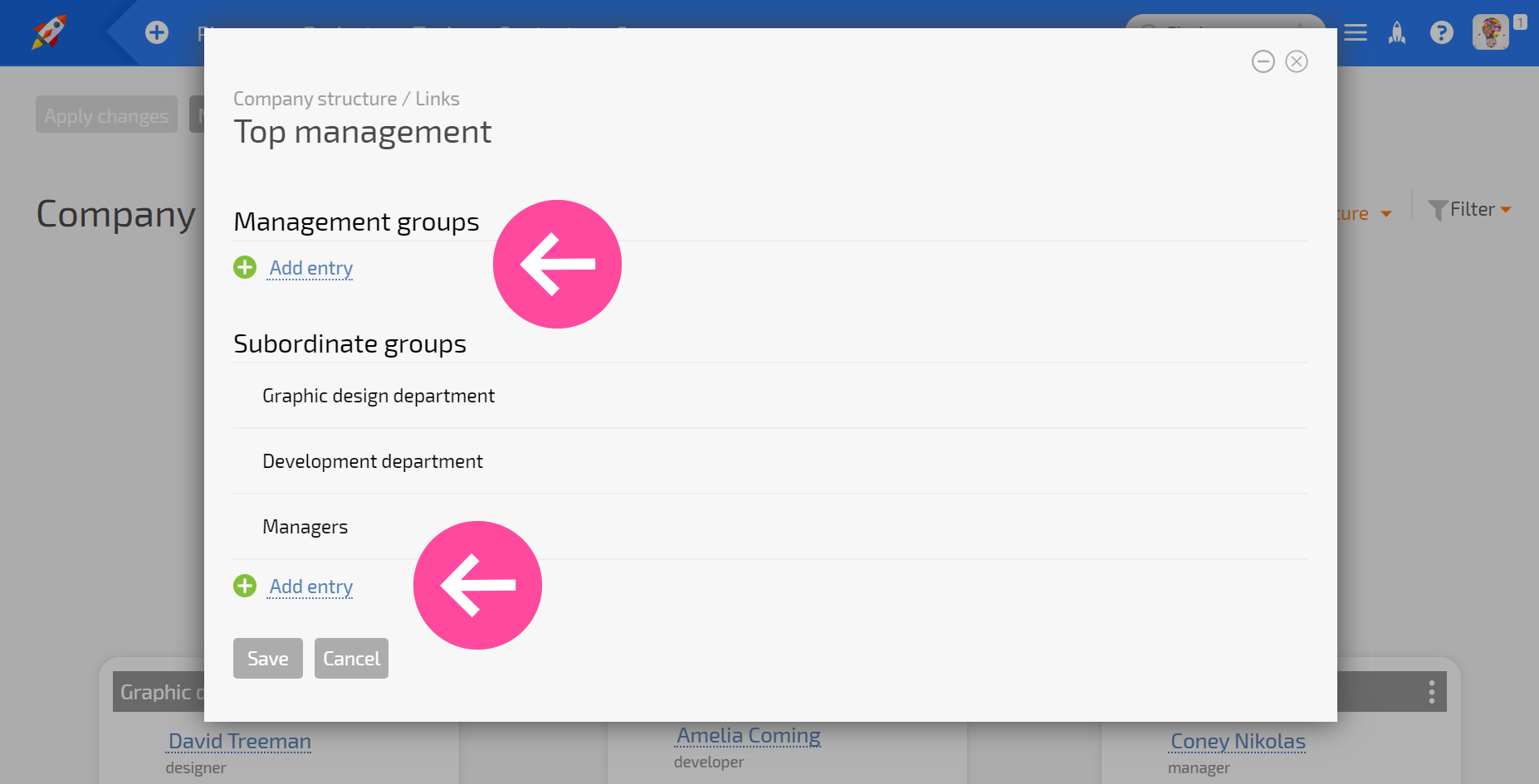
Groups will be linked by lines that indicate subordination.
Operations with groups
- Changing a group name:
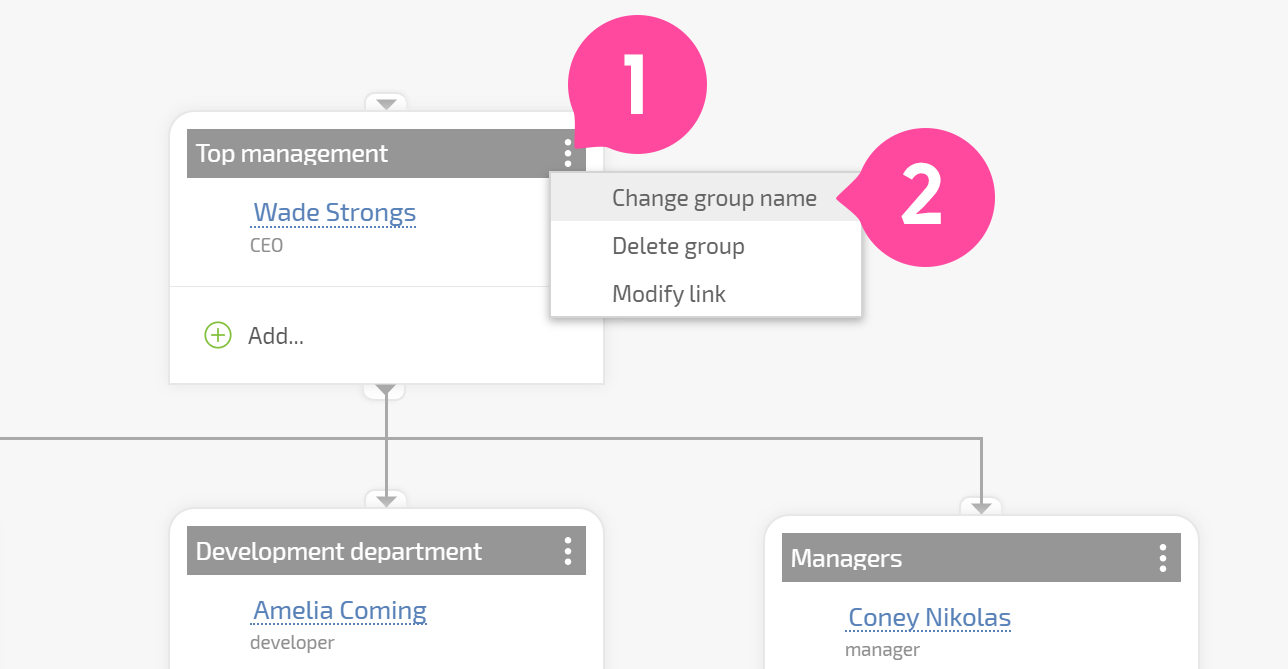
- Adding employees to a group:
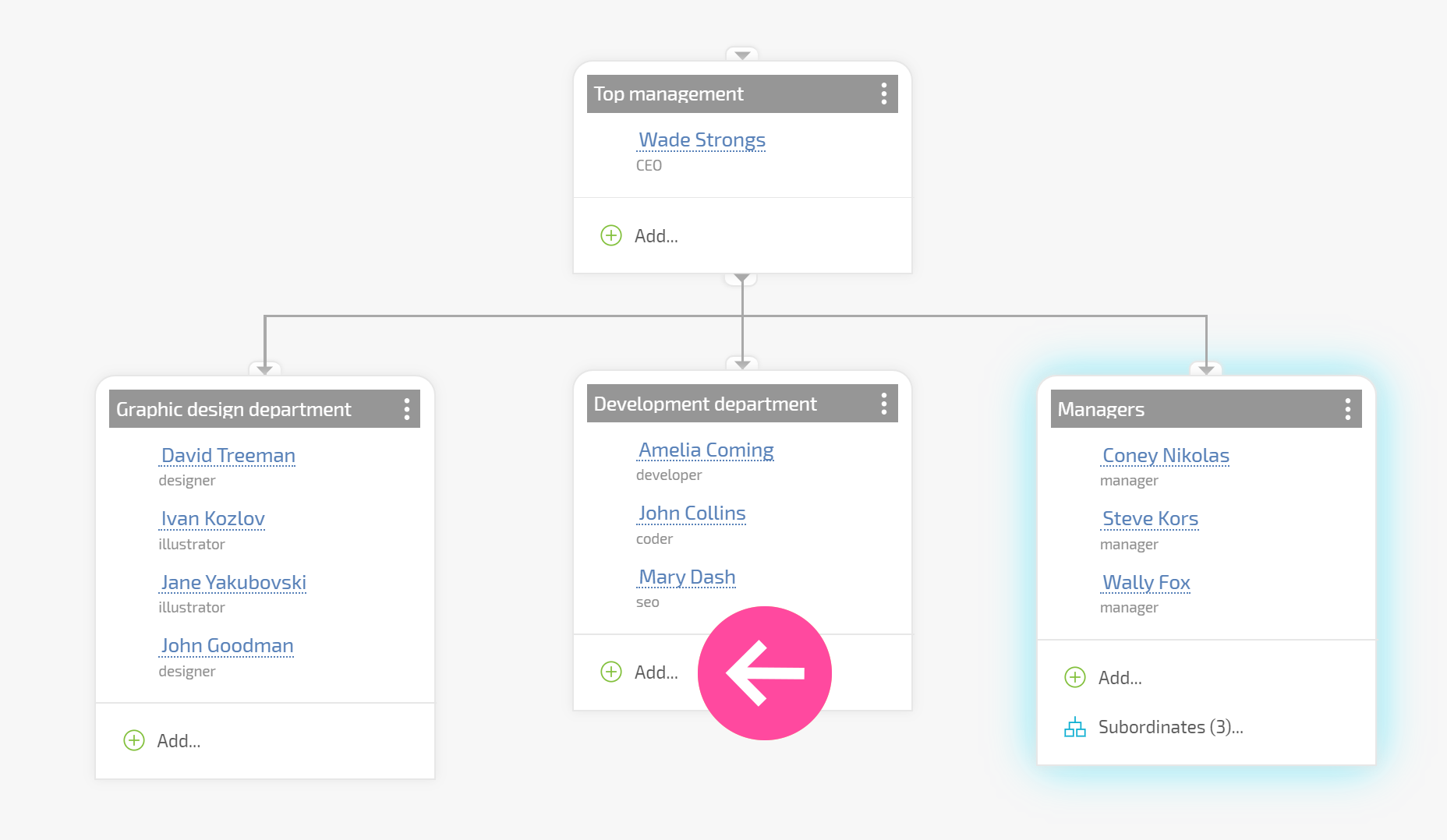
- Deleting employees from a group:
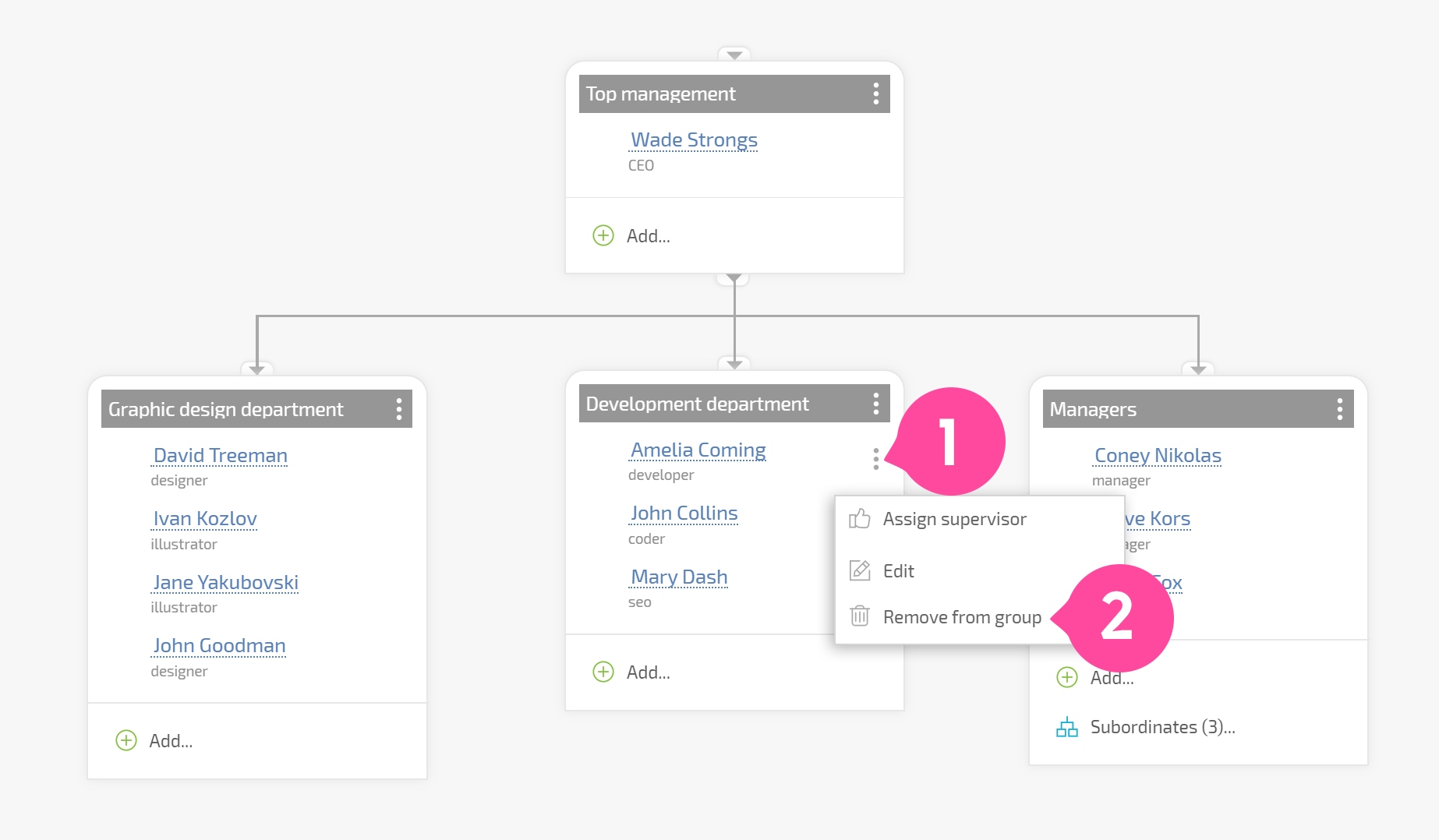
- Editing employees in a group:
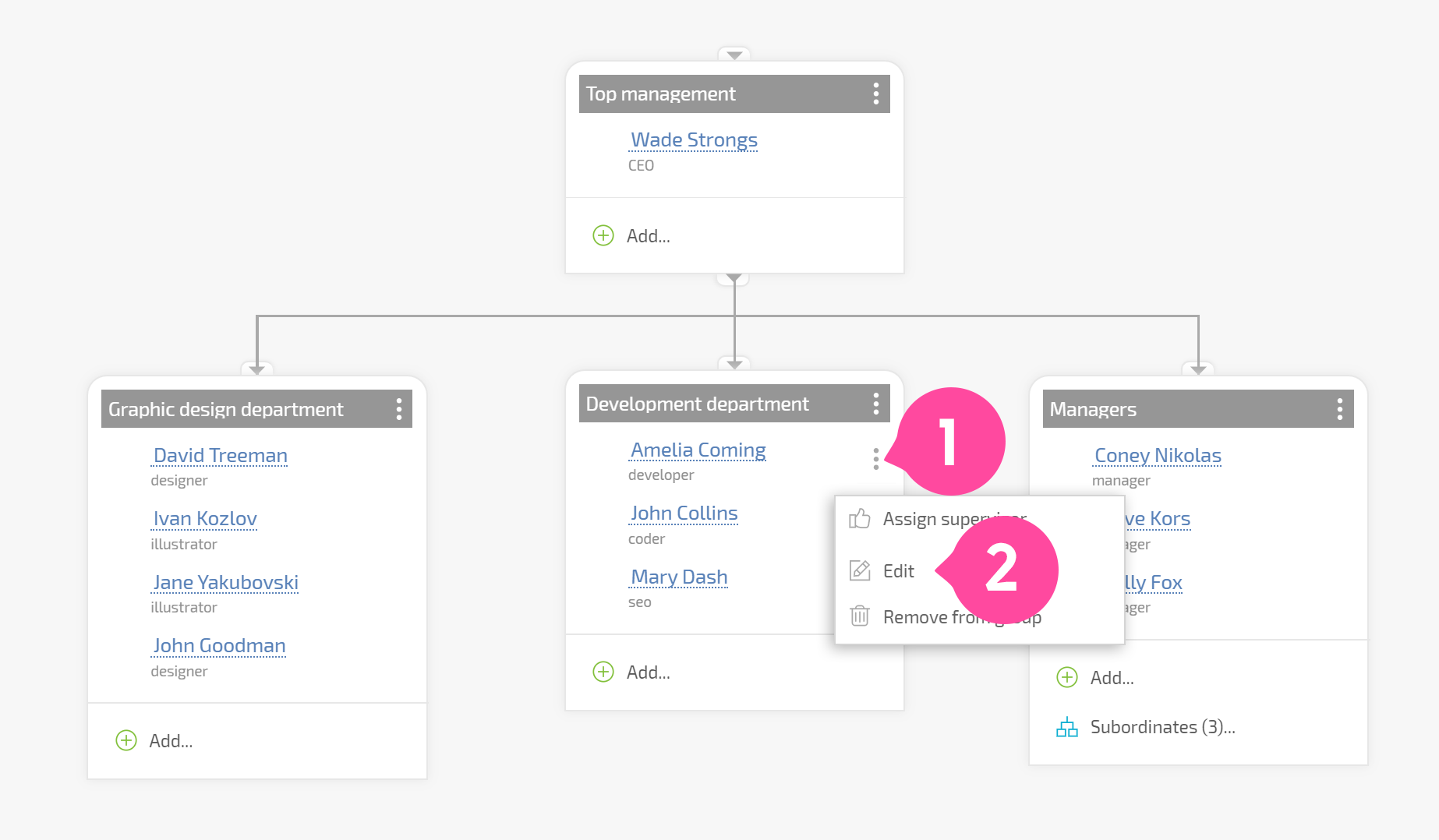
- Appointing a group manager:
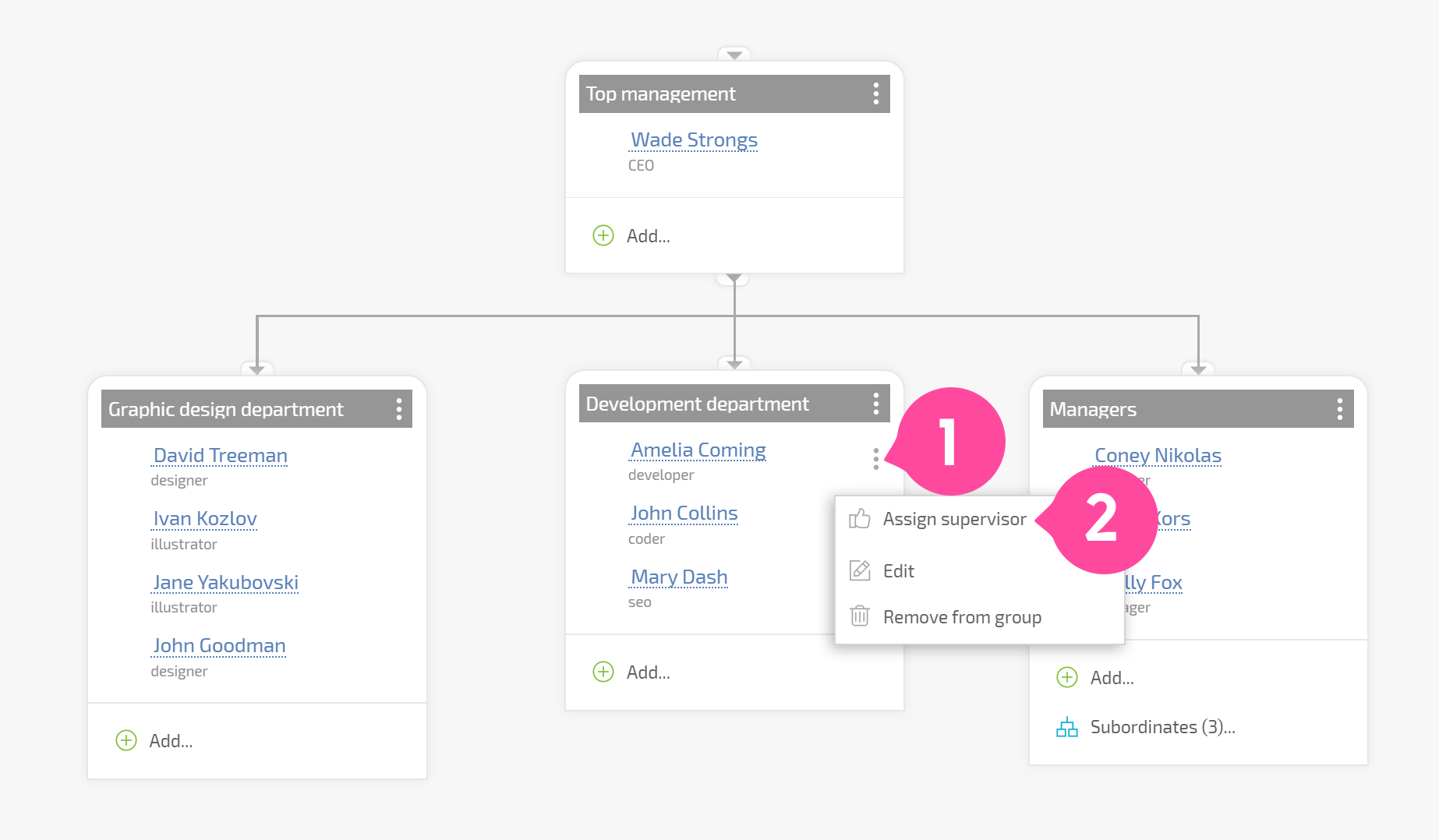
- Removing an employee as a group leader:
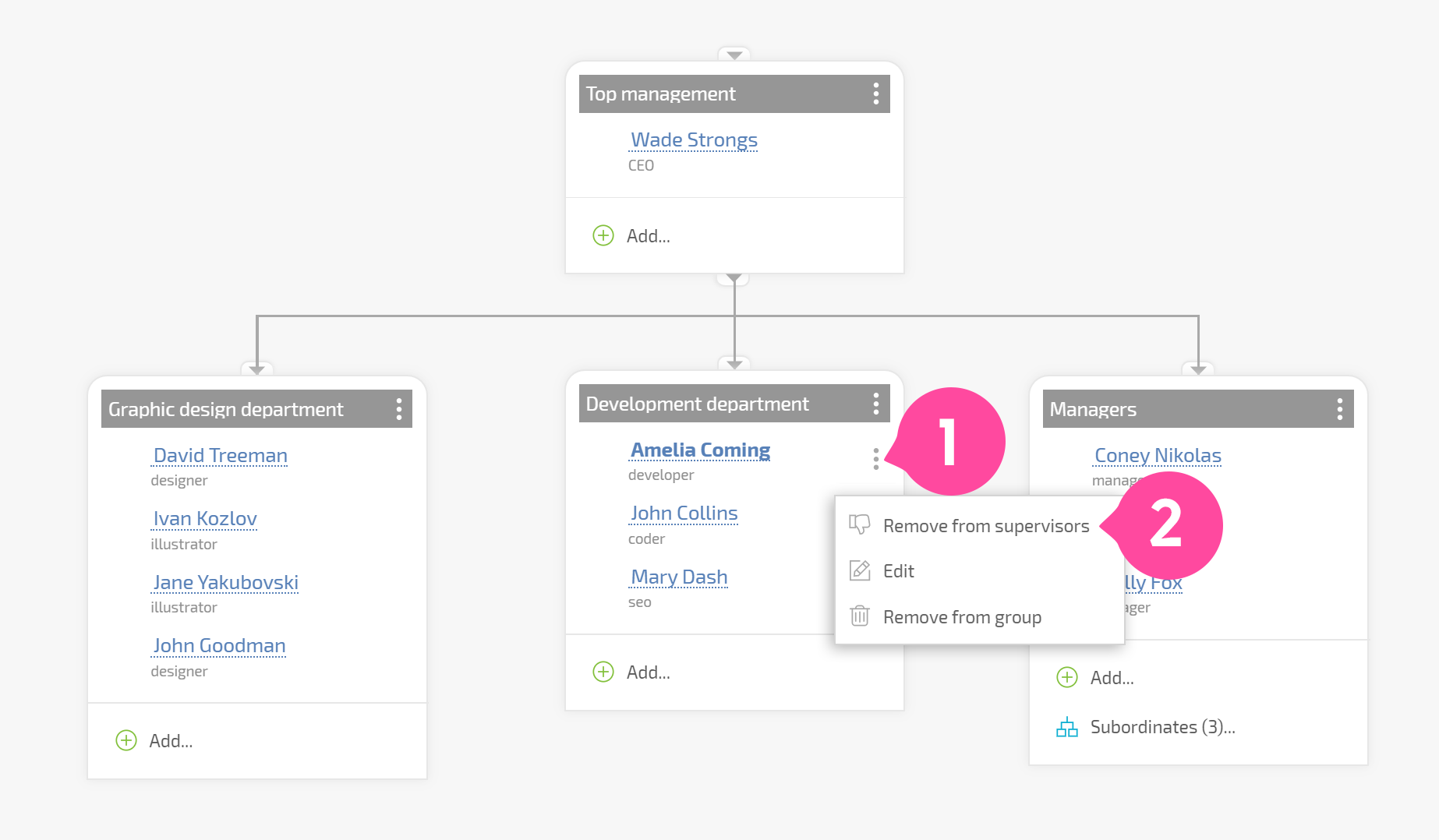
Manager access to other managers' tasks
By default, managers of the same department (or group) have access to each other's tasks. This means that if there are two managers at the same level in one group, each of them will have access to all of the tasks the other has access to. This ensures that managers can substitute for one another if need be.
If group managers can see each other's tasks, a glasses icon is displayed next to their names:
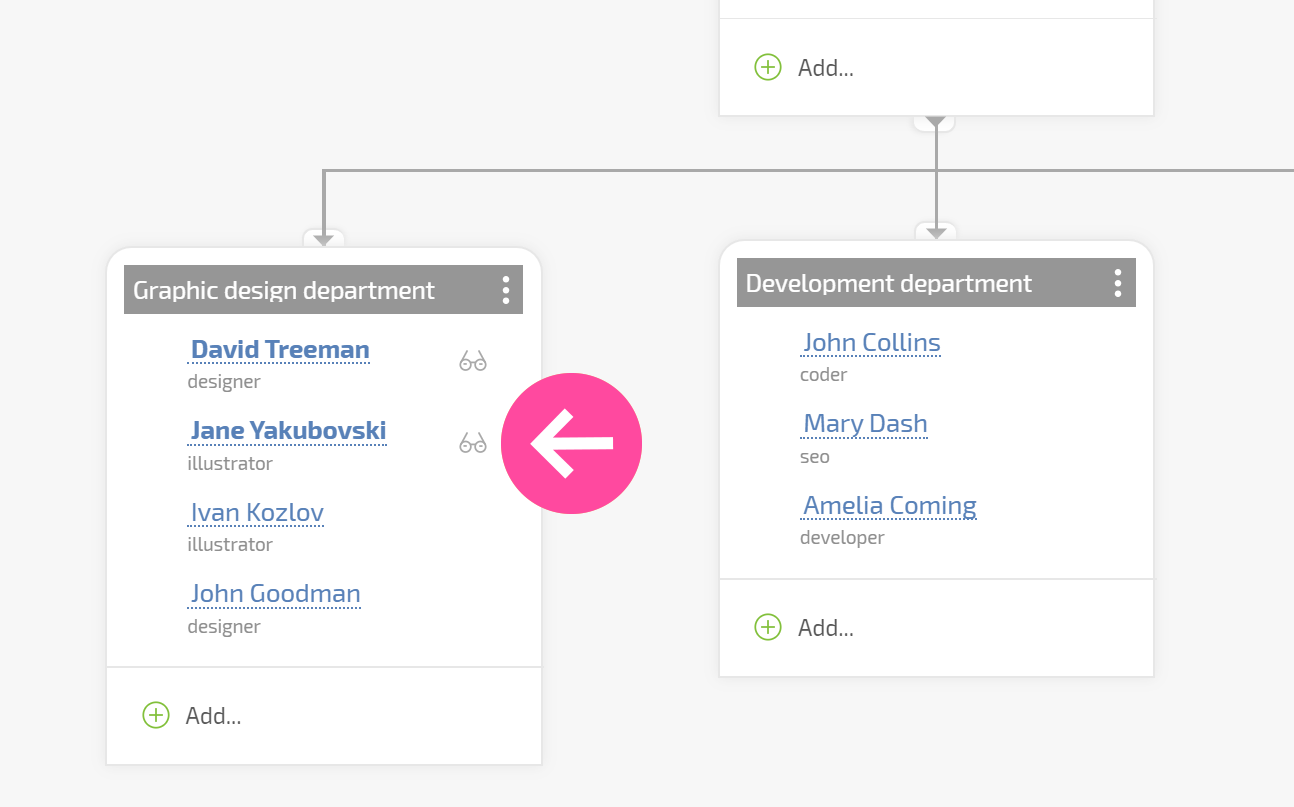
If these managers don't need to be able to substitute for each other, you can disable this setting in the interface for editing the group:
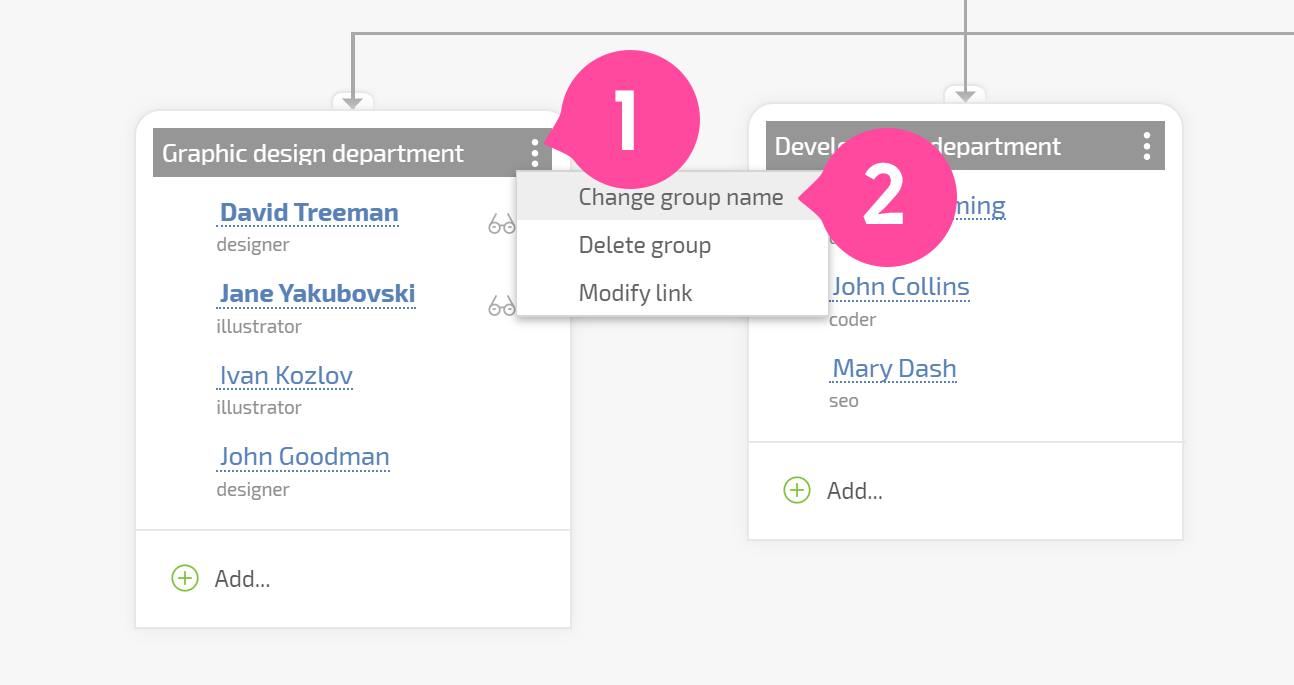
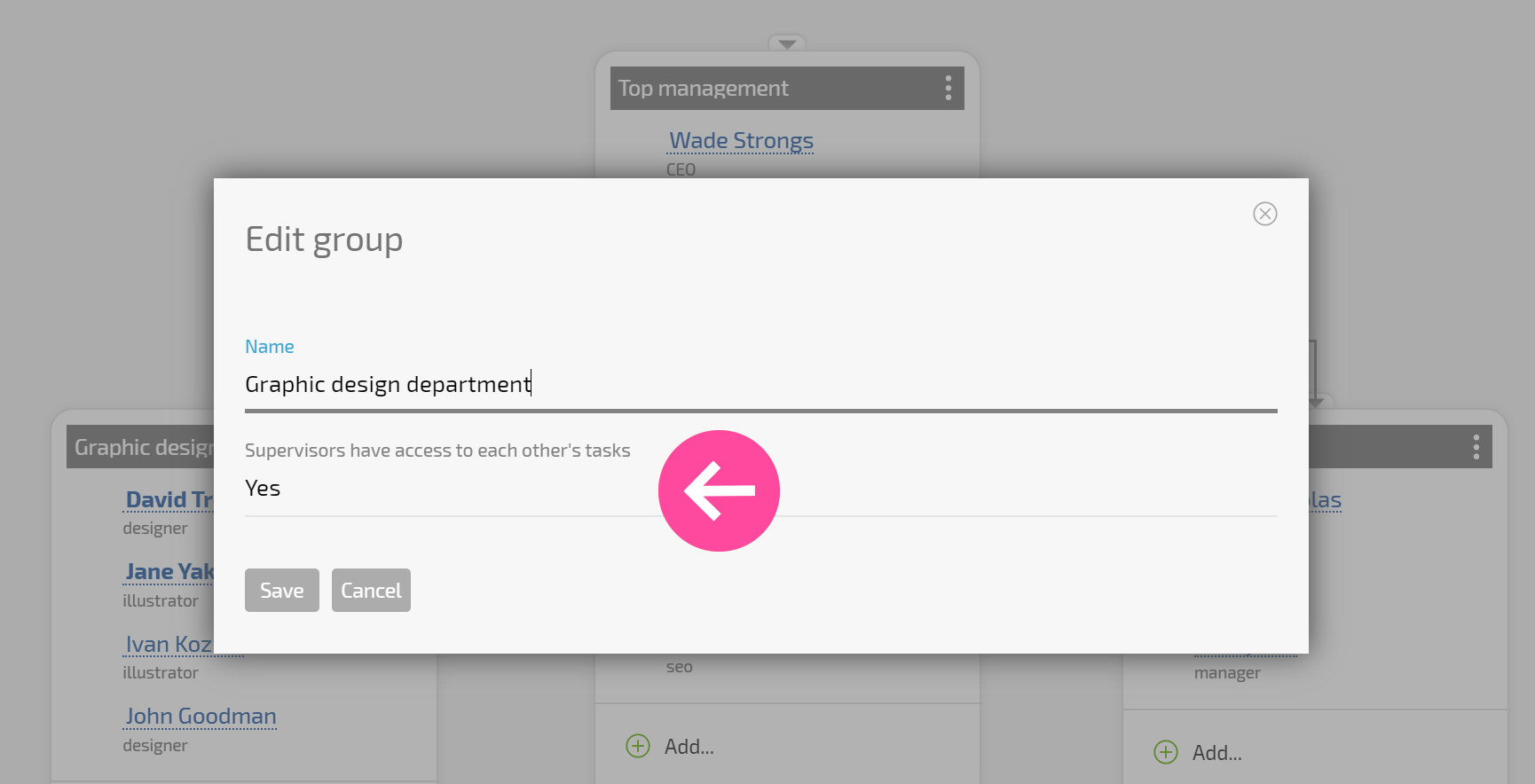
Useful tools for working with company structure
- You can automatically arrange where groups are located in your company structure:
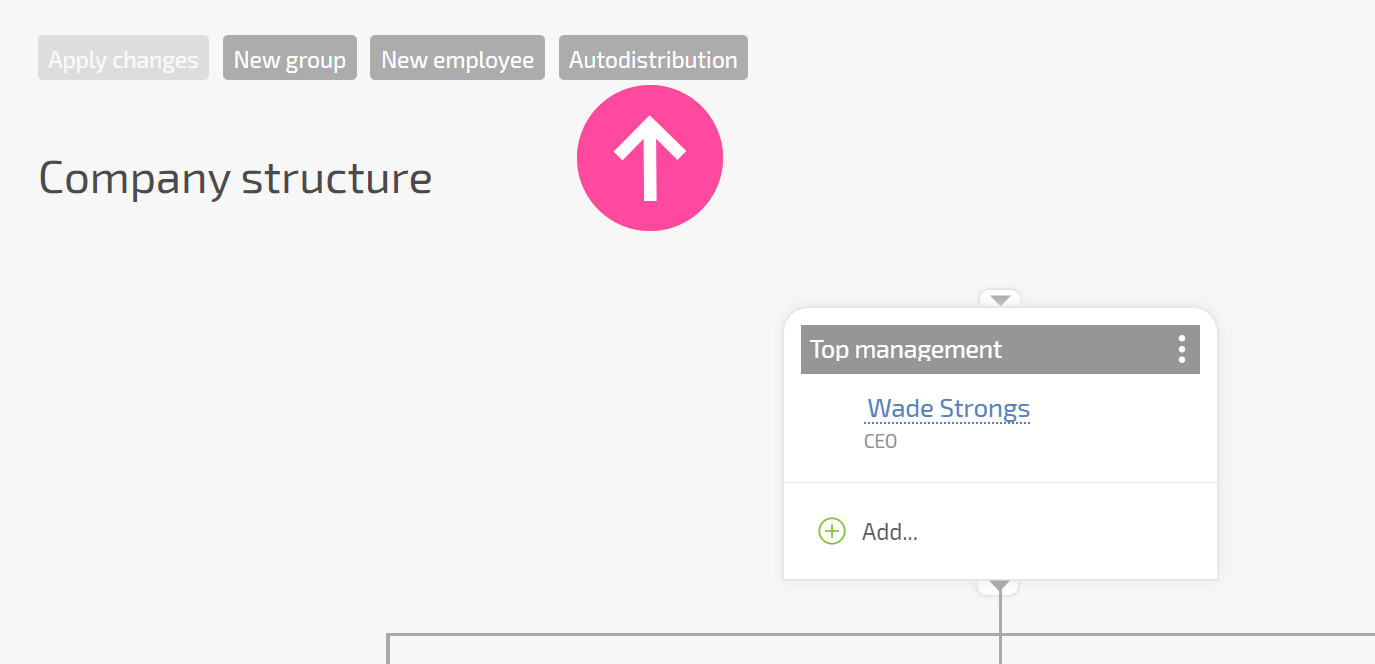
- By clicking on any connecting line, you can trace group hierarchies. You can move lines up and down, or you can delete hierarchical connections between groups:
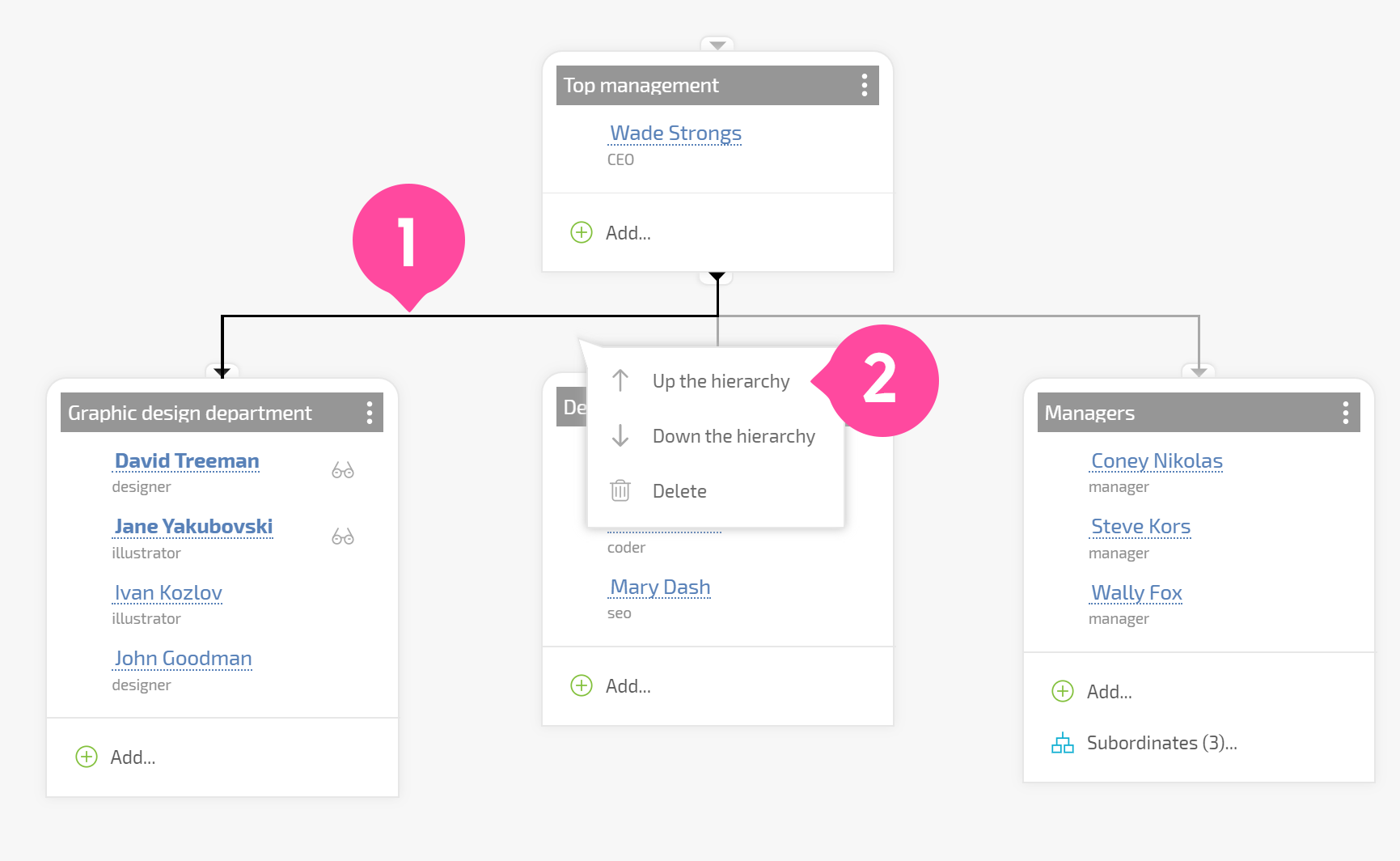
- In the settings for display view, you can filter out-groups without connections or view a compact company structure containing only group managers: