Creating custom solutions: Difference between revisions
No edit summary |
No edit summary |
||
| Line 1: | Line 1: | ||
{{#seo: | {{#seo: | ||
|title=Creating custom configurations, How | |title=Creating custom configurations, How to build a new custom configuration | ||
|titlemode=append | |titlemode=append | ||
|keywords=Planfix, custom configurations, custom configuration, new custom configuration, new configuration, How | |keywords=Planfix, custom configurations, custom configuration, new custom configuration, new configuration, How to build | ||
|description=Creating custom configurations, How | |description=Creating custom configurations, How to build a new custom configuration | ||
}} | }} | ||
Custom configurations are [[Configurations|configurations]] that the administrator of any account can create. They are used to transfer settings (sets of objects and links among them) between different Planfix accounts. This can help you maintain your company's best practices across various business processes. | Custom configurations are [[Configurations|configurations]] that the administrator of any account can create. They are used to transfer settings (sets of objects and links among them) between different Planfix accounts. This can help you maintain your company's best practices across various business processes. | ||
| Line 11: | Line 11: | ||
*[[#Creating configurations |Creating configurations]] | *[[#Creating configurations |Creating configurations]] | ||
*[[#Public links to custom configurations |Public links to custom configurations]] | *[[#Public links to custom configurations |Public links to custom configurations]] | ||
*[[Installing custom configurations |How | *[[Installing custom configurations |How to install a custom configuration]] | ||
Revision as of 14:33, 28 March 2023
Custom configurations are configurations that the administrator of any account can create. They are used to transfer settings (sets of objects and links among them) between different Planfix accounts. This can help you maintain your company's best practices across various business processes.
Creating configurations
- Go to Account management — Configurations — Created by me:
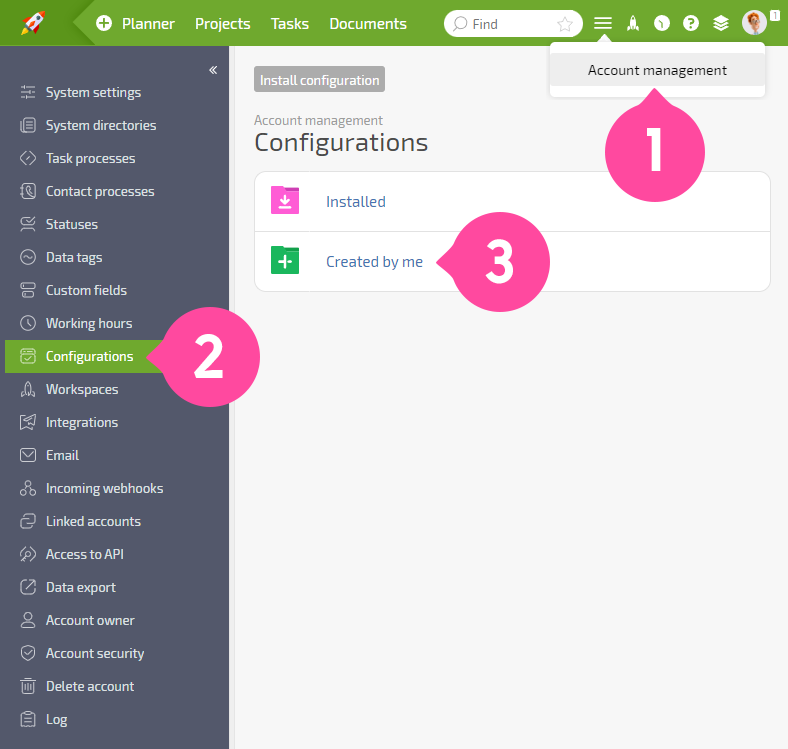
- Click the Create configuration button:
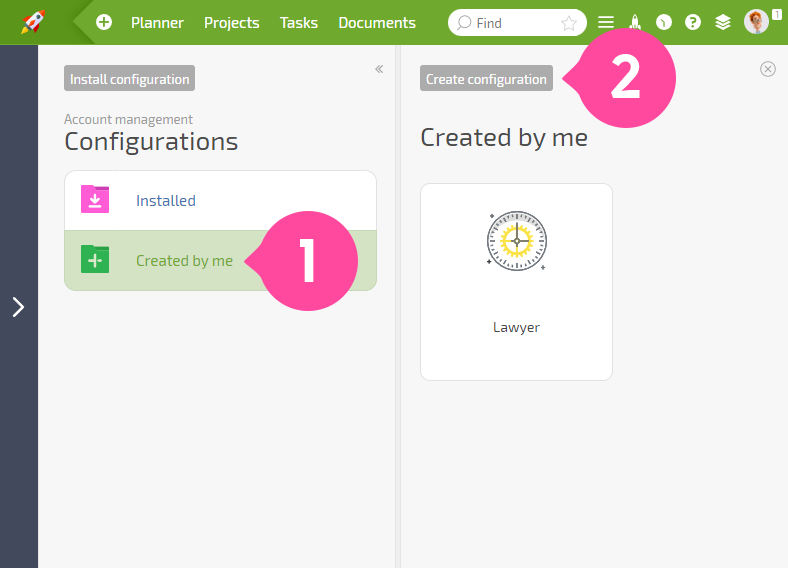
In the window that opens:
- Enter a name for the configuration. This is the name you will use to find your configuration in the configuration list:
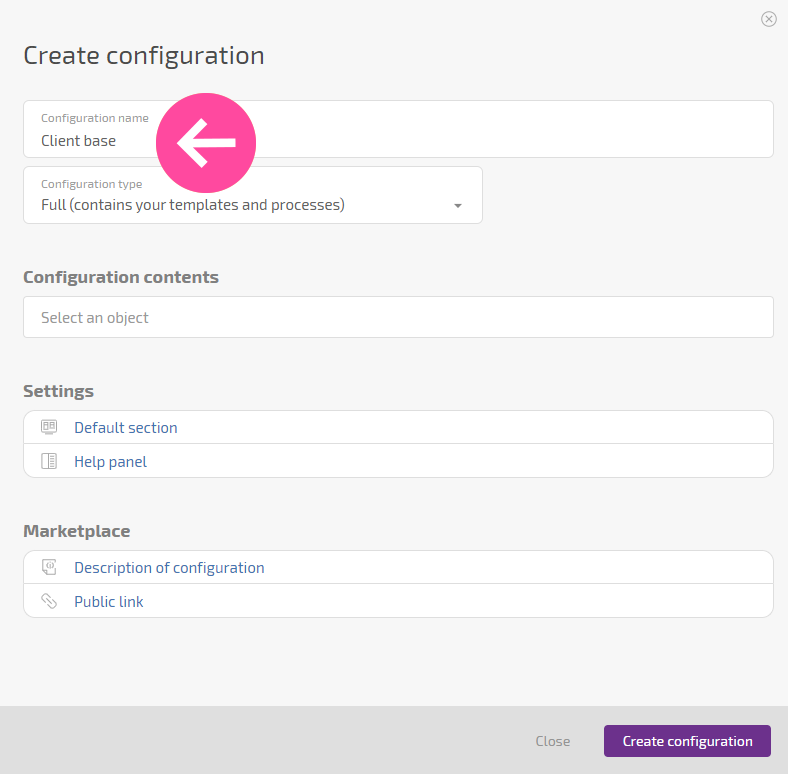
- Enter a description for your configuration so you and other users will be able to understand what it is intended for, what processes it works with, and how it helps:

- Select a configuration type, full or reduced:
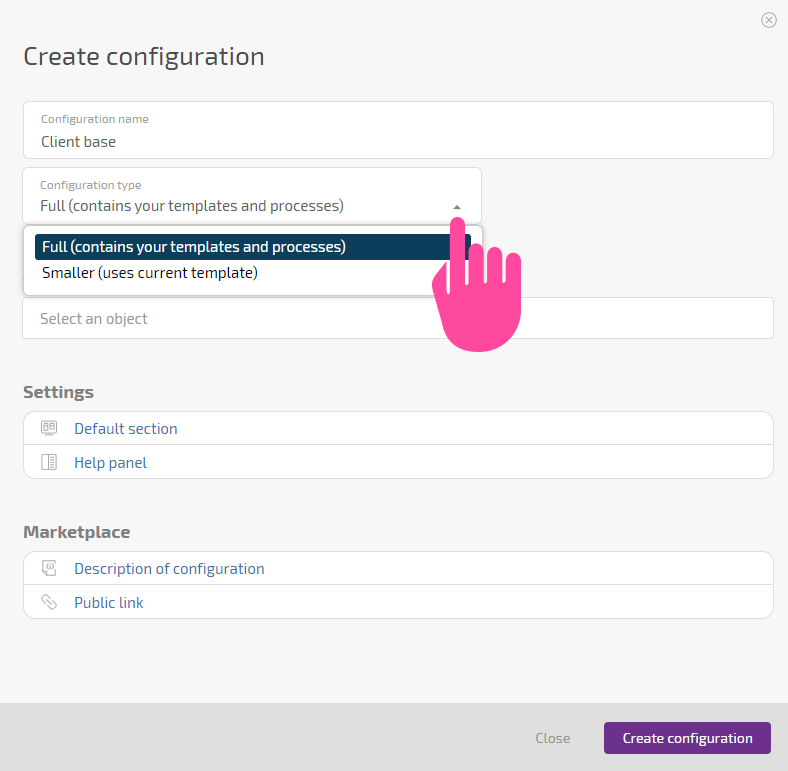
- Select the types of objects to include in the configuration:
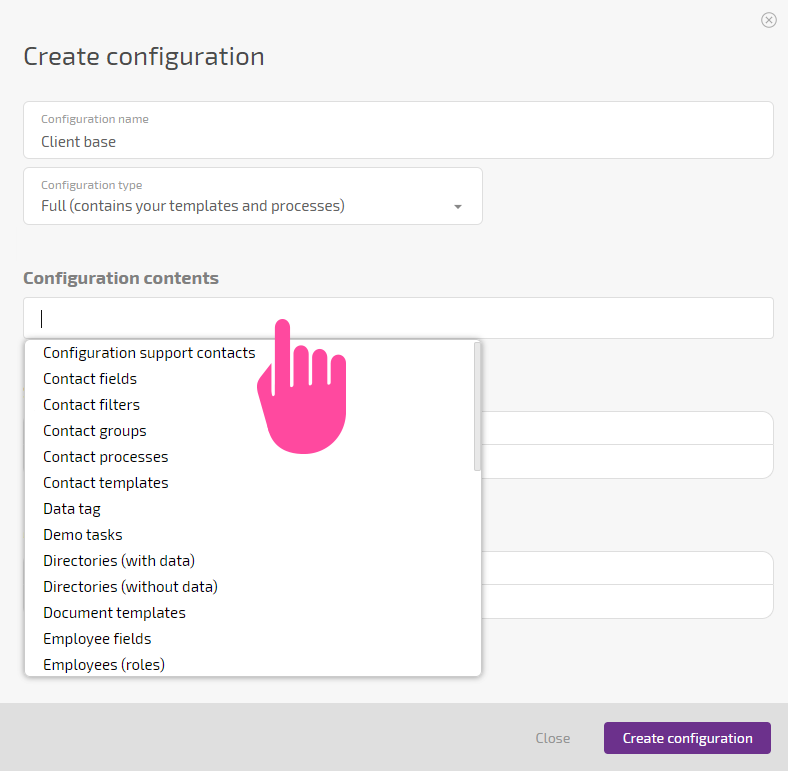
- Each type of object selected will appear as a row in the table shown below:
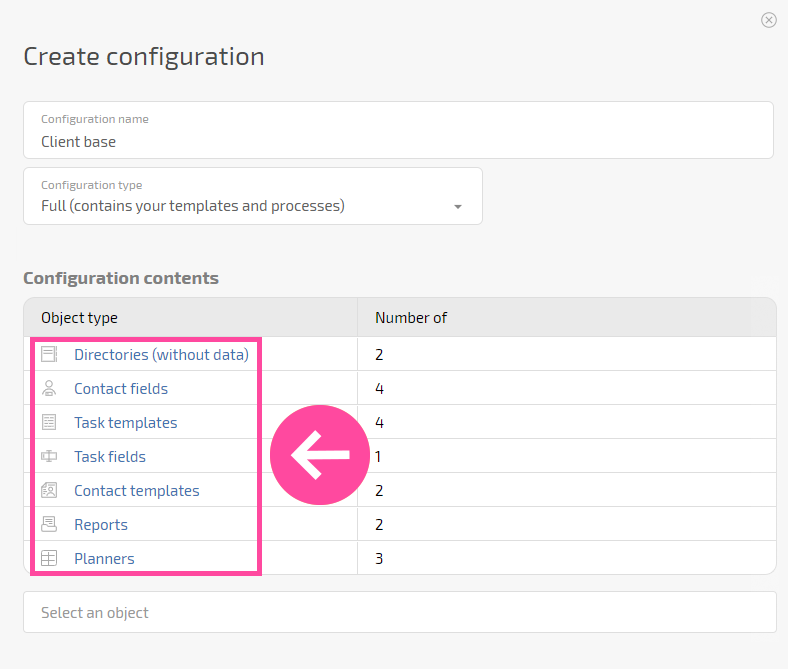
- Click a line to select the objects of each type that will be included in the configuration:
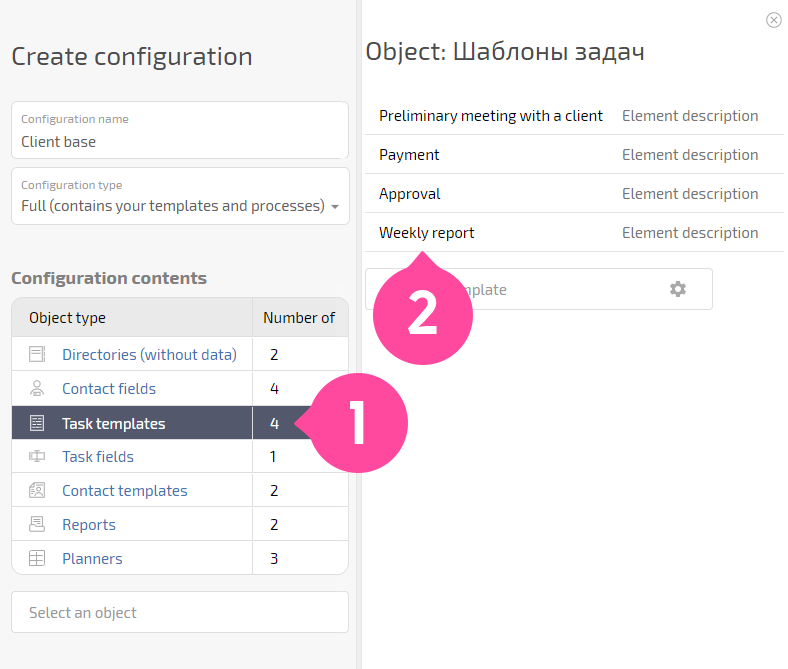
- Important: If you want to add a tree of task templates to the configuration, you only need to select the main template. The remaining nested templates will be added automatically.
- Specify the section the user should be sent to once the configuration is installed:
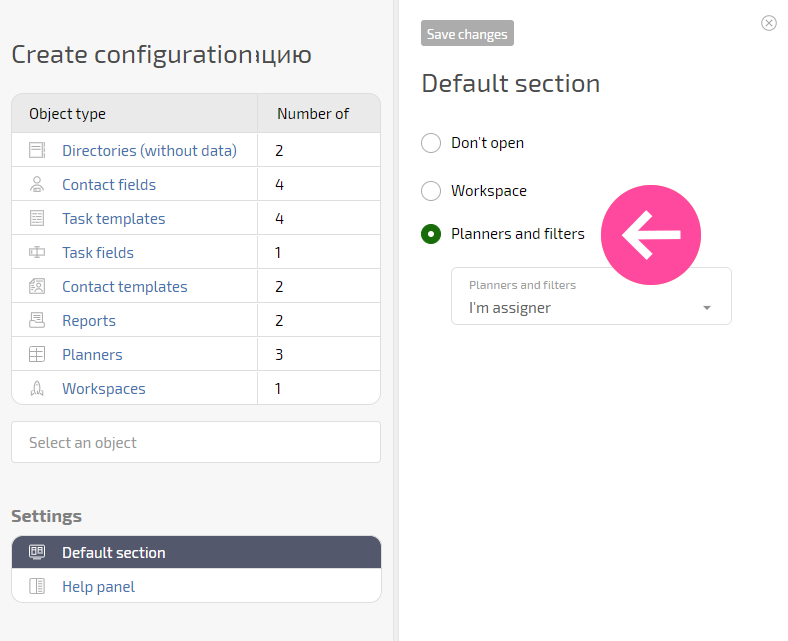
- Available default sections:
Don't open — this is the default
Workspace — displayed if there are workspaces in the configuration
Planners and filters — displayed if there are planners and filters in the configuration
Specify whether or not the help panel should open with a description once the configuration is installed:
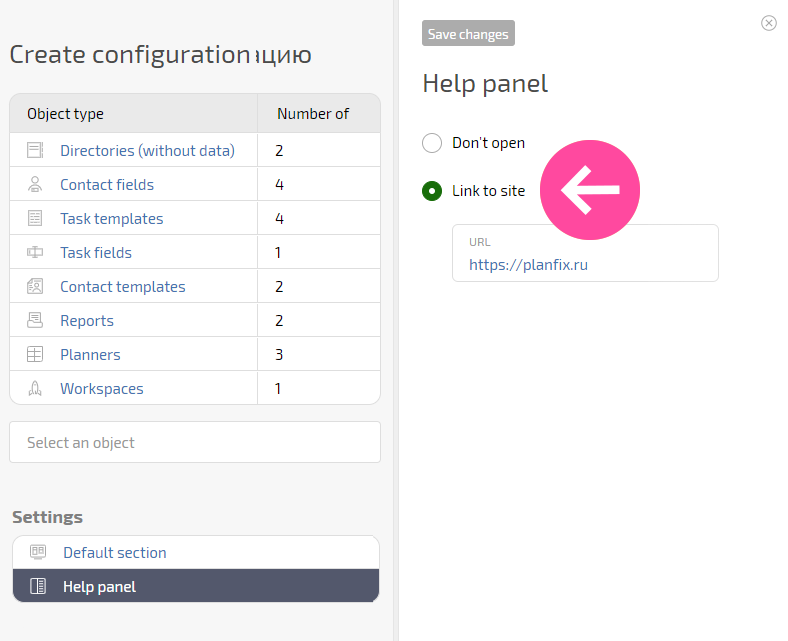
- Available options:
Don't open — this is the default
Configuration description — add a description that will be displayed in the panel
Link to site — enter any link that will open
Once everything is ready, click Create configuration (above). The configuration will appear in the list, in the Created by me:
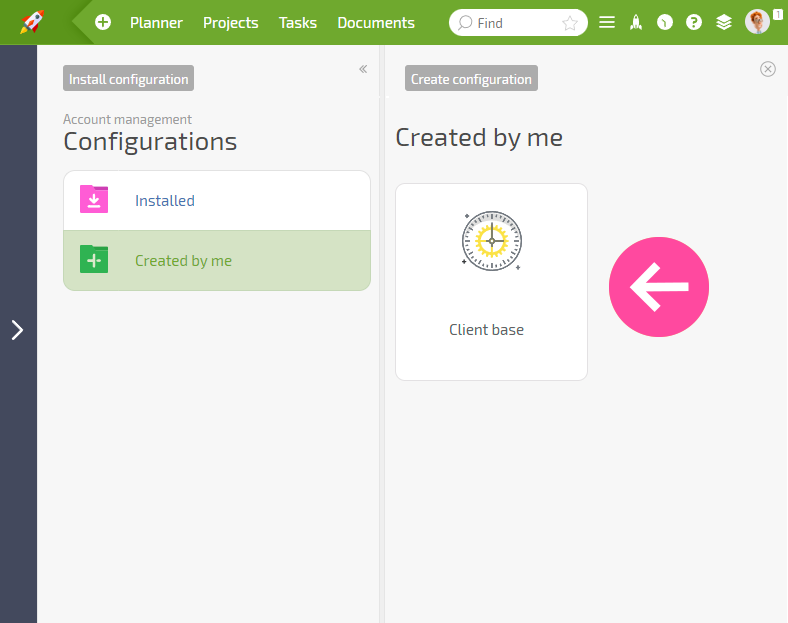
Public links to custom configurations
To use a custom configuration in a different account, you must generate a public link.
- Click the name of the custom configuration in the Created by me — Edit button to generate a public link:
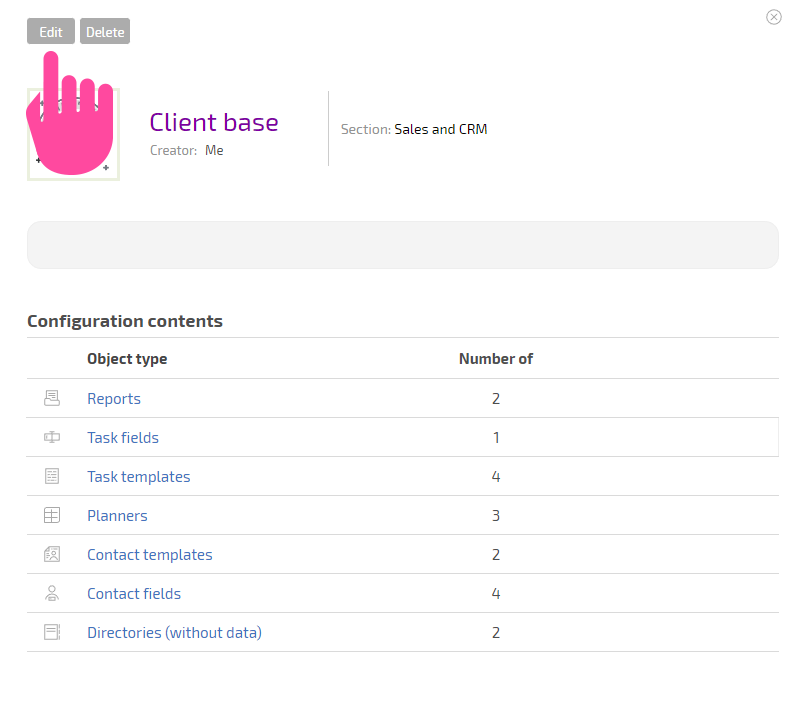
- Generate a public link to your configuration:
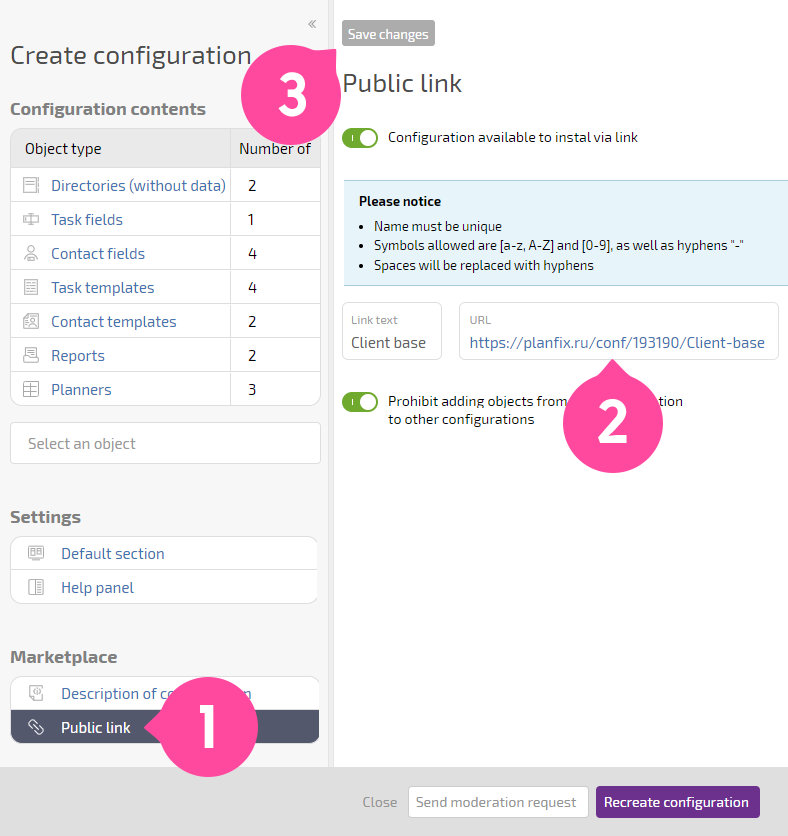
- The public link generated will be displayed in the configuration:
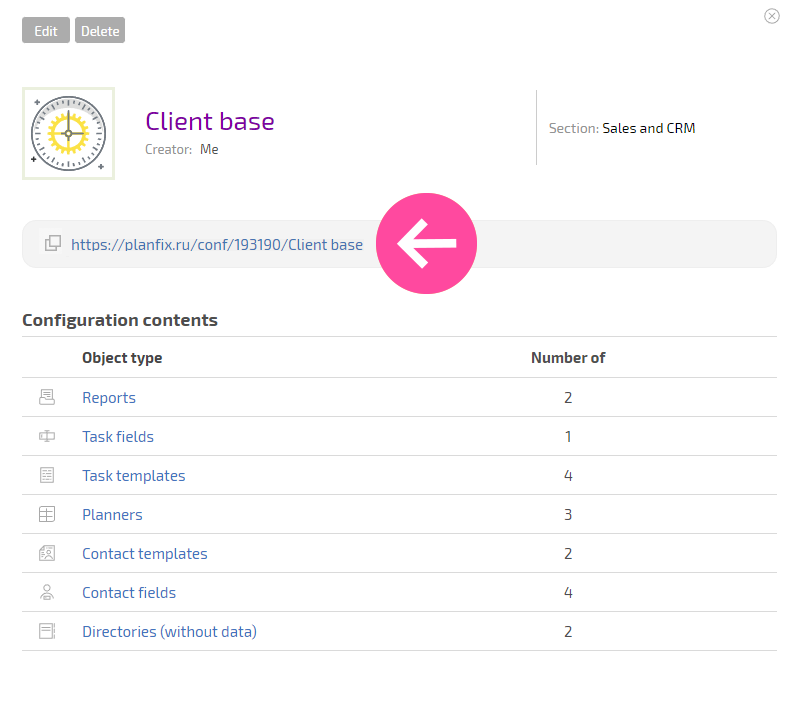
Share this link with other Planfix users or use it to transfer your settings to another account.
If you don't want your configuration to be available via this link anymore, generate a new link. Please note that this will only affect future attempts to use the old link to install your configuration. Configurations that were installed using the old link before the new link was generated will still work.
Additional information
- Administrators and technical administrators of all accounts can create custom configurations.
- Only the creator of a custom configuration can view it. The creator can also delete their configuration or (re)generate a public link to it. Configurations are not available to other account users with administrator rights.
- To copy protect your configuration, you can disable duplication of the contents to other configurations.
