Custom contact fields: Difference between revisions
No edit summary |
No edit summary |
||
| Line 1: | Line 1: | ||
{{#seo: | |||
|title=Custom contact fields | |||
|titlemode=append | |||
|keywords=planfix, contacts, contact template, custom, fields, contact | |||
|description=How do I add a new field to a contact card | |||
}} | |||
You can create custom fields in [[Contact templates | contact template]] editing mode: | You can create custom fields in [[Contact templates | contact template]] editing mode: | ||
https://pic.planfix.ru/pf/Oy/y2RC9l.png | https://pic.planfix.ru/pf/Oy/y2RC9l.png | ||
https://pic.planfix.ru/pf/qI/MQByhz.png | https://pic.planfix.ru/pf/qI/MQByhz.png | ||
In the form that opens for adding a new custom field, select the field type, enter a name, and configure additional parameters depending on the field type: | In the form that opens for adding a new custom field, select the field type, enter a name, and configure additional parameters depending on the field type: | ||
https://pic.planfix.ru/pf/Of/0QRBR2.png | https://pic.planfix.ru/pf/Of/0QRBR2.png | ||
You can also set access to this field for employees or clients: | You can also set access to this field for employees or clients: | ||
https://pic.planfix.ru/pf/p3/O2OCOx.png | https://pic.planfix.ru/pf/p3/O2OCOx.png | ||
The field you create will appear in the '''Main field set''' section that can be found at the bottom of the list of panels and fields. You can add it to one of the panels in the contact form by clicking its name in the list: | The field you create will appear in the '''Main field set''' section that can be found at the bottom of the list of panels and fields. You can add it to one of the panels in the contact form by clicking its name in the list: | ||
https://pic.planfix.ru/pf/YX/jelbvY.png | https://pic.planfix.ru/pf/YX/jelbvY.png | ||
Or by dragging and dropping: | Or by dragging and dropping: | ||
https://pic.planfix.ru/pf/Vg/fDFk1b.gif | https://pic.planfix.ru/pf/Vg/fDFk1b.gif | ||
===Please note:=== | ===Please note:=== | ||
If the field was created at an earlier point, it will be in the list of fields that can be found on the left-hand side of the form. You don't need to create the field again: you can create a field once and use it multiple times, in any contact template where it's relevant. | If the field was created at an earlier point, it will be in the list of fields that can be found on the left-hand side of the form. You don't need to create the field again: you can create a field once and use it multiple times, in any contact template where it's relevant. | ||
Revision as of 14:43, 15 January 2025
You can create custom fields in contact template editing mode:
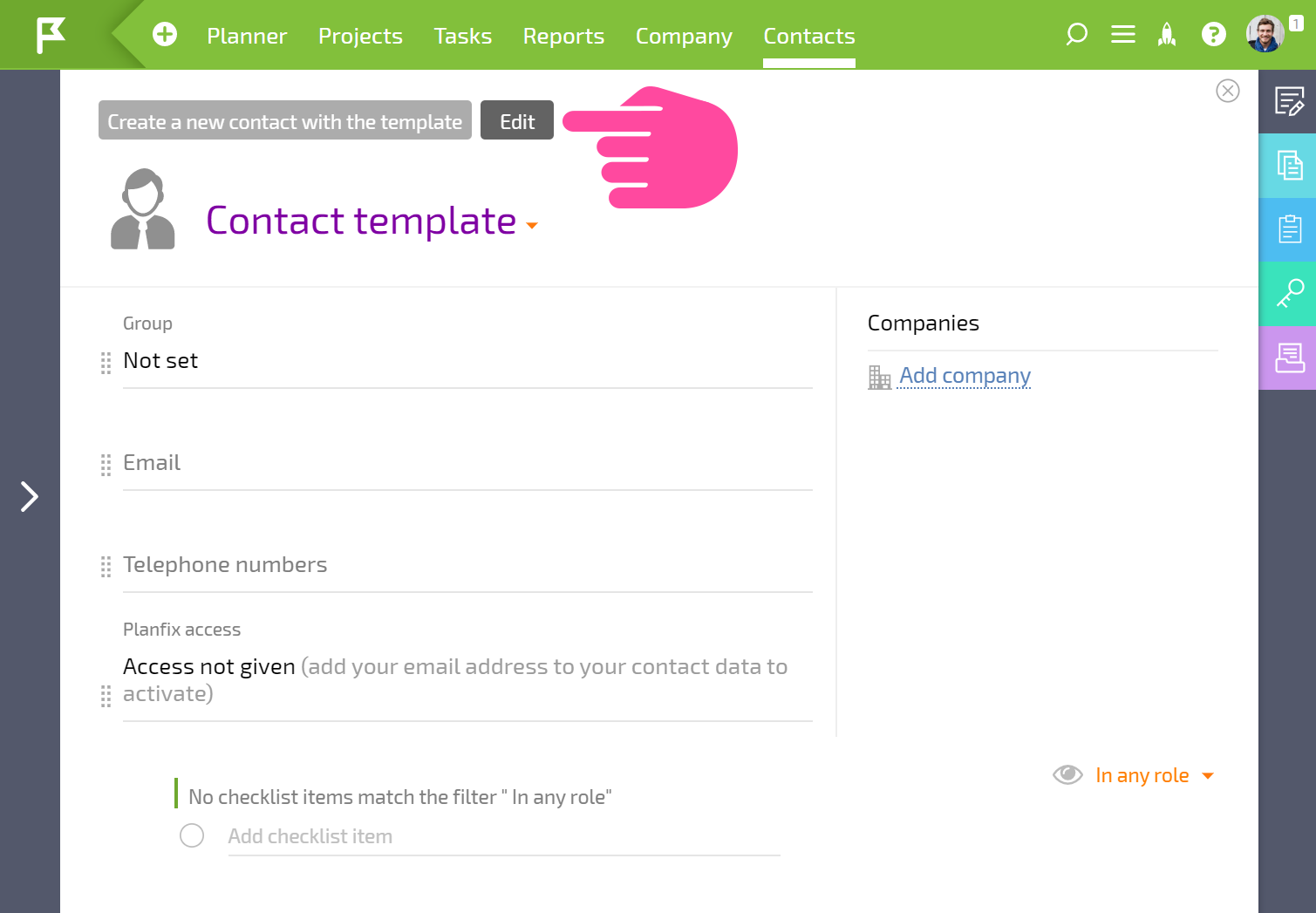
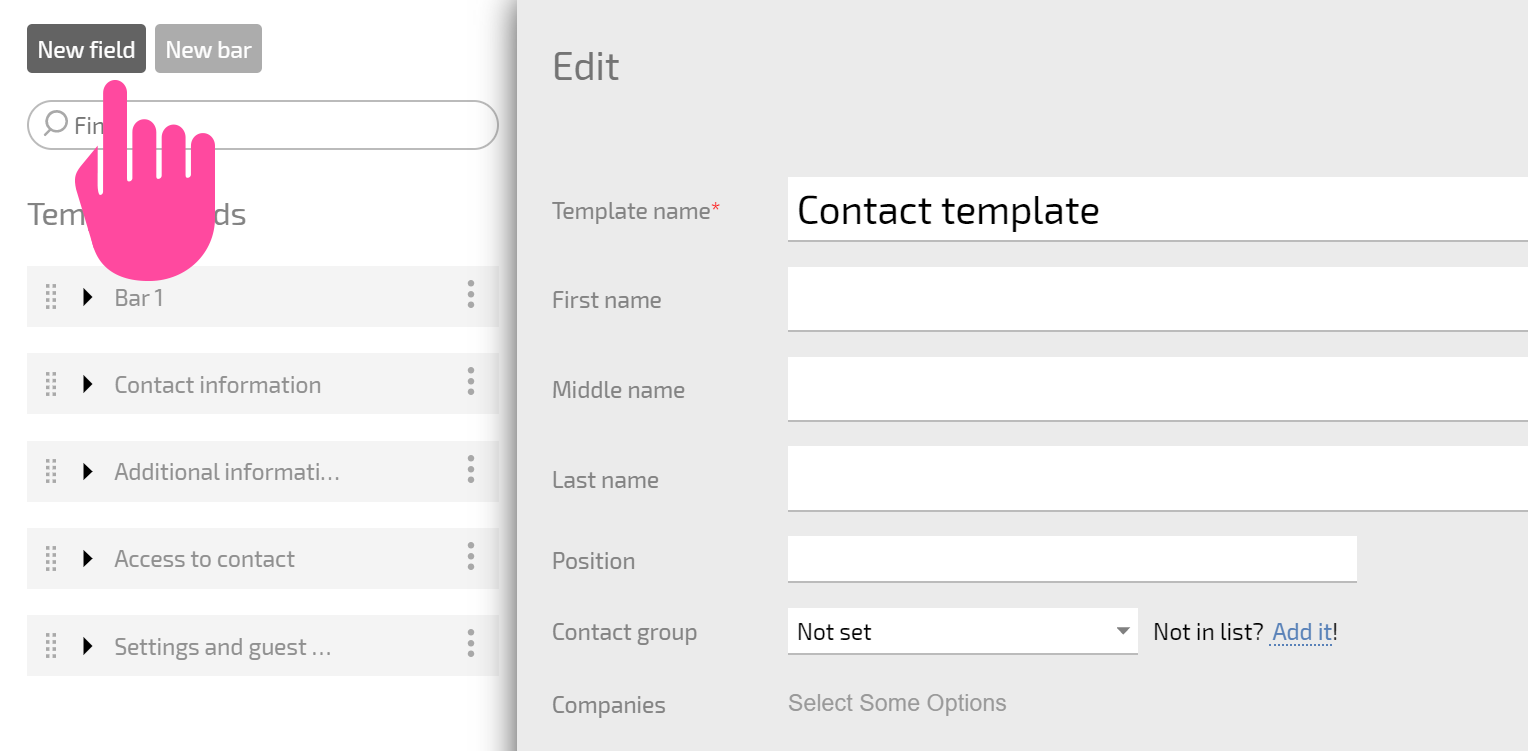
In the form that opens for adding a new custom field, select the field type, enter a name, and configure additional parameters depending on the field type:
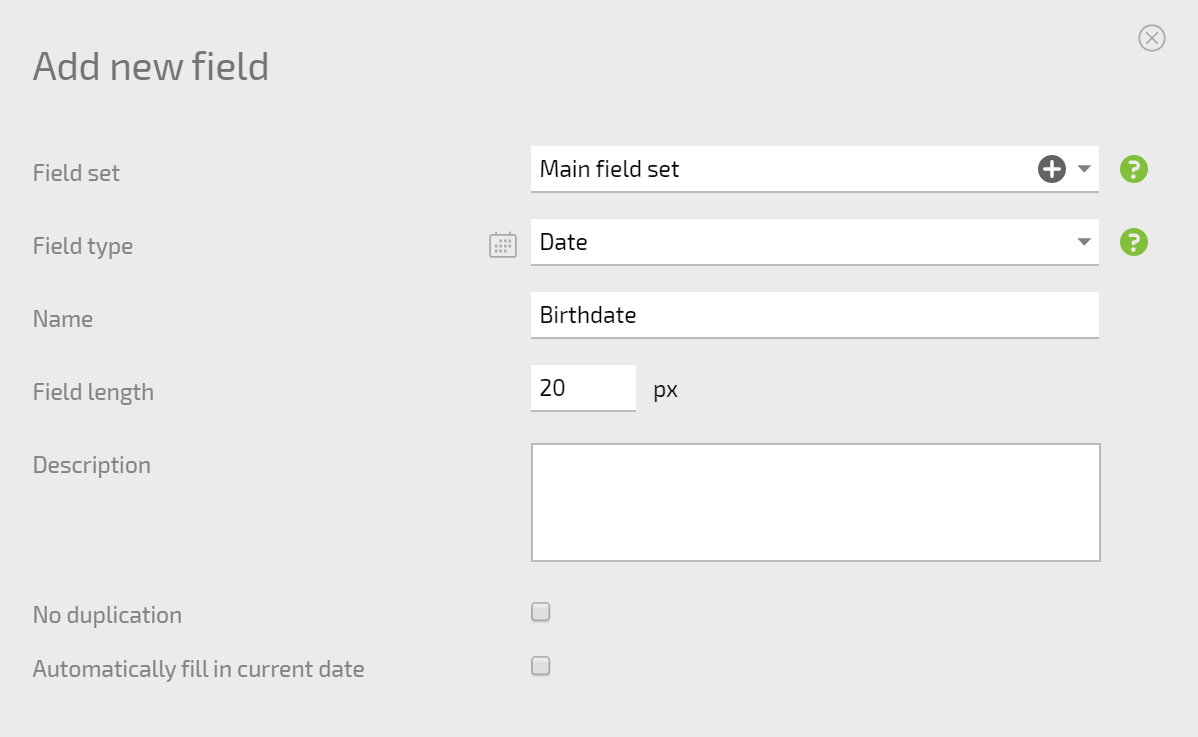
You can also set access to this field for employees or clients:
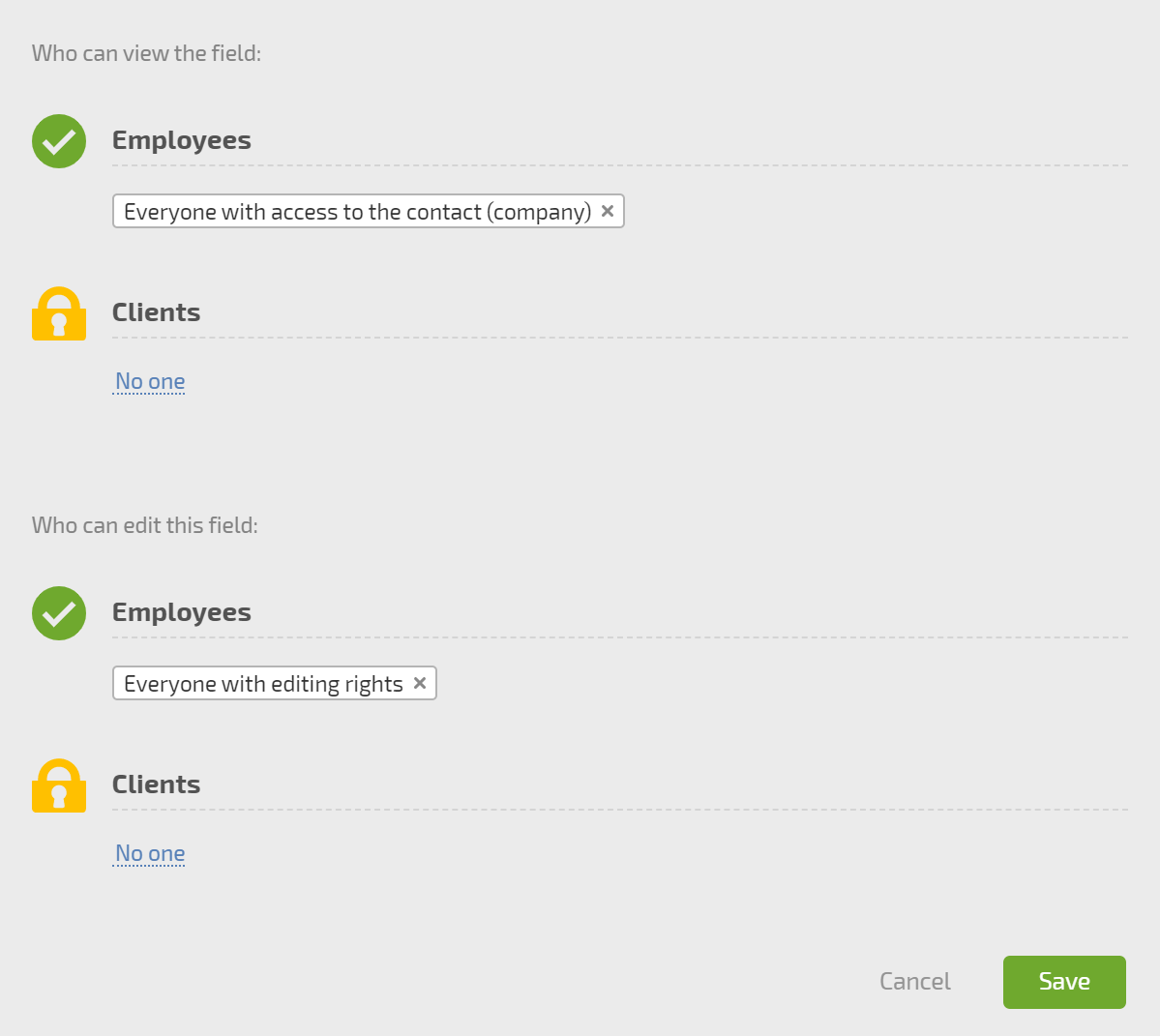
The field you create will appear in the Main field set section that can be found at the bottom of the list of panels and fields. You can add it to one of the panels in the contact form by clicking its name in the list:
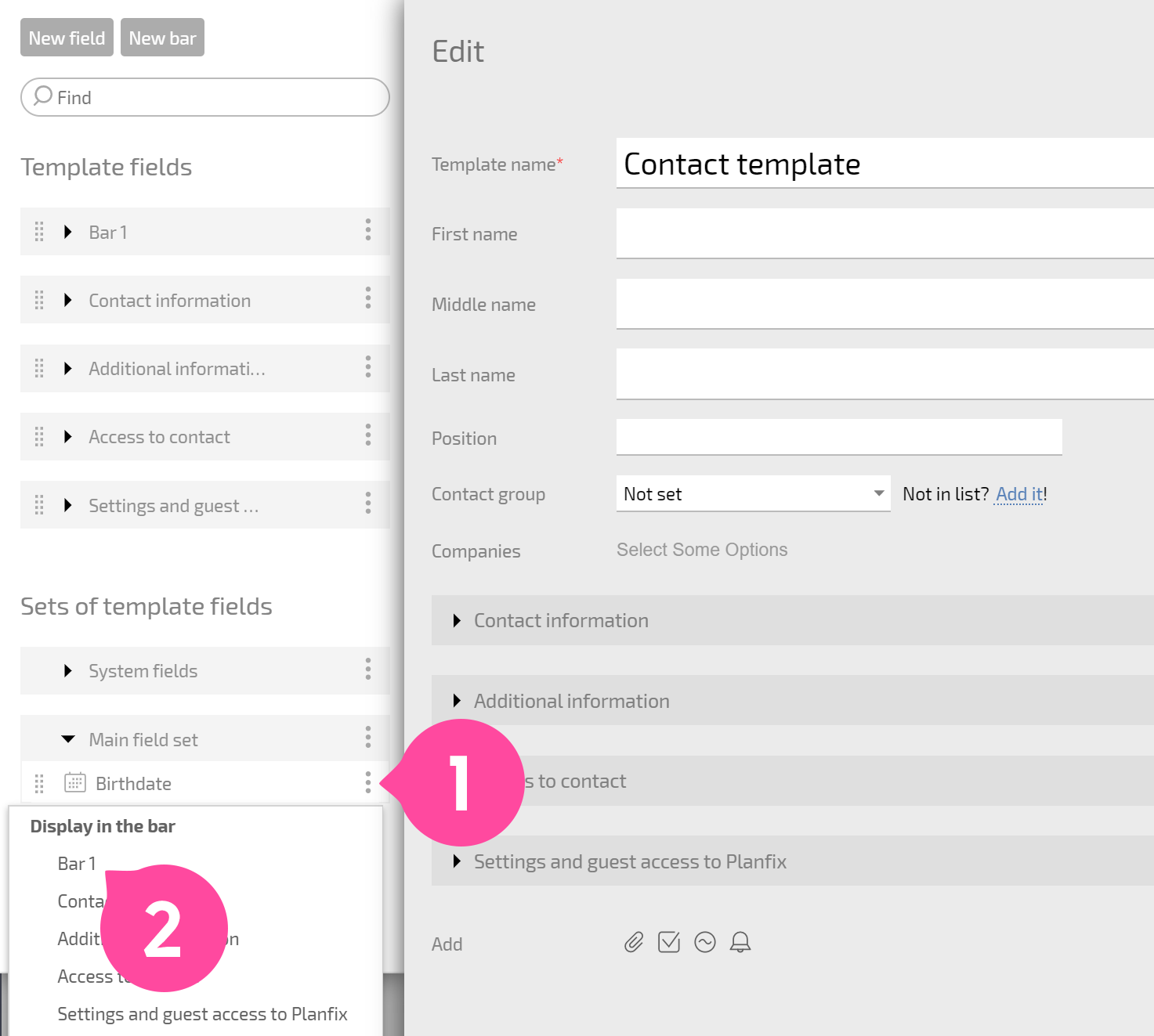
Or by dragging and dropping:
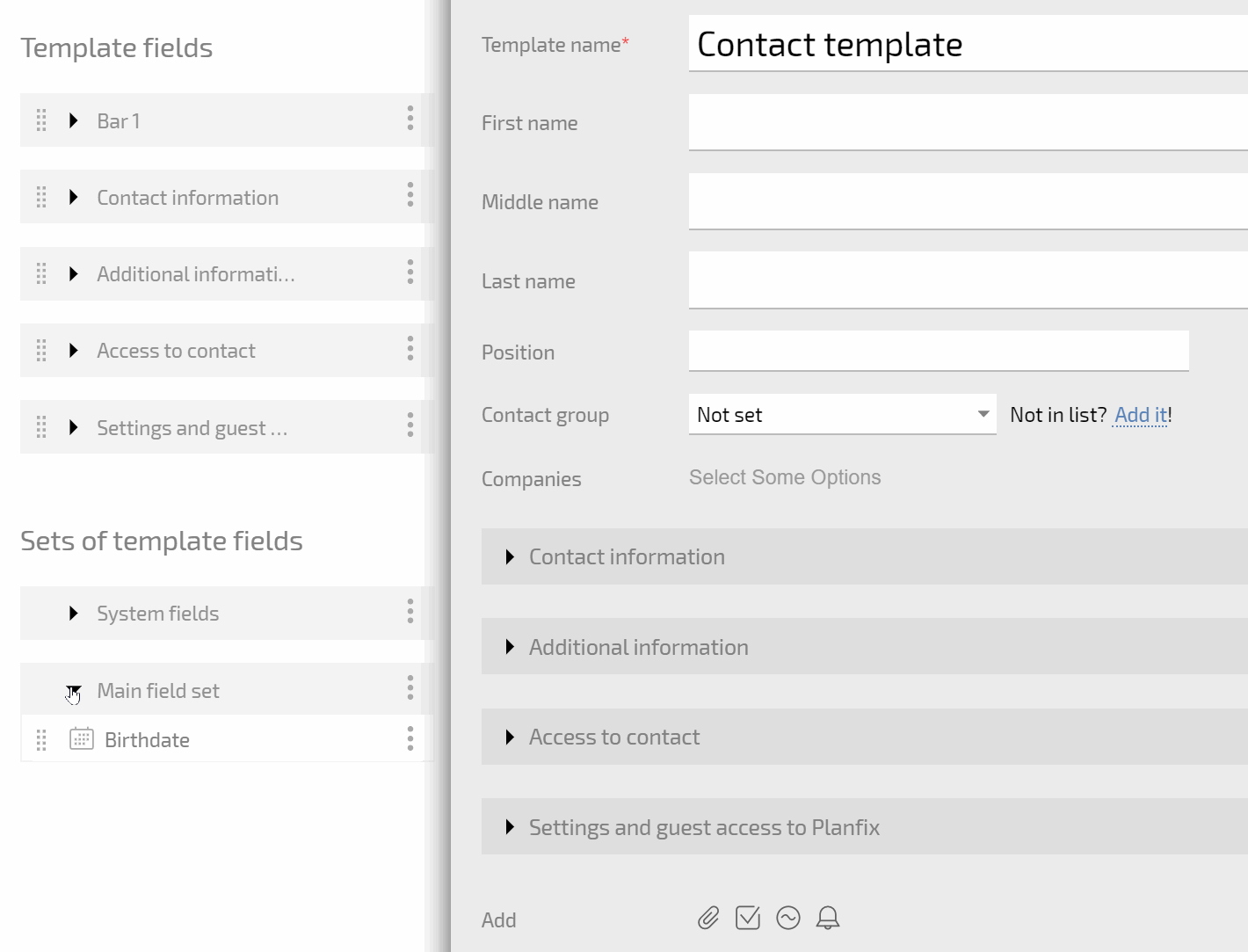
Please note:
If the field was created at an earlier point, it will be in the list of fields that can be found on the left-hand side of the form. You don't need to create the field again: you can create a field once and use it multiple times, in any contact template where it's relevant.
