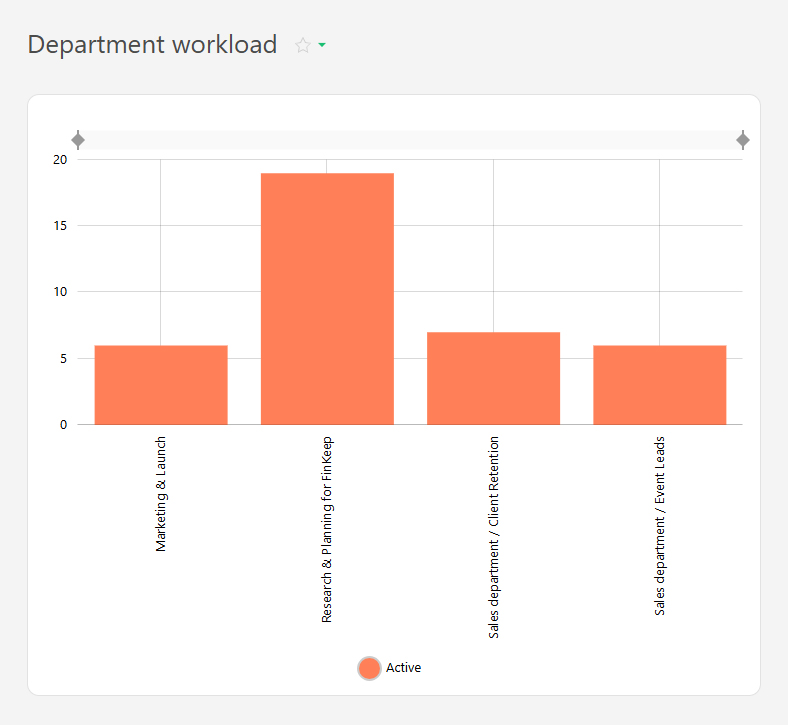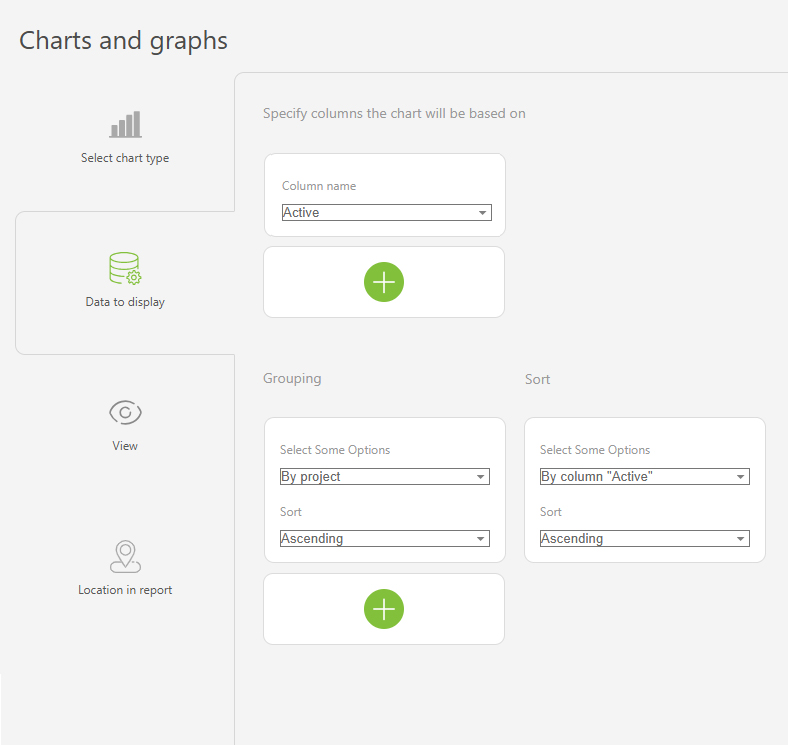Bar chart: Difference between revisions
From Planfix
No edit summary |
No edit summary |
||
| Line 24: | Line 24: | ||
https://s.pfx.so/pf/GD/UCTQWb.jpg | https://s.pfx.so/pf/GD/UCTQWb.jpg | ||
*In the "View" section, you configure how the chart is displayed: | *In the "View" section, you configure how the chart is displayed: | ||
** | **Chart height — defines the height of the chart in pixels. | ||
** | **Legend location — controls how the axis labels are displayed. Tip: Use "Vertical" for longer labels to save space, "Horizontal" is best for shorter labels. | ||
** | **Colors — helps to differentiate between data groups using different colors. | ||
https://s.pfx.so/pf/W4/f1b7kA.jpg | https://s.pfx.so/pf/W4/f1b7kA.jpg | ||
*Save the chart and run the report to view it. | *Save the chart and run the report to view it. | ||
==Use case examples== | ==Use case examples== | ||
*Project progress | *Project progress | ||
Revision as of 07:06, 15 July 2025
The Bar chart is a chart type available in reports. It displays data as vertical bars, with each bar representing a value or quantity that corresponds to a specific category. Bar charts are useful for comparing data.
For example, the active and completed tasks per employee for a month can be displayed:
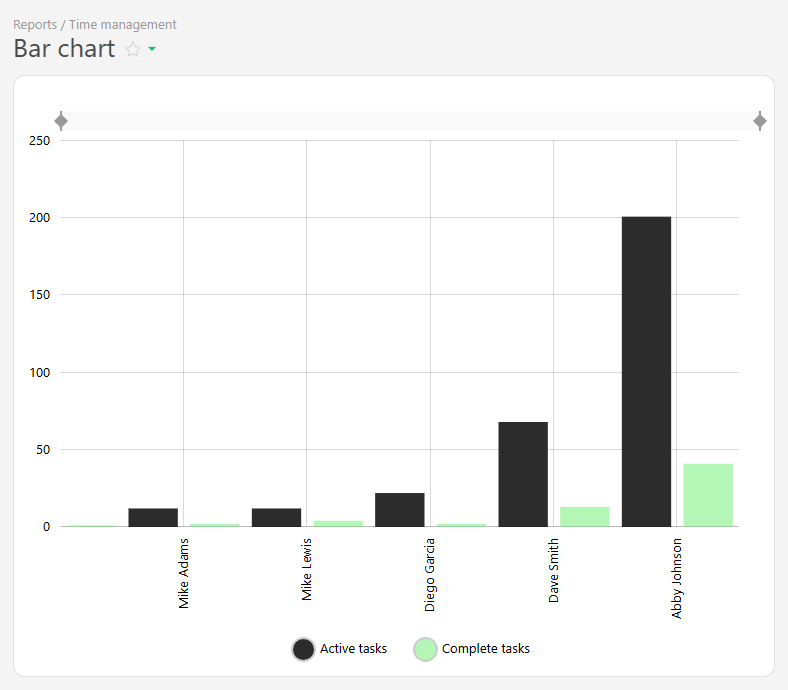 The bar chart is created from report data and consists of two axes:
The bar chart is created from report data and consists of two axes:
- Horizontal axis (X) — represents categories (e.g., days of the week, project names).
- Vertical axis (Y) — represents numerical values (e.g. number of tasks completed, hours worked, sales amounts).
To ensure that relevant data is displayed, use grouping and sorting.
Setup
- In the "Report view", add the columns that will form the bar chart.
- Go to the "Charts and graphs" section and add a new "Bar" type chart:
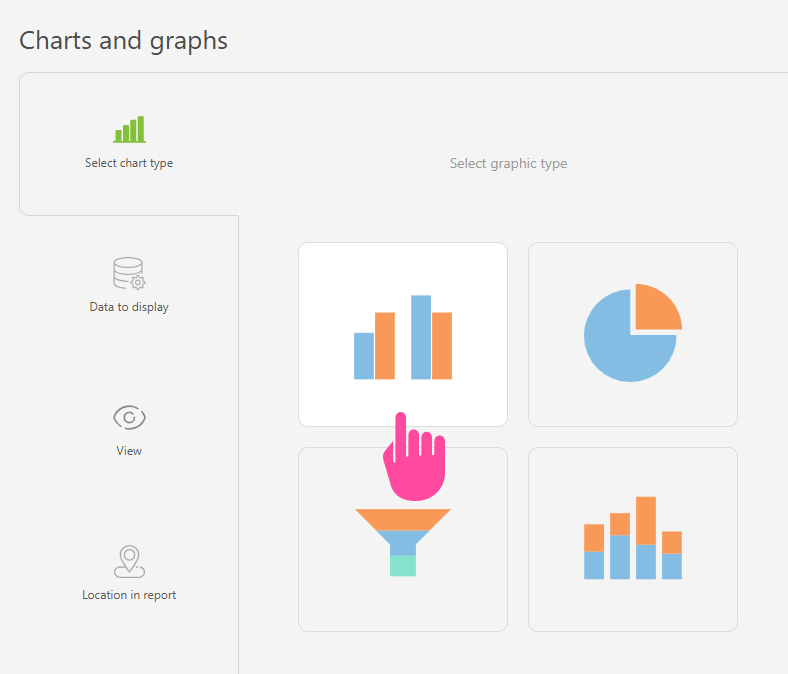
- In "Data to display", set the following:
- Columns on which the chart will be based: "Active tasks", "Completed tasks".
- Grouping: By the "Assignee" column.
- Sort: by the "Active tasks" column, ascending.
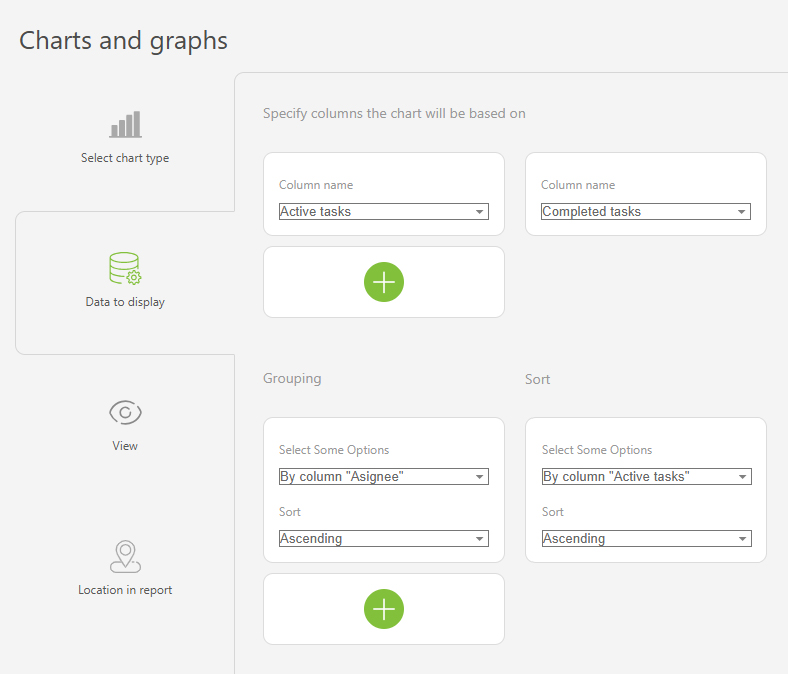
- In the "View" section, you configure how the chart is displayed:
- Chart height — defines the height of the chart in pixels.
- Legend location — controls how the axis labels are displayed. Tip: Use "Vertical" for longer labels to save space, "Horizontal" is best for shorter labels.
- Colors — helps to differentiate between data groups using different colors.
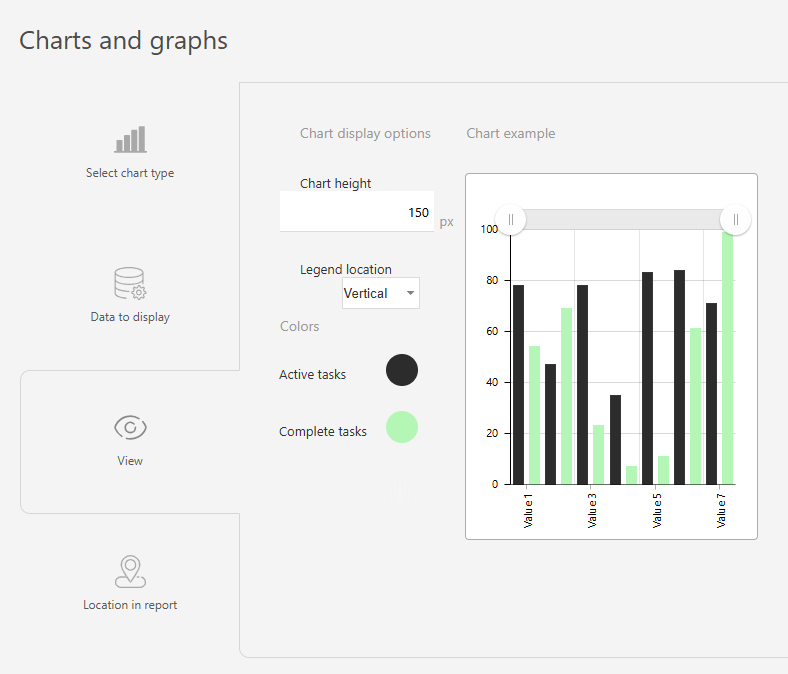
- Save the chart and run the report to view it.
Use case examples
- Project progress
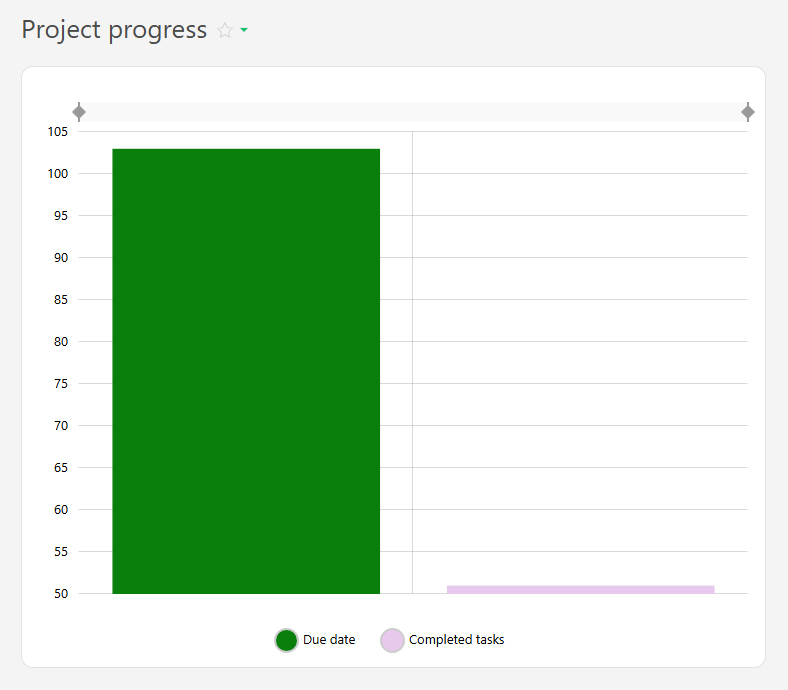

- Revenue by month
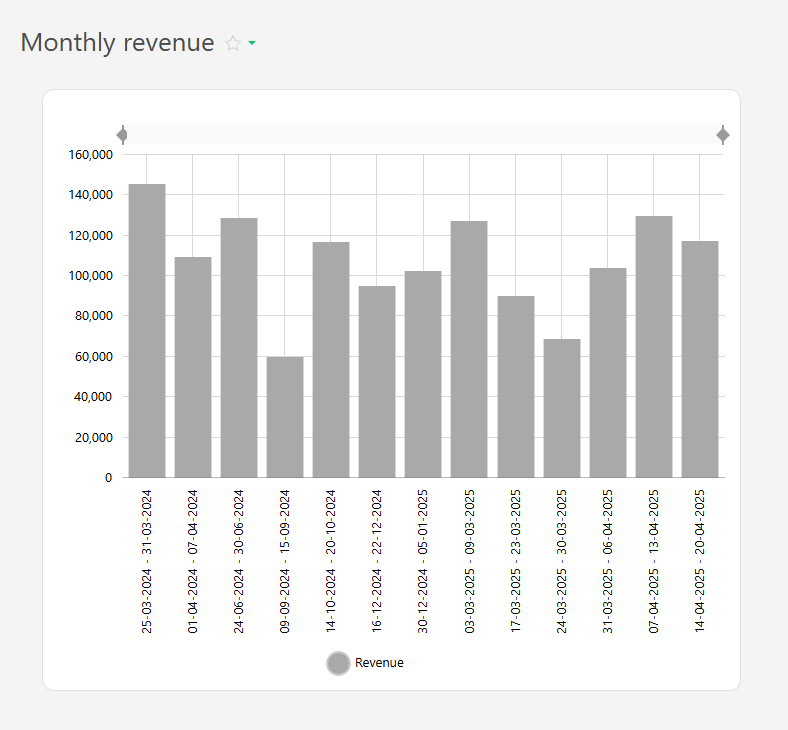
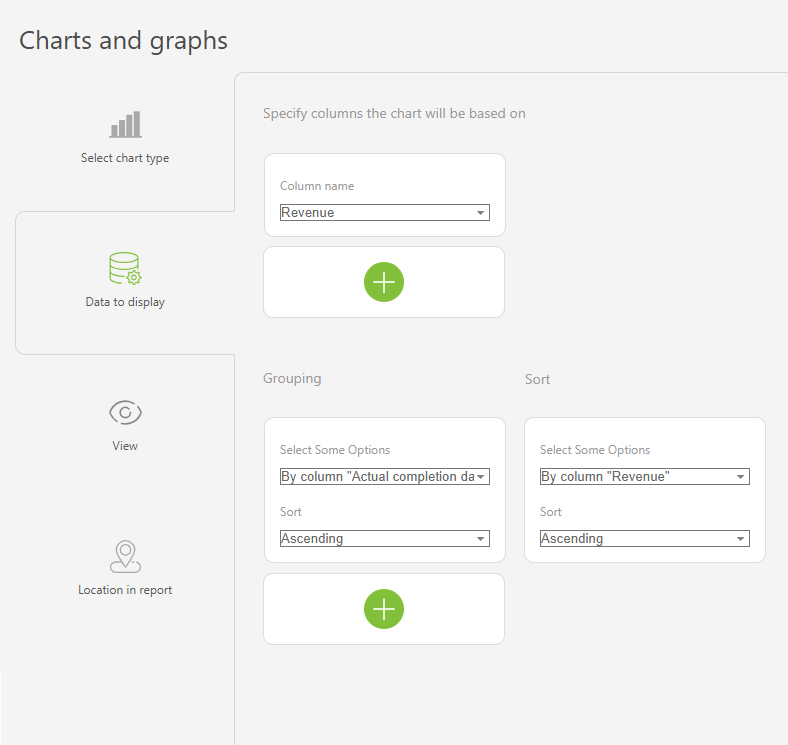
- Revenue by individual products
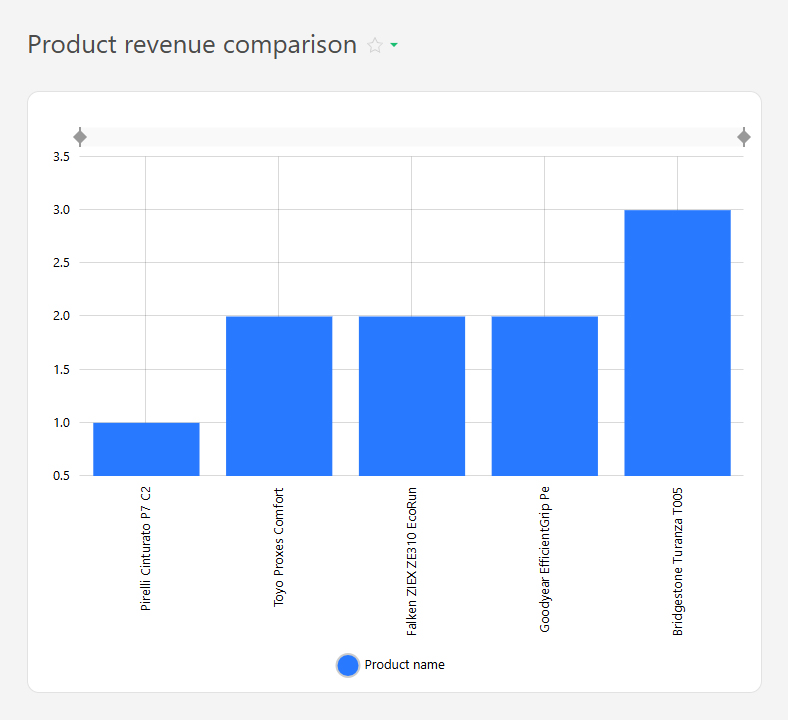
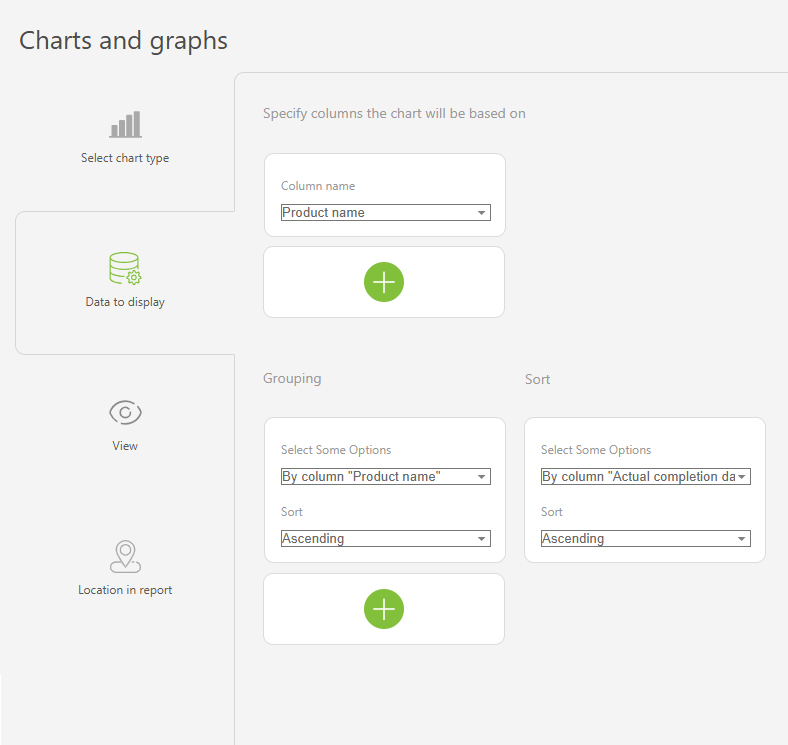
- Department workload level