Using backup passwords: Difference between revisions
From Planfix
No edit summary |
No edit summary |
||
| Line 11: | Line 11: | ||
==Useful information== | ==Useful information== | ||
*If for some reason you don't have access to your smartphone with '''Google Authenticator''' and you don't have access to your '''backup passwords''', you will need to contact your account administrator. The administrator can disable two-factor authentication for your account, which will enable you to log in with just your username and password. | *If for some reason you don't have access to your smartphone with '''Google Authenticator''' and you don't have access to your '''backup passwords''', you will need to contact your account administrator. The administrator can [[Disabling two-factor authentication | disable two-factor authentication]] for your account, which will enable you to log in with just your username and password. | ||
Revision as of 05:02, 28 December 2020
When Two-factor authentication is enabled, you will need to enter a one-time password generated by a mobile app when logging in to your account. If you don't have your smartphone on hand, you can use a previously saved backup password to log in to your account. To get backup codes, you need to go to the Account security tab in your card:
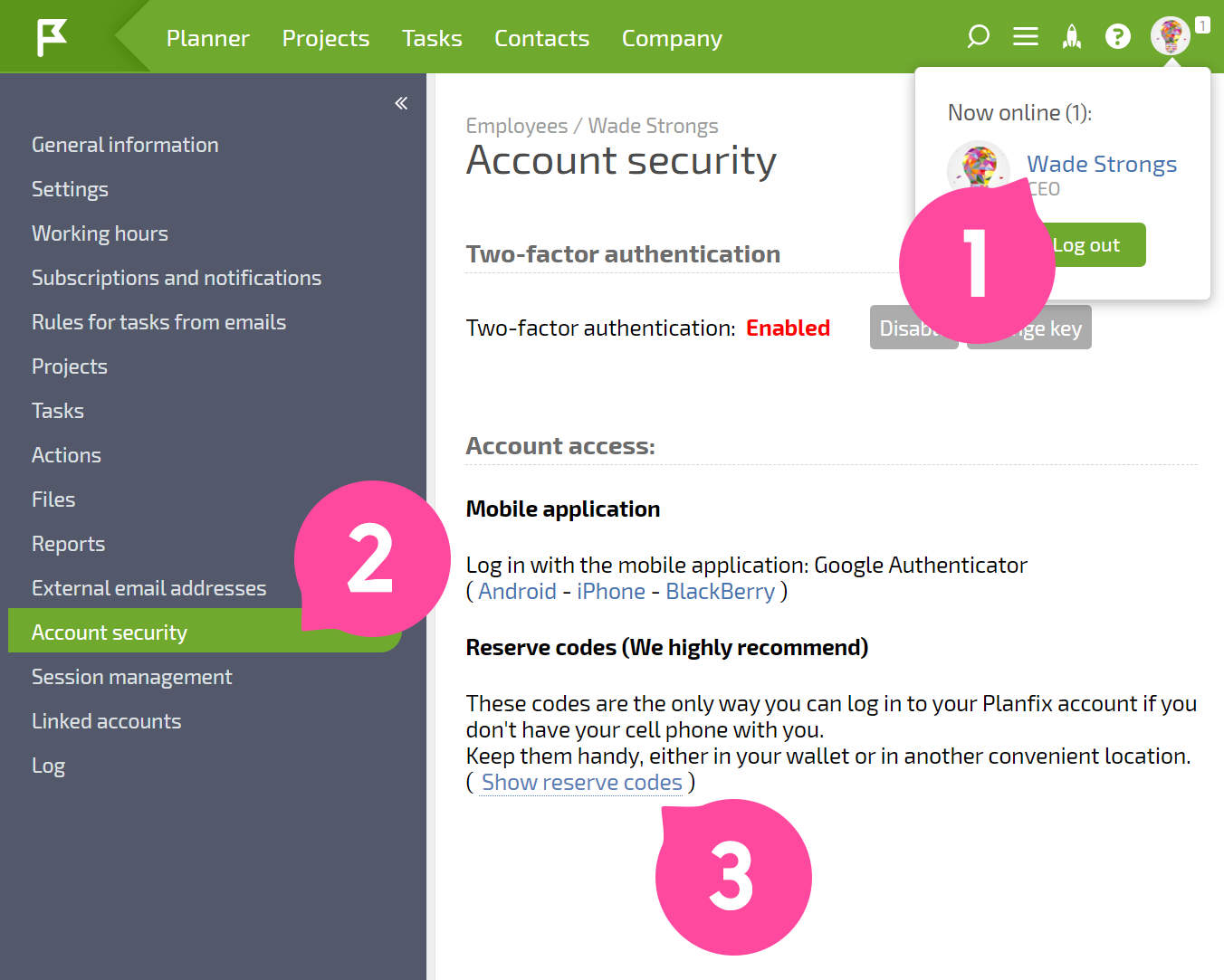
You can save backup codes in a file or print them out. If you believe the privacy of these codes has been compromised, or if you run out of codes, you can generate new ones.
Useful information
- If for some reason you don't have access to your smartphone with Google Authenticator and you don't have access to your backup passwords, you will need to contact your account administrator. The administrator can disable two-factor authentication for your account, which will enable you to log in with just your username and password.
