Quickly create a counterparty in a task: Difference between revisions
No edit summary |
No edit summary |
||
| (3 intermediate revisions by the same user not shown) | |||
| Line 1: | Line 1: | ||
Counterparties can be created directly within [[Tasks | task]] creation. This is useful when creating a new task (order, request, etc.) on the fly — you can add a new client when entering the data of their order or request: | [[Counterparty | Counterparties]] can be created directly within [[Tasks | task]] creation. This is useful when creating a new task (order, request, etc.) on the fly — you can add a new client when entering the data of their order or request: | ||
| Line 5: | Line 5: | ||
When you click the '''Plus''' sign, a window opens for creating a new contact (company or individual): | When you click the '''Plus''' sign, a window opens for creating a new [[Contacts | contact]] (company or individual): | ||
| Line 16: | Line 16: | ||
==Useful information== | ==Useful information== | ||
By default, when you click the Plus sign, a window will open for creating a new counterparty using the company template. In the task template, you can specify which template to use to create counterparties added in this task: | *By default, when you click the '''Plus''' sign, a window will open for creating a new counterparty using the company template. In the [[Task templates | task template]], you can specify which template to use to create counterparties added in this task: | ||
| Line 22: | Line 22: | ||
For example, by specifying a Contact template as the counterparty template in the task template, you simplify how new clients are added when creating tasks (such as orders or requests) if your company works with clients that are individuals. | For example, by specifying a '''Contact template''' as the counterparty template in the task template, you simplify how new clients are added when creating tasks (such as orders or requests) if your company works with clients that are individuals. | ||
Latest revision as of 08:56, 18 November 2020
Counterparties can be created directly within task creation. This is useful when creating a new task (order, request, etc.) on the fly — you can add a new client when entering the data of their order or request:
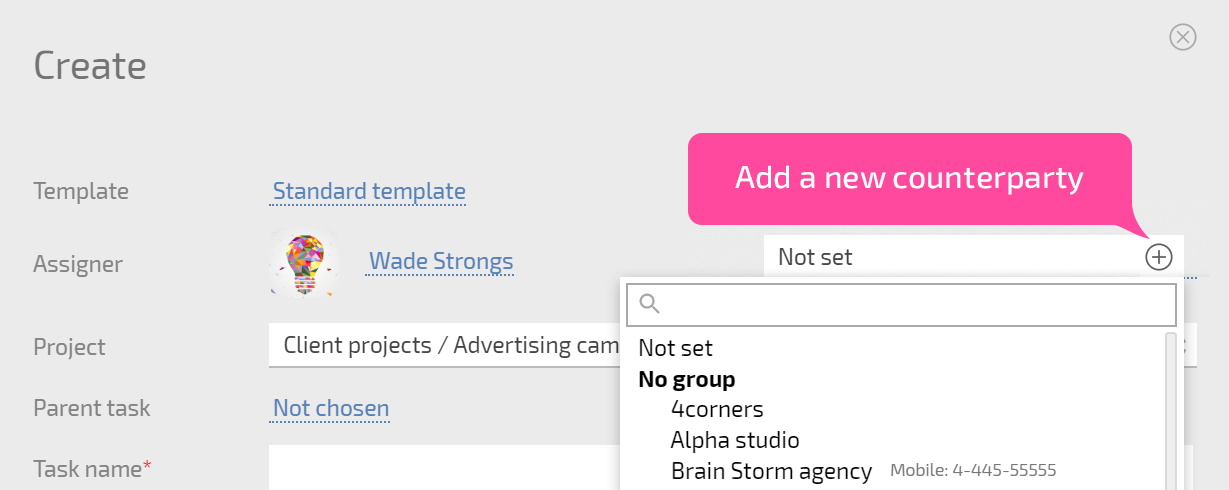
When you click the Plus sign, a window opens for creating a new contact (company or individual):
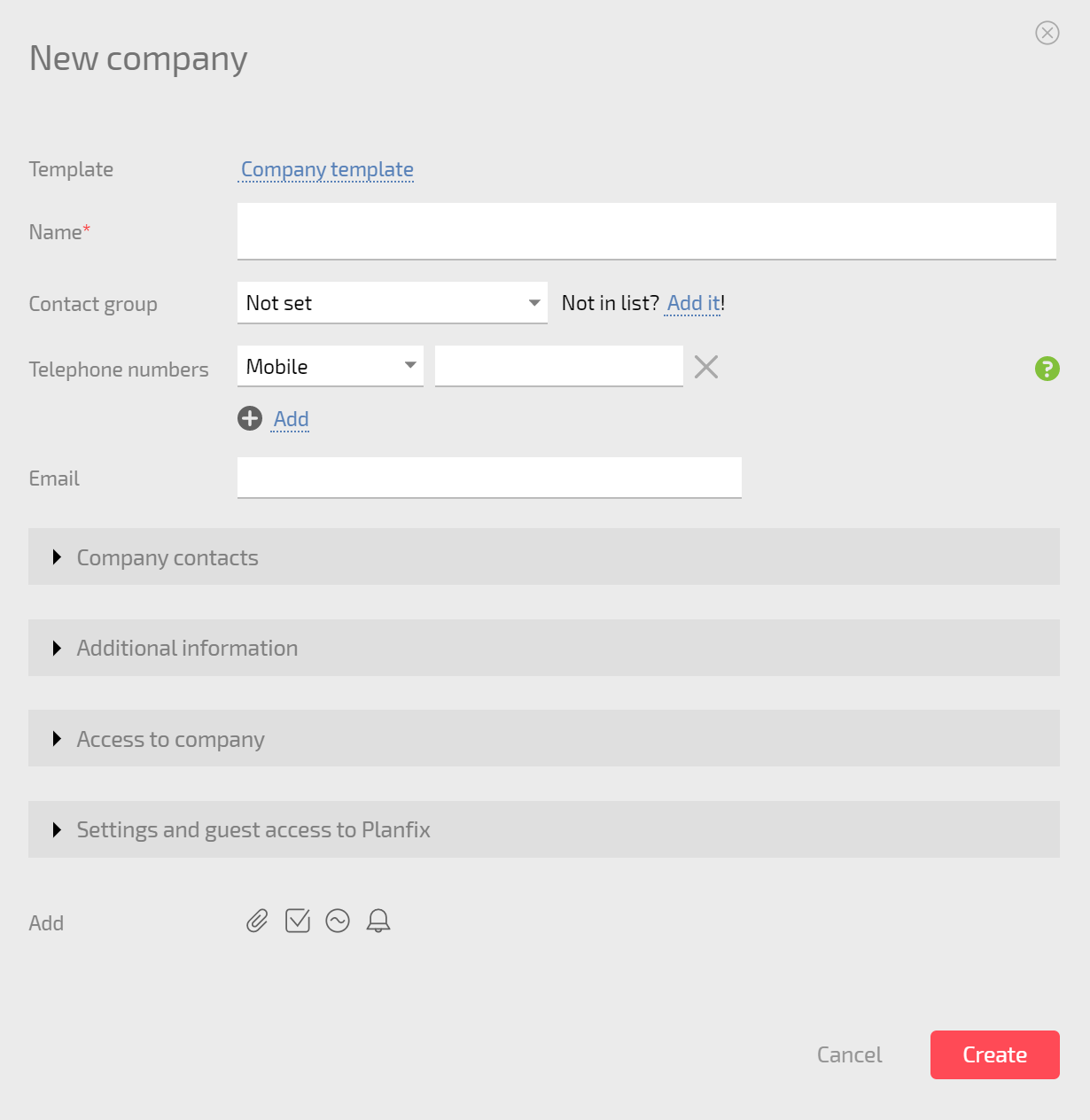
In this window, you can enter any contact fields you can, and save the contact. The minimum required fields are a company and full name. After this data has been saved, the contact you created will be selected as the counterparty for the task you're creating.
Useful information
- By default, when you click the Plus sign, a window will open for creating a new counterparty using the company template. In the task template, you can specify which template to use to create counterparties added in this task:
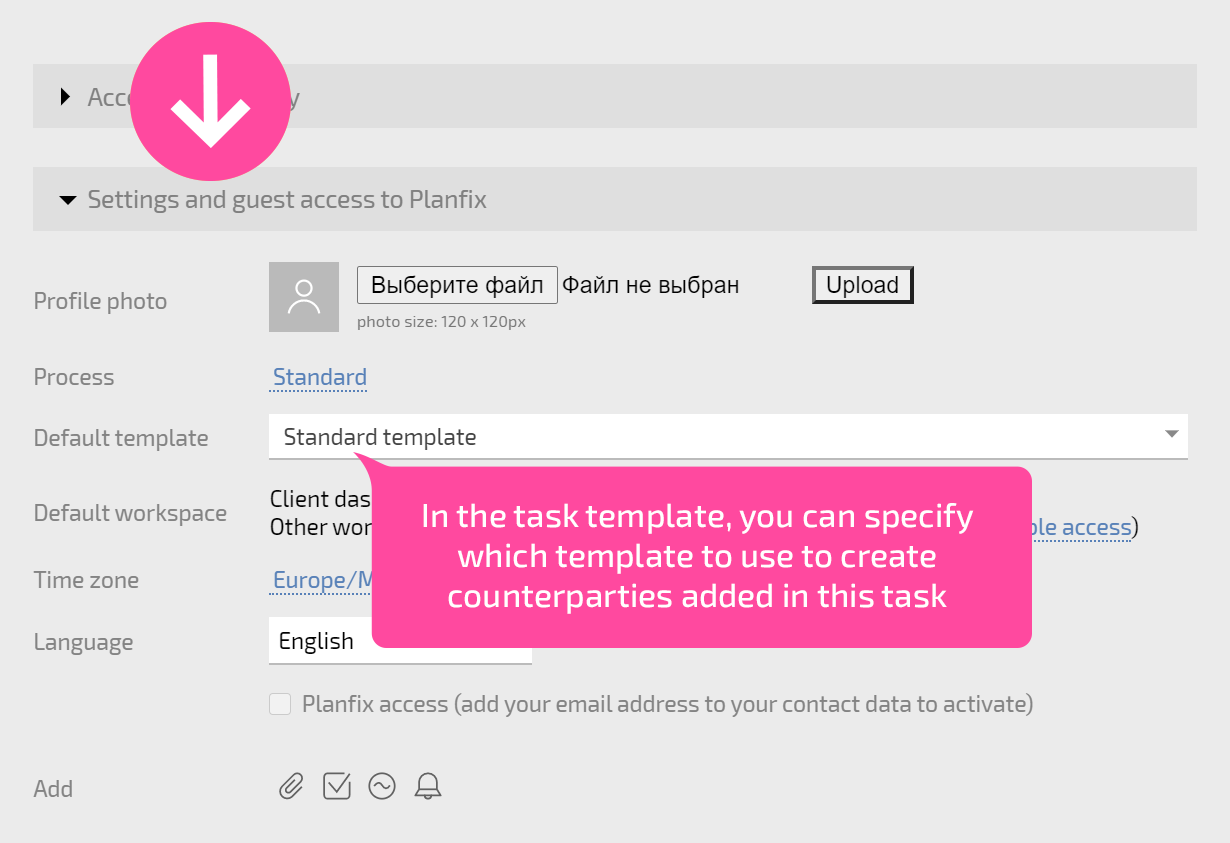
For example, by specifying a Contact template as the counterparty template in the task template, you simplify how new clients are added when creating tasks (such as orders or requests) if your company works with clients that are individuals.
