Mandatory custom fields: Difference between revisions
From Planfix
(Created page with "== Go To== *Custom task fields *Custom fields *Types of custom fields *Tasks *Feature Description") |
m (Aliona moved page Required custom fields to Mandatory custom fields) |
||
| (10 intermediate revisions by 2 users not shown) | |||
| Line 1: | Line 1: | ||
{{#seo: | |||
|title=Mandatory custom fields | |||
|titlemode=append | |||
|keywords=planfix, custom fields | |||
|description=Mandatory custom fields | |||
}} | |||
Task, contact, and project [[Custom fields|fields]] can be set to '''Mandatory'''. This can be done when editing the object: | |||
https://pic.planfix.ru/pf/Wq/WONBmO.png | |||
We find the desired field in the left-hand panel and open its settings by clicking the three dots. Then we click the checkbox next to '''Mandatory''': | |||
https://pic.planfix.ru/pf/HT/bT1Hwe.png | |||
When creating or editing a task, project, or contact, required fields will be marked with a red asterisk: | |||
https://pic.planfix.ru/pf/oE/L621lX.png | |||
You won't be able to save the task, project, or contact without entering a value for these fields. | |||
==Mandatory system fields== | |||
*As of April 2019, system fields in tasks, projects, and contacts can also be mandatory fields. | |||
*The steps for making a system field mandatory are the same as for a custom field. | |||
==Important== | |||
*The requirement to fill in a field is configured at the template level for tasks or contacts that determine the system object type. Therefore, the same field can be mandatory for one object type and optional for another. For example, the "Address" field can be optional for a customer inquiry but mandatory for a delivery order. | |||
== Go To== | == Go To== | ||
*[[Custom task fields]] | *[[Custom task fields]] | ||
Latest revision as of 13:16, 26 December 2024
Task, contact, and project fields can be set to Mandatory. This can be done when editing the object:

We find the desired field in the left-hand panel and open its settings by clicking the three dots. Then we click the checkbox next to Mandatory:
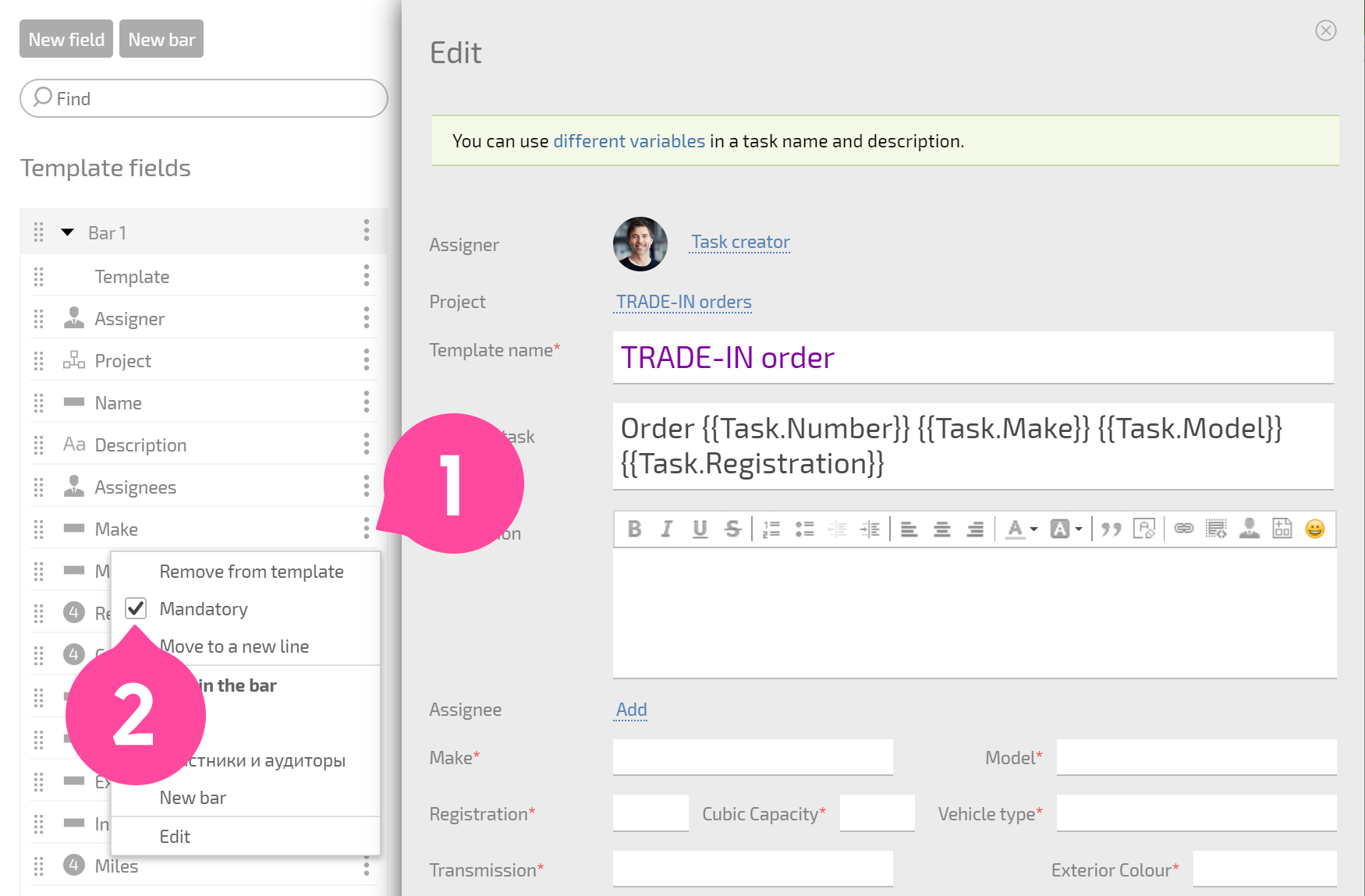
When creating or editing a task, project, or contact, required fields will be marked with a red asterisk:
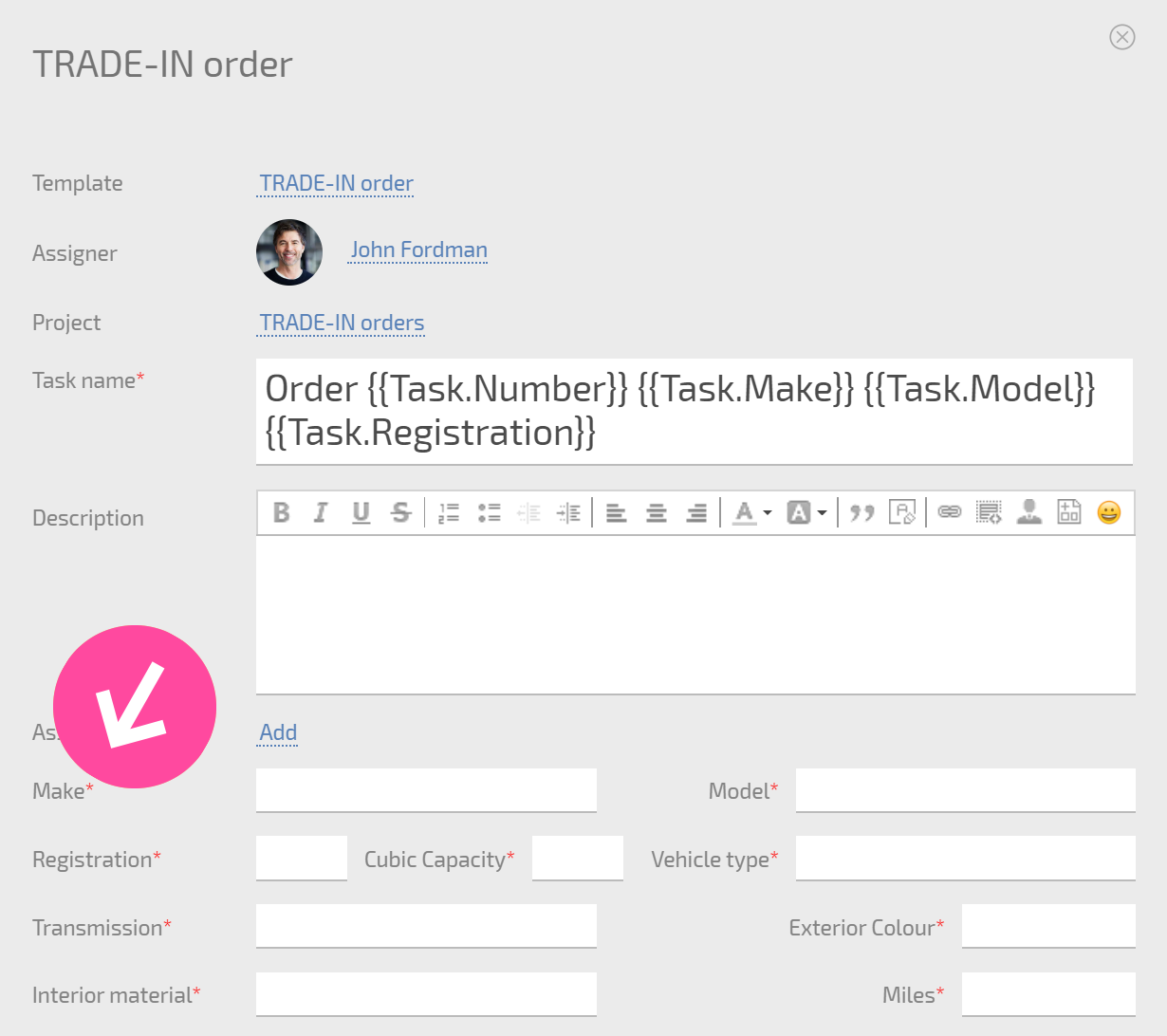
You won't be able to save the task, project, or contact without entering a value for these fields.
Mandatory system fields
- As of April 2019, system fields in tasks, projects, and contacts can also be mandatory fields.
- The steps for making a system field mandatory are the same as for a custom field.
Important
- The requirement to fill in a field is configured at the template level for tasks or contacts that determine the system object type. Therefore, the same field can be mandatory for one object type and optional for another. For example, the "Address" field can be optional for a customer inquiry but mandatory for a delivery order.
