Sets of custom fields: Difference between revisions
From Planfix
No edit summary |
|||
| (4 intermediate revisions by the same user not shown) | |||
| Line 1: | Line 1: | ||
{{#seo: | |||
|title= Sets of custom fields | |||
|titlemode=append | |||
|keywords=planfix, custom fields, tasks, field sets | |||
|description= Custom field sets | |||
}} | |||
For your convenience, [[Custom task fields|custom fields]] in Business and Corporation plans are combined into '''Field sets'''. | |||
Each account has a default '''Main field set'''. | |||
We recommend following these principles: | |||
*In the main field set, store fields that can be used in different business processes. | |||
*In a separate set, store fields used in one business process. | |||
A main set is enough for most accounts, and all field types can be created in it. | |||
== Creating a set == | == Creating a field set == | ||
The creation of a set takes place in the '''Account management — Custom fields — Task fields — New field set''' | |||
*The created set looks like a folder: | |||
*After creating a set, you can create new fields directly in it: | |||
*You can also quickly select or create a set directly in the field creation interface: | |||
https:// | https://s.pfx.so/pf/ME/sJjb3R.jpg | ||
<!-https://s.pfx.so/pf/W5/a5ydHr.png-> | |||
== Transferring fields between sets == | |||
*Fields can be moved between field sets. To do this, select a field and click the '''Transfer to field set''' button in the top menu. | |||
Fields can be | |||
== Field set limitations == | |||
*Field sets are created separately for each entity — field sets for [[Custom task fields|tasks]], [[Custom contact fields|contacts]], [[Custom project fields|projects]]. | |||
*A set's maximum number of fields is '''150'''. The actual number for each set depends on the type of field it contains and can also be lower. | |||
*In a template (for example, a task template), you can only use fields from the main set and one additional set of fields. Therefore, the maximum possible number of custom fields in a template is up to 300 (up to 150 from the main + up to 150 from the additional set). However, your plan determines the total number of fields in the account | |||
*Fields can be transferred to another set, provided that the previous point is met. This means the transfer is only possible if existing tasks and templates contain fields from the main set + no more than one additional field set. | |||
*Field sets are only available in the "Business" and "Corporation" plans. | |||
*The system does not allow bulk transfer of several fields into one set, as you can select multiple fields at once, among which there may be fields already included in tasks together with fields belonging to other sets. In this case, the list of available field sets to which they can be transferred is different for these fields, so this cannot be done in bulk for multiple fields. | |||
Latest revision as of 12:12, 19 December 2025
For your convenience, custom fields in Business and Corporation plans are combined into Field sets.
Each account has a default Main field set.
We recommend following these principles:
- In the main field set, store fields that can be used in different business processes.
- In a separate set, store fields used in one business process.
A main set is enough for most accounts, and all field types can be created in it.
Creating a field set
The creation of a set takes place in the Account management — Custom fields — Task fields — New field set
- The created set looks like a folder:
- After creating a set, you can create new fields directly in it:
- You can also quickly select or create a set directly in the field creation interface:
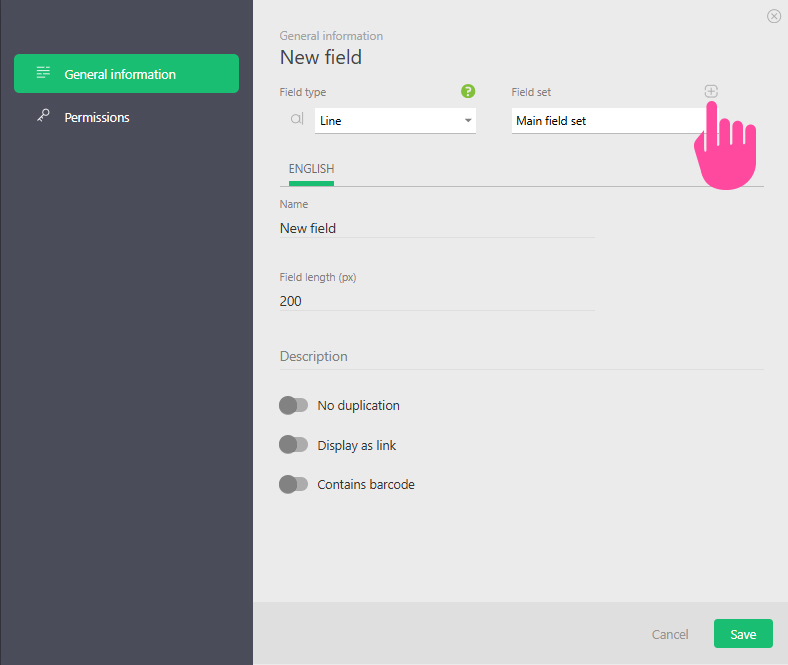 <!-https://s.pfx.so/pf/W5/a5ydHr.png->
<!-https://s.pfx.so/pf/W5/a5ydHr.png->
Transferring fields between sets
- Fields can be moved between field sets. To do this, select a field and click the Transfer to field set button in the top menu.
Field set limitations
- Field sets are created separately for each entity — field sets for tasks, contacts, projects.
- A set's maximum number of fields is 150. The actual number for each set depends on the type of field it contains and can also be lower.
- In a template (for example, a task template), you can only use fields from the main set and one additional set of fields. Therefore, the maximum possible number of custom fields in a template is up to 300 (up to 150 from the main + up to 150 from the additional set). However, your plan determines the total number of fields in the account
- Fields can be transferred to another set, provided that the previous point is met. This means the transfer is only possible if existing tasks and templates contain fields from the main set + no more than one additional field set.
- Field sets are only available in the "Business" and "Corporation" plans.
- The system does not allow bulk transfer of several fields into one set, as you can select multiple fields at once, among which there may be fields already included in tasks together with fields belonging to other sets. In this case, the list of available field sets to which they can be transferred is different for these fields, so this cannot be done in bulk for multiple fields.
