Scripts for tasks: Difference between revisions
From Planfix
No edit summary |
No edit summary |
||
| (2 intermediate revisions by the same user not shown) | |||
| Line 27: | Line 27: | ||
Selecting the condition under which the script will be triggered: | Selecting the condition under which the script will be triggered: | ||
https://pic.planfix.ru/pf/YA/ixn0pQ.png | |||
Selecting the time when the script will trigger: | Selecting the time when the script will trigger: | ||
https://pic.planfix.ru/pf/pZ/6A7wZj.png | |||
Selecting the action for when the described event takes place: | Selecting the action for when the described event takes place: | ||
https://pic.planfix.ru/pf/d3/QlU16u.png | |||
and its settings | and its settings | ||
https://pic.planfix.ru/pf/Fn/Pi2U7p.png | |||
Saving the script: | Saving the script: | ||
https://pic.planfix.ru/pf/S9/kNoYfx.png | |||
Please notice | ==Please notice== | ||
You can use testing mode to debug scripts. | You can use [[testing mode]] to debug scripts. | ||
Scripts are available for all pricing plans. The number of scripts that can be added as part of one process depends on your account's plan. In the free version of Planfix, you can only add one script. | |||
Scripts are available for [https://planfix.com/prices/ all pricing plans]. The number of scripts that can be added as part of one [[Processes | process]] depends on your account's plan. In the free version of Planfix, you can only add one script. | |||
Latest revision as of 04:53, 22 March 2020
Creating a new script
Initially, the list of process scripts is empty, and all you can do is add new scripts:
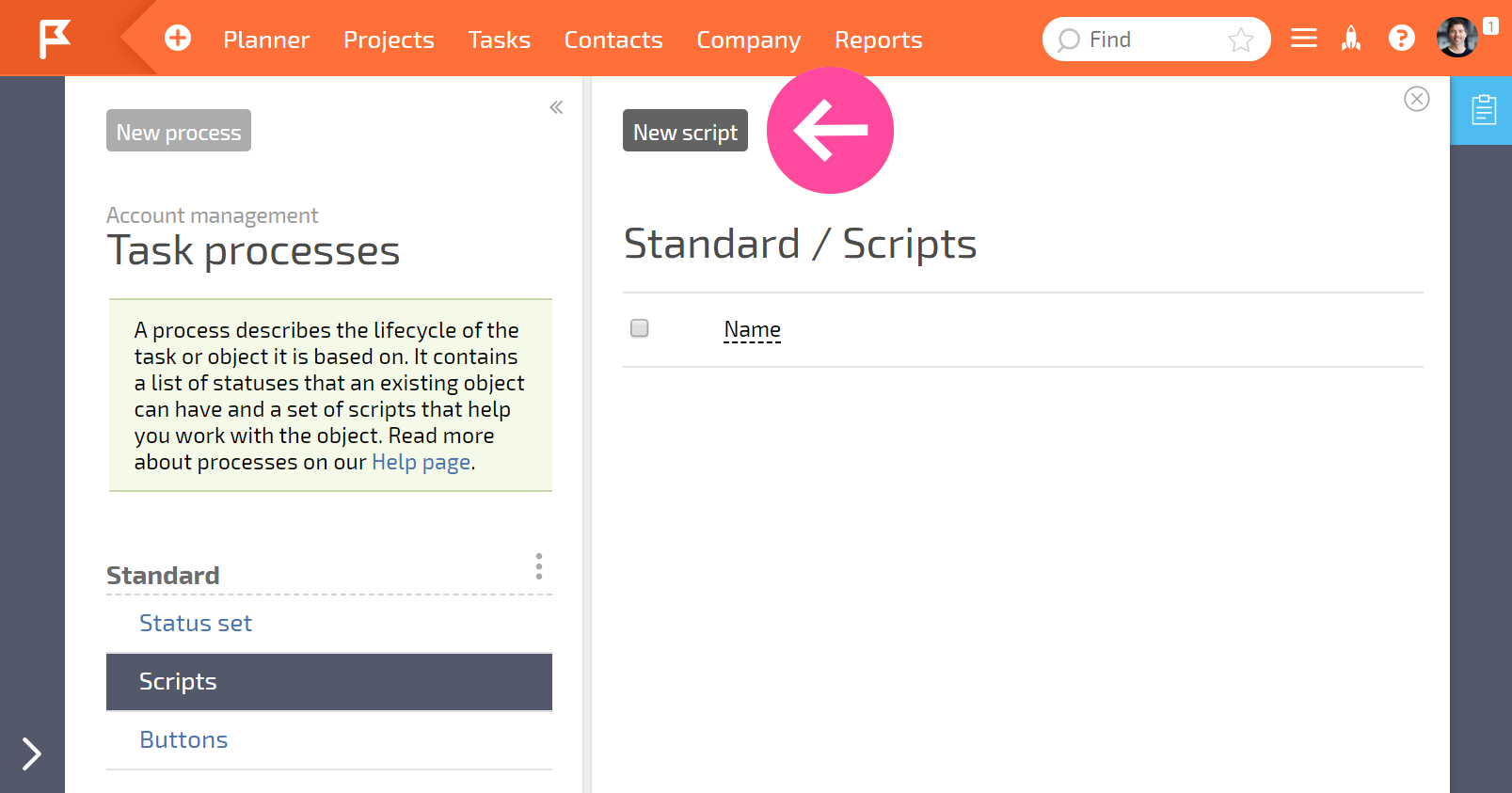
A window opens for adding a new script when you click the New script button:
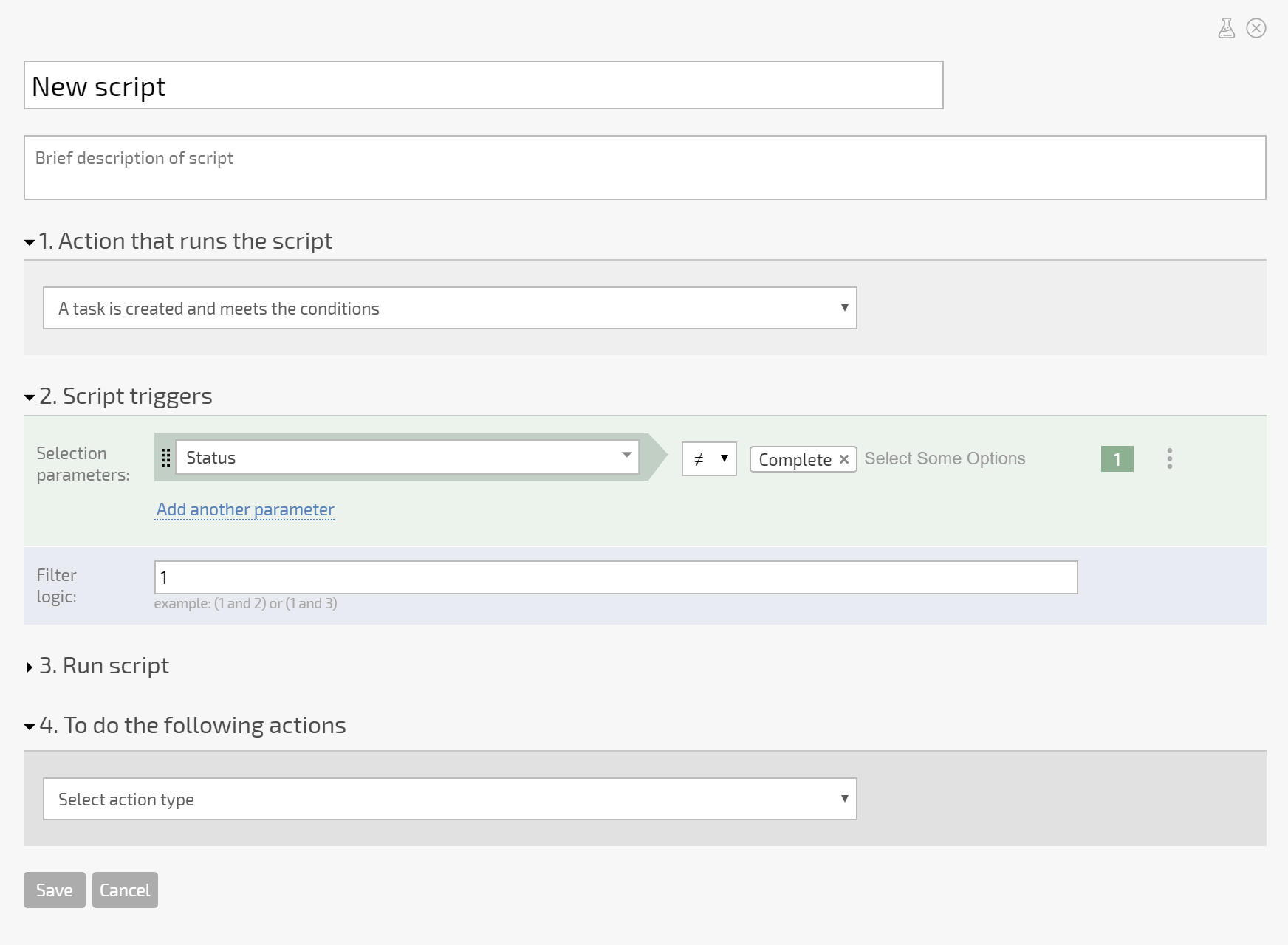
Configuring a script
Setting a name:
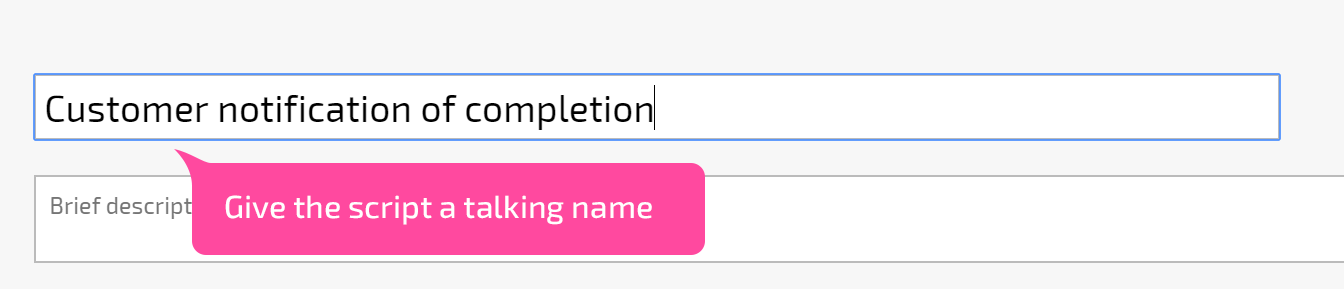
Selecting the event that will trigger the script:
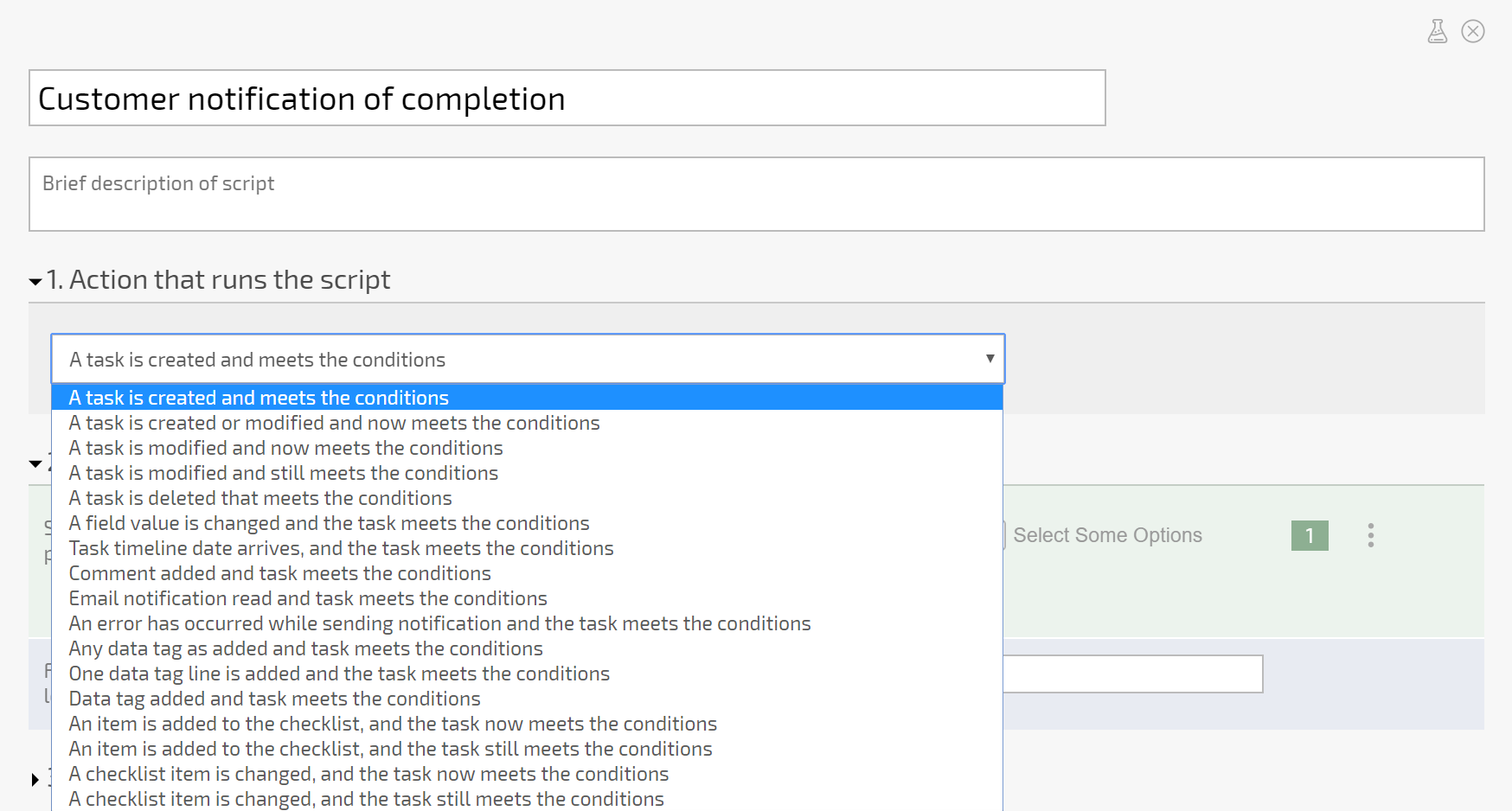
Selecting the condition under which the script will be triggered:
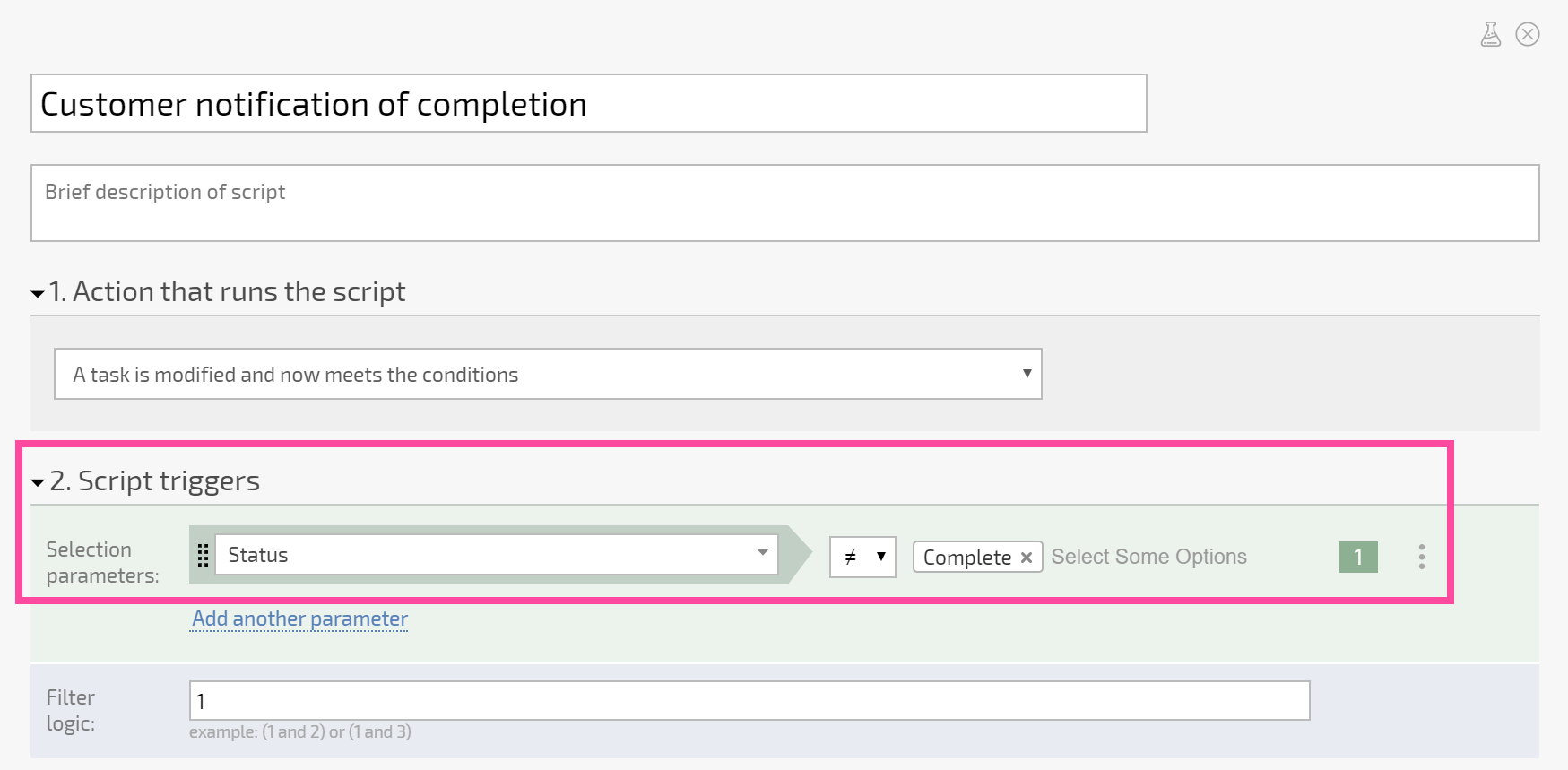
Selecting the time when the script will trigger:
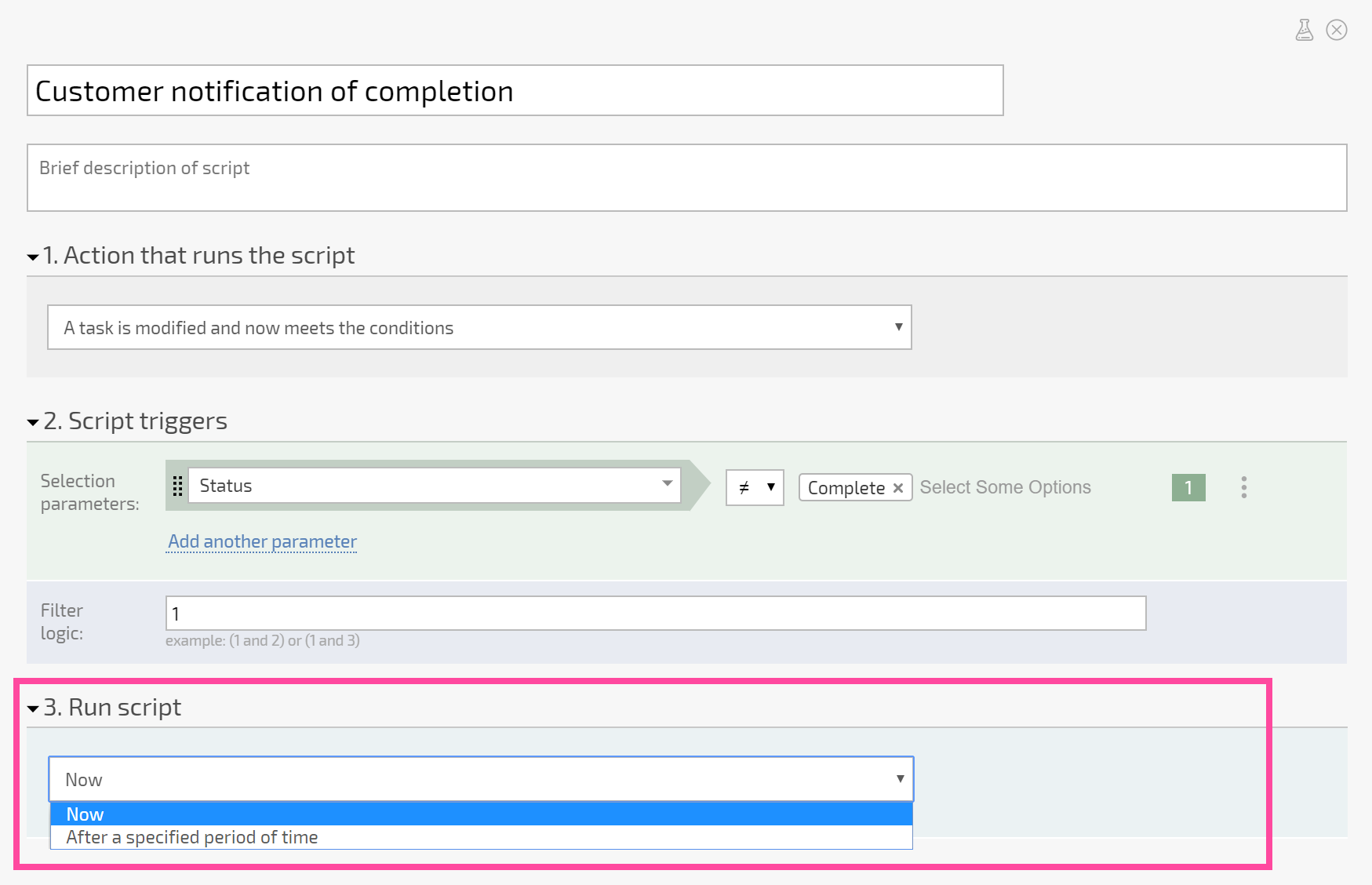
Selecting the action for when the described event takes place:
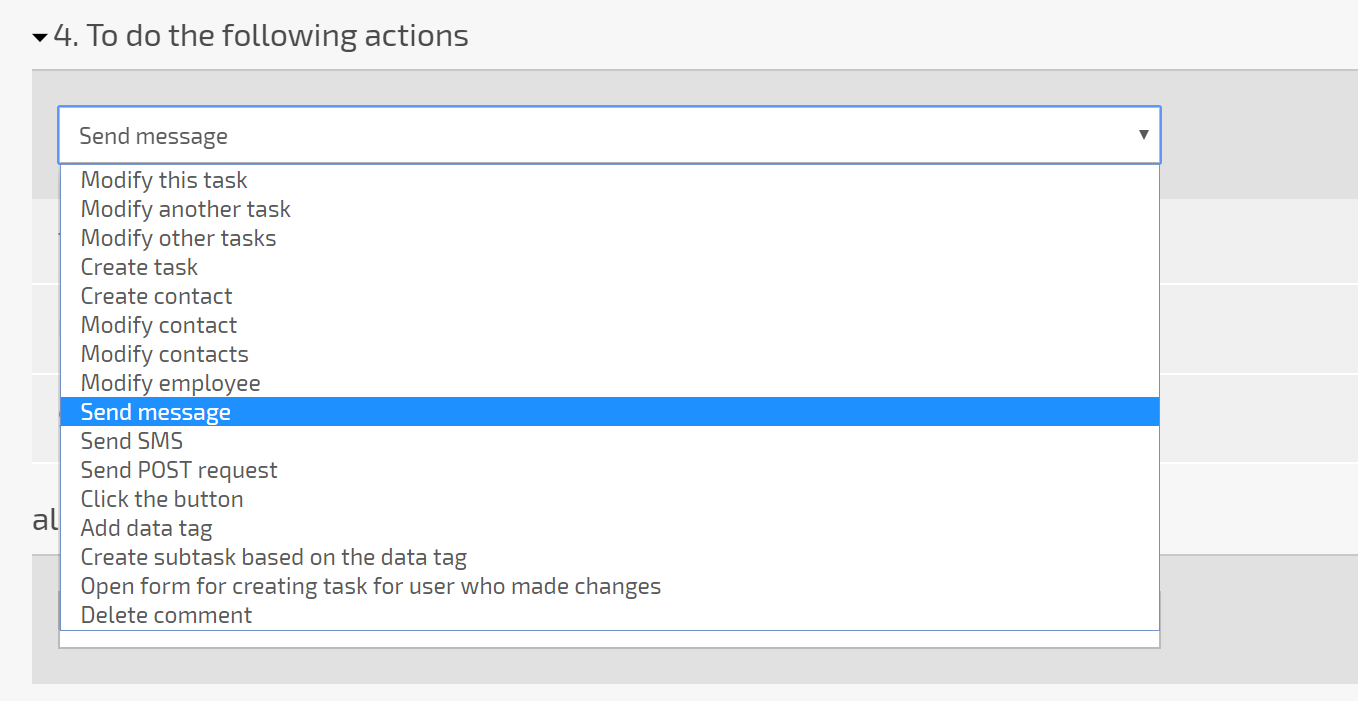
and its settings
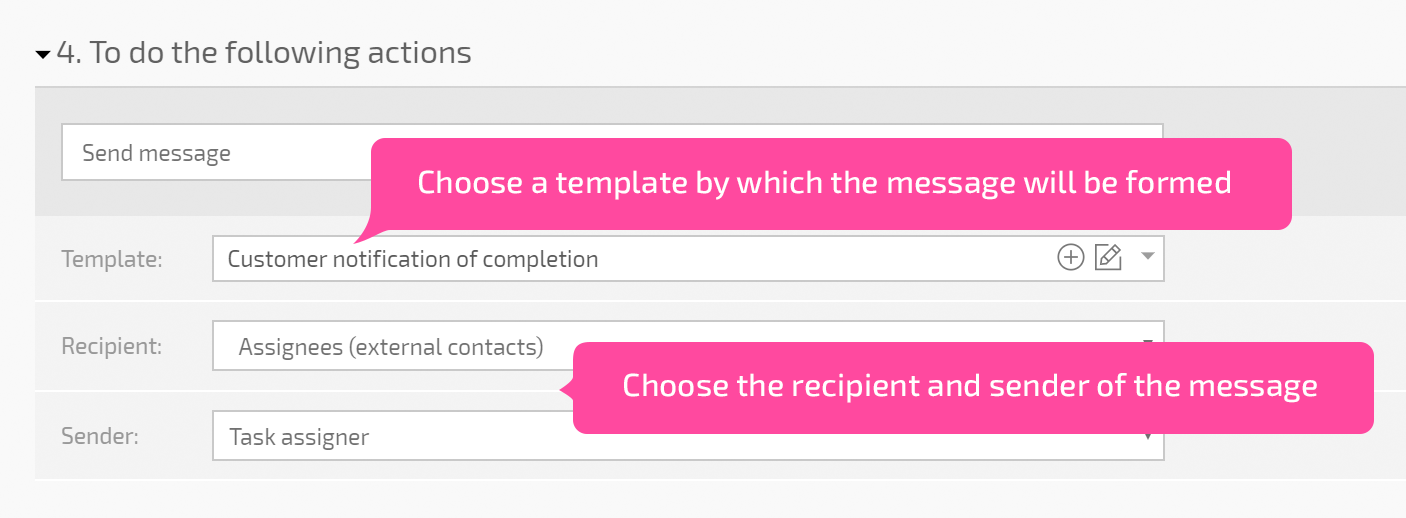
Saving the script:
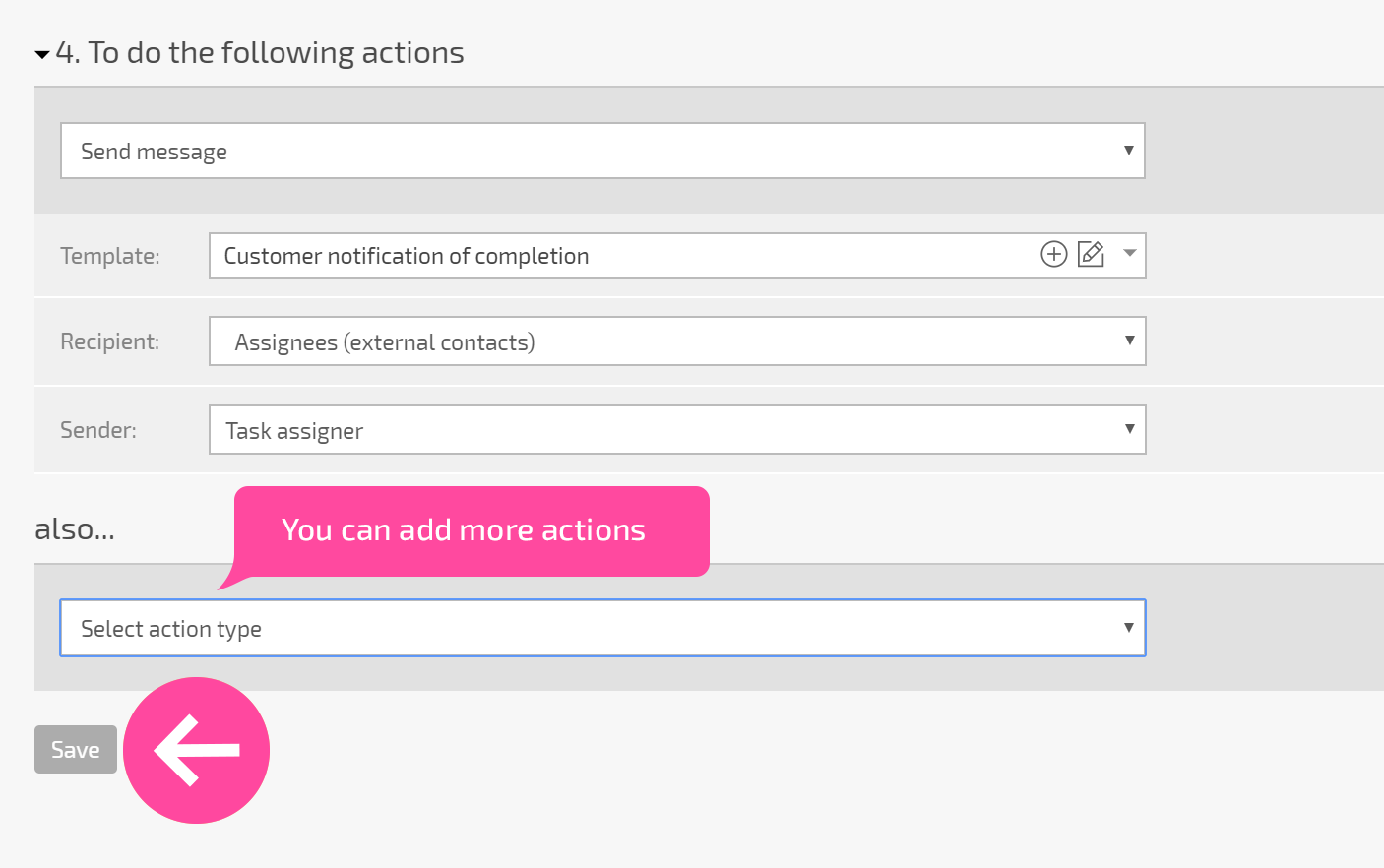
Please notice
You can use testing mode to debug scripts.
Scripts are available for all pricing plans. The number of scripts that can be added as part of one process depends on your account's plan. In the free version of Planfix, you can only add one script.
