Employee external email address settings: Difference between revisions
No edit summary |
|||
| (23 intermediate revisions by 2 users not shown) | |||
| Line 1: | Line 1: | ||
{{#seo: | |||
|title=Employee external email address settings | |||
|titlemode=append | |||
|keywords=planfix, email, corporate email, spam, Employee external email address settings | |||
|description=Employee external email address settings | |||
}} | |||
<div style="background:#ffbaba;padding:10px;border:1px solid #ff9b9b;">Emails can be sent to external contacts in two ways: | |||
*From the user's personal (corporate) email address. | |||
*From a shared company email address that several (or all) users use. | |||
Planfix supports both configurations. If the email account settings are configured at both the company level and the individual employee level, the employee's settings will take precedence. This allows some employees to use a shared company mailbox (configured at the company level) while others use their personal email addresses (configured in their profiles). | |||
*Note: The email server must support the POP3 protocol for the connection. | |||
</div> | |||
This option is used when emails for external contacts should be sent from personal user email addresses (including company email addresses). | |||
This is the more common option since it is in line with how the majority of companies operate, with each employee communicating with external contacts from their own name. If you need several (or all) of your employees to communicate from a shared company email address, you must use [[Company external email address settings | company external email address settings]] instead. | |||
Personal employee email address settings are found in '''Account management / Email / Outgoing messages / Employee external email addresses''': | Personal employee email address settings are found in '''Account management / Email / Outgoing messages / Employee external email addresses''': | ||
https://pic.planfix.ru/pf/k8/H6tys9.png | |||
When you select an employee, you see a list of email addresses from which they can send their emails in Planfix. By default, this list is empty. You can add external email addresses: | |||
https://pic.planfix.ru/pf/fW/EMKVfz.png | |||
Clicking the '''Add external email address''' button opens a window with email account settings. In this window, you can select the default settings of one of the popular mail services or enter data for another email server (including a company email server): | |||
https://pic.planfix.ru/pf/9M/J0EWpi.png | |||
In addition to adding the details needed to send emails from an external email server, you can also select additional options in this window. You can also specify projects for which an email address will be used: | |||
https://pic.planfix.ru/pf/6N/tX6ZQP.png | |||
This approach lets you use one Planfix account to work as several different companies or brands. You can choose the email address that will be used to email clients for specific projects. | |||
==Important== | |||
*You must test your settings by clicking the Test account button. If the test isn't successful, you can't save your changes and Planfix won't be able to send messages to counterparties. | |||
*If two-factor authentication is enabled in the email service you are using, you may need to go through an [[Activating an external email address when using two-factor authentication|additional connection process]]. | |||
==Additional information== | |||
There is an alternate method of getting to settings for employee external email addresses — the '''Employee external email addresses tab''' in an employee's user card: | |||
https://pic.planfix.ru/pf/tv/C6KwVZ.png | |||
This tab works the same way as described above. | |||
==Error when sending emails to customers without Planfix access== | |||
If you have enabled sending email from your company email address and you get an error message, read the message carefully. Your company server usually returns this error, and the message contains the reason why the email wasn't sent or delivered. The most common reasons are outlined on [[Error when sending emails to clients without Planfix access | a separate page]]. | |||
== Go To == | |||
*[[Sending emails from external mailboxes]] | |||
*[[Configuring outgoing mail]] | |||
*[[Work in Planfix by means of email]] | |||
Latest revision as of 08:14, 11 July 2024
- From the user's personal (corporate) email address.
- From a shared company email address that several (or all) users use.
Planfix supports both configurations. If the email account settings are configured at both the company level and the individual employee level, the employee's settings will take precedence. This allows some employees to use a shared company mailbox (configured at the company level) while others use their personal email addresses (configured in their profiles).
- Note: The email server must support the POP3 protocol for the connection.
This option is used when emails for external contacts should be sent from personal user email addresses (including company email addresses).
This is the more common option since it is in line with how the majority of companies operate, with each employee communicating with external contacts from their own name. If you need several (or all) of your employees to communicate from a shared company email address, you must use company external email address settings instead.
Personal employee email address settings are found in Account management / Email / Outgoing messages / Employee external email addresses:
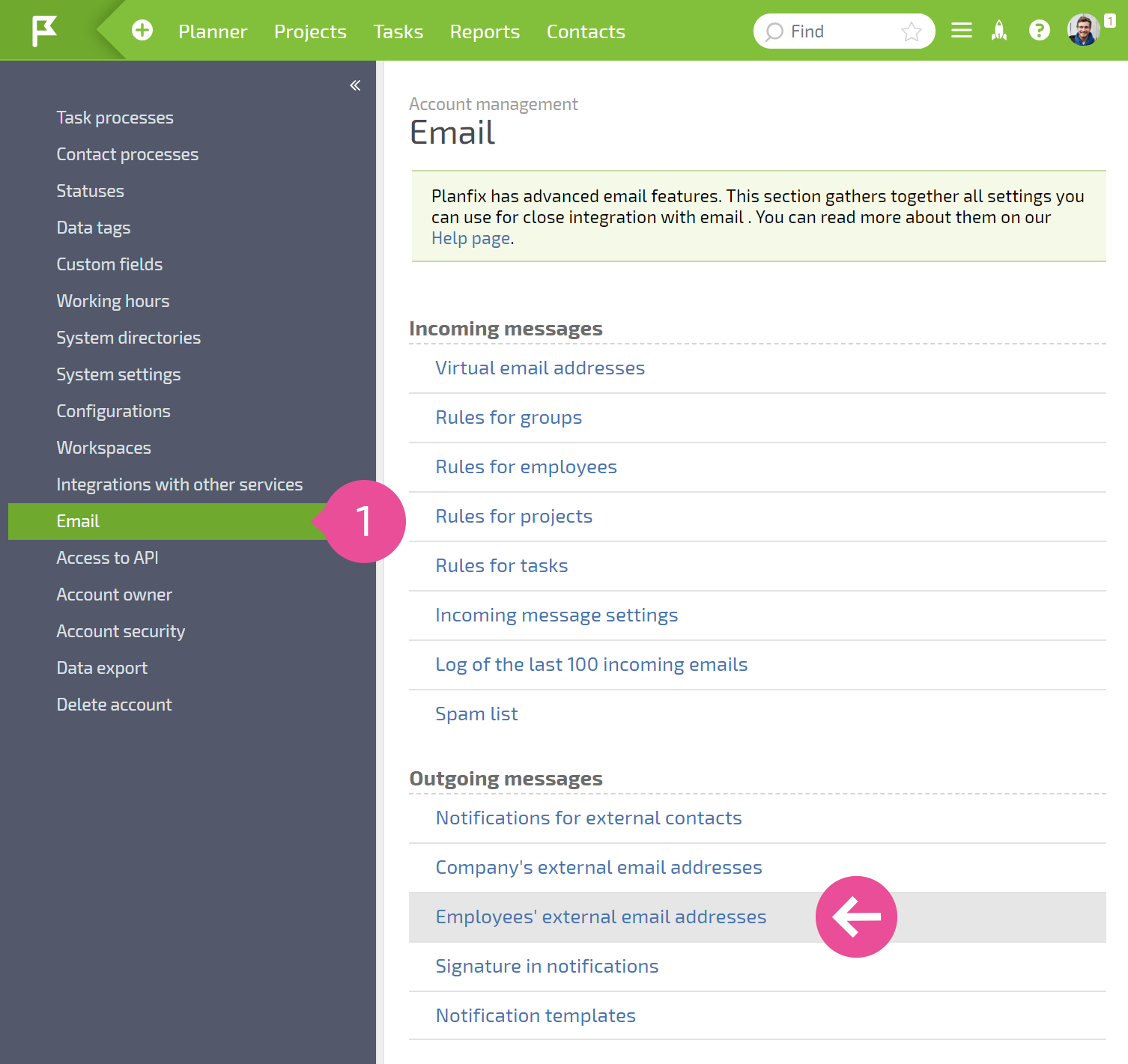
When you select an employee, you see a list of email addresses from which they can send their emails in Planfix. By default, this list is empty. You can add external email addresses:
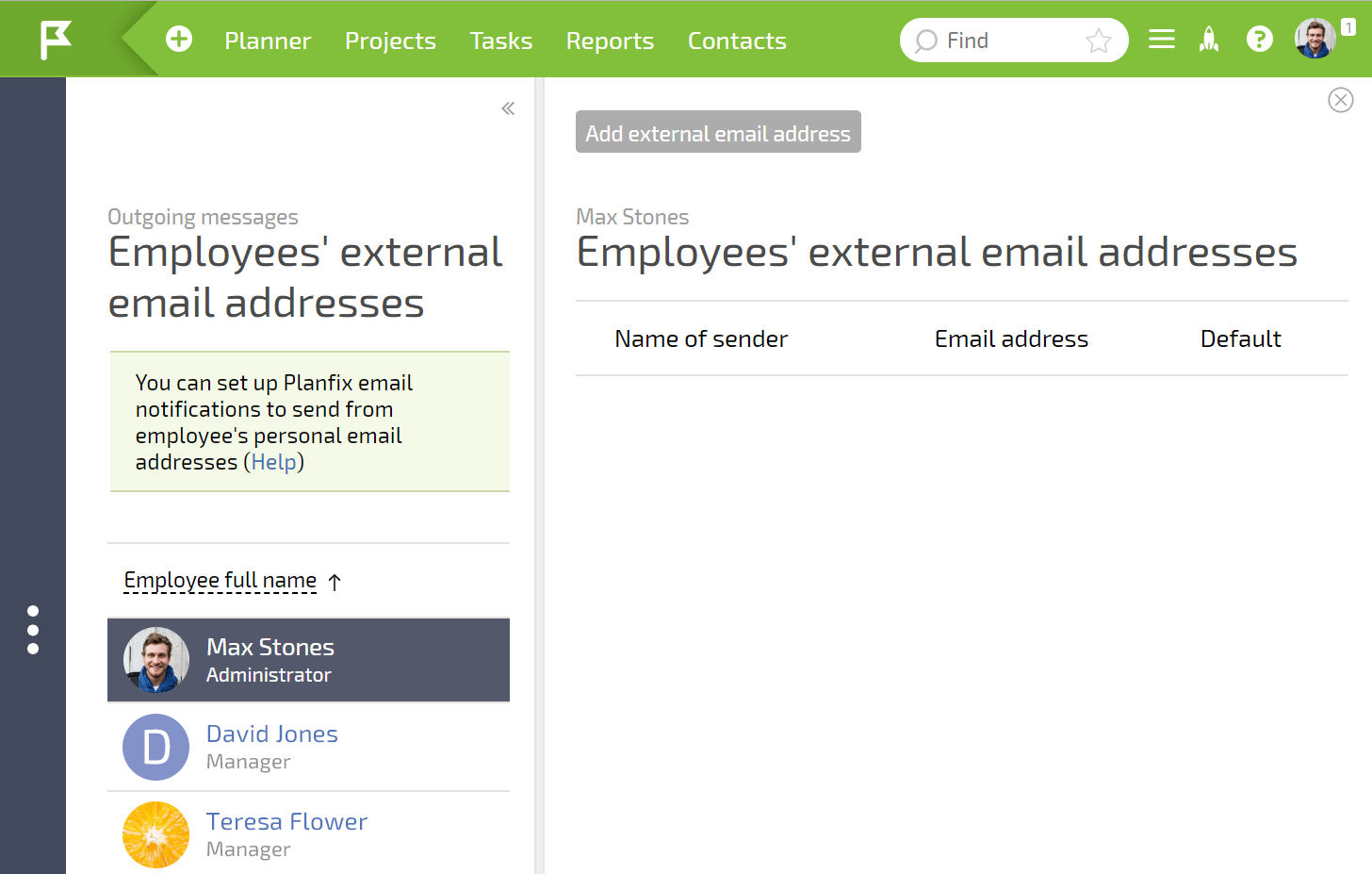
Clicking the Add external email address button opens a window with email account settings. In this window, you can select the default settings of one of the popular mail services or enter data for another email server (including a company email server):
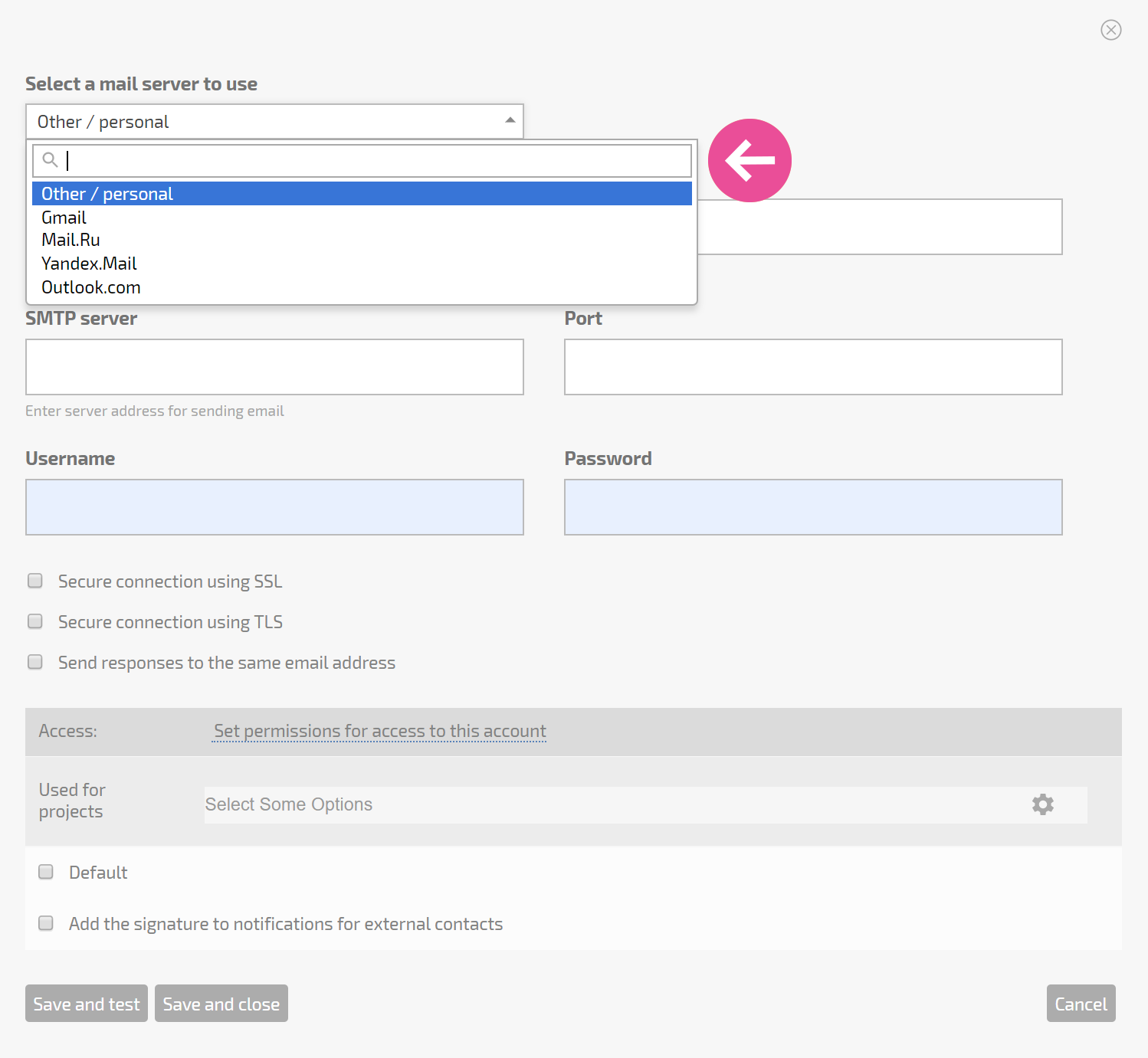
In addition to adding the details needed to send emails from an external email server, you can also select additional options in this window. You can also specify projects for which an email address will be used:
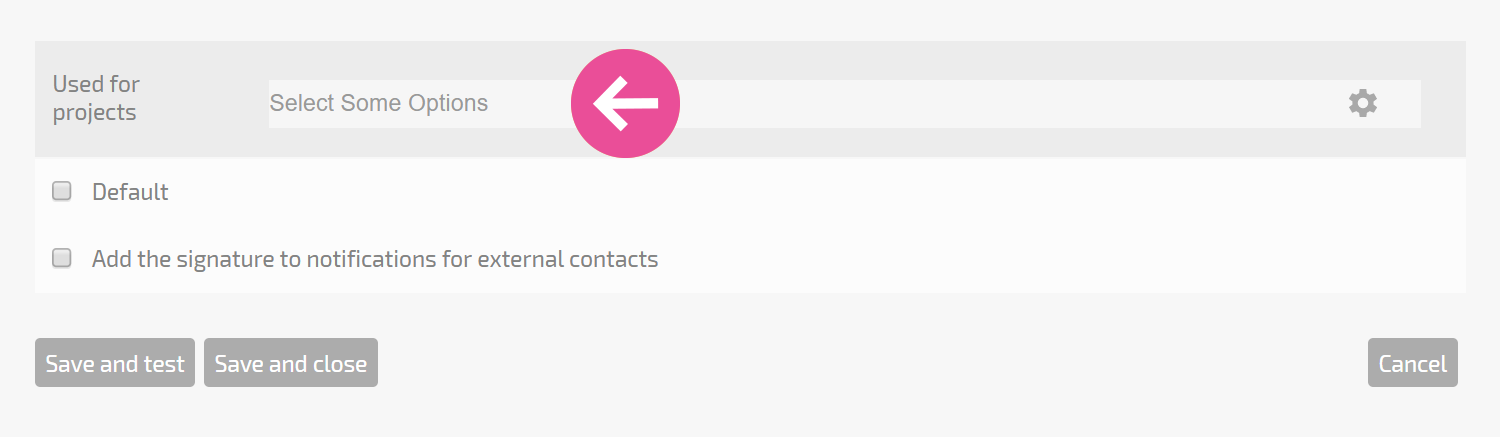
This approach lets you use one Planfix account to work as several different companies or brands. You can choose the email address that will be used to email clients for specific projects.
Important
- You must test your settings by clicking the Test account button. If the test isn't successful, you can't save your changes and Planfix won't be able to send messages to counterparties.
- If two-factor authentication is enabled in the email service you are using, you may need to go through an additional connection process.
Additional information
There is an alternate method of getting to settings for employee external email addresses — the Employee external email addresses tab in an employee's user card:
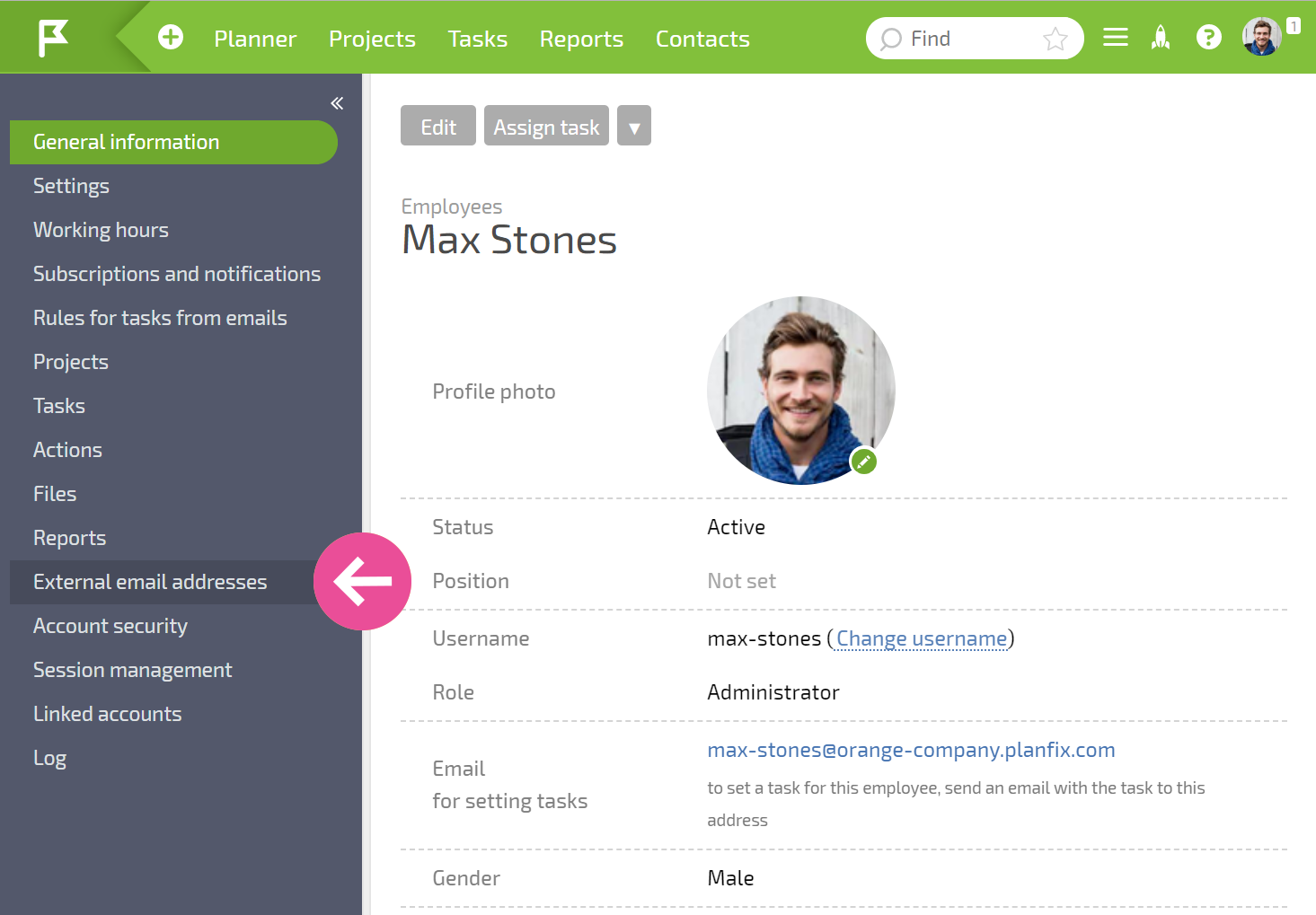
This tab works the same way as described above.
Error when sending emails to customers without Planfix access
If you have enabled sending email from your company email address and you get an error message, read the message carefully. Your company server usually returns this error, and the message contains the reason why the email wasn't sent or delivered. The most common reasons are outlined on a separate page.
